- Home
- InDesign
- Discussions
- Re: Stroke Around Object Style not totally working...
- Re: Stroke Around Object Style not totally working...
Copy link to clipboard
Copied
I created a simple object style to have a 50% gray stroke or line around objects and to create that line at the size of 1 point. I gave it a shortcut of Shift 8.
Problems:
1 - When I apply the style to an object that has a zero point stroke, it does not work. I have to create a 1 point stroke as a separate action even though I put 1 point stroke in the style.
2 - Once I apply the stroke to several objects on a page, they do not look all the same. Some are darker and even look thicker than others.
Below are my settings and then a example of problem #2:
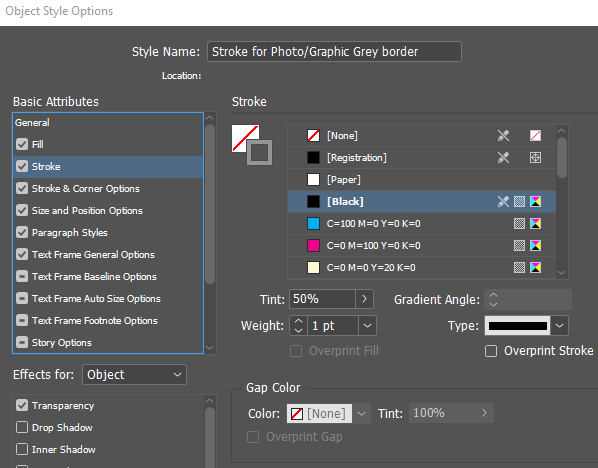
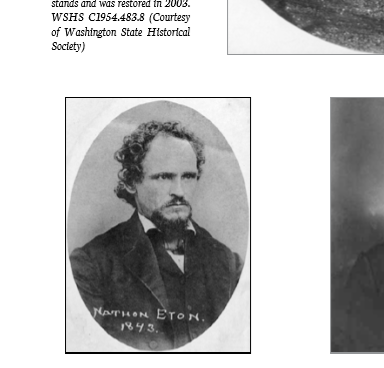
 1 Correct answer
1 Correct answer
If you have a + sign beside the style name, you need to Clear Overrides
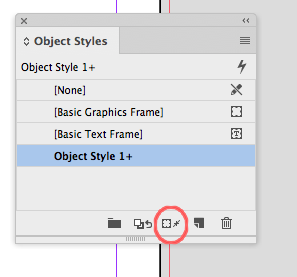
Copy link to clipboard
Copied
If you have a + sign beside the style name, you need to Clear Overrides
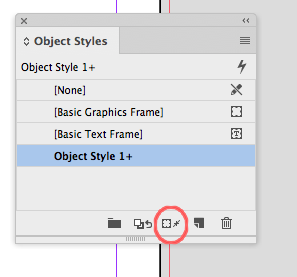
Copy link to clipboard
Copied
In addition to what Manal said, what does the Control panel say about the stroke width for those that appear to be different widths?
Copy link to clipboard
Copied
Hi,
I would like to know if the steps suggested above worked for you, or the issue still persists.
Kindly update the discussion if you need further assistance with it.
Thanks,
Srishti
Copy link to clipboard
Copied
Clear overrides helped on some 0 pt boxes.
But the other problem: When I just look at the 1 pt black boxes, some look more grayish on-screen to me and others black. But if I widen them to 7 pts or so, they look totally black. So I don't know if my eyes are playing tricks on me or what! I have decided to just leave all as-is, that I don't mind some black and some gray.

