- Home
- InDesign
- Discussions
- Re: Subsequent Line Indent (basic question)
- Re: Subsequent Line Indent (basic question)
Copy link to clipboard
Copied
Hi all, could you help with the following:


I need the second line "(aged...)" to start exactly the P from "Proportion" in the first line is. How do I do this? I can fidget with first line indent and left indent but it won't work well since the Figure list uses an em space to separate, not tab. So if I use first line / left indent combo, it would look off for Figure 10 and onward:
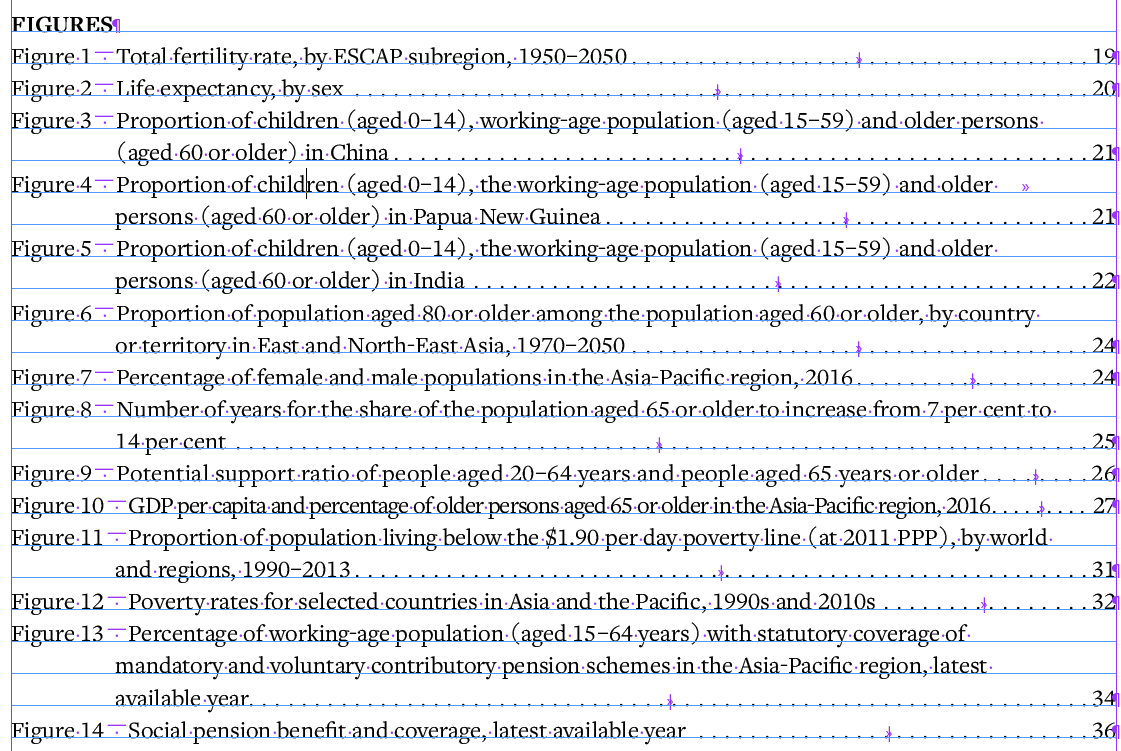
Please advise!
 1 Correct answer
1 Correct answer
I just want to add to my original post that you can add the tab after the em-dash globally using Find/Change. In the find field type the em-dash and in the change field type the em-dash followed by ^t. Then as long as there are no other em-dashes in your document or if all of the em-dashes are in the same text frame or threaded text frames then you can hit Change All and the tabs will all be inserted at once. If you have set up a paragraph style, that can also be applied at the same time althoug
...Copy link to clipboard
Copied
The first thing you must realize is that Figures 1-9 will necessarily be a different indent than 10 and above simply because the width is different with one digit rather than two. Understanding that see screen shot below:
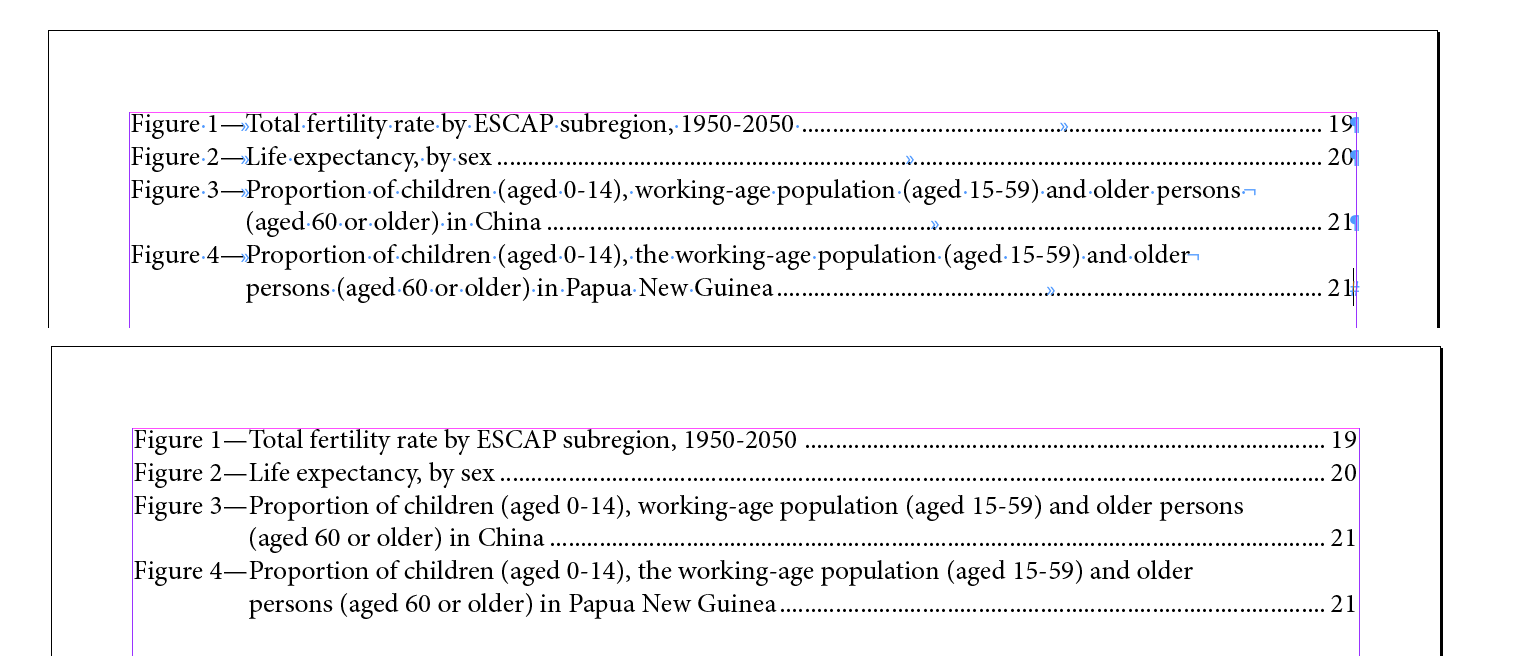
The screen shot shows the first four lines of your text both with and without the invisibles showing. To achieve this look I used the Paragraph Panel and created a left indent of .7063 inches and a negative first line indent of -.7063 inches. I placed a tab to the right of the “M” dash (wide hyphen) which automatically aligns the first line with the left indent of the rest of the paragraph. Obviously your amount of indent will vary depending on the font used and size of that font. You will have to experiment with indent amounts and it can get tricky. But once you get it right it will work correctly. I used 12 point Minion Pro regular.
Copy link to clipboard
Copied
Alternatively, use an "indent-to-here" code right after the em-space. Then you don't need to know the actual distance -- in fact, you can change the font or point size and everything will still align!
To align numbers beyond 9 the same as 1-9, insert both an em-space and a number space for 1-9, then only an em-space for 10 onwards.
The advantage of Bill's First Line Indent, on the other hand, is that you can store it inside the style for this list and for later use. You can't do that with Indent-to-here.
Copy link to clipboard
Copied
I just want to add to my original post that you can add the tab after the em-dash globally using Find/Change. In the find field type the em-dash and in the change field type the em-dash followed by ^t. Then as long as there are no other em-dashes in your document or if all of the em-dashes are in the same text frame or threaded text frames then you can hit Change All and the tabs will all be inserted at once. If you have set up a paragraph style, that can also be applied at the same time although since you will need two different styles for the single-digit and the double-digit numbers you won't then be able to do a "Change All". See screen shot:
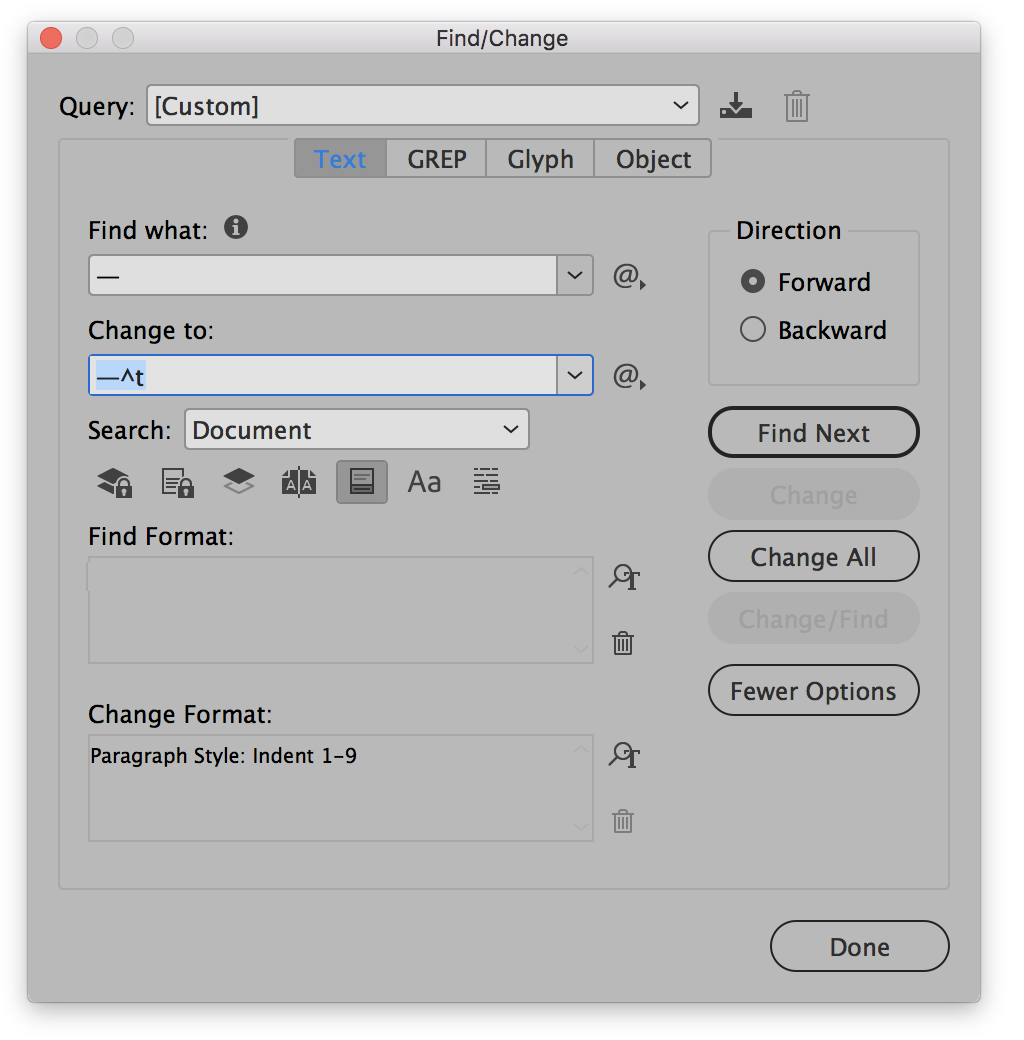
Copy link to clipboard
Copied
Hi Bill, thank you very much for your thorough explanation. I ended up with using tab on your second post, since that seems the most accurate and I don't have to manually adjust the indent for different spacing, which is prone to human error.
Thank you again!
Copy link to clipboard
Copied
Thank you Jongware! I've decided to go with Bill's second post to add tab instead since it's more accurate. The indent-to-here is a great idea however it would aligns the different spaces of one and two digits differently still – so after all I needed the tab from the start. Appreciate very much for your help!
Get ready! An upgraded Adobe Community experience is coming in January.
Learn more