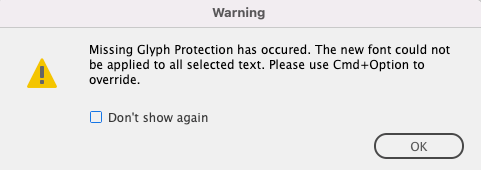- Home
- InDesign
- Discussions
- Re: Suddenly can't save my indd file any more
- Re: Suddenly can't save my indd file any more
Suddenly can't save my indd file any more
Copy link to clipboard
Copied
So I have been working on this InDesign file for several weeks now, without any problems. It's some 180 pages long and has several stories (one per chapter). There are a handful of images in it, the rest is simply running text, with no special formattings except for lots and lots of footnotes.
Now I need to delete a line from my file, and as soon as I choose to save the file, the spinning wheel occurs. I assume this is because of a reflow of text. All I can do now is wait, and then Force Quit InDesign.
In my attempt to find a way to handle this,
- I tried using "Save as ..." and give it a new name;
- I have saved the file as .idml, opened it again, tried to save it;
- I have trashed preferences.
But none of this helps resolve the problem. So I assume the culprit is neither a corrupted file nor a buggy installation. The file is saved on my harddisk. The .idml file size is 555 KB, saved as .indd it is 4.7 MB. The good news is that so far I have not lost any data.
Surely there must be a way I can save the file and, er, simply continue working?
Thanks
Sam
Adobe InDesign 2022, 17.1
macOS Monterey (12.2.1)
Processor: 3.1 GHz Dual-Core Intel Core i7
Memory: 16 GB 1867 MHz DDR3
Copy link to clipboard
Copied
For the record, I have now been able to continue working on the file by preventing a text reflow despite the change of text.
Copy link to clipboard
Copied
Try moving the pages to a new file...
Copy link to clipboard
Copied
Every story is set to start on a recto (which is defined in the first paragraph style used in each story). The file is 180 pages long, and the last story starts on page 175. Whenever I edit something that causes a text reflow and a change of the number of lines within a paragraph, between page 160 (within a story) and page 174 (end of story), InDesign invariably crashes.
I'm now placing the last story in a new file since this seems indeed the only way to go.
Copy link to clipboard
Copied
OK I'm now at my wits' end: even after removing story no. 7 (= the last) from the file, when I delete a line in story no. 6, InDesign crashes. I've reached the point where I don't know what to do any more.
Does anyone have an idea what else I can try to prevent InDesign from crashing?
Copy link to clipboard
Copied
What I suggested was to move the pages from you corrupt file to a new file. Did you try that?
Your cuurent file is clearly damaged and needs to be replaced. If you are lucky moving your already built pages into a new file will be sufficient.
Copy link to clipboard
Copied
I'm sorry I misunderstood. What I did was I made a copy of the file, but apparently this does not count as a new file. Also, I once learned that saving as .idml repares a file, so I thought I had created a "new" file.
Do you mean I need to create a new file from scratch and copy and paste the stories into it? I need several dozen paragraph and character styles – do I copy them from the old file to the new one, or do I need to create them anew as well? What about the Master pages – do I load them into the new file?
It seems clear to me that the problematic passage is within ten or so pages in the last story from the file. No problems occur when working in the rest of the file.
Copy link to clipboard
Copied
Here's how to move pages:
1) File > New Document and set it up just as the current doc is set up, but only one page. Open the Pages Panel and right-click the A-Parent/Master page, then choose Parent Options for A-Parent and change the name to something not used in your original document.
2) In the existing file open the Pages Panel and select all pages (click page 1, hold the shift key anmd click the last page). Right click the last page and choose Move Pages...
3) In the dialog it should say All Pages, set the destination to your new file, and insert the pages BEFORE page 1. Uncheck the delete pages after move so you don't lose the old file. The Parent pages should come along for the ride.
4) After the move is complete you can delete the last page (the original blank first page of the new file) and do a save as with a new filename so you don't overwrite anything.
Hopefully this will fix the problem, but there is no guarantee. If it doesn't work I would export each story to .RTF, then place them anew in a new file. That's a real drag, so hopefully you won't need to do it.
Copy link to clipboard
Copied
Thank you Peter, I've followed the steps and the first impression is that it is working – there hasn't been any crash yet after deleting a couple of lines (holding my breath).
However, when I modified the Footnote Options, and clicked OK, there was this strange message:
Missing Glyph Protection has occured. The new font could not be applied to all selected text. Please use Cmd+Option to override.
The typo makes me wonder whether this is some sort of fake ... InDesign does not react, and I must do another Force Quit.
Copy link to clipboard
Copied
I haven't encountered this error before, but it means the font you are using is missing the particular glyph required for some bit of text you are typing. You can read more about the feature here: https://creativepro.com/mystery-changing-font-contest-answer-winner/
Find more inspiration, events, and resources on the new Adobe Community
Explore Now