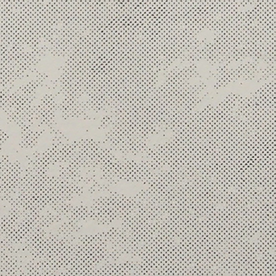- Home
- InDesign
- Discussions
- Re: Super basic question- what is the little "page...
- Re: Super basic question- what is the little "page...
Super basic question- what is the little "page" icon on a text box?
Copy link to clipboard
Copied
Copy link to clipboard
Copied
Hi @samhamann
This Icon will Convert the Regular Text Frame to Primary Text Frame, you also need to Adjust Setting for Primary Text Frame in InDesign Prefrences Before Activating the (Primary Text Frame) See Here :
This Will Allow Text to Flow Smoothly (Automatically) in your document, this feature is very useful with long documents or long books and consume less memory and easy to deal with grep commands or other operations, See the next video (its in Arabic) but just watch how to configure setting and see the text relflow and how easy to modify master frame to let other frames follow :
Mohammad Hasanin
Copy link to clipboard
Copied
Copy link to clipboard
Copied
Came here looking for thei answer too. Is there no way to hide this icon?
Copy link to clipboard
Copied
This has nothing to do with primary text frames. This feines the behavior if and where pages are added if more text is imported than place is available.
Copy link to clipboard
Copied
How do I turn off that icon?
Copy link to clipboard
Copied
I meant Hide that icon...
Copy link to clipboard
Copied
Primary text frame
Copy link to clipboard
Copied
These badges are only visible on the parent pages and distinguish regular frames (left) from primary frames (right).
No, we can't turn them off (they offer valuable info at a glance) but I'm curious why so many of you are bothered by them. How much time do you spend working with parent page content? I'm typically on the parent pages long enough to add the running heads and repeating graphics, and then spend the rest of the time on my body pages, where they aren't visible.
~Barb
Copy link to clipboard
Copied
Hello, I'm bothered by the icon becuase I am trying to line up text and graphics in a small document and the icon covers the edge of the text. Does not offer any info in my case. Thanks for your info.
Copy link to clipboard
Copied
Also I can't type "because" even with spell check....sigh
Copy link to clipboard
Copied
This icon identifies this frame as primary text frame and should never be used for any page number placeholder. And those should always be outside the margins.
Copy link to clipboard
Copied
Primary text frame from the parent/master page. If the used madter/parent page has a primary text frame and you let the text flow in that frame you can apply a different master/parent with a primary text frame and the text will automatically reflow in the given primary text frame.
This is handy if you typeser long documents. I recommend not to touch or resize them on the page as it causes problems in those layouts.
You mentioned that you have a short document. Don't use primary text frames. Even normal text frames from the master/parent I would avoid except for running headers/footers or page numbers. Those should be outside the margines as InDesign will use them to fill them automatically when you import text.
Copy link to clipboard
Copied
Hi Sam,
An extra thought: When on the parent page making a small text box for the auto/current page number, always make that box wider than it needs to be. Tiny tight textframes and current pagenumbers sometimes make for odd errors.
Find more inspiration, events, and resources on the new Adobe Community
Explore Now