- Home
- InDesign
- Discussions
- Re: Suppress Indesign layers when exporting to PDF
- Re: Suppress Indesign layers when exporting to PDF
Suppress Indesign layers when exporting to PDF
Copy link to clipboard
Copied
Hi
I'm exporting Indesign files which have several layers to pdf. Is there a way to only output certain layers? Currently when i output to PDF i get all the layers within the document. The layers which are turned off are still turned off in Acrobat but would prefer they weren't there.
Many thanks
Copy link to clipboard
Copied
Hi Davis,
did you try to set the layers you do not want to have in the PDF to "Non printing"?
Then export without using the "Export with layers" option.
Regards,
Uwe
Copy link to clipboard
Copied
I have and it still appears in pdf.
Copy link to clipboard
Copied
Hm. I think you are doing something wrong…
Here an example with an InDesign document with three layers where only one layer is printable, "Layer 1"
"Layer 1" is holding the Cyan rectangle. The names of "Layer 2" and "Layer 3" are in italic if you are looking close to the Layers panel. That is indicating the layers are not printable.
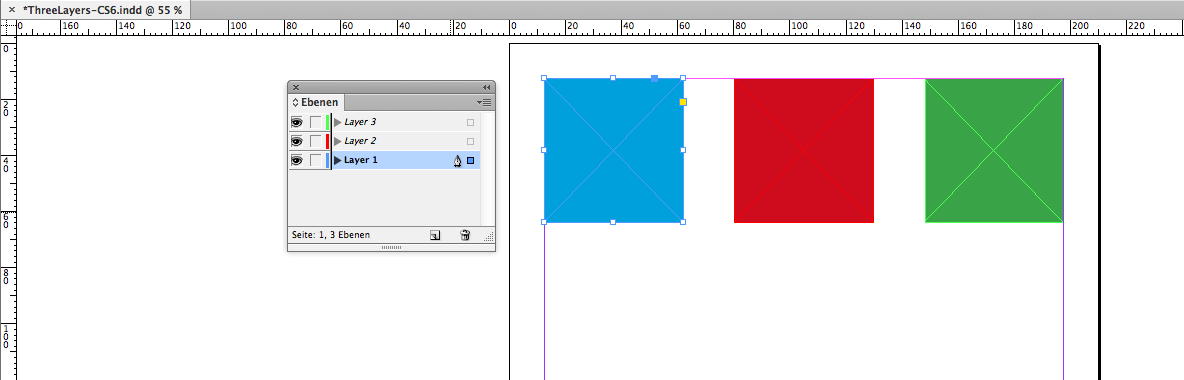
Export to PDF using an PDF-X-4 preset that I changed a bit and saved under a new name:
Important:
1. Uncheck "Acrobat Layers" ( that's "Acrobat-Ebenen erstellen" with my German UI ).
2. With "Export Layers" use "Visible and printable layers":
( My German UI is saying "Sichtbare und druckbare Ebenen" with "Ebenen exportieren" )
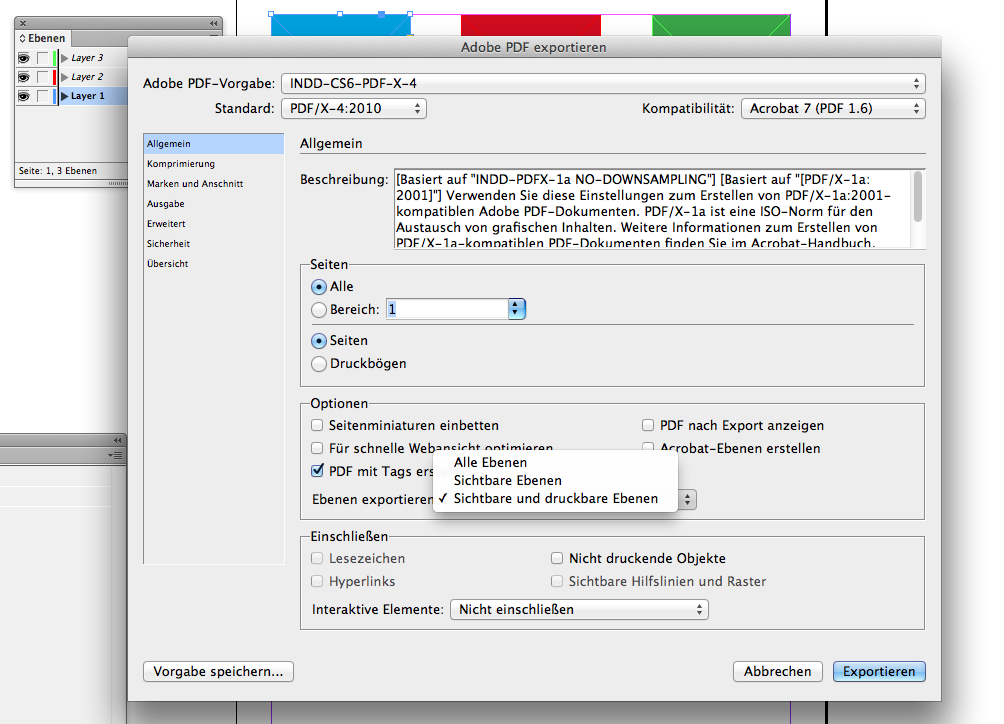
Opened the PDF with Acrobat Pro.
No layers visible:
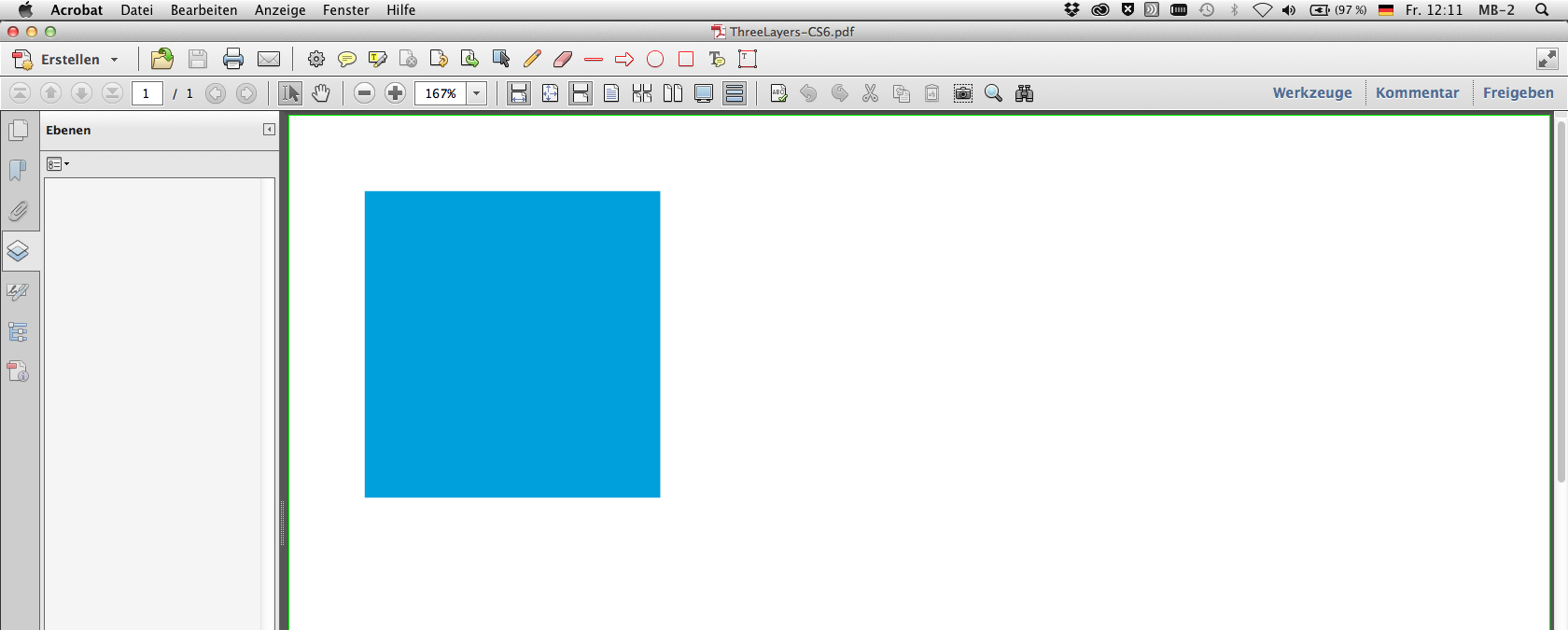
Regards,
Uwe
Copy link to clipboard
Copied
Hi Uwe
Thanks for the reply. This would work but unfortunately i do need to keep the pdf layered. I don't understand why selecting 'visible and printable layers' doesn't work.
Many thanks
Steph
Copy link to clipboard
Copied
That is how it works. All layers are exported.
If they’re turned off in InDesign they’ll default to off in the PDF.
Copy link to clipboard
Copied
After reading all answers and commentaries, I would suggest a very simple process: Delete your layers!
Note: I would suggest you save your file as a .INDT first, in order to avoid fatal equation: "Deleting layers + Save = Aaaaargh!"

