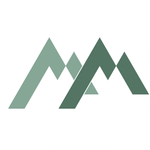- Home
- InDesign
- Discussions
- Tab order in pdf doesn't work (no fields or forms,...
- Tab order in pdf doesn't work (no fields or forms,...
Copy link to clipboard
Copied
I've seen more threads about this subject, but haven't found a satisfying answer yet...
I'm trying to create an accessible pdf-file from an InDesign file (a flyer with a lot of small text blocks; no threading). I followed all the steps in this (excellent!) description: https://helpx.adobe.com/indesign/using/creating-accessible-pdfs.html, (among other things) setting the (desired) order in the Articles panel. I thought that would determine the reading order in my pdf. After exporting, the reading order as shown in Acrobat's accessibility tool is just totally random (and not at all the order I put in the Articles panel). (I can't post any screenshots cause my client's information is confidential)
I read some posts where people said 'Acrobat doesn't show the right order, but in practice it does have the right order' but how can I check this? I tried the VoiceOver function on my Mac, but I guess I need more training to be able to use that properly (besides: it shouldn't be necessary - though it is a great user's test).
Can somebody please enlighten me and help me solve my problem?
 2 Correct answers
2 Correct answers
Thanks, @Dave Creamer of IDEAS for the reference.
@YvonS, I not sure what you're finding wrong with your PDF. You seem to have done all the right tasks, but something isn't working for one or more reading orders.
So let's review, first. Apologies for this long, detailed reply, but the answer is not short and quick.
There are 4 reading orders in a PDF.
- Tag RO
- Architectural RO
- TAB RO
- Form Field RO, which we can ignore in your project.
More details are at this blog: https://www.pubcom.com/blog/2020_08-18_ReadingOrder/reading-orders.shtml
...Don't drag that order in Acrobat, it is like dragging text below frames in InDesign (top/bottom)!
The Article panel ONLY sets the Tag order; the Layer panel sets the Reading/Z/Logical (whatever you want to name it) order, and that one is from bottom to top! So go back, open the Layers panel and there place them in the order you want: bottom ('1') and then stack up. So a bit 'reversed' in what you see in the tags-tree (Article panel).
Copy link to clipboard
Copied
Wow, thanks for all the work you've put into this @Bevi Chagnon - PubCom.com !
You are right that this is cleaner and clearer, and in this case it's possible to put the design in a table, but 1. my example shows only a part of the whole inforgraphic (to demonstrate the structure) and 2. no information designer designs 'in' (or 'for') tables. I use a lot of tables in reports, but not to design infographics; it restricts creativity and looks (i.e. a line in a table is not the same as a drop shadow...). Besides: it takes time for this 'end product' to take shape: client gives me pages of (pretty unorganized) written information, which I structure and then move around until evrything falls into place. In practice this would mean afterward recreating the thing anew in a table (like you did; if this is even possible) - which is a lot of work (recreating it all visually)! That's not how InDesign is meant to work, I think...
(all because of Adobe's incredible 'we use the layers panel to set the reading order' thing... 😞 )
-
- 1
- 2
Find more inspiration, events, and resources on the new Adobe Community
Explore Now