- Home
- InDesign
- Discussions
- Re: Table Inside Text Frame - Prevent Table Row Fr...
- Re: Table Inside Text Frame - Prevent Table Row Fr...
Table Inside Text Frame - Prevent Table Row From Being Forced Into 2nd Column
Copy link to clipboard
Copied
I am working on a master page which has a header, footer, and two column text frame with a gutter.
I've placed a one column table in the text frame with text in each of the table rows.
The last row has multiple paragraphs of text which will not fit as a whole within the first column, thus that row is being forced into the second column.
I want the text in the last row to be automatically divided between the first and last columns as text would be automatically divided in a regular text frame.
I adjusted various paragraph, table, and text frame settings but can't get this to work. Using separate tables is also not an option.
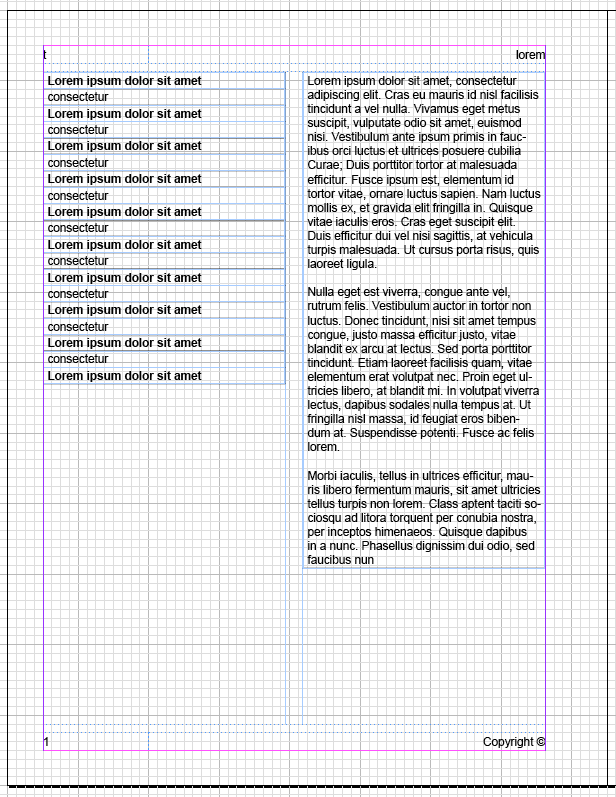
Copy link to clipboard
Copied
You can’t do that with a table. Cells cannot be split between text frames or columns. If the entire cell cannot fit in the column the entire cell will be forced into the next column or frame in which is will fit. The only way to accomplish what you want using a table is to manually split the text into two cells.
You could easily accomplish what you want without using a table. Why are you using a table?
Copy link to clipboard
Copied
The table was to be used to display shared characteristics among different documents. The master page table would consist of a series of paired bold characteristic title rows and blank rows to be filled with data during each document's editing process.
border
Creator(s) row 1
blank row 2
border
Date(s) row 3
blank row 4
border
Dimensions row 5
blank row 6
border
I have previously used this technique for a xhtml editor as its far quicker to edit such documents in the wysiwyg editor if one only has to click within a pre-formatted cell. Its much more difficult to input data if the bold title and data are simply separated by returns as clicking in the wrong place can lead to major editing headaches. For example; you hit the delete key one too many times on a data line and your cursor is now in the above bold title line, which requires you to use the undo menu or waste even more time by having to manually select sections of text to turn the bold on or off again.
The table borders allows readers to more easily find information due to the borders.
The only way to accomplish what you want using a table is to manually split the text into two cells.
I was afraid of that, as this defeats the whole purpose of using the table, which is to save time during the editing process.
Copy link to clipboard
Copied
Looks like the only workaround might be to go to a one column text frame with a multiple column table to compress the content to a greater degree.
Most of the data will only occupy one or two lines from document to document. Data 10 represents the titles of books and other references used to write the document and in will typically contain multiple paragraphs; however, in most cases this will fit on one page.
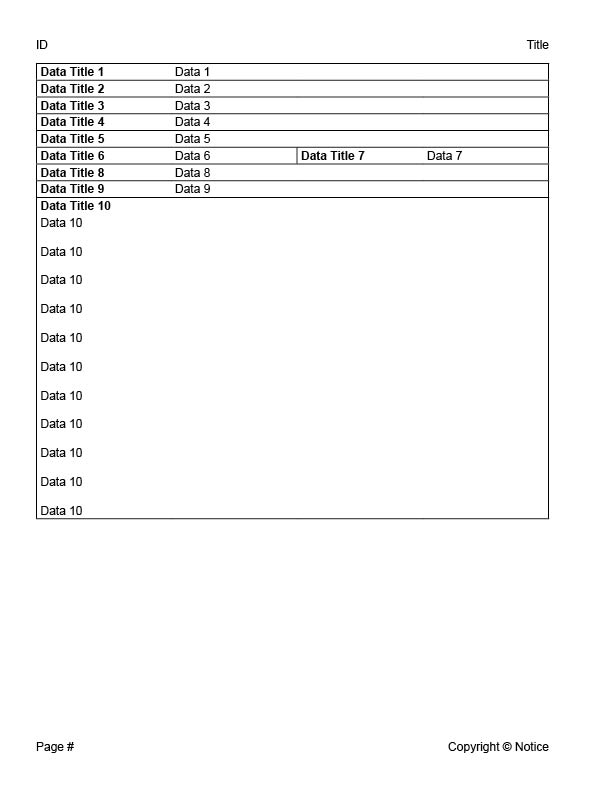
Copy link to clipboard
Copied
First, I’m not convinced borders will make the information easier to find or read. If everything is in borders the nothing will make it stand out. Try horizontal rules, spacing, contrast with colour or font weight, paragraph shading or (if you’re in love with borders) paragraph borders.
Copy link to clipboard
Copied
Thanks for the replies!
I do agree that the previous example with the outside border was tending to group the items together too much.
Removing the outside border and leaving top/bottom cell borders seems to help (example 1).
Removing the top/bottom cell borders with the same spacing makes it harder to read (example 2).
Adding a blank .125" row between each characteristic makes it easier to read (example 3).
I did experiment with setting up various paragraph styles as Anna Lander suggested and have saved some styles for future other use. I think in this case manually entering the unique characteristics for each item is going to be faster using a table as I can simply initially click anywhere in a given cell and start entering each article's unique characteristic. Using a group of paragraph styles will require me to initially in smaller areas.
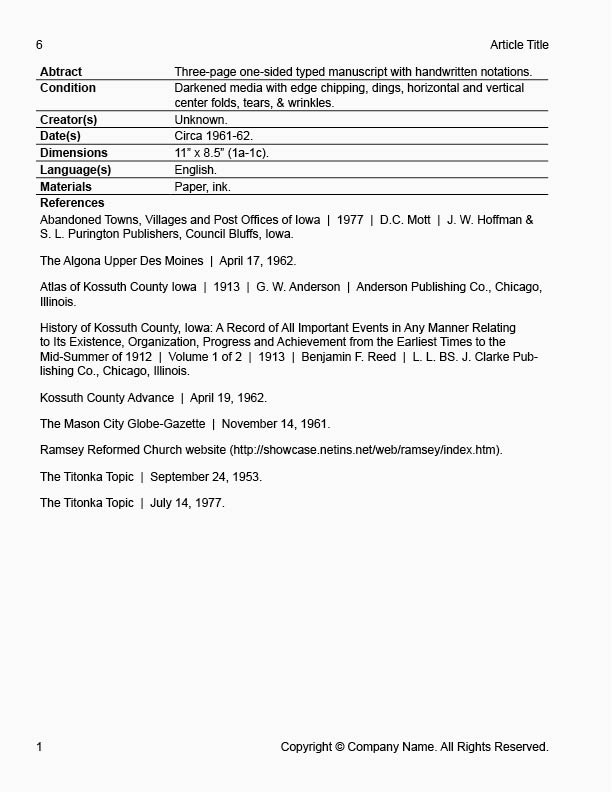
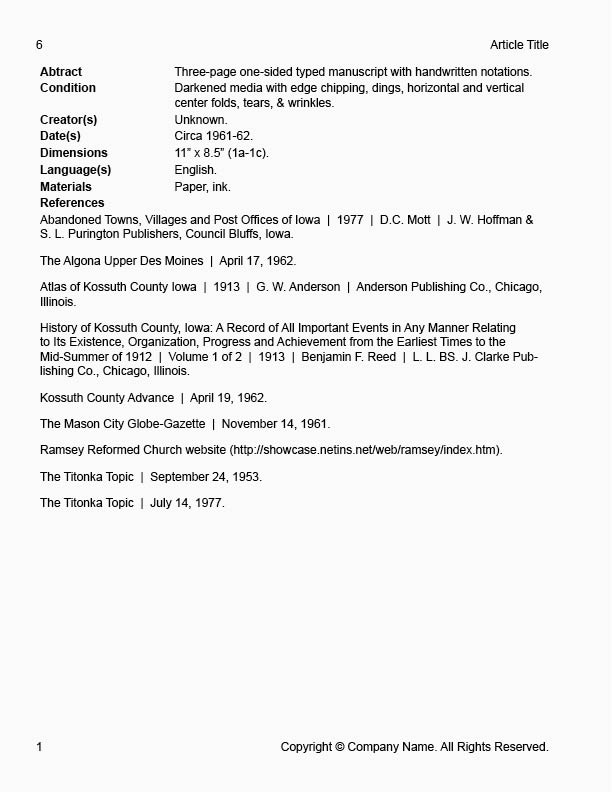
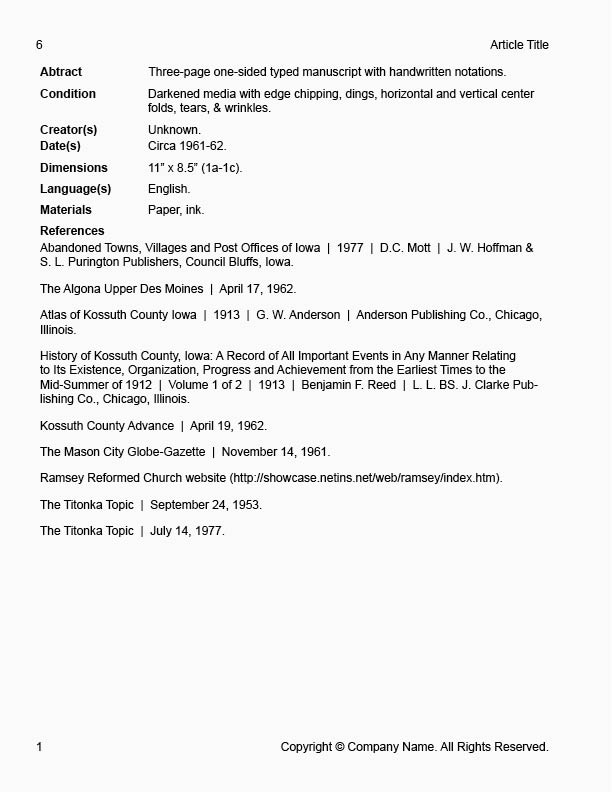
Copy link to clipboard
Copied
Try to use Paragraph and Object styles instead of the table.
If you need the outer border for all the content you can set it as Text Frame (Stroke) option in Object Style. And you can use the Paragraph Rule (Below) to divide the lines. You can create and use as many Par styles as needed (for Creator, Data, Blank row and for internal paragraphs in long Data module)
May it be useful?
Copy link to clipboard
Copied
Thanks for the replies!
Please see mutual reply.

