- Home
- InDesign
- Discussions
- Table options, Cell options and Table & Cell style...
- Table options, Cell options and Table & Cell style...
Copy link to clipboard
Copied
I'm setting up a template to use for a document and when I get the final copy I need to apply styles and layout quickly to get job done on time.
One issue is copying cell text from one table or external source into a table, there's no way I can find to do it so it retains the existing cell formatting. "Edit Menu" > "Paste without Formatting" is not an option. So I need styles that I can apply and that work first time every time. It's the opposite of what I have happening. Even using the manual Table Options from the Table palette before I save as styles the attributes are applying to the table but for some reason (or unreason) certain cells, seemingly cells at random, will choose to be missing the fill colours, or have the wrong border stroke colour.
When I make changes like Table Options> Alternating Fills… it will effect most of the cells but always some cells in this table choose to not have any fill. Sometimes it's entire first two rows under header row and a few cells in the third row but not all of them. Sometimes its just a few cells in the first two rows. The only way I can get it how it should be is select the non-filled cells and in the toolbar change to fill colour and override the Table Option styling. I can't be doing that all the time when I set or edit styles. This is frustrating. I've copied the table into a doc so others can try for yourselves and see if same problems exist in copy.
Another thing is when you skip first & last rows using Table Options> Alternating Fills… they should get the Alternate fill colour and tint, not just be left white. I'm finding often the skip first rows get left paper colour when I apply new fill Alternate Fill colours. and occasionally the last ones but not as often. I'm just playing with settings to try and jig InDesign into doing it right as per the inputs.
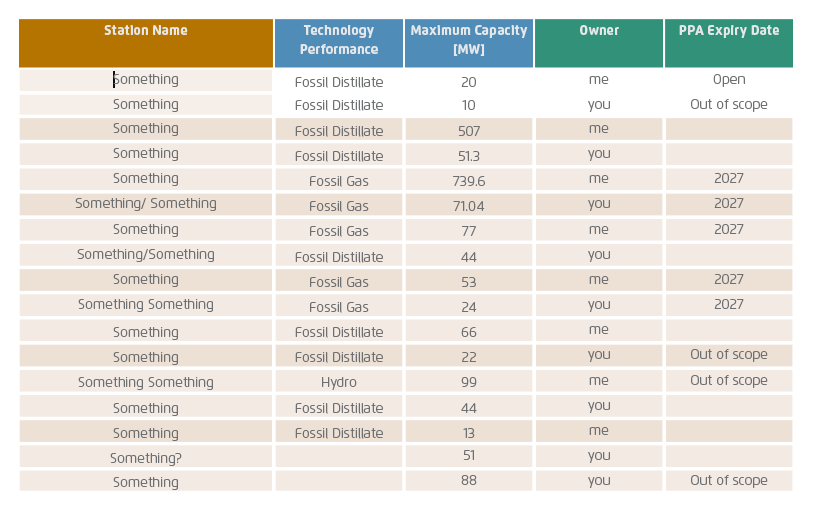
Now I've manually fixed those 6 white cells with 30% tint of the fill colour so it looks as it should.
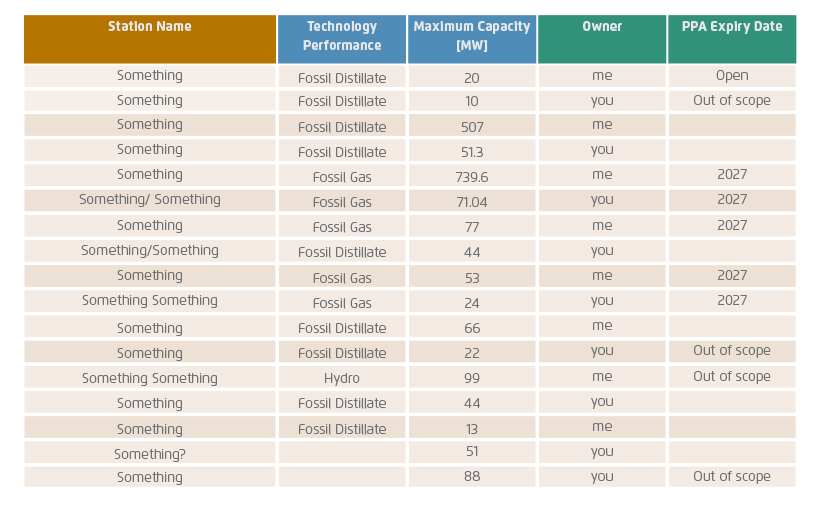
Now I'm copy and pasting some of the cells in column one from lower down to column one cells in the top 5 rows… this upsets formatting again in cells that haven't been manually corrected with overrides.
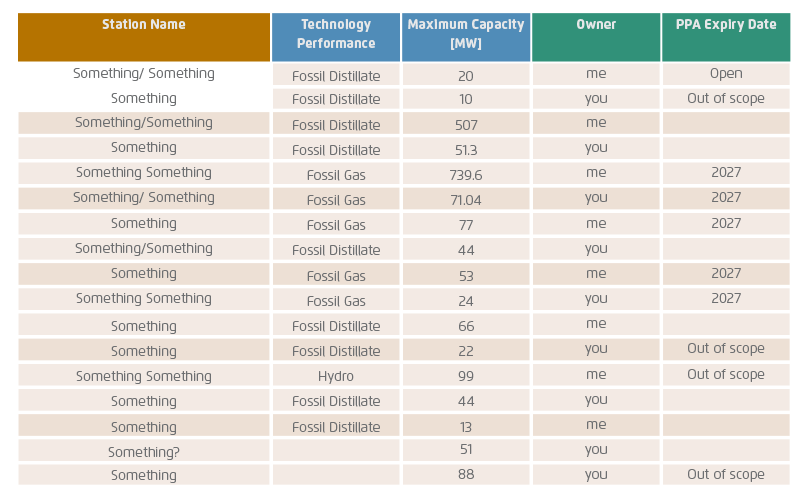
Now I'm editing the Table Options… Alternating Fills…. notice cell A2 is darker than the others in row 2.
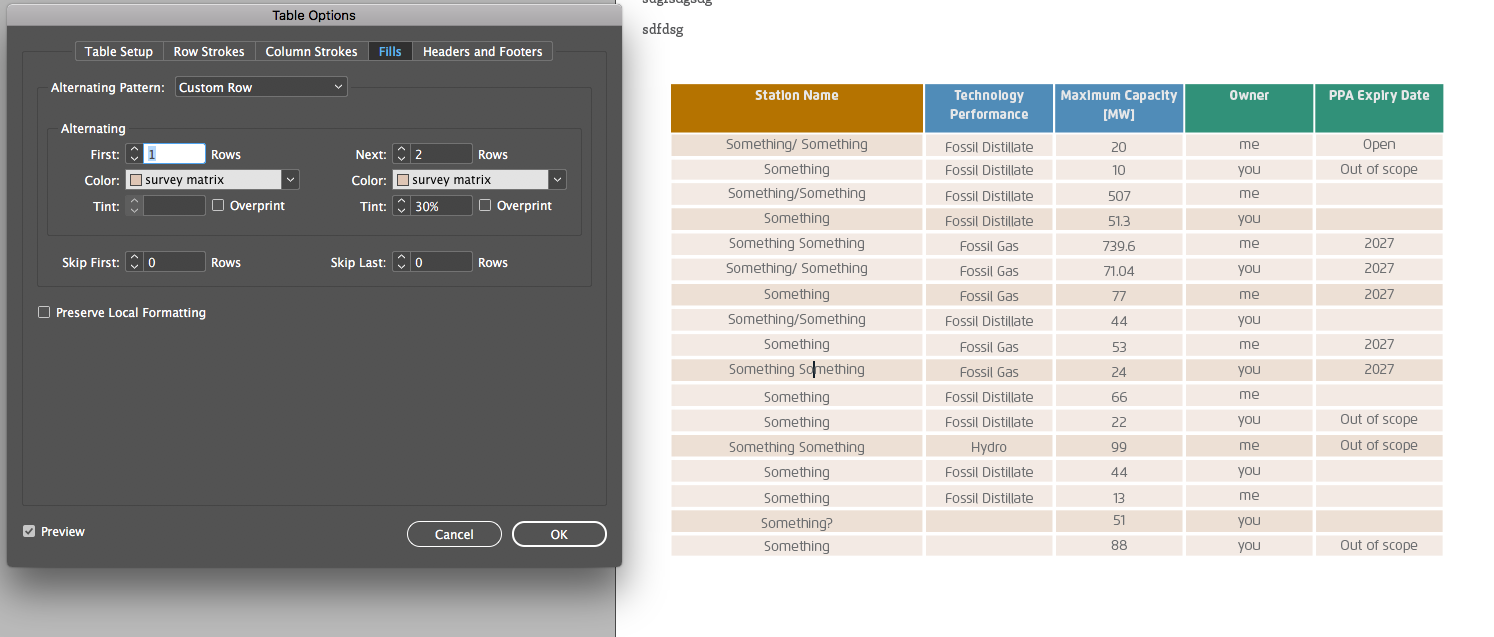
Skip 5 rows…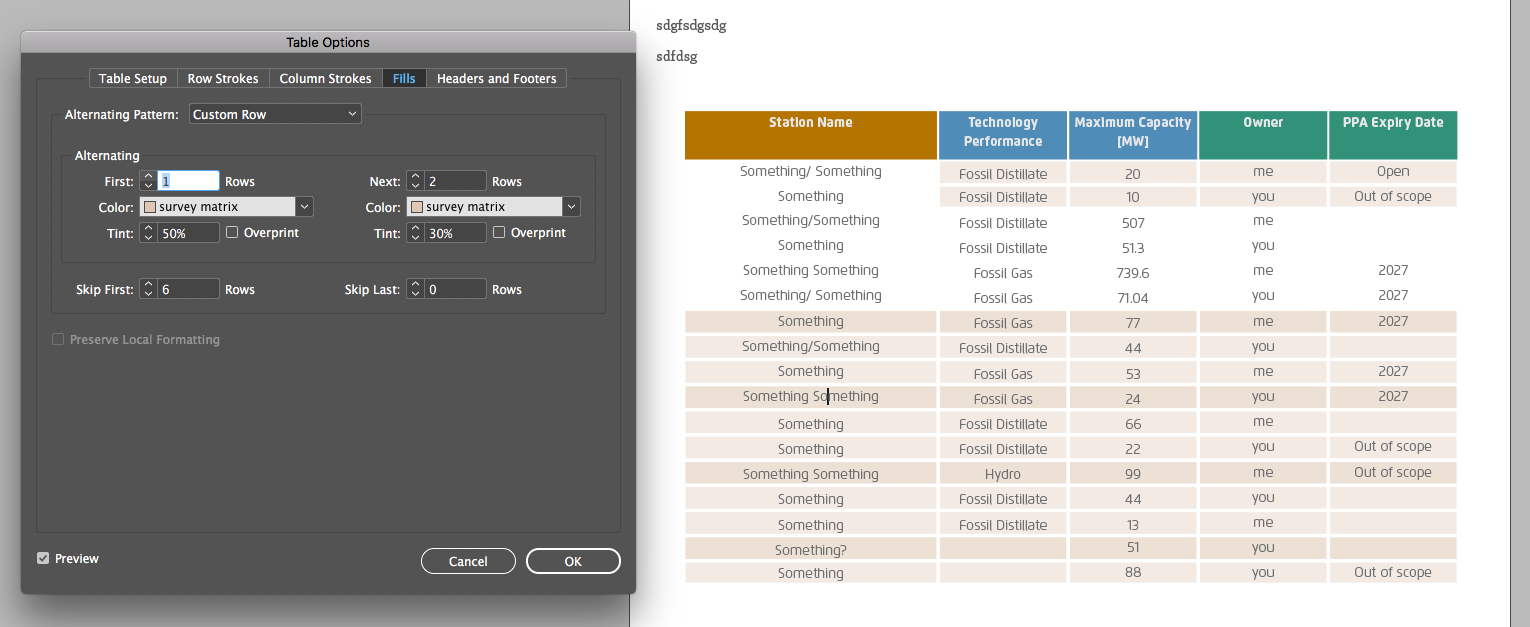
This is just one dimension of the weirdness I'm experiencing with Table Options and Styles not working as I think they are supposed to. I'm seeing much crazier stuff going on with other tables, but I have to depersonalise all the text to do screen shots or link a file, and its a hassle. I'm trying to remove all extraneous styles so there are no conflicts between cell styles and the alternating row fills of the Table Option/style. In the above example I think I have done that. It's not always possible though to have no cell style, I need it to do headers and normal rows.
Footnote:
I recall there were bugs in INDD 2015 to do with Tables in large documents, so bad that simply having tables in large documents would start corrupting the document in some cases, once this happened to me on an urgent document I'd been preparing for weeks and waiting for final edits from client. The bug had the effect IIRC of removing text and freezing up the UI in unrelated parts of the document. (This was confirmed by Adobe to me over the phone as a known issue after 48 hours of me complaining on their chat lines, their only solution was to save the document as an .imdl files and revert to using INDD 2014).
 1 Correct answer
1 Correct answer
Hi wideEyedPupil ,
just to answer two of your questions:
A. Formatting issues
1. Create a cell style for all body cells.
Define all properties that are not defined by the table style with that cell style.
Set the ones that are defined by the table style explicitely to "ignore" in the cell style.
That's rule number one here.
2. The table style should digtate that all body cells are formatted with the custom cell style in step 1.
Alternate fills and their tint values are defined by the table style. So set
...Copy link to clipboard
Copied
Hi wideEyedPupil ,
just to answer two of your questions:
A. Formatting issues
1. Create a cell style for all body cells.
Define all properties that are not defined by the table style with that cell style.
Set the ones that are defined by the table style explicitely to "ignore" in the cell style.
That's rule number one here.
2. The table style should digtate that all body cells are formatted with the custom cell style in step 1.
Alternate fills and their tint values are defined by the table style. So set fill and tint in the cell style of step 1 to "ignore".
3. Create another custom cell style for the first two body rows. Base it on the one in step 1.
The only difference between the cell style for the body cells is fill and tint. This time define that in the cell style.
And then apply that cell style to all cells in the first two rows. With your example the pattern of alternate rows will start after the first two rows. Unfortunately a table style cannot dictate the cell style of the first few rows before the alternate pattern starts. That would have been ideal, but that's not in InDesign's feature set for tables. Best do a feature request for this here:
B. Copy/paste contents, recieving cell will dictate formatting
( Tested on Windows. I think, on Mac OSX you could reduce the 5 steps below to 3. )
If you copy contents from selected cells elsewhere in other tables of this document or other documents think of two extra steps:
1. Set some preferences for pasting contents to: All Information
2. Draw out a text frame, select the first insertion point and paste.
3. Select the table you pasted and convert table to text
4. Copy the text to the clipboard
5. Select a single cell, the context menu should show "Paste Unformatted". Do exactly that!
Important: Avoid extra paragraph marks in your source cells where possible.
That recipe will not work if there is more than one paragraph in a text cell.
Regards,
Uwe
Copy link to clipboard
Copied
Ok, I've been teaching FrameMaker all day and a little blurry-eyed. Between the two of you, there are a lot of words up there. ![]()
May I condense this down to that you want this look, applied to multiple tables, as quickly as possible? I think you are fighting overrides.
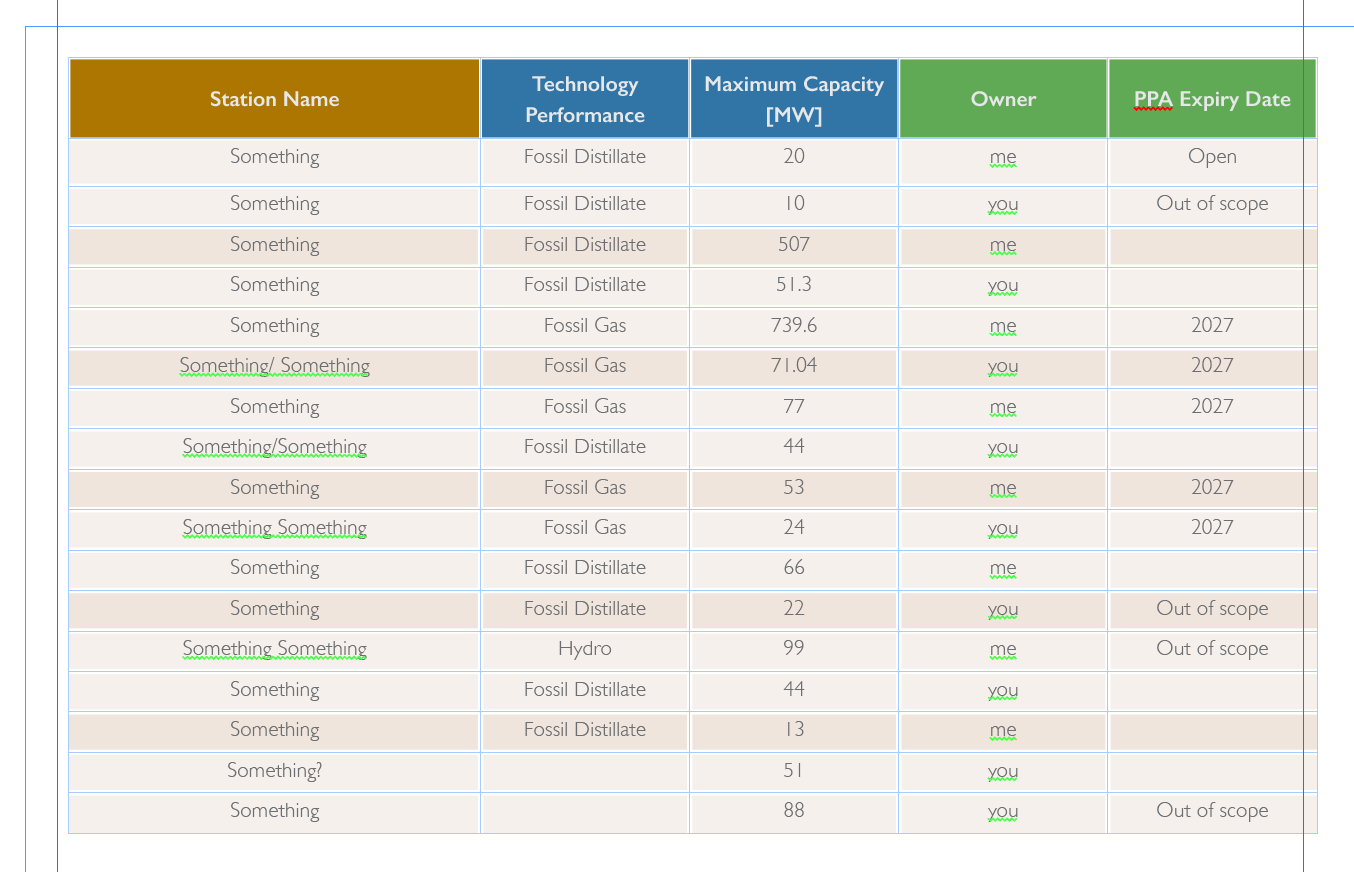
If so, here's my approach:
- Place or paste the table from Word. I prefer place but that's a different thread.
- Select the entire table—then Alt/Opt click on [Basic Table] in Table Styles, Alt/Opt click on [None] in Cell Styles and Alt/Opt click on [Basic Paragraph] in Paragraph Styles to remove all overrides from the table. It looks very plain.
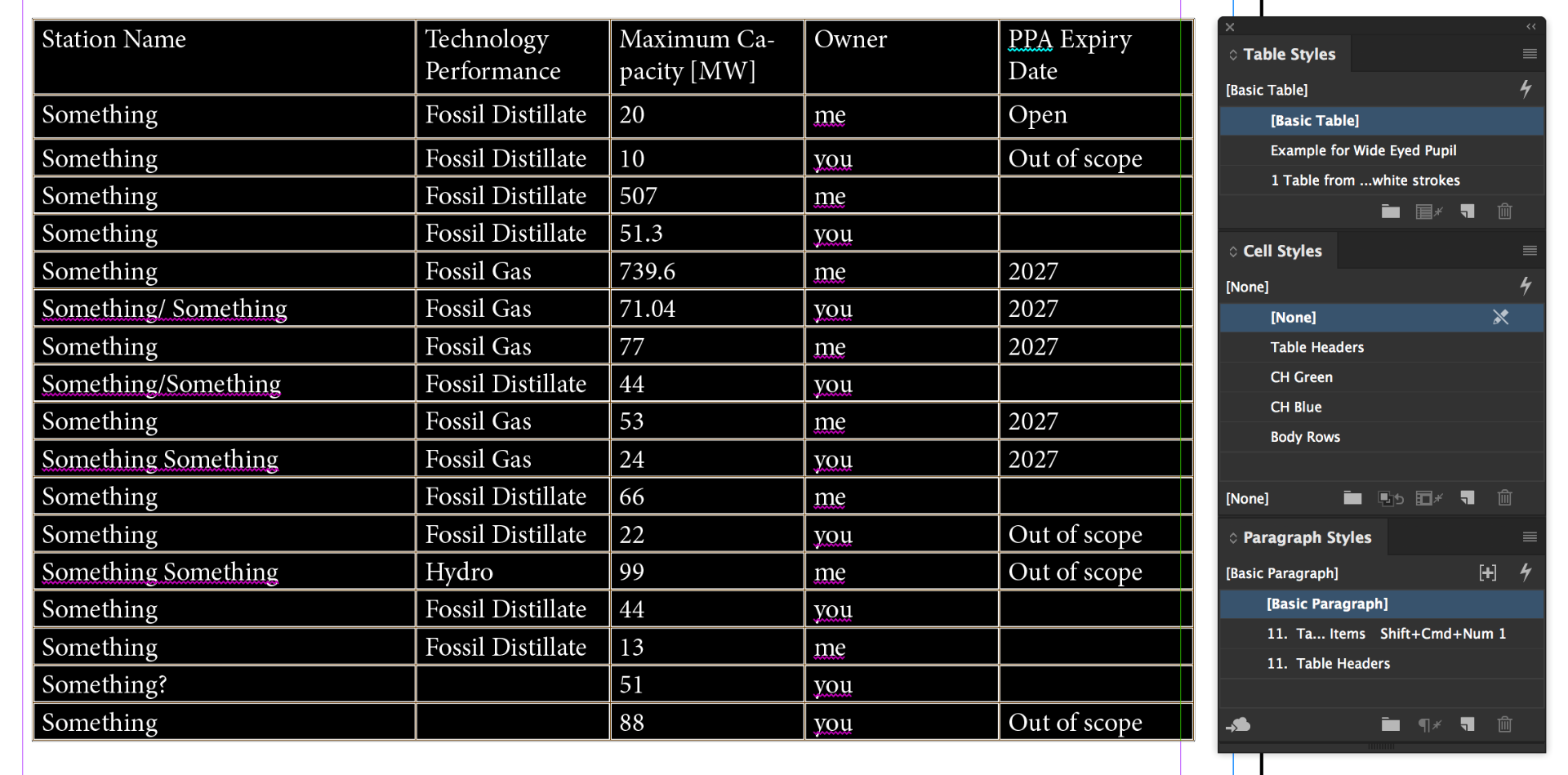
- Create a table style for the ruling lines and shading. Nest in the cell styles for the heading rows and body rows. In the cell styles, nest the paragraph styles for the heading rows and body rows. Once set up, assign the table tag. One click gives you:
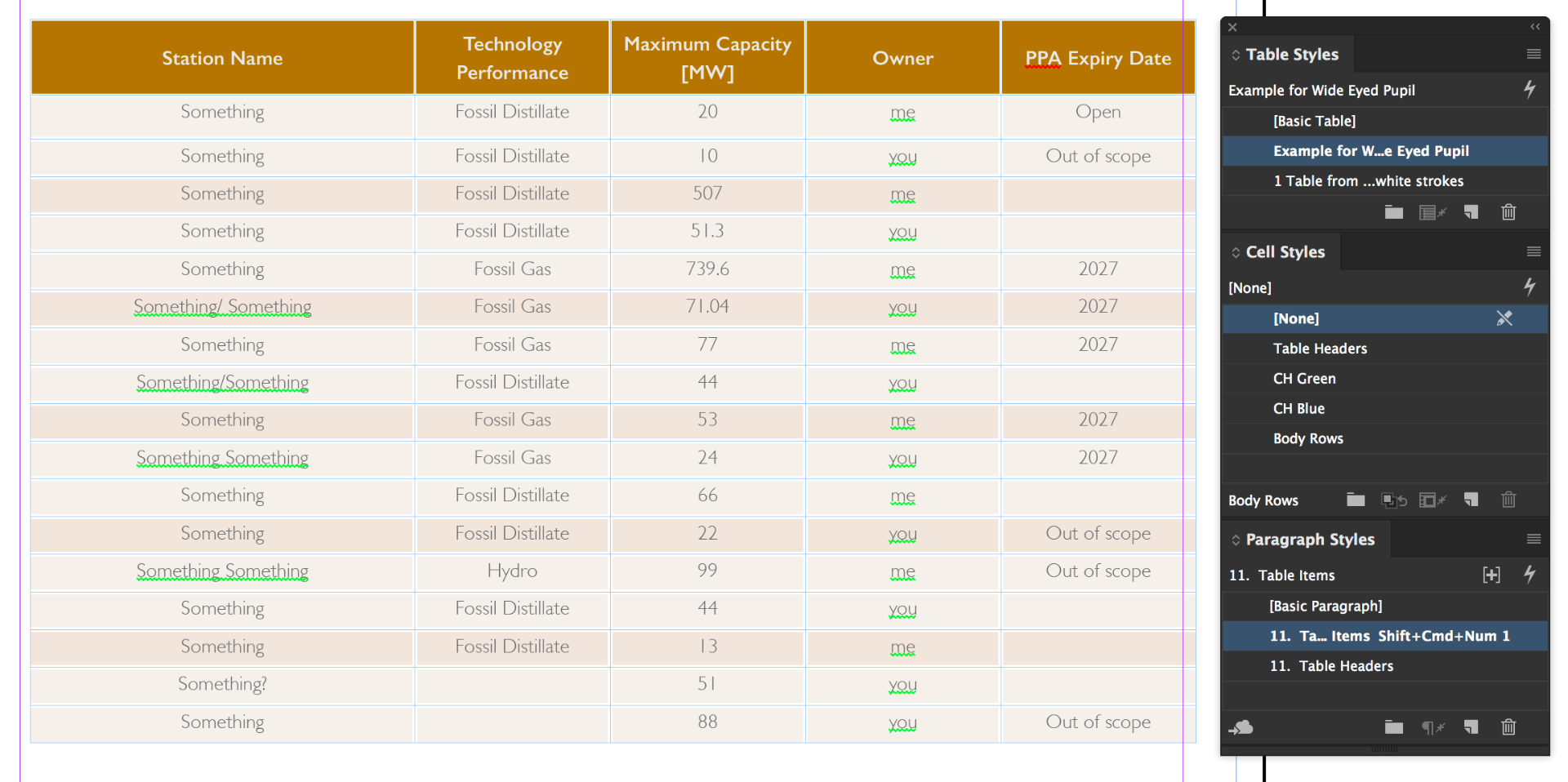
- Create two cell styles for the blue and green header cells, assign them manually.
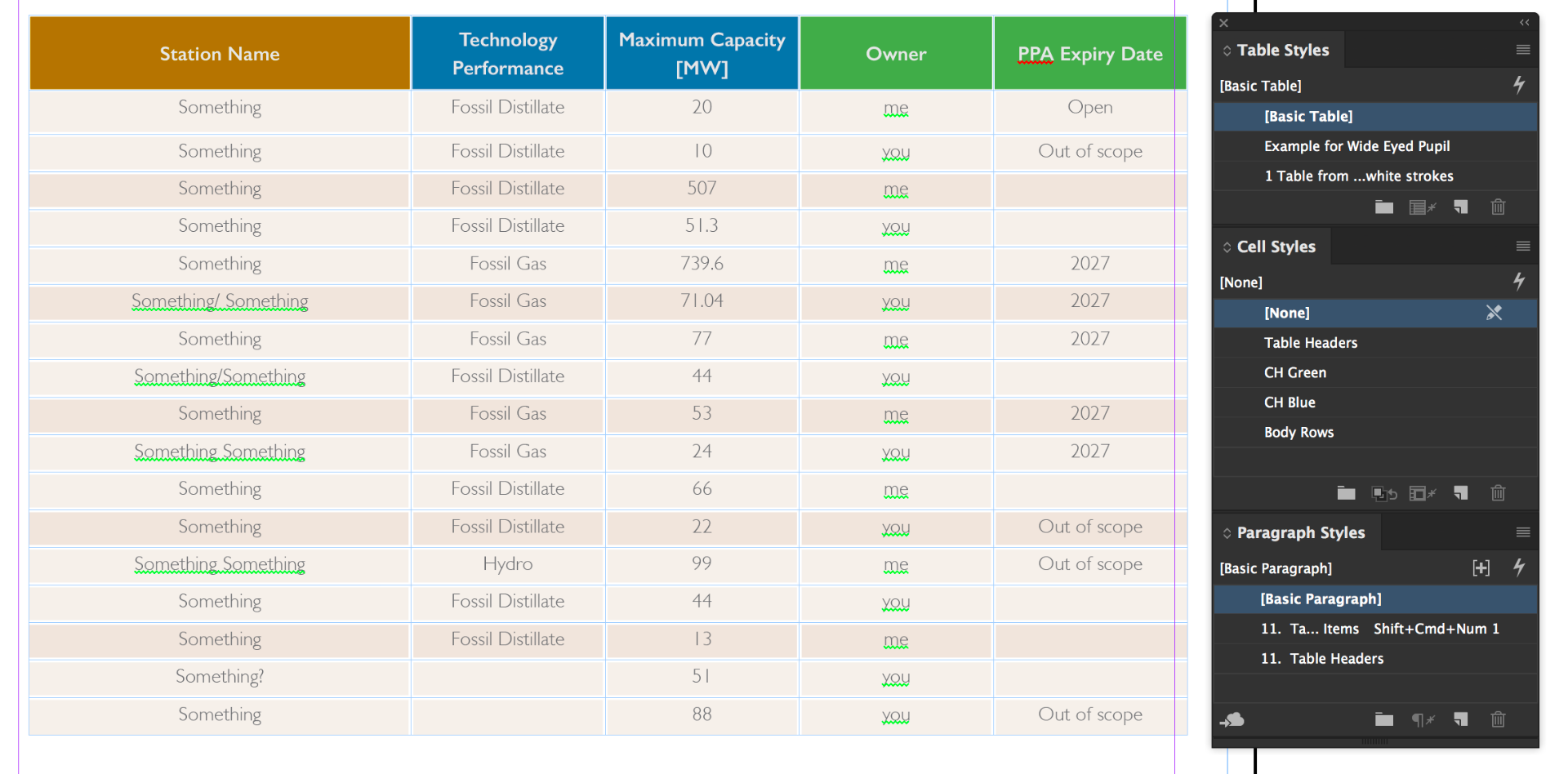
Here's my file on dropbox with all the styles set up: Dropbox - table styling issues-bug.indd. Your table is at the top, mine is at the bottom. Try out steps 2-4 on your table. (Oh, and I changed the font to Gill Sans because I didn't have your font. You can change it back, of course.)
~Barb
Copy link to clipboard
Copied
Thanks Barb. When I tried it I couldn't believe you method was not making the first two rows white fill (like I was sure used to be able to do)!
Closer inspection of what you did reveals the trick is to make the lighter tint for the First 2 Rows and darker tint for Next 1 Row so we don't have to skip any rows at top of the table body.
I had the alternate tinting set the other way around. This meant forcing the table style to skip first two rows of table body, which made those rows filled with paper colour. Both you answer and Laubender's answers are correct, and his/her's covers the pasting new data issue, but I'll tag yours correct as you missed out on my previous question. We should be able to mark two answers as correct, or vote them up the pile like on StackOverflow with comments in smaller text threaded below each answer.
Copy link to clipboard
Copied
Thanks Laubender and Barb. Will check out both of your solutions and play round some more and try to figure out why things go funny when I paste in new cell text. Appreciate the effort you both went to to explain your methods.
Copy link to clipboard
Copied
>Unfortunately a table style cannot dictate the cell style of the first few rows before the alternate pattern starts. That would have been ideal, but that's not in InDesign's feature set for tables.
Thanks for assuring me of that, Uwe. I thought Indesign did that for me in the past and so long since I made a table I'd forgotten. I'lll put in a FR for a check box to do that next to the Skip First and Skip Last Rows fields.
Copy link to clipboard
Copied
wideEyedPupil wrote
… I'lll put in a FR for a check box to do that next to the Skip First and Skip Last Rows fields.
Hi,
if done post the link here so that we can easily vote for it. Thanks.
FWIW: For maintaining styles for complex tables see into a 3rd-party plug-in SmartStyles by Woodwing:
Smart Styles - Adobe InDesign plugin | WoodWing Software
Regards,
Uwe
Copy link to clipboard
Copied
By rights Laubender your answer is more correct because you were first and covered the paste new data reformatting issue. But I owe Barb a "correct" and she worked out the simplest way to fix the alternating fill issue, swap order of the fill tints around to avoid skipping altogether. Apologies, I hope you aren't offended.
Copy link to clipboard
Copied
Hi,
give Barb the "correct" here. 🙂
She provided a very good solution for your special case.
Nevertheless do a feature request, because Barb's solution is only working, because you needed two rows before the changing pattern starts. Imaging it would be three or more rows. A table style should be more flexible regarding where cell styles should be used. Way more flexible.
Regards,
Uwe
Copy link to clipboard
Copied
Laubender wrote:
B. Copy/paste contents, recieving cell will dictate formatting
This worked perfectly, thank-you, Uwe!
The only comment is that on macOS, Step 1: Adjust Preference for Clipboard Handling… doesn't come into it when working with InDesign documents, the "All Information…/Text Only" option only applies to pasting from other Applications. And it's still 5 steps on macOS as you described, but at least I don't have to do the formatting.
Also now with the Cell and Table styles set up more appropriately if I select the same number or more of cells I want to paste content into from another table, and the table has the same styles I can paste in those cells and the alternating row fills just work, wherever the cells came form in the other table (except for the top two rows but now I have a style for them it's not such a hassle to reapply that fill).
This is good because I'm still designing template and changing colour palette. So I can now change a single master Table Colour swatch and it flows through to many elements of the table fill cell styles with different tints — a big time saver too.
Copy link to clipboard
Copied
wideEyedPupil wrote
… And it's still 5 steps on macOS as you described, but at least I don't have to do the formatting. …
For Mac OSX I did not detailed the steps.
It could help, just test this, if you selected some cells, copy and try to paste this to e.g. a TextEdit file that is set for text only. Or to an Excel spreadsheet. Copy again from that, select one cell and paste.
( I'm not at my Mac right now so I couldn't check this. )
Regards,
Uwe
Copy link to clipboard
Copied
Yes that works on macOS and is indeed faster and simpler than making a new text frame to paste cells into, converting table to text etc etc.
Method on macOS:
- Create a Text only file in TextEdit (⇧⌘T Convert to Plain Text) — you only need to do this once and can keep using it to strip formatting from pasted text.
- Select the cells you need to copy in another table in InDesign… or Word/Excel or whatever for that mater, anything that converts to CSV style delimiters (Tabs and Returns)
- Click on the TextEdit plain text document you made in step 1 and Select All (⇧⌘A).
- Paste (⌘V) the cells
- Select All (⌘A) and copy (⌘C) the plain formatted cells
- Select a single cell as insertion point (making sure the entire cell area is highlighted not just the text inside the cell, or this will cause all the text to be pasted into that cell alone with returns, tabs and all the characters)
- Paste (⌘V)
Formatting of table being pasted into is retained. No need to paste without Formatting even (⇧⌘V).
Regards step 6, I use a Wacom table and a small one at that mostly, selecting the cell and not just the text and not two cells is actually tricky with large monitors and a small Wacom so if there is keyboard shortcut for selection the entire cell not just the text I'd like to know it! I haven't searched the InDesign shortcuts listings yet though.
Copy link to clipboard
Copied
Selecting a cell when text or an insertion point is selected is easy.
Just hit Esc.
The same goes for graphic cells.
If the image inside its graphic frame is selected: Do two times Esc.
If the frame holding the image is selected: Do Esc
Best,
Uwe
Copy link to clipboard
Copied
I was triying to edit my answer as you answer, so now I can't update it. I found using select cell above shortcut (⇧+↑) twice worked, but ESC is heaps easier!
Copy link to clipboard
Copied
Morning!
You don’t need to worry about past threads when deciding what Is correct, or not! We are here because we enjoy helping others, and are not looking for points.
The answer marked as correct should be the one that solves your problem. I’ll unmark the current answer, to allow you update it. You can always mark supporting answers as helpful, if you feel they are, and want to acknowledge it. A great thing about the community forums is that users can interact with us to get help for their vexing issues, but then, because this is public, future users can read these threads and use the helpful and correct answers to zero in on what they need when they have the same question.
Glad you are back on track!
~Barb
