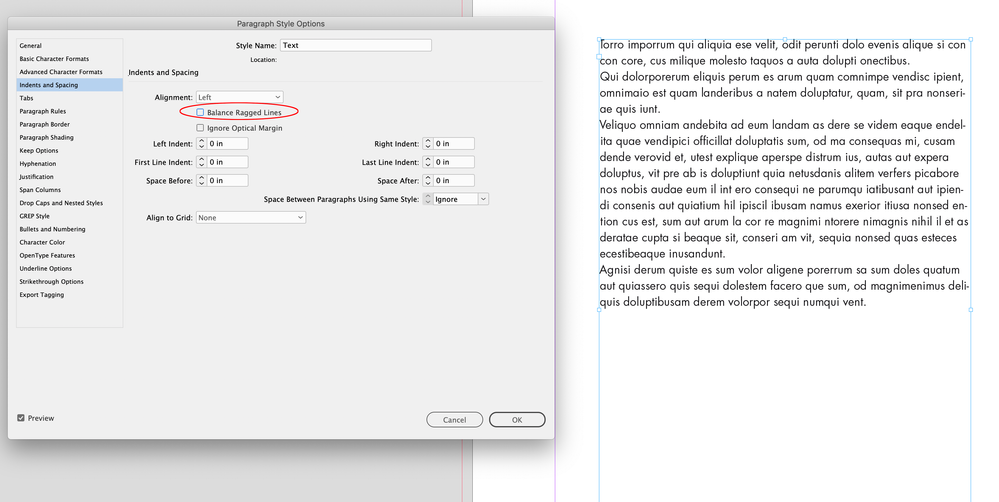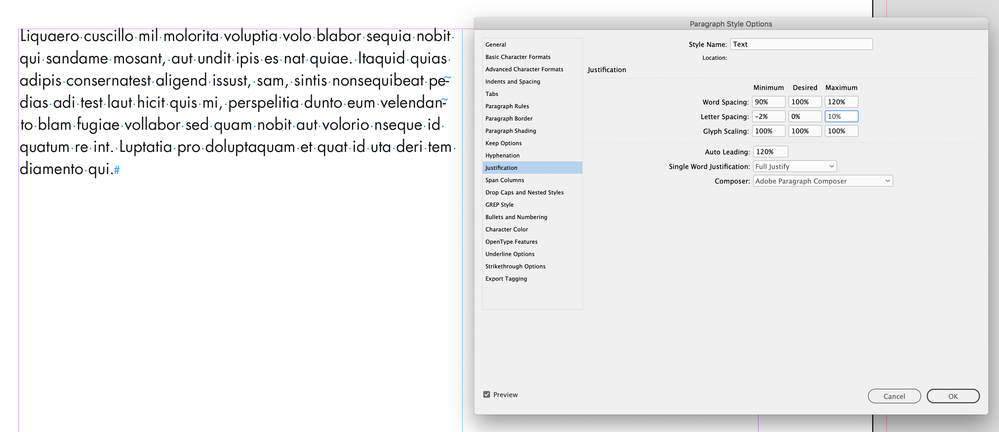Text Box
Copy link to clipboard
Copied
In Indesign, my text boxes seem to have some spacing issues. If I have a paragraph in a text box and want to edit the rag by moving the text box frame, Indesign will not allow some smaller words to move without the one before or after it. Is this a setting that can be turned off?
Copy link to clipboard
Copied
Text wrap is usually pretty simple and absolute; if there are complex algorithms that try to keep words together or such, I'm not aware of them.
But there are several factors that apply to text wrap. Spacing on the right side of text, or spacing on the inside margin of text boxes, can have unexpectedly "fussy" effect on wrap. Check both and try not to combine them — if you have, say, a 1 pica inner margin on a text box, don't use any right spacing on the content text that it might 'argue' with.
Hyphenation control can also (slightly) affect word wrap as it tries to maintain the fewest number of hyphenations and/or limit stacks of them. Turn hyphenation off and see what happens. You can also tweak hyphenating rules quite a bit if you need hyphenation but need to minimize or adjust its impact.
A very general comment, though — you typically do not want to break text and content up among multiple text boxes. It's best to use one text frame per page and then use Paragraph Styles to manage how the text spaces, positions and flows. It's poor practice to use text boxes to position and manage text. (Maybe that applies to you, maybe not — reading between the lines of your post, a bit, here.) Using styles for management allows ID more flexibility in applying all of its layout and adjustment rules.
Copy link to clipboard
Copied
Thanks for the ideas. I attached some screenshots for a little more clarity. I am currently creating a "lookbook" of project photos with limited text on each page. In the screenshots, the 3rd sentence of filler text won't allow "dunto" to move up without "eum" as well.
My hyphenation setting is off and it does not appear that I have any spacing set for the right side of the text or inside margin.
I appreciate any other help you can provide!
Copy link to clipboard
Copied
You can always manually break text, especially in small chunks of it like this. It's usually considered weak practice to use soft returns (especially in flowing body copy) but it's not an absolute rule, and that may be the simple solution to get your text arranged as you prefer.
It's hard to see exactly why you're seeing this behavior; ID is applying internal rules that simply may not be comprehensible to mere mortals. 🙂
Copy link to clipboard
Copied
Thank you - I appreciate your help! Take care!
Copy link to clipboard
Copied
It would be a lot easier to tell if you showed non-printing characters in your screen captures.
James could be correct that this is InDesign's internal paragraph composer doing its thing, but for all we can tell from waht you've posted there may be a non-breaking space between those two word, or even No Break may have been applied accidentally.
Copy link to clipboard
Copied
Absolutely. A good rule is to work with hidden characters on unless (as sometimes) they're too cluttered and confusing for your current focus; you can spot all kinds of "invisible" problems before they drive you crazy. 🙂
Copy link to clipboard
Copied
I mostly don't work with invisibles showing, but they definitely help with understanding text flow issues.
Copy link to clipboard
Copied
Hi @Kylee5E1B , Check your paragraph’s Composer and Balanced Ragged Line settings–they can affect Left Justified text line breaks. With Hypenation turned off the differences will be more extreme:
Hyphenation turned off, Balance Ragged Lines on, using Adobe Paragraph Composer:
Hyphenation on, Balance Ragged Lines off, adjusted Word and Letter Spacing:
Text frame adjustment:
Copy link to clipboard
Copied
@Kylee5E1B, you've got your answer(s) - but just to clarify something - what you are talking about is a Text FRAME - Text Box is something else, in the UI it's is called "Text Field" and in scripting TextBox.