- Home
- InDesign
- Discussions
- Re: Text breaks / hyphenations – no break?
- Re: Text breaks / hyphenations – no break?
Copy link to clipboard
Copied
Hey, I am curious if there is a way that InDesign can format text boxes so there are no hyphenated words at all. I understand that i can manually select words and format "no break" in the text formatting options, but is there a way to do this for every word in the text box? I'm asking because I have a very large document and any changes to the size of text boxes, for instance, neccessitates me to go to every word that's breaking with a hyphen and choose "no break." It seems like there has got to be a less tedious way to do this…
Thanks so much,
Quin
 1 Correct answer
1 Correct answer
Sure, just turn off hyphenation.
Best to do it in your styles, but you can select a frame, then open the Paragraph panel and open the flyout menu to get to the hyphenation settings. As long as the frame isn't threaded to any others you can do it one step there.
Copy link to clipboard
Copied
Sure, just turn off hyphenation.
Best to do it in your styles, but you can select a frame, then open the Paragraph panel and open the flyout menu to get to the hyphenation settings. As long as the frame isn't threaded to any others you can do it one step there.
Copy link to clipboard
Copied
Thanks so much for your answer Peter – exactly what I wanted. BTW, do you know if there is a way to create a paragraph style in which the first line is formatted a certain way and the second line formatted another way? I'm designing a seed catalog and I want the crop variety to be listed in Bold, Garamond 16 and the next line (which will give the latin species) to be Italic Garamond 16.
-Quin
Copy link to clipboard
Copied
Look in the section "Initials and nested styles" of the paragraph style definition, there you can choose linewise a different character style.
Copy link to clipboard
Copied
It's called a Line Style and is in the Nested Styles dialog. Introduced in CS5.
Copy link to clipboard
Copied
Hey Peter (and Willi)
I've tried to figure out how to do this but somehow I can't get the style to work. I've tried playing around with a paragraph style I've created called "variety/species listing" to set the first line as Garamond, Bold 16 and the second line as Garamond, Italic, 16 – and I'm enclosing images to illustrate how no matter how I set the styles, it continues to display the text as Garamond, Bold, 16.
I've also tried breaking links to the style and then reapplying it. Images enclosed (how the "variety/species listing" style is being applied is illustrated in the first two lines of the final image).
Any advice?
-Quin
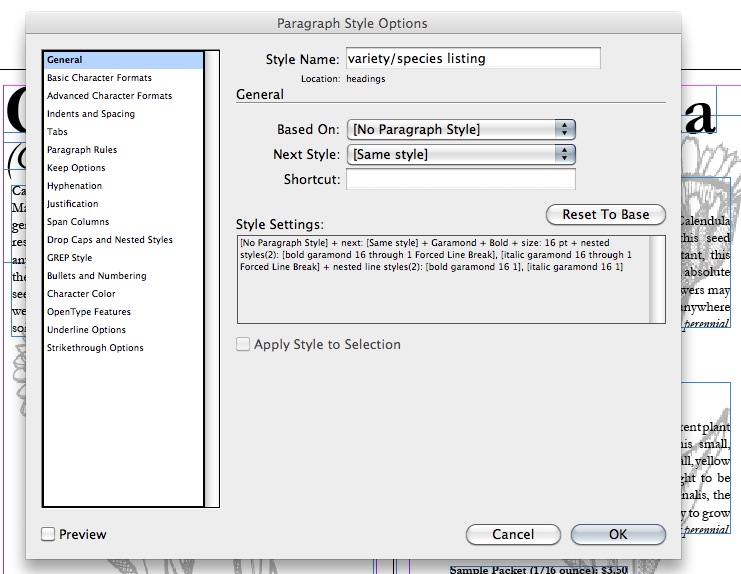
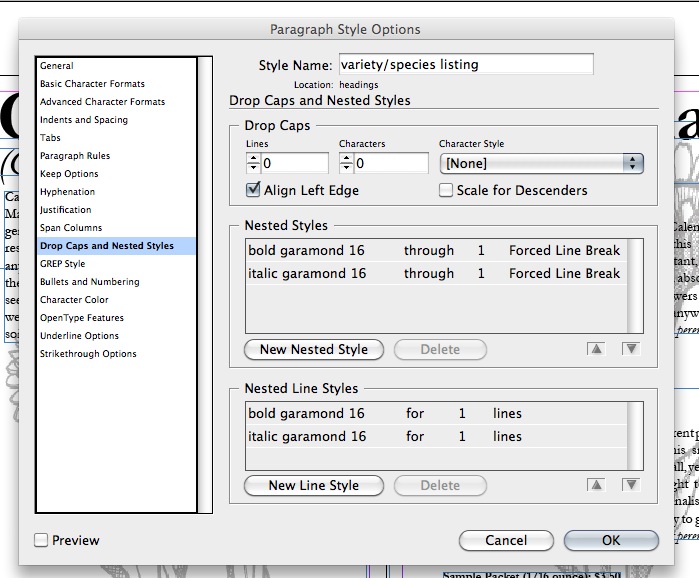
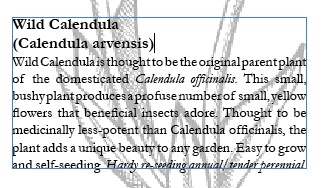
Copy link to clipboard
Copied
under your "Nested line style" you have applied "bold garamond 16" and "italic garamond 16" on the 1 lines only,
click on the "1" in front of "italic garamond 16" and change it to 2.
Copy link to clipboard
Copied
manish 1998,
that doesn't seem to work. i tried changing those options but nothing changed in how the style was applied.
Copy link to clipboard
Copied
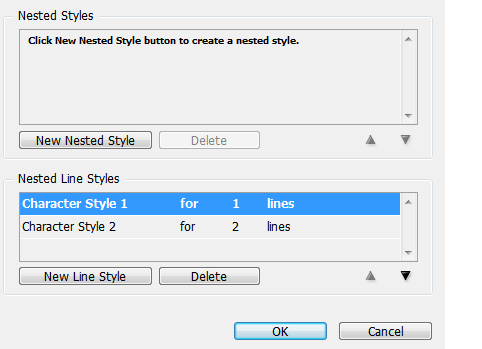
it should be like this , remove all "nested style" and keep "nested lines style" only
Copy link to clipboard
Copied
Have you also manually applied character styles? Nested styles and line styles are part of the paragraph style and apply the defined character styles, but they will be overridden, like any paragraph formatting, by a locally applied character style or locally applied formatting.
You want to define the basic formatting for the bulk of the text in the paragraph under the basic character formats section. The nested and line styles are used to change the formatting for the text that is triggered inthe definition, so in this case it looks to me like you want to define two cahracter styles, bold garamond 16 and italic garamond 16, and apply each of them as a line style to one line, or if the text to which they should apply could be more than one line long, then apply them as nested styles through the forced line breaks, but not both.
And of course, all the lines need to be one paragraph. A forced line break is not the same as a paragraph return, and without non-printing characters showing in your screen shot I can't tell waht is at the end of any of your lines.
Copy link to clipboard
Copied
(Manish,
Appreciate the followup but that didn't help.)
Peter,
I'm enclosing a screenshot that displays the invisible characters. However, I was a little bit confused about some of the other things you wrote. What I am trying to do is this: first line: Garamond 16 Bold; paragraph return (or what I confused for a "forced line break"), second line: Garamond 16 italic. Were you saying that I can only do such precise edits through separately applying styles for each line, or simply saying that character styles are the only way to go?
(Also, I understand what you meant about manually applying character styles So before I applied my "variety/species" style I cleared the text that using the "break link to style" command, and then attempted to apply my "variety/species" style. Still, no luck.)
-Quin

Copy link to clipboard
Copied
In your case I would not use nested style nor line styles at all. I would work with different paragraph styles:
1. Headline Style, next style defined is Subheadline Style, ends with normal return
2. Subheadline Style, next style defined is Block Style, ends with normal return
3. Block Style, next style defined is Price Block 1, ends with normal return
4. Price Block 1, next style defined is Price Block 2, ends with normal return
5. Price Block 2, next style defined is Headline Style, ends with normal return
Is there any reason to split up price information and main block into 2 seperate frames? If only the spacing is the reason and the inset and if it is always the same then put it into the same frame, it makes the work easier.
Copy link to clipboard
Copied
Thank you both Willi and Peter for your insight and suggestions – and I apologize for my belated response. Basically, I've proceeded to set up the different paragraph styles as Willi has suggested – along with paragraph style folder for organizational sake. I had a few questions, however:
- Willi, how do you set "ends with a normal return" (as you've suggested) in the paragraph style options.
- Also, what is the functional value of this? Does this allow me to create a new text box and somehow set all styles to that text box, thus formatting the text according to the paragraph styles I've defined? (I assume this is why you want me to define "next style" in the paragraph styles).
Thanks so much again for all your time,
Quin
Copy link to clipboard
Copied
1. You don't "set this up" in the paragraph style options. A regular paragraph ends with a hard return; that's how ID will see that it is a paragraph. So you don't explicitly have to "do" something.
2. Here comes a nice surprise for you: select all of your text, starting with the first line. In your Paragraph panel, right-click the paragraph style for the first line. From the dropdown menu, select "Apply this style, then Next". Ta-daaa. If you set up your Next Styles correctly, they will all be applied in turn to your selected text.
I use this to apply about 8 standard styles to the start of an article, up to its very first "regular" text paragraph. And since the last one in the chain, my Body Text style, has a "Same Style" as *its* next style in turn, I can extend the initial selection down as long as I see regular (body) paragraphs follow.
Note: It's possible to set this "first, then next" as an attribute to a custom Object Style, but I've never used that particular function.
Copy link to clipboard
Copied
When you write you get the normal return with ending the paragraph by clicking the return key.
I am wondering why you use 2 text frames to accomplish what you want to do? Wouldn’t it be much easier for you to set it up in one single frame?
If you want to use the next paragraph style option in an object style it must not be a linked text frame, but you can use it anyway how [Jongware] described it above.
Copy link to clipboard
Copied
As Willi says, you have three paragraphs, not one paragraph with forced line breaks, so you need three different paragraph styles, not one style with nested styles.
Find more inspiration, events, and resources on the new Adobe Community
Explore Now
