Copy link to clipboard
Copied
Okay, so what happens is my rags are looking funky because my lines are breaking WAY before they last word reached the right edge of the bounding box. This has happened more than once.
So I have a bunch of unfilled space at the end of a line when there is clearly space for more words to fill that line. I haven't made any changes to my alignment or spacing. How do I fix this, it looks terrible there are large gaps of space where the sentence should be, but instead it broke to the next line. It's the first sentence of the second paragraph, the word "see" got bumped to the second line but clearly there is space to allow "see" to fill up the space in the end of the first line, after the word "you". WHY is this happening, It looks terrible. I've attached a screed shot.

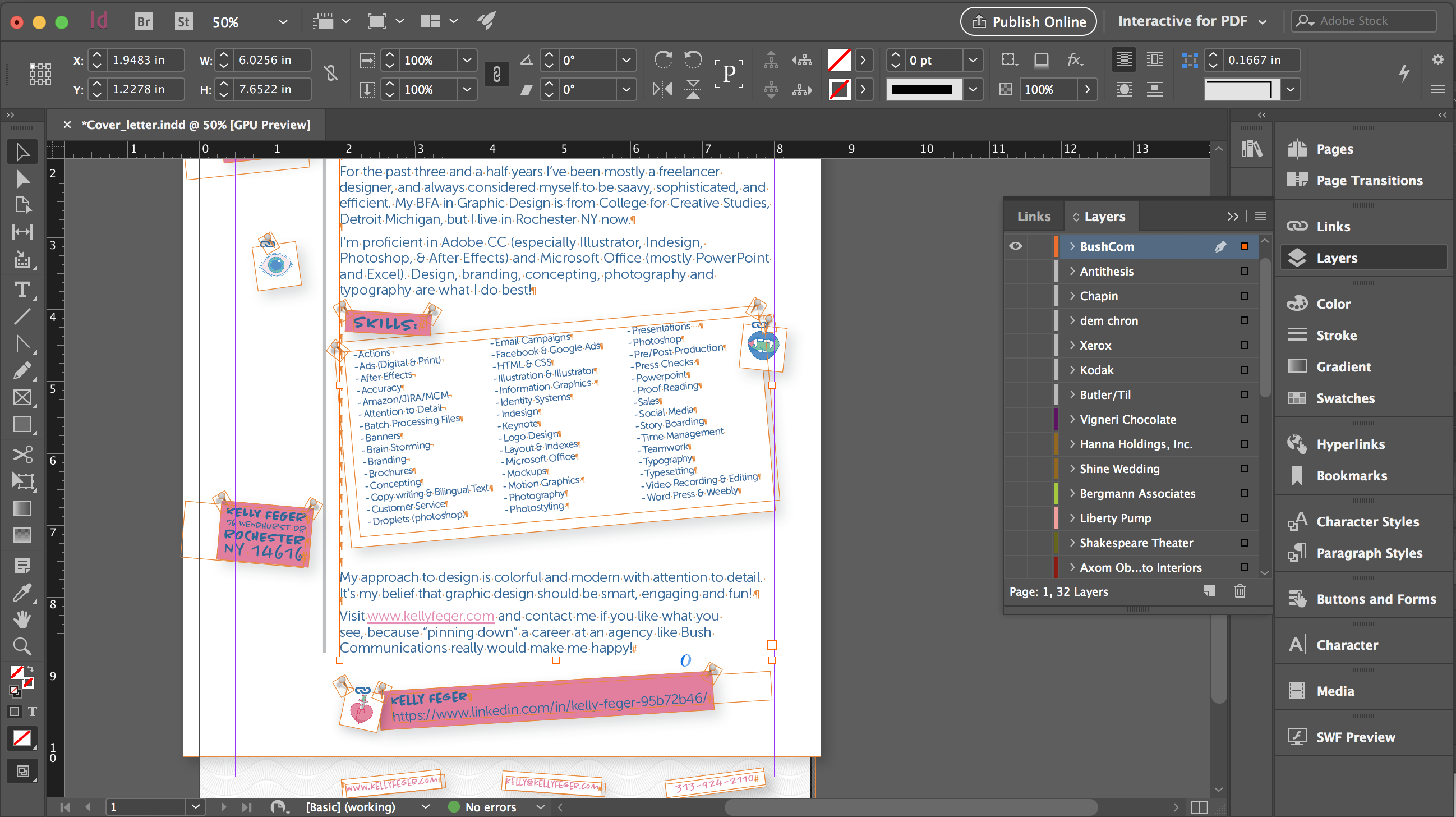
 1 Correct answer
1 Correct answer
Does your text has Paragraph style applied? If yes, check if there are any style overrides (possibly - unwanted right indent), then check that style Options > Indents and Spacing tab. There may be Balance Ragged Lines box checked ON. Uncheck it.
Or, if no specific style, just select that text, from menu at the upper right corner of the app window (next to Quick Apply) find that same Balance Ragged Lines, ensure there is no check mark here.
Assuming there isn't No Break applied to your text...
Copy link to clipboard
Copied
Does your text has Paragraph style applied? If yes, check if there are any style overrides (possibly - unwanted right indent), then check that style Options > Indents and Spacing tab. There may be Balance Ragged Lines box checked ON. Uncheck it.
Or, if no specific style, just select that text, from menu at the upper right corner of the app window (next to Quick Apply) find that same Balance Ragged Lines, ensure there is no check mark here.
Assuming there isn't No Break applied to your text...
Copy link to clipboard
Copied
Yeah I guess it had something to do with my paragraph styles, when I clicked on it, it fixed itself, just I wish I knew why. The Balance Ragged Lines box was not checked. Thanks for the quick reply! ![]()
Copy link to clipboard
Copied
You had No-Break on in Paragraph Styles most likely.
Copy link to clipboard
Copied
It's a 6 years old thread...
