Copy link to clipboard
Copied
I have a black and white checkered background in indesign, and textbox going through both black and white parts
How do I get the text to appear as paper on black background and black on white backgrounds without using create outlines and path finder.
 1 Correct answer
1 Correct answer
I tried this, too, and found that the white areas of background must be solid, not tranparent holes letting the ID page show through. Adding a [Paper]-filled frame solved that.
However, There are other problems with this technique, in my opinion, especially if you need to print. First is I only was able to achieve a gray text over the black background which ID and Acrobat report as having the CMYK formula 100|100|100|0, and over the white background the text becomes registration color, essentiall
...Copy link to clipboard
Copied
Assuming you have your checkered background as an image, follow these steps:
- Place your checkered image as background in InDesign
- Create a text layer, type desired text
- Make the text color 'Paper' (White)
- Select the text layer, Open up Effects Panel (Window > Effects)
- In Objects panel, you'll see Object, Stroke, Fill & Text
- Select 'Text' under Effects panel, change the blend mode from 'Normal' to 'Difference'
Your text will now show as white on black and black on white background depending on how your checkered background looks. See screenshots below:
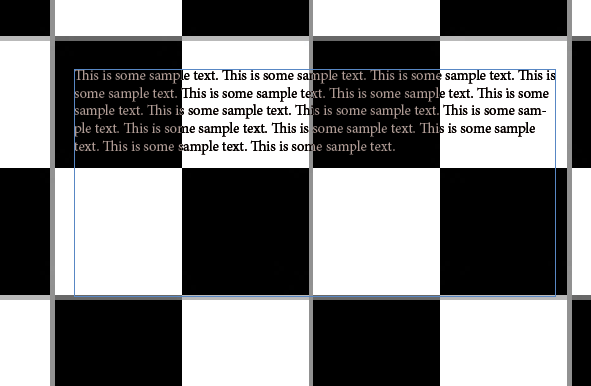
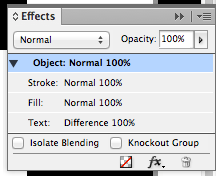
Copy link to clipboard
Copied
thank you for the reply
I tried this, and it is not working
here is a screenshot
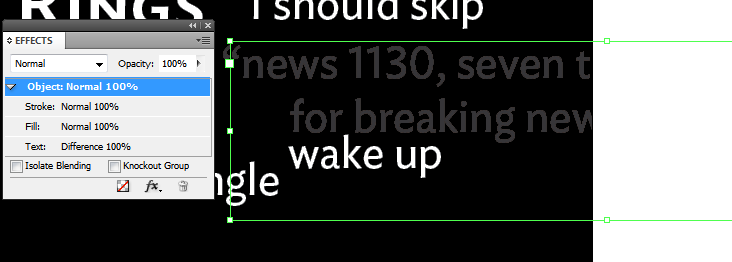
the text colour is paper, and the background is [Black]
then i set the text into 100% difference, the part on black background turned grey, and on white background stayed invisible
Copy link to clipboard
Copied
Is your checkered layer an image background or is it a shape background? Can you take a screenshot of your layers panel and post it here?
Copy link to clipboard
Copied
the checkered layer is a shape, not an image
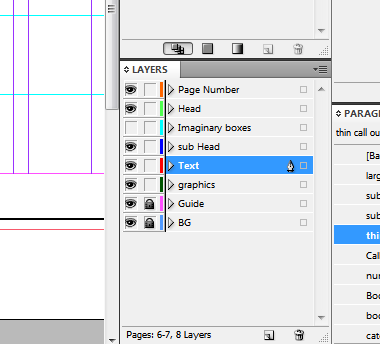
BG is the checkered back ground, and text layer is where i have the text
** and the white parts are the page itself just "paper"
thank you
Copy link to clipboard
Copied
I tried this, too, and found that the white areas of background must be solid, not tranparent holes letting the ID page show through. Adding a [Paper]-filled frame solved that.
However, There are other problems with this technique, in my opinion, especially if you need to print. First is I only was able to achieve a gray text over the black background which ID and Acrobat report as having the CMYK formula 100|100|100|0, and over the white background the text becomes registration color, essentially, as it now is 100|100|100|100.
I played some more, and if (and this is a big if) you can build the background as native ID shapes filed with Black and Paper, you can put the text BEHIND the background, set its fill to Paper, and set the blend mode for the Balck objects to Screen and the white obejcts to Exclusion or Difference (doesn't seem to matter) and the text will knock out the black completely, but it unfortunately remains at 100|100|100|100 in the white areas. This would not be a problem for on-screen viewing, but it's a disaster for printing.
Copy link to clipboard
Copied
this is going on press in a few days, yeah , i tried what you just suggest, it is a disaster .... because the text is still not 100% certain, and when it is certain i wont have enough time to turn everything into outline and then pathfinder everysingle one of them ...
so there is no other way around this?
or is there a way when exporting limit the cmy plates to always be 0? since this is a 2 colour job, and i'll switch all the blacks to pms black at the end
Message was edited by: SakamotoYukiko
Copy link to clipboard
Copied
I'm have a feeling I've seen other discussions about this, but I don't know that the suggestions worked any better...
If you are printing black and one spot, though, I think my method would be OK. Just don't output the CMY plates. You'll still have 100% k in the text whre you need it. Creating outlines, even if practical, probably isn't viable as a real solution unless you are really luck any none of the glyphs in your text cross a black/white boundary.
The good news is you can use layers so you can keep the text in font during the layout, then change it's color and move it behind the background.
Copy link to clipboard
Copied
thanks, i guess this is the only way for now, but i should keep on exploring to see if there is any way to do this correctly
Copy link to clipboard
Copied
If you find a method that leaves the black intact in your type, please let us know. My suspicion is it won't work with process black and blending modes, but I haven't played with using a spot black plate, or with using the ink manager to alias that spot balck to process for a 4-color job.
Copy link to clipboard
Copied
currently the spot black and blending modes end up turning the differece being 100x4 .... which is even worse, i am wondering if i can removed the cmy plates permanately in my pdf?
Copy link to clipboard
Copied
As far as I know there is not a way to remove the CMY plates, but you certainly can ignore them on output.
Copy link to clipboard
Copied
As far as I know there is not a way to remove the CMY plates, but you certainly can ignore them on output.
If it is a black only job you could also use CS6's export to grayscale capability. Then the 100|100|100|100 CMYK /difference method would work—the reg color gets converted to 100% grayscale.
Copy link to clipboard
Copied
Yeah, I was thinking about that. Do you know, off hand, if a 100K only black would also be preserved? You sure wouldn't want to screen that on export.
Copy link to clipboard
Copied
And in this case it's not going to work because the OP said it was a two-color job, but it's good to think about the possibilities.
Copy link to clipboard
Copied
My RGB solution works for 2-color jobs (without the extra step of exporting the checkerboard page and placing it back in the layout). Because there's only black you don't have to worry about other color conversions from the maximum black profile—it won't have any effect on the spot color, all it does is convert the RGB black to 0|0|0|100.
Here's a Black+Pantone Orange PDF/X-1a exported without any CMY
Copy link to clipboard
Copied
The difference mode works if your black and white colors are RGB and your Transparency Blend Space is also RGB. With default CMYK color settings you will still run into the problem of the blacks converting to 4-color on export or print.
However you can make a custom CMYK profile that will convert RGB black to 0|0|0|100 via Photoshop. You can save this Custom CMYK setting as an .icc profile and use it as the export destination in ID:
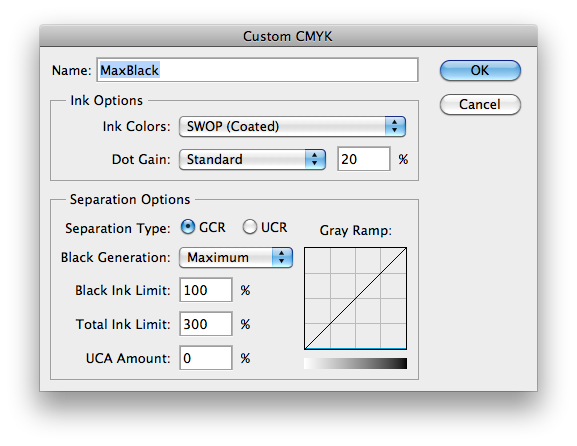
Here my black is RGB and you can see it will export as 100% black because of the MaxBlack profile:
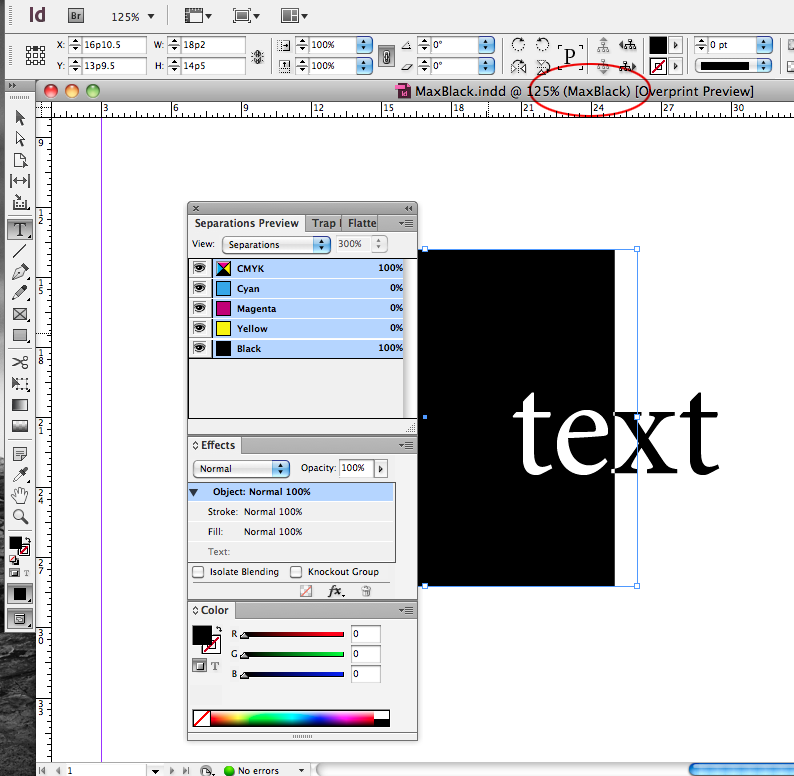
You would have to be careful not to make other conversions with a max black profile, so you could keep your checkerboard spread as a separate file, export it as a PDF/X-1a, and place it back into your layout.
Copy link to clipboard
Copied
Here's a zip archive with an example, it includes the maximum black profile:
Find more inspiration, events, and resources on the new Adobe Community
Explore Now