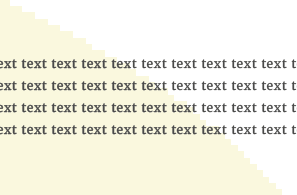- Home
- InDesign
- Discussions
- Re: Text looks bold on colour object?
- Re: Text looks bold on colour object?
Text looks bold on colour object?
Copy link to clipboard
Copied
I have placed a graphic ai. file in the background of texts, and now it looks like the text part on the graphic looks thicker than the other that is not. It almost looks bold.
Is this something that I only see on the screen, or will it appear the same way on the actual print?
If so, could anyone advice a way to workaround this?
Copy link to clipboard
Copied
Yes, it was strange. I used it because it was avaialble from the pull-down menu in Indesign.
May I ask how you meant by copying the fonts manually? I now found (not the best but) alternative font available in Indesign, but I'm sure the font will be changed when it's handed to a printer.. last time the test print came back with a completely different font.
How do I "copy" these fonts?
Copy link to clipboard
Copied
Go to where the font file is located if it is one that is installed on your hard drive, then copy, and paste into the Fonts folder in the package. If it's one activated from the Creative Cloud as an Adobe Font you shouldn't have a problem -- the printer should have access to it on their Creative Cloud account.
Copy link to clipboard
Copied
I'm sorry two issues...
1. I've tried to locate the font on my PC, but I cannot find it. It is HGKyokashotai.
How can I trace the location from Indesign?
2. I also tried to create outline on those text in Indesign, but they grew fat! Is this something I see only on screen, or will it appear on the print as well? (I'm handing an open INDD file to a printer, not PDF)
Copy link to clipboard
Copied
1. I've tried to locate the font on my PC, but I cannot find it. It is HGKyokashotai.
How can I trace the location from Indesign?
Open the Find Fonts… panel where all used font styles are listed.
The info of every selected font style will show you the path to the font file if its not activated through Adobe Fonts.
Edit > Find Fonts…
From my German InDesign on Windows 10:
2. I also tried to create outline on those text in Indesign, but they grew fat! Is this something I see only on screen, or will it appear on the print as well? (I'm handing an open INDD file to a printer, not PDF)
That's a bad idea. You may miss auto bullets and auto numbers on text. You will see issues with text in tables etc.pp.
Better supply exported PDF files. If you print to a relatively low-res printer maybe you will see a difference in quality compared with "editable text", because the hinting algorithms for rendering text are programmed with the fonts and not with the outlined curves. See: https://en.wikipedia.org/wiki/Font_hinting
If you still have to outline any fonts in your exported PDFs use Acrobat Pro DC.
Switch to Print Production > Preflight > Acrobat Pro DC 2015 Profiles > Single Fixs:
Document > Convert fonts to outlines
Regards,
Uwe Laubender
( ACP )
Copy link to clipboard
Copied
Thank you so very much for your advice, and I'm sorry...
1. my Find Font does not show the location of HG Kyokashotai. Please see screenshot:
2. Unfortunatley, the printing company only wants to receive an open IDNN file. They don't need PDF...
3. I am sorry to come up with a new problem here, but now I have duplicated files to try out outlines only on Japanese fonts, and the others not.
However, the other fonts that I did not outline now look different from the original file. I'm not even sure if this issue is related to outline at all. How can I fix this?
Copy link to clipboard
Copied
Click button More Info to see the details of the selected font style.
Regards,
Uwe Laubender
( ACP )
Copy link to clipboard
Copied
Oh I found it! Thank you. I will copy this font into "Document fonts" folder of package manually.
Copy link to clipboard
Copied
The difference in appearance of both instances of "TEXT" is because of the hinting in the font files used for the editable text on the left vs the outlined text on the right.
Note: Your screen is a relative low-res device in opposite to a image setter for plates with 2400 dpi or more.
"How to fix this?" Why would you want to do this? Do not outline editable text. That's the answer.
Regards,
Uwe Laubender
( ACP )
Copy link to clipboard
Copied
Now that I could include HG Kyokashotai manually into package, I believe I no longer have to outline those text.
Advice followed. Thank you very much, Uwe!
-
- 1
- 2
Find more inspiration, events, and resources on the new Adobe Community
Explore Now