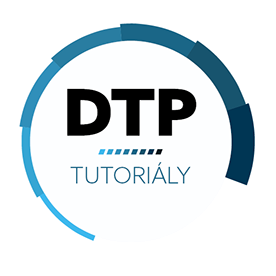- Home
- InDesign
- Discussions
- Text to Image: Use Simple Text prompts to create P...
- Text to Image: Use Simple Text prompts to create P...
Text to Image: Use Simple Text prompts to create Photos or Art in InDesign
Copy link to clipboard
Copied

Hi Everyone,
We are happy to announce that the ability to generate images by providing a text prompt is now available in InDesign.
|
|
► Text to Image (Beta) is a beta feature in InDesign and is now available for testing and feedback ► Text to Image (Beta) is available in English. |
Text to Image feature empowers users to generate images in Photo or Art format with simple text prompts, powered by Adobe Firefly in InDesign. The "Text to Image" feature can be accessed by using the "Text to Image panel" or the "Contextual Task Bar".
Generate Images using the Text to Image panel
InDesign 19.4 introduces a powerful new feature: "Generating Images from Text prompts." Now, you can effortlessly create images by describing your prompt, selecting the content type and aspect ratio, and generating three variations to choose from. It's a huge time-saver and a game-changer for your workflow!
Please refer to the Text to Image article for detailed information.
Generate Images using the Contextual Task Bar
You can access the Text-to-Image feature in InDesign through the Contextual Task Bar or the Window menu. By selecting a frame or using frame tools to create placeholders, users can streamline the process of generating images then can describe the desired output in the prompt field, generate images with a click, and rate the result as Good, Bad, or report variations.
Provide Feedback
- Please contribute your unique insights and help shape the future of the "Text to Image" feature in InDesign by providing feedback on the Uservoice page for the Generated Images.
- You can also rate the images as "Good Result/Bad Result" to share your feedback.
Note: The post has been edited as per the latest release changes in InDesign MAX 19.4.
|
|
If you've found value in this post, a friendly upvote would be fantastic. Your thoughts are even more precious – share them with us in the discussion! |
Copy link to clipboard
Copied
It's so cool to have this feature inside of InDesign. I plan to add this to my lesson plan for next semester.
Copy link to clipboard
Copied
Please, tell me what went wrong.
Is there is something I don't understand?
Did I do something wrong?
Was the prompt too simple, or too complex or was it misleading?
Do you think that the two images can remotely represent "A female druid standing in front of the minotaur people"?
My wife can't stop laughing.
Copy link to clipboard
Copied
Copy link to clipboard
Copied
Hi @Lorenzo Moro,
Thank you for trying the Text to Image feature in InDesign. I used your text and tried generating the image at my end. I got the below result.
What is your content type? Is it Art or photo?
Thanks,
Harshika
Copy link to clipboard
Copied
Hi,
what about some kind of DPI preset?
Indesign is primary for print layout and the native resolution of this AI items is 72 DPI (WEB)
Now it's almost impossible to get 300 DPI if we do a little scaling.
Copy link to clipboard
Copied
It is still in beta so this may be looked at when introduced properly.
Copy link to clipboard
Copied
Resolution is probably the most misunderstood thing in all of design, because it is so badly explained and taught that most people have been made to believe "ppi" means something. It doesn't.
There is no such thing as "native resolution." It is just a number in the image metadata. InDesign calls it "Actual ppi," which is just as wrong because there is nothing actual about it. It should be called "Reported ppi" because that, at least, would be true: it's what the metadata reports.
The reported ppi of a 3000x2000 pixel image can be 300 ppi or 5 ppi or anything you like. It's just metadata, like shutter speed or creation date. What matters is the absolute number of pixels in each direction divided by the print size you define with your image frame. InDesign calls that "Effective resolution," and that is the only number you should care about because that is what affects the quality of the printed image.
On the web or on a monitor, a 500x500 pixel image at full size will be 500x500 pixels whether the metadata reports 1 ppi or 1,000 ppi. Its physical size on the screen will depend on the pixels per inch of the screen. It has nothing to do with the reported ppi in the metadata.
So, you can completely ignore what InDesign calls "Actual ppi."
Copy link to clipboard
Copied
BUT
if i want use image 100x50mm i have to create 4x bigger frame (400 x 200mm) and then i have DPI what i want.
So it is not effective way.
Copy link to clipboard
Copied
It is very true that the 72 ppi resolution value for Firely images can be completely ignored, because what’s important is as Alan said, the effective ppi value of an image, which in InDesign is the pixel dimensions divided by the real world unit dimensions, or the resulting ppi after you declare its size on the layout rulers.
The most important thing to understand is that Firefly image sizes currently seem to be limited to around 4.2 megapixels. If you generate to a square aspect ratio, Firefly produces 2048 x 2048 pixels. If you understand effective ppi or look at the Info panel, you will see that 2048 x 2048 equals 72 ppi only if the frame is 28.44 inches tall. Are you likely to print a frame that large? Probably not! How about a more likely frame size of 8 inches wide? At that real world unit dimension of 8 inches, 2048 pixels gets you 256 ppi. If you require 300 ppi, at what point does 2048 pixels fall below 300 ppi? When it exceeds 6.83 inches long. So if the frame is less than 6.83 inches, a Firefly image has enough pixels to provide over 300 ppi.
BUT
By @DTPtutorialyCZ-L.Zalesky
if i want use image 100x50mm i have to create 4x bigger frame (400 x 200mm) and then i have DPI what i want.
So it is not effective way.
No, you do not need any extra steps for a rectangle of 100mm x 50mm. Let’s work that out. If you generate an image at 16:9 aspect ratio so that it’s wide like the frame, Firefly generates an image that’s 2688 x 1536 pixels. If you fit that number of pixels to a 100mm x 50mm frame, the effective resolution is 685 ppi. So for this example…no problem. If 300 ppi is a requirement, for this image the resolution drops below 300 ppi only if it needs to fit a frame larger than 227mm.
Regarding image generation quality, that airplane is not going to stay in the air much longer given that something horrible has happened to that propeller… 😲 poor dog, get your parachute ready!
Copy link to clipboard
Copied
So how would resolution not matter for InDesign? InDesign was primarily a desktop publishing app,, for print. If you create a trade show banner or movie poster to print how would 72dpi work? The images would be all grainy. For digital yes PPI doesn't matter so much. But it matters if you want to bring an image into a video., the resolution would matter in pixel dimensions. But a low res image will not print well.
Copy link to clipboard
Copied
This is exactly the kind of misinformation that's been dogging designers forever. If you have a CreativePro subscription, my article addressing misconceptions about resolution and how it relates to large printed output is a good source of information with plenty of real world examples. Bottom line: The resolution you need depends on viewing distance.
A trade show banner image that will be viewed from 10-15 feet away (which is typical) doesn't need to have more than 72 ppi. The same is true for most outdoor advertising. Big billboards require images 12.5 to 18 ppi final output resolution. (The image spec for a 48-foot-wide "bulletin" digital billboard is 1400 pixels: ~2.5 ppi!)
The problem is that "resolution" has more than one meaning in relation to images, easily confused:
- The total number of pixels or dots in an image or a display. "These images are 4k resolution." "An 8k monitor."
- The size of the smallest detail resolved by an image capture device. "These satellite images have a resolution of 1 kilometer per pixel." "This photomicrograph has a resolution of 50 nanometers."
- The density of pixels in a display, or ink dots in a printed image, usually given as pixels per inch (PPI) or dots per inch (DPI). "The new screen has a resolution of 285 ppi." "The typical resolution required for a billboard image is 12 to 15 pixels per inch." "This printer outputs 1200 dots per inch."
For web, digital displays, or video, only definition 1 applies. It's not a case of "PPI doesn't matter so much."—PPI is completely irrelevant, because it is determined only by the physical display screen. A 4K image projected onto a 6-meter screen at 25 ppi, or viewed on a 4K smartphone screen at 675 ppi, is still the same image, no matter what its metadata says.
For print applications, definition 3 applies. The target "effective resolution" depends on the viewing distance of the printed piece. 250-300 ppi is good for most books and magazines (16 inches, 45 cm), 150-200 ppi is fine for a poster that will be viewed from 3 feet/100 cm, 75 ppi for a large poster or mural at 2 meters, and so on. A workable rule of thumb is that you can halve the resolution each time you double the viewing distance.
Copy link to clipboard
Copied
When will this feature be available for the ME region? There is no 'Trace to image (Beta)' option
Copy link to clipboard
Copied
@shai5EF7 I don't think any of us have information on that.
-
- 1
- 2
Find more inspiration, events, and resources on the new Adobe Community
Explore Now