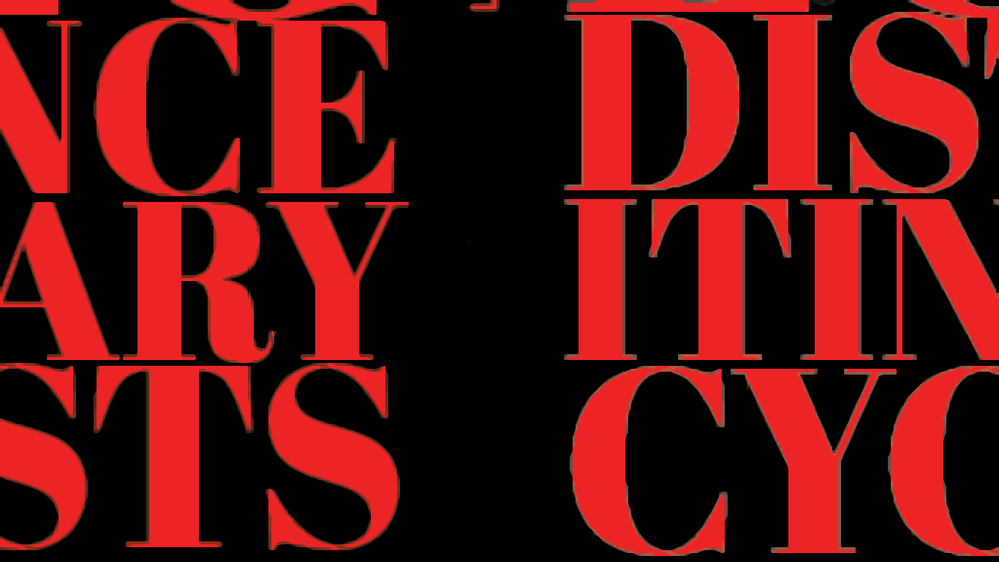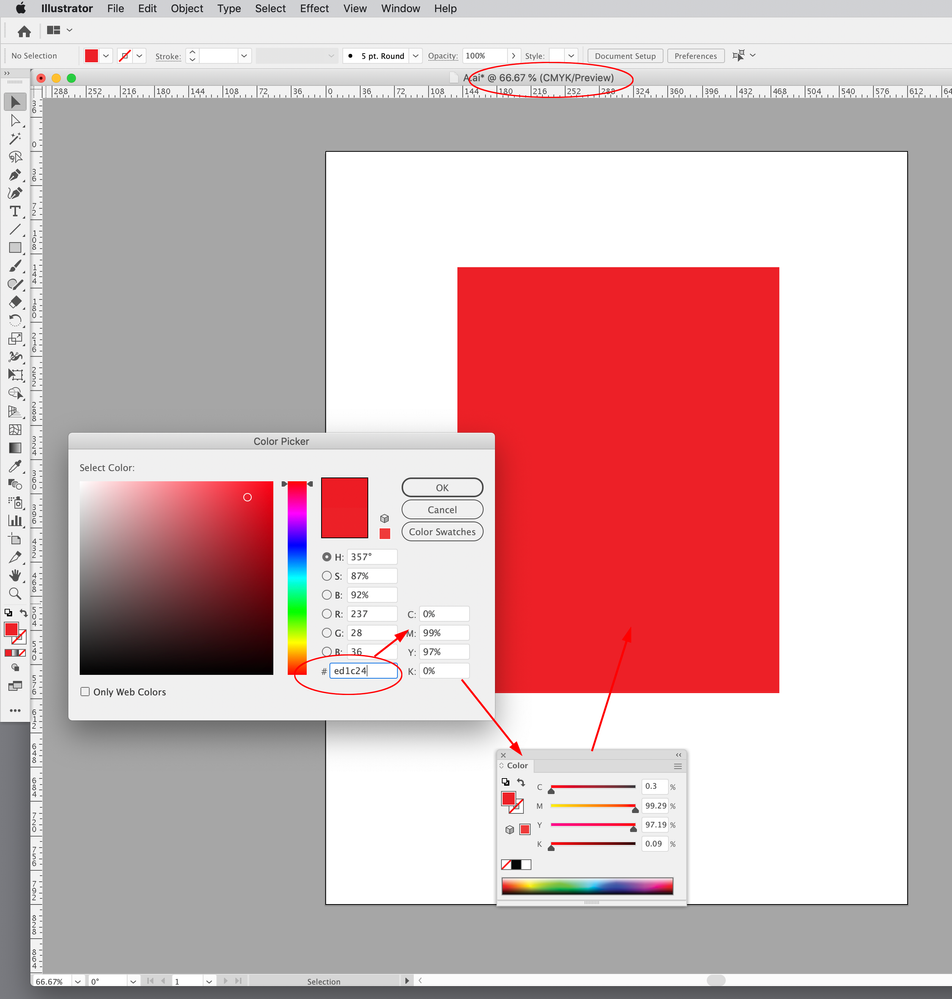Adobe Community
Adobe Community
- Home
- InDesign
- Discussions
- Re: Thin light brown line around text imported as ...
- Re: Thin light brown line around text imported as ...
Thin light brown line around text imported as outlines from Illustrator
Copy link to clipboard
Copied
Does anyone know what are they and how o get rid of the light brown outlines, and if they are printing or not?
Copy link to clipboard
Copied
It may be a screen issue on your side. I cannot see any brown outline.
Do they persist in different zoom factors? If not, they are only screen issues.
Copy link to clipboard
Copied
Left - no artefacts / light brown text contour (placed as AI file [as text])
Right - light brown tet contour (drag and dropped as AI file [as outline])
As this is on the same screen, so it's not a screen issue.
It's visible.
Nevermind, I just thought this is something known.
Copy link to clipboard
Copied
And yes the light brown contour is there also if zoomed, but then it seems thinner, more difficult to see it.
Copy link to clipboard
Copied
Anyway it has just been sorted out in my previous thread that the best practice is to place the graphics/text in AI format into InDesign, instead of copy pasting or drag and dropping.
And the outline / artifacts / jagged edges are gone.
So it's solved.
Copy link to clipboard
Copied
You can see the brown outlines better through Windows Magnifier Lens (Win key + plus key)
Left: (almost) no outlines (no blending modes)
Right: outlines (blending modes and blending isolation)
Both text blocks are identic, placed as .ai type files from Illustrator (not outlines).
So even though I declared this as solved in the previous thread, the outlines came back after I re-applied my blending mode (multiply) and grouped objects blending isolation.
If anyone wants to play with it:
black bg: #0f0f0f
red font: #ed1c24
font: abril fatface capitals
The red text is given multiply blending mode.
Then the red text is grouped with an image (the one which is blending with)
Then to the resulting group "isolate blending" is applied, so the red text will blend with the image, but not with the black background.
The background of the red text is transparent.
Copy link to clipboard
Copied
I mean after I re-applied my blending mode to my new red text block that was not copy pasted or drag and dropped, but it was placed.
Copy link to clipboard
Copied
Did you check to be sure there is not a stroke added? Worth a check.
Copy link to clipboard
Copied
My stroke box was inactive with nothing in it and when I typed in 0 pt, I lost the blending mode of the element.
Copy link to clipboard
Copied
But that stroke was for the text box not for the glyph bundaries. I cannot select individual letters to check for the letter stroke. It was placed as .AI type into InDesign.
Copy link to clipboard
Copied
Now I reactivated the Multiply blending for the text box.
Copy link to clipboard
Copied
What I wanted is to place .AI type into InDesign and be able to edit the text in InDesign.
But I cannot edit it or to select it. I can only select the box. (Brown and blue frames.)
So the text is not outlines and not vector and not type.
Is it rasterized?
Maybe Illustrator is rasterizing the .AI type that is placed into InDesign.
The text has no stroke in Illustrator, I just checked.
Copy link to clipboard
Copied
After editing it in Illustrator, it probably updates the raster version in InDesign.
Copy link to clipboard
Copied
It's a linked vector image, at least when it's type.
If you want editable type, you should set it directly in InDesign.
Copy link to clipboard
Copied
Placing an .AI file into InDesign is fine.
Never drag n drop. Never copy n paste.
No need to convert any live text to outlines.
But do make sure the .AI and .INDD have the same color model ( I often prefer RGB)
InDesign's color space mode is Edit > Transparency Blendspace > ...
Copy link to clipboard
Copied
Thanks Mike.
Illustrator does not have a Transparency Blend Space setting in its Edit menu. Where do I set the Transparency Blend Space in Illustrator to make sure it's in sync with InDesign for the case when I am placing content from Illustrator?
Transparency Blend Space in my InDesign is set to CMYK. This is a magazine for print, I need to be able to see the CMYK blending as it will be looking in print (if the monitor can replicte that and if that is the purpose of the CMYK blending mode - I don't know). So I cannot set it to RGB.
Copy link to clipboard
Copied
Copy link to clipboard
Copied
Illustrator does not allow mixing color models so your blend space is automatically the same as the color space of the file. If you are working in CMYK in Illlustrator, set the InDesign Blend sapce to CMYK. If your transparent objects are RGB you should set the blend space to RGB in InDesign and the conversion to CMYK will happen on export or in the RIP at the printer, depending on your export settings.
Since it best practice to keep photos in RGB until output, if you plan on using transparency effects with photos you should probably keep your Illustrator content in RGB as well.
Copy link to clipboard
Copied
I see.
Why is it best practice to keep photos in RGB until export?
Copy link to clipboard
Copied
Why is it best practice to keep photos in RGB until export?
For images you shouldn’t make the conversion to CMYK until you know what the output device‘s color profile is, e.g. you don’t want to make the conversion to US Web Coated SWOP, and then have to make an additional CMYK conversion when you find out the press profile is actually US Sheetfed Coated.
Copy link to clipboard
Copied
Illustrator does not have a Transparency Blend Space setting in its Edit menu.
Illustrator has a Document Color Mode (File>Document Color Mode). It doesn’t need a Transparency Blend Space because you can’t mix process color modes in the same document.
It’s important to note in Illustrator you can pick process colors in different color modes (RGB, CMYK, Grayscale, HSB, Lab), but when they are applied to the document, they get converted into the document’s color mode via Color Management—you can pick an RGB color in a CMYK document, but when you apply it there is a conversion into CMYK—Photoshop works the same way.
Here the document’s Color Mode is CMYK, but if I pick #ed1c24 RGB and apply it as a fill, it gets converted to CMYK—the actual fill is not #ed1c24 RGB:
Conversely, InDesign does not have a document color mode—I can create colors in different color spaces (CMYK, RGB, or Lab) and use them on the same page.
InDesign needs a Transparency Blend Space for cases where different color modes are being blended together and need to be flattened at output into a single space. The blend space is only used when there is a transparent object on the spread, and even then it is only affecting the preview—the actual color spaces of the objects are not being changed.
Copy link to clipboard
Copied
As a graphic designer, I am using this tool for the official Quackity merch site. It performs much better as compared to photoshop.
Copy link to clipboard
Copied
What do you mean by saying "it performs much better"?
Could you elaborate?
Thanks.