- Home
- InDesign
- Discussions
- Re: trouble with import options in InDesign
- Re: trouble with import options in InDesign
Copy link to clipboard
Copied
Hello,
I just recently upgraded from CS6 to CC and I now have problems with my import options in Indesign. When I link a file, I want it to use the "trim" settings in the "Crop To" selection as a default (which it was in CS6). In CC I can't seem to find a setting where I can select that. Now every time I link a new file it has "Bounding Box" as it's "Crop to" setting. So I have to manually update every single link. I use a lot of linked files in my layouts, so it's really annoying and time-consuming to have to go back in and adjust them all. I tried to google but nothing really helpful seems to come up. So I was wondering if anyone has a tip or had the same problem and can point me to how I can get this fixed. Thanks for your efforts!
-Sandra
 1 Correct answer
1 Correct answer
I'm seeing references to both "place" and "drop" in this discussion. Are these really interchangeable?
Copy link to clipboard
Copied
In InDesign CC, Import Options should be in the same place as in CS6 (see below):
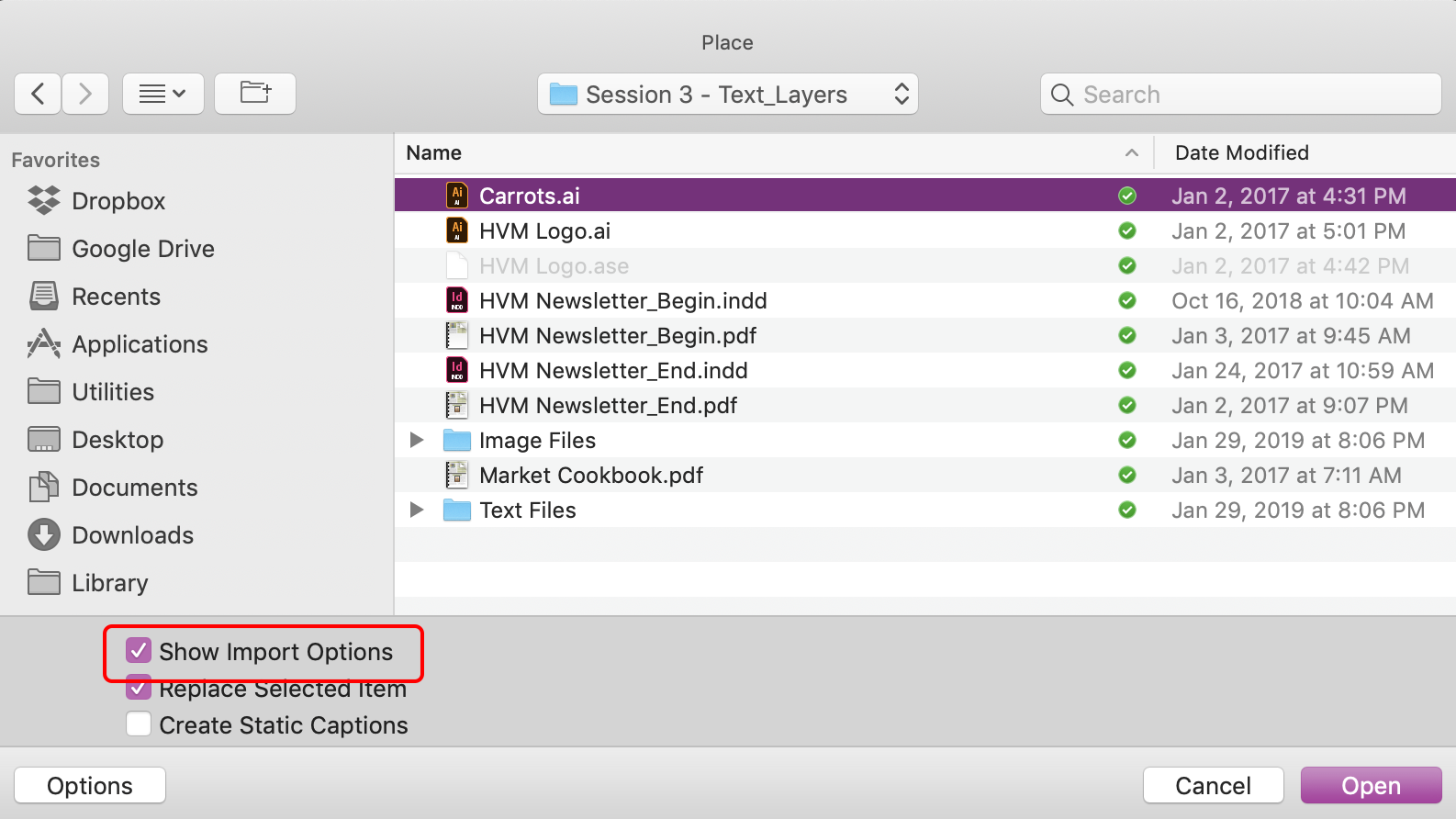
If you're on a Mac, some macOS versions hide under the Options button at the bottom left and you have to click the first. In Mojave it returned to its normal position.
Copy link to clipboard
Copied
thanks for your response, but it's not the import options itself I'm looking for (I have those), but a selection within them. I want the "Trim" selection to be my default. Currently, it is not so linked files always cut parts off, cuz the setting is wrong. And yes, I'm on Mac OS and it's updated to Mojave.
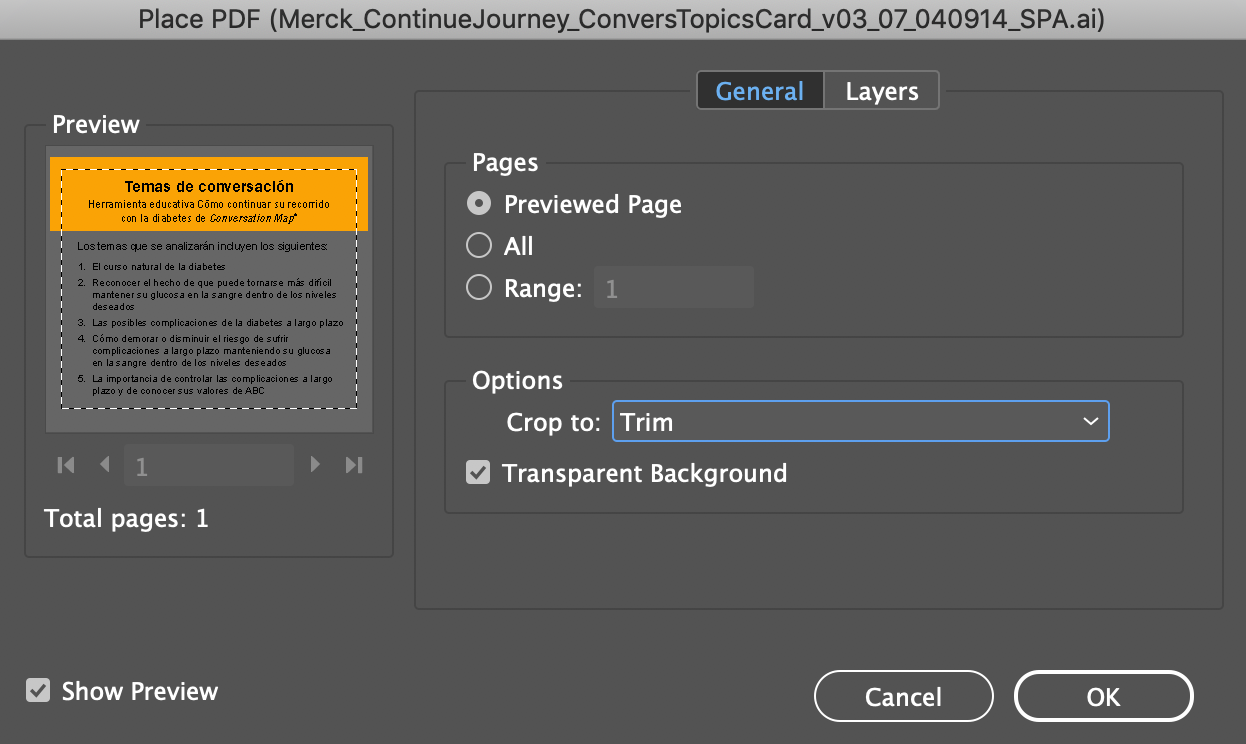
Copy link to clipboard
Copied
So the selection works, but you have to select it each time, and you are not doing so?
Copy link to clipboard
Copied
The way I read it, she's saying the setting used to be sticky and now it's not. I've seen this at times too; other times not, and I haven't investigated deeply enough to identify a pattern that might yield a solution or preventive measure.
Copy link to clipboard
Copied
yes, exactly, John. The setting is there, that's not the issue. The problem is I have to select it each time. Basically, I drop the AI file into InDesign, then I have to relink it with the trim setting selected since it imports with the Bounding box setting every time. And I would like the Trim option to be the default (like it was before I upgraded from CS6). hope that is clearer. Thanks
Copy link to clipboard
Copied
With my limited amount of testing, it seems to be sticky. I placed other file formats in between and when I placed AI, it sticks with Trim. I even quit and restarted InDesign, still Trim.
Copy link to clipboard
Copied
Hi Sandra,
If you're Placing AI or PDF files the Trim setting still exists as it did in CS6. See Screenshot below.
Here's a link to info about the various Options available for Placing different file formats into InDesign: How to place, import, and insert images into InDesign
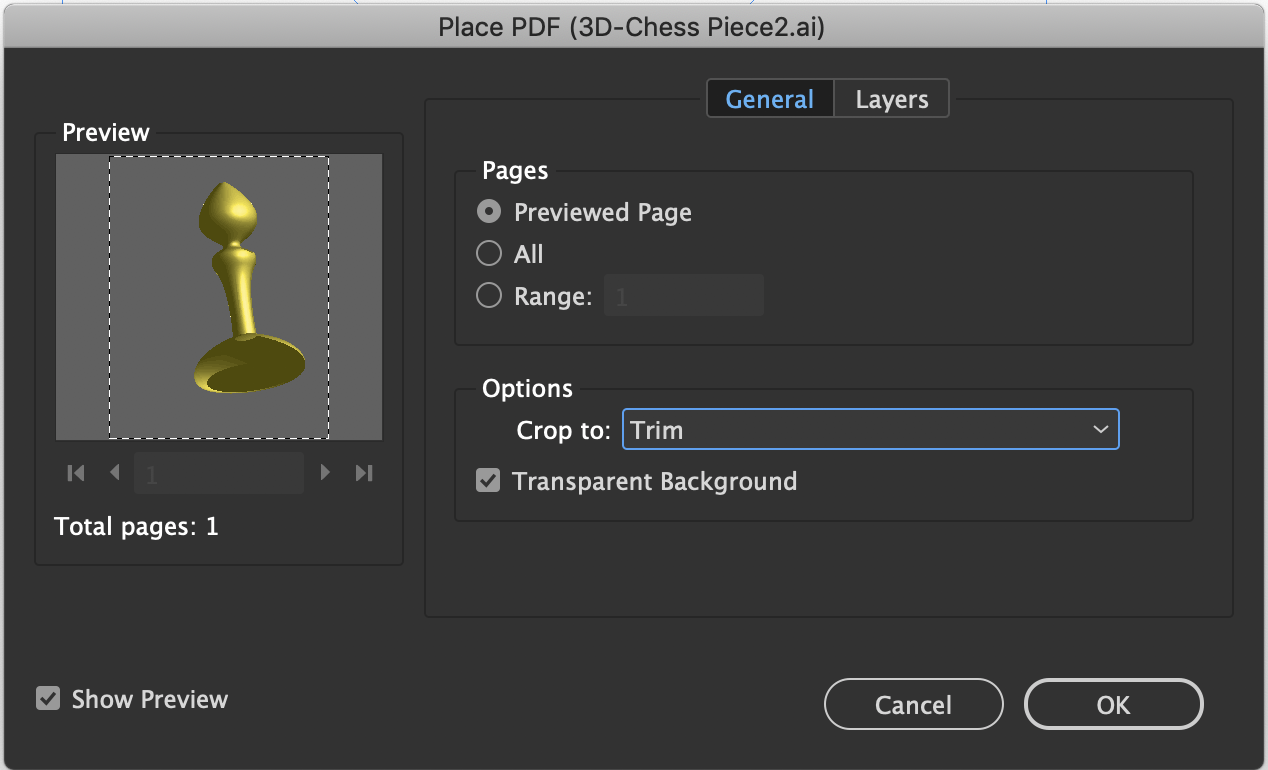
Copy link to clipboard
Copied
Try un-checking the import options, for me that usually makes it keep the previously chosen settings, from when the file was last placed.
Copy link to clipboard
Copied
That's the one thing I did not test. I never check import options. I instead hold down Shift when opening a file to get to Import Options only when I want to.
Copy link to clipboard
Copied
I find I have too much trouble remember what has that sort of option (shift when selecting, for example) and what doesn't. Wish I could.
Copy link to clipboard
Copied
Jeff, how/when do I select Shift when opening a file to get the import options? I've never used that, maybe it's a different way to get to it and somehow fixes the bug I seem to have? thanks
Copy link to clipboard
Copied
Hold down Shift, while you press Open.
Copy link to clipboard
Copied
So, I have been trying the shift key thing, and it isn't making any difference, could you be more detailed? or post a link to an Adobe help page?
Copy link to clipboard
Copied
I'm not exactly sure why with Place it's the Shift key. Any other place in InDesign where you wish to open Options (or Alternatives) it's the Option/Alt key. Any thoughts?
Copy link to clipboard
Copied
OK, now I have it, I was using the shift key too soon, did not read carefully enough (normal for me).
Copy link to clipboard
Copied
thanks for the tip, but unfortunately that did not work for me. I updated the linked file with the trim selection, then relinked it with import options unchecked, which worked fine, but when I placed it new it went back to bounding box instead of trim. it's super frustrating. this should just be a selection I can make and it stays.
Copy link to clipboard
Copied
Yes, that is irritating. Wish I had an answer.
I am not sure that making the settings sticky would help me, it would still more often be different than I needed, than the same.
Copy link to clipboard
Copied
I do find that, for most of my work, and I am sure it isn't the same for many users, the default of checked or unchecked, is the opposite on Import and Replace from what I need. It would be nice if this was also managed in preferences.
Copy link to clipboard
Copied
I'm seeing references to both "place" and "drop" in this discussion. Are these really interchangeable?
Copy link to clipboard
Copied
THANK YOU! I guess they aren't as doing it with "File --> place" fixed it. the selection now stays. I always just dragged the image in. Didn't realize it would matter. thought it was all the same how I got the image into my InDesign.
Copy link to clipboard
Copied
sandrac12345 wrote
I always just dragged the image in. Didn't realize it would matter. thought it was all the same how I got the image into my InDesign.
And now you know!
Clarifying the issue for others who will see this thread...
It's very common that InDesigners think they will have full control when they use the short-cut of dragging and dropping items into the layout.
Whether we drag and drop from Finder (Mac), File Explorer (Windows), DropBox or other cloud storage, or if we copy/paste from Photoshop, Illustrator or Word into InDesign, those shortcuts bypass the excellent import controls built into InDesign's File / Place utility.
Although the shortcuts are convenient and quick, they can cause some problems:
- No control of how the graphic will be imported, such as the trim vs. bounding box issue in this post.
- Can't select which page(s) of a PDF will be placed into the layout.
- No control of how spreadsheet data will be converted into an InDesign table, or which range of cells will come in.
- Copy/paste from word processing and emails brings in all the manual formatting, as well as a lot of hidden code that's difficult to remove.
- And if you're making an EPUB or accessible PDF, you lose any of the metadata in the graphic files, such as the Alt-text.
It's perfectly OK to use the shortcuts, but use them wisely; know their limitations and understand that sometimes you'll need to do things the ol' fashioned way (File / Place / Import Options).
| PubCom | Classes & Books for Accessible InDesign, PDFs & MS Office |
Copy link to clipboard
Copied
https://forums.adobe.com/people/Bevi+Chagnon+%7C+PubCom wrote
…Clarifying the issue for others who will see this thread...It's very common that InDesigners think they will have full control when they use the short-cut of dragging and dropping items into the layout.
Whether we drag and drop from Finder (Mac), File Explorer (Windows), DropBox or other cloud storage, or if we copy/paste from Photoshop, Illustrator or Word into InDesign, those shortcuts bypass the excellent import controls built into InDesign's File / Place utility.
…
Hi Bevi,
I think we should also point out that this also affects placing graphics from CC Libraries.
The currently memorized Import Options will also affect how graphics and images are placed from CC Libraries.
And there is no shortcut or magic keystroke to pop up the Import Options while doing so.
Regards,
Uwe
Copy link to clipboard
Copied
Excellent point, Uwe!
| PubCom | Classes & Books for Accessible InDesign, PDFs & MS Office |
Copy link to clipboard
Copied
I only ever use File -> Place / Command->D to place files into InDesign, but have been having the same problems!
I have to insert hundreds of PDFs with multiple pages, but each time the 'Show Import Option' panel resets and I have to click to set my preference to 'All Pages'! Very time consuming and frustrating.
Can anyone help me?
-
- 1
- 2


