- Home
- InDesign
- Discussions
- Re: Trouble with mail merge in InDesign
- Re: Trouble with mail merge in InDesign
Copy link to clipboard
Copied
I am trying to create a directory and want to use Avery 8164 Labels. I can not get more than one label to appear on each page? Are there directory templates that would allow either four or six entries per page? I would also like to create a cover page and a back page with information about the organization. Any help will be gratefully appreciated.
 1 Correct answer
1 Correct answer
There are Avery 8164 templates available, but for the most part, they won't help much, and multi-record Data Merge can be confusing until you fully understand the way it works. I'll try giving it to you step by step:
- 8164 is a letter-size page with 1/2-inch margins top and bottom, and 1/8-inch side margins like this:
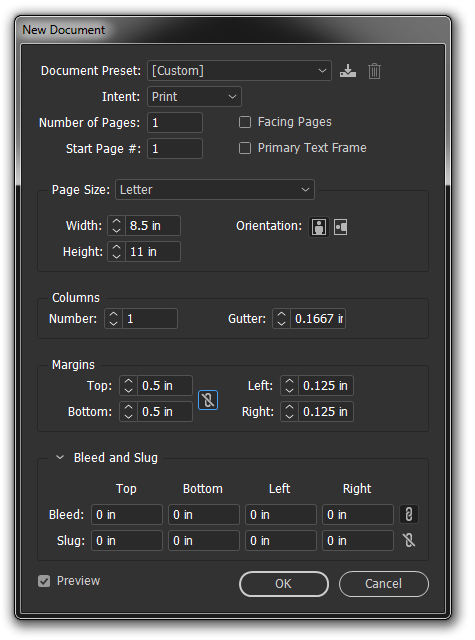
- With that page setup, choose Layout > Create Guides and use these settings:

Your "homemade" 8164 template is complete. - Set your content with Data Merge field(s) within the TOP-LEFT 1/6t
Copy link to clipboard
Copied
In order to get multiple labels per page, make sure that you have one (and only one) instance of the label on your template page, and nothing else. Your template should also have only one page.
InDesign will duplicate everything on the page, so if your template is still there, it will be duplicated at well. that's why you can't get more than one instance on the page.
You can get avoid this problem by putting the template on a Master Page, and your label on the document page.
There is still an often-reported bug that can corrupt a multiple-item template during preview, so if you have to preview your layout, make a note of the settings and Cancel. Then reenter the correct settings and run the merge without previewing.
Copy link to clipboard
Copied
There are Avery 8164 templates available, but for the most part, they won't help much, and multi-record Data Merge can be confusing until you fully understand the way it works. I'll try giving it to you step by step:
- 8164 is a letter-size page with 1/2-inch margins top and bottom, and 1/8-inch side margins like this:
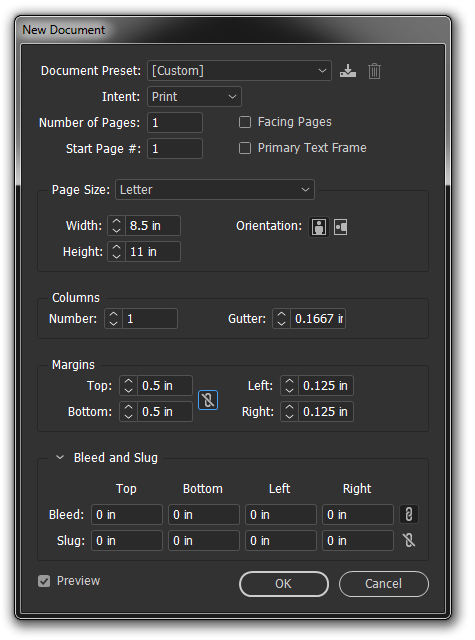
- With that page setup, choose Layout > Create Guides and use these settings:

Your "homemade" 8164 template is complete. - Set your content with Data Merge field(s) within the TOP-LEFT 1/6th of the page:

TIP: Setting a frame that fills the guide-demarked space as shown (selected) makes multi-record layout easier in later steps. - Choose Create Merged Document from the Data Merge panel menu.
- In the Create Merged Document dialog, set Records Per Document Page: to Multiple Records
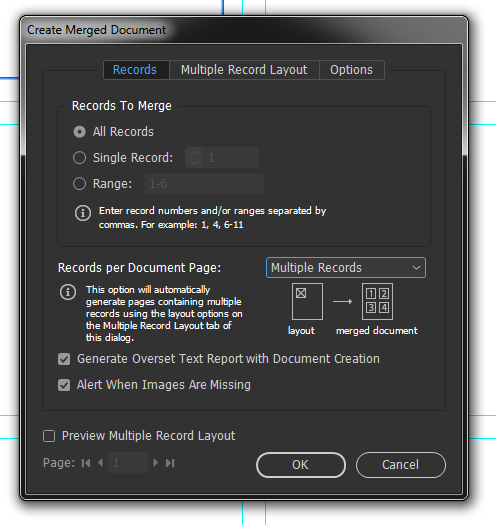
- On the Multiple Record Layout tab, set spacings to match your template:
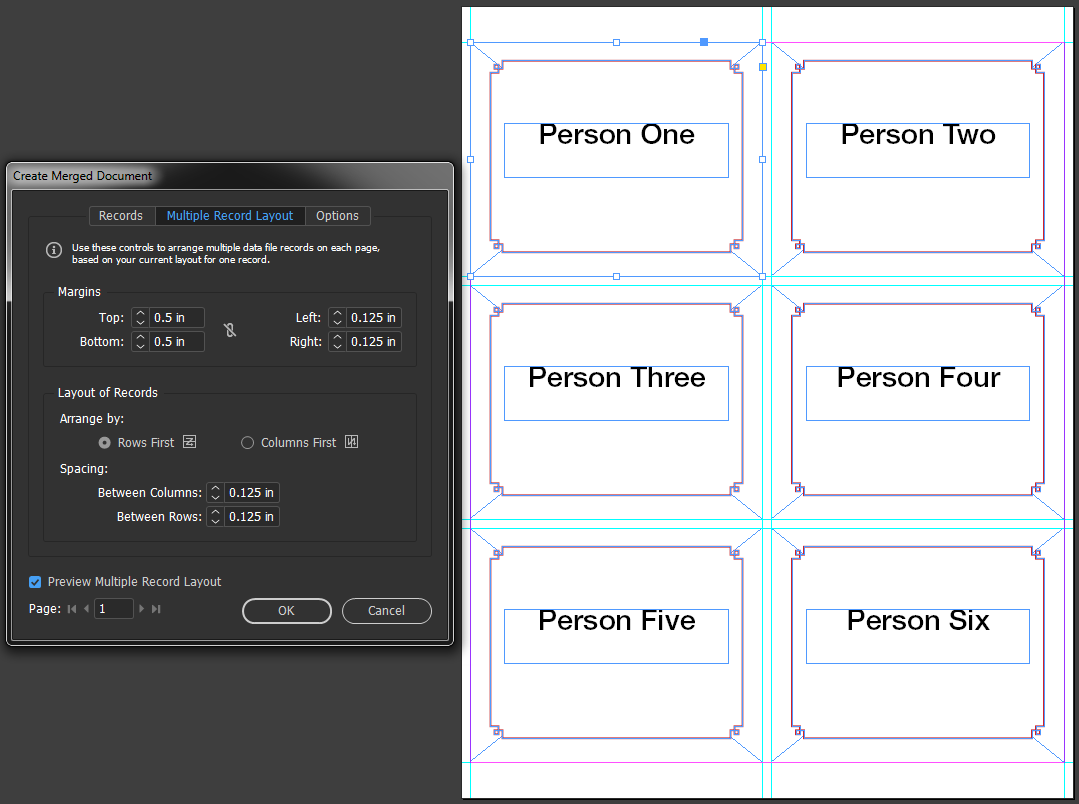
Copy link to clipboard
Copied
This is wonderful. Thank you. I am more grateful than you can possibly imagine. Only one additional question. I was able to insert a page at the beginning, but do not know how to do so at the end. I really appreciate your taking the time to guide me through this process.
Copy link to clipboard
Copied
I'm glad it helped.
To add a page to the end of your merged document, go to the last page and type Ctrl/Cmd+Shift+P.
Copy link to clipboard
Copied
Thank you!!!
Find more inspiration, events, and resources on the new Adobe Community
Explore Now