- Home
- InDesign
- Discussions
- Re: Replace, or "trash" your InDesign preferences
- Re: Replace, or "trash" your InDesign preferences
Troubleshooting 101: Replace, or "trash" your InDesign preferences [2009 Outdated & Locked]
Copy link to clipboard
Copied
When InDesign starts to behave strangely, the number one suggestion for troubleshooting is to replace (or trash, reset or restore) the application preferences. This will remove corrupt preferences and replace them with a new set of default preferences, and often end bad behavior.
There is a quick and easy method for doing this using the keyboard: close and relaunch InDesign, and IMMEDIATELY hold down Ctrl + Alt + Shift (Windows) or Cmd + Ctrl + Opt + Shift (Mac), and respond in the affirmative to the dialog asking if you really want to replace the preferences. There are two downsides to this method, however. First, you must be extremely fast on the keyboard (if you don’t see the confirmation prompt, you were too slow), and second, anytime you replace the preferences you will lose most program customizations, and using the keyboard method leaves you with no backup to restore them when the problem turns out to be something else.
My preferred method is to CLOSE INDESIGN and do a “manual” prefs replacement, which consists of finding and renaming the two files which make up the preference set: InDesign Defaults and InDesign SavedData. BOTH of these files should be replaced at the same time. You can delete them, but renaming or moving them will give you the opportunity to copy them back in the event that new prefs doesn’t cure your issue. When you restart ID, the program will look for these two files, and when they are not found, a new default set will be written.
[Defunct link removed by Peter Spier on 11/6/15]
These are normally hidden files, so you will need to set your system to show them. They will be found in various places depending on the OS, and the version of InDesign. (Edit: For Mac users running OSX 10.7 or newer, you can learn how to show hidden files here: Access hidden user library files | Mac OS 10.7 Lion)
PLEASE LOOK AT THESE PATHS CAREFULLY. They look similar, but are two different folders for the two files.
InDesign Defaults:
Windows XP: C:\Documents and Settings\<USER>\Application Data\Adobe\InDesign\<Version #>\<language>\ (Note: Prior to version 6 [CS4] the language folder is not used).
Windows Vista or Windows 7 and newer: C:\Users\<USER>\AppData\Roaming\Adobe\InDesign\<Version #>\<Language>\ (Note: Prior to version 6 [CS4] the language folder is not used).
Macintosh: Hard Drive/Users/<USER>/Library/Preferences/Adobe InDesign/<Version #>/<Language>/(Note: Prior to version 6 [CS4] the language folder is not used).
InDesign SavedData:
Windows XP: C:\Documents and Settings\<USER>\Local Settings\Application Data\Adobe\InDesign\<Version #>\<Language>\Caches\ (Note: Prior to version 6 [CS4] the language folder is not used).
Windows Vista or Windows 7 and newer: C:\Users\<USER>\AppData\Local\Adobe\InDesign\<Version #>\<Language>\Caches\ (Note: Prior to version 6 [CS4] the language folder is not used).
Macintosh: Hard Drive/Users/<USER>/Library/Caches/Adobe InDesign/<Version #>/<Language>/ (Note: Prior to version 6 [CS4] the language folder is not used).
In some earlier versions of ID, InDesign SavedData may also be found in the first directory.
As mentioned above, when you replace your preferences you will lose customizations beyond those things that are set in the preferences dialogs. These include Document and Print Presets you might have created. If you haven't made backups already, you should go, prior to replacing the preferences, to the "Define" dialogs for printer and document presets and custom stroke styles, and select all of your custom entries, the click the save button and put the file someplace safe. After resetting preferences using the keyboard or by renaming/deleting the old files and restarting InDesign, these customized settings can be re-loaded with a single click once again in the Define dialogs.
PDF presets can be backed up in the same way, but they are stored in a different location and will not be destroyed by a simple preference reset. Other customizations that you should not lose are workspaces, keyboard shortcut sets, and find/change queries.
As a further step I strongly recommend that you make a copy of these two files when you have a working customized set. Store them in a safe place and you can use them to overwrite a corrupt set so no further editing or reloading will be required. Users of InDesign CS4 can use a free script from InTools.com to backup and store multiple sets of preferences: In-Tools Scripts » Preference Manager Script
Edit: Corrected Mac Path per Jongware's post below.
UPDATE: I just ran across a situation in which overwriting the InDesign Defaults and InDesign SavedData files failed to restore functionality to the tools on a single user account on a multiple user system (the other account was fine). This is an absolute first and I've been using the technique for years, including replacing these two files on this system which is used by the student newspaper where I was a professor, in order to customize or restore preferences every semester. What did work was to use the keyboard method first, then close InDesign and manually replace the two files to restore the prefs to the proper settings. -- Peter
Further update: We have had several reports now in the CC versions of InDesign where using the manual method has failed to solve problems that are normally fixed by replacing preferences. to the best of my knowledge, using the keyboard method has solved the problem for each of those users. -- Peter
Message was edited by: Peter Spier
Message was edited by: Peter Spier
Message was edited by: amxyz
Message was edited by: Peter Spier to add path warnings.
Message was edited by: Peter Spier to add update re: failure of one method and success of other in CC.
Copy link to clipboard
Copied
I have recently upgraded to CS5.5 on my work PC running Windows XP Professional.
I have opened both a new Indesign Document and an existing Indesign file and in both cases I have absolutely no keyboard shortcuts not even the backspace button that will delete an object that I have put on the page.
I have tried, several times, both re-naming the InDesign Defaults and InDesign SavedData as well as deleting the defaults by holding ctrl + Alt + shift when launching Indesign. Neither of these options have worked.
I have also accessed the keyboard shortcuts preferences from the edit menu and tried to create a new set. The new set button is active but when I click, it does nothing. I have also tried going through the default shortcuts and setting them and although it looks like it has registered my command in the 'New shortcut:' box in the bottom left, when I click ok and try to use this command in my document still there is nothing working.
Please can you help?
Copy link to clipboard
Copied
Your problem also seems to not be preference related. Are you really running XP? What you describe is typical of waht happens in Vista and Windows 7 when you change the system font size and are using an Aero theme. If you listed the OS incorrectly, see InDesign tools and panels don't respond to mouse clicks (Windows 7/Vista)
If it's really XP, though, I think your installation failed in some way.

Copy link to clipboard
Copied
You suggested: Macintosh: Hard Drive/Users/Library/Caches/Adobe InDesign/<Version #>/<Language>/ (Note: Prior to version 6 [CS4] the language folder is not used).
I have done this with no success.
Copy link to clipboard
Copied
Peter forgot the /<username>/ in his description of the path
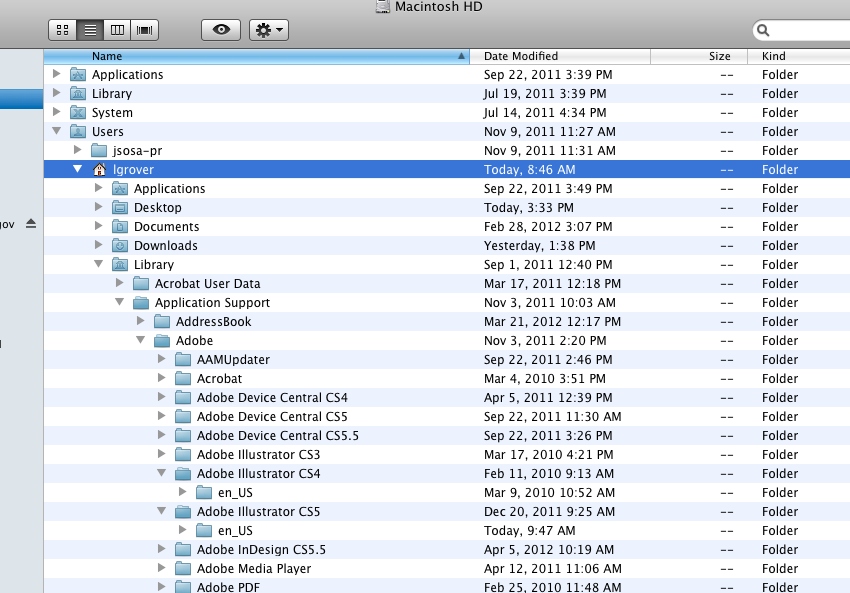
Also if you are doing this in 10.7.x you may have to enable hidden files.
Copy link to clipboard
Copied
Thanks for the confirmation, Larry. I'm surprised nobody caught this before.
I'll fix it now....

Copy link to clipboard
Copied
I did go to the user library to eliminate the cache.
I did us the startup combination (a couple of times) to replace preferences, re-installed the program (what a hassle). Still missing something. I appreciate all the possible leads.
Copy link to clipboard
Copied
Still missing something. I appreciate all the possible leads.
Try removing the following:
~/Library/Application Support/Adobe/Adobe InDesign CS5.5 ~/Library/Caches/Adobe InDesign ~/Library/Caches/com.adobe.InDesign ~/Library/Preferences/Adobe InDesign ~/Library/Preferences/com.adobe.InDesign.plist ~/Library/Preferences/com.adobe.InDesign.plist.lockfile ~/Library/Saved Application State/com.adobe.InDesign.savedState
Copy link to clipboard
Copied
I'm not sure what you mean....
I'm not a Mac user, so I depended on someone else to provide the path, and it looks to me as if it may not be correct. I suspect perhaps they left out the actual username, and the path should really be Hard Drive/Users/<user>/Library/Caches/Adobe InDesign/<Version #>/<Language>/
This is a hidden folder on Lion systems, I believe. You can also try the Keyboard method.
Or are you saying that trashing your prefs was not the solution to your problem? It isn't a panacea, but is the best first step for most weirdness that affects the program rather than individual files.
Copy link to clipboard
Copied
read first post but don't get it. I found the places and files (InDesign Defaults and InDesign SavedData)
you say
BOTH of these files should be replaced at the same time.
1: replaced ... by what ? you say renaming but which renaming ? anything ?
2: how can you replace two files at the same time ?
PS: the CRTL+ALT+SHIFT never worked
Copy link to clipboard
Copied
InDesign will replace them automatically on startup if they are missing (or if you use the keyboard method), so if you rename these two files -- to anything you like -- or move or delete them they will be missing and ID will replace them when you start the program again.
Copy link to clipboard
Copied
cool.
i can export again, thanx !
the ionly weird thing is that now my swf (like in http://tv.adobe.com/watch/csinsider-design/indesign-creating-interactive-pdfs-with-page-turn-and-fla...) are just .. swf icons .... but this may be for another thread 😉
Copy link to clipboard
Copied
believe it or not, ont the next document, the issue came back again !
Copy link to clipboard
Copied
Please start a new topic.
We don't know what your "issue" actually is from what you've said here. If your prefs are immediately being corrupted that indicates some other underlying problem on your system, so be sure to provide full details about version and patch level of ID and your OS, as well as a description of what youare doing, what you expect, and what actually happens.
Copy link to clipboard
Copied
>>> the issue is:
when i try to export my files in interractive pdfs it does not work anymore, it says (translated from french) "impossible to visualize because Acrobat can't be found. Verify your Acrobat installation".
>>> Actually ACrobat IS installed (I even completeley resintalled it yesterday to be sure)
>>> I'm on CS5.5
>>> Dunno what "patch level of ID" is (?)
>>> I'm on WIndows 7
>>> AFter having done an iPad app (folios with indd/DPS) I want to make a "rich pdf version" of my folio
>>> I already done some before and never had this issue
thanx
Copy link to clipboard
Copied
Seb,
Let's move this back to yor other thread, please.
Copy link to clipboard
Copied
In Windows Vista/7/8 you can use one of the built in environment variables to speed yourself along finding your preferences files (works best when creating docs for multiple users!):
%USERPROFILE%\AppData\Roaming\Adobe\InDesign\<Version #>\<Language>\Copy link to clipboard
Copied
I've tried all of the above solutions and none of them make the slightest bit of difference. Not ony can I not open any other inDesign document I can't even open the flipping application. Serious error messages sut it down automatically, and by deleting every preference I get as far as the welcome screen before beach-balling. CS6, Mac 10.8. It worked last week. No so anymore. Frustrating and for something that cost so much money it's very poor show. I've spent the better part of 2 hours trying to finish an annual report and can't even opened the damn thing.
Copy link to clipboard
Copied
Is the file crashing or the application? You say you're trying to update an annual report. If you go to the folder where that file and show hidden files (http://www.mactricksandtips.com/2008/04/show-hidden-files.html) is there a file in the folder with the extension "IDLK".
If there is copy this file to a different location (don't delete it).
Try restarting InDesign.
If that's not the solution - I highly recommend creating a new User Login on the Mac and try running the application from there.
Copy link to clipboard
Copied
There is no file to crash the application. There are no temporary files. I can't open the annual report to know if it is crashing the app. I can't open the application at all. I can't open a the app, let alone a previously created file. I've deleted every preference there is using all of the sugested methods. I've just reinstalled the damn thing and still it is crashes. A brand new install of inDesign from the original paid-for-with-hard-earned-money installer and still I can't get the app to open. it just bounces into Apple crash report into Adobe crash report.
Copy link to clipboard
Copied
Update: 3 hrs later. Deleted preferences 5+ times incucing with the hidden files. Not that there were any other files hidden that were in any offending preference folders. Restarted as guest user. Lauched inDesign. Quit inDesign. Logged in as me. Deleted all preferences again for the hell of it. Restarted. And now I am 'in'. it's after 11pm. And there was no logic to the procedure. Frustrated doesn't even start describing it. Does Adobe look at the crash logs I kept sending? Does it make their product any more stable? Why today? Was it the preference deleting x 20 that fixed it? Probably not in my opinion. So what the heck is going on. Thanks Eugine for offering your advice anyway. Nice to know I wasn't shouting into the wilderness. Sorry for being a grumpy bugger ![]()
Copy link to clipboard
Copied
@smoothfluid,
Adobe does read the crash reports, but that doesn't mean you'll get any sort of response to them. They are used internally for QA purposes. This is a user forum, and as such we have no access to anything that isn't actually posted here. Next time something like this happens you'll do better if you start a new topic about your crash, mention that you've already followed the directions here to replace the prefs, and put a link to your crash report, which you should post on pastebin.com. We might be able to help you much faster that way.
Copy link to clipboard
Copied
Peter that was very helpful. Thank you so much! You are a time saver! It seems to have solved the problem.
Copy link to clipboard
Copied
This didn't solve my problemo : there still are NO Press Quality options in my presets, nor any of the other standard default presets.
Only customized ones I made in the past, which is very odd - you think those would be the first to disappear!
Can't we just download from a site and install??? One used to be able to do this!
Copy link to clipboard
Copied
PDF presets are not a part of the preference files. There does seem to be a fairly large number of people losing them, however, so I've put a group of the defaults on YouSendIt for download. No guarantee I got them all. https://www.yousendit.com/download/WUJZTkZwYUlrWS92WnRVag
Copy link to clipboard
Copied
Thankyou so much! All the keyboard shortcuts are back and I am now feeling very relieved. I am in the middle of two time critical documents and I can now make my deadlines on time. Thank you Peter!
Find more inspiration, events, and resources on the new Adobe Community
Explore Now