- Home
- InDesign
- Discussions
- Re: Troubleshooting 101: Replace, or "trash" your ...
- Re: Troubleshooting 101: Replace, or "trash" your ...
Troubleshooting 101: Replace, or "trash" your InDesign preferences [2009 Outdated & Locked]
Copy link to clipboard
Copied
When InDesign starts to behave strangely, the number one suggestion for troubleshooting is to replace (or trash, reset or restore) the application preferences. This will remove corrupt preferences and replace them with a new set of default preferences, and often end bad behavior.
There is a quick and easy method for doing this using the keyboard: close and relaunch InDesign, and IMMEDIATELY hold down Ctrl + Alt + Shift (Windows) or Cmd + Ctrl + Opt + Shift (Mac), and respond in the affirmative to the dialog asking if you really want to replace the preferences. There are two downsides to this method, however. First, you must be extremely fast on the keyboard (if you don’t see the confirmation prompt, you were too slow), and second, anytime you replace the preferences you will lose most program customizations, and using the keyboard method leaves you with no backup to restore them when the problem turns out to be something else.
My preferred method is to CLOSE INDESIGN and do a “manual” prefs replacement, which consists of finding and renaming the two files which make up the preference set: InDesign Defaults and InDesign SavedData. BOTH of these files should be replaced at the same time. You can delete them, but renaming or moving them will give you the opportunity to copy them back in the event that new prefs doesn’t cure your issue. When you restart ID, the program will look for these two files, and when they are not found, a new default set will be written.
[Defunct link removed by Peter Spier on 11/6/15]
These are normally hidden files, so you will need to set your system to show them. They will be found in various places depending on the OS, and the version of InDesign. (Edit: For Mac users running OSX 10.7 or newer, you can learn how to show hidden files here: Access hidden user library files | Mac OS 10.7 Lion)
PLEASE LOOK AT THESE PATHS CAREFULLY. They look similar, but are two different folders for the two files.
InDesign Defaults:
Windows XP: C:\Documents and Settings\<USER>\Application Data\Adobe\InDesign\<Version #>\<language>\ (Note: Prior to version 6 [CS4] the language folder is not used).
Windows Vista or Windows 7 and newer: C:\Users\<USER>\AppData\Roaming\Adobe\InDesign\<Version #>\<Language>\ (Note: Prior to version 6 [CS4] the language folder is not used).
Macintosh: Hard Drive/Users/<USER>/Library/Preferences/Adobe InDesign/<Version #>/<Language>/(Note: Prior to version 6 [CS4] the language folder is not used).
InDesign SavedData:
Windows XP: C:\Documents and Settings\<USER>\Local Settings\Application Data\Adobe\InDesign\<Version #>\<Language>\Caches\ (Note: Prior to version 6 [CS4] the language folder is not used).
Windows Vista or Windows 7 and newer: C:\Users\<USER>\AppData\Local\Adobe\InDesign\<Version #>\<Language>\Caches\ (Note: Prior to version 6 [CS4] the language folder is not used).
Macintosh: Hard Drive/Users/<USER>/Library/Caches/Adobe InDesign/<Version #>/<Language>/ (Note: Prior to version 6 [CS4] the language folder is not used).
In some earlier versions of ID, InDesign SavedData may also be found in the first directory.
As mentioned above, when you replace your preferences you will lose customizations beyond those things that are set in the preferences dialogs. These include Document and Print Presets you might have created. If you haven't made backups already, you should go, prior to replacing the preferences, to the "Define" dialogs for printer and document presets and custom stroke styles, and select all of your custom entries, the click the save button and put the file someplace safe. After resetting preferences using the keyboard or by renaming/deleting the old files and restarting InDesign, these customized settings can be re-loaded with a single click once again in the Define dialogs.
PDF presets can be backed up in the same way, but they are stored in a different location and will not be destroyed by a simple preference reset. Other customizations that you should not lose are workspaces, keyboard shortcut sets, and find/change queries.
As a further step I strongly recommend that you make a copy of these two files when you have a working customized set. Store them in a safe place and you can use them to overwrite a corrupt set so no further editing or reloading will be required. Users of InDesign CS4 can use a free script from InTools.com to backup and store multiple sets of preferences: In-Tools Scripts » Preference Manager Script
Edit: Corrected Mac Path per Jongware's post below.
UPDATE: I just ran across a situation in which overwriting the InDesign Defaults and InDesign SavedData files failed to restore functionality to the tools on a single user account on a multiple user system (the other account was fine). This is an absolute first and I've been using the technique for years, including replacing these two files on this system which is used by the student newspaper where I was a professor, in order to customize or restore preferences every semester. What did work was to use the keyboard method first, then close InDesign and manually replace the two files to restore the prefs to the proper settings. -- Peter
Further update: We have had several reports now in the CC versions of InDesign where using the manual method has failed to solve problems that are normally fixed by replacing preferences. to the best of my knowledge, using the keyboard method has solved the problem for each of those users. -- Peter
Message was edited by: Peter Spier
Message was edited by: Peter Spier
Message was edited by: amxyz
Message was edited by: Peter Spier to add path warnings.
Message was edited by: Peter Spier to add update re: failure of one method and success of other in CC.
Copy link to clipboard
Copied
thanks you so much Peter Spier! this totally worked.
Copy link to clipboard
Copied
Thank you for your reply...I had already tried this before posting my message...what is very strange is you cannot use Ctrl+P which is common to almost every program, and also the export function will not "go" to PDF
Copy link to clipboard
Copied
I think you meant to post this in your other thread: I have switched on my PC today and I don't have "PRINT" option when I go in to the "FILE" drop down ...
Copy link to clipboard
Copied
THANKS! Cmd + Ctrl + Opt + Shift (Mac), did the trick/
Copy link to clipboard
Copied
Hello Peter, glad I am still finding this useful bit after all these years. This is the 2nd time I've had to do this since upgrading to cc2015 a few weeks back. The link to send in the nasty prefs files is 410 Gone. I've having LOADS of issues with the color theme tools, not going away after changing tools (esc only worked for a while) and my rulers were set to inches but new documents were coming in as picas. (Does anyone still work in picas??) Is there somewhere new they are collecting bad pref files? Thanks, Marcy
Copy link to clipboard
Copied
Sorry to say I'm not aware of a link to send corrupt files...

Copy link to clipboard
Copied
HI there,
the link to share corrupted files is part of your original thread which I use all the time to fix InDesign - it's actually on my browser bar, while we await a proper fix:
(from August 2014!)
Troubleshooting 101: Replace, or "trash" your InDesign preferences
Copy link to clipboard
Copied
the link you included in your last post is for this forum thread....

Copy link to clipboard
Copied
Ha ha - yes, and it's where you included the instructions on how to clear the preferences and includes the link for us to send those preferences to Adobe - the link which is now defunct - which is the link with which Marcy McGuire was asking about...
I'd hate to think they've given up on finding a solution - it's becoming a huge issue with trying to complete work - having to constantly delete preferences; wait for the computer to respond after locking on the spinning coloured disc; resetting all my palettes again 😞
Quoting your text below, and screenshot:
NOTE: The InDesign team is collecting corrupted preference files to investigate related issues.
Please share your corrupted preferences files with the team here: http://adobe.ly/1jv2b7N
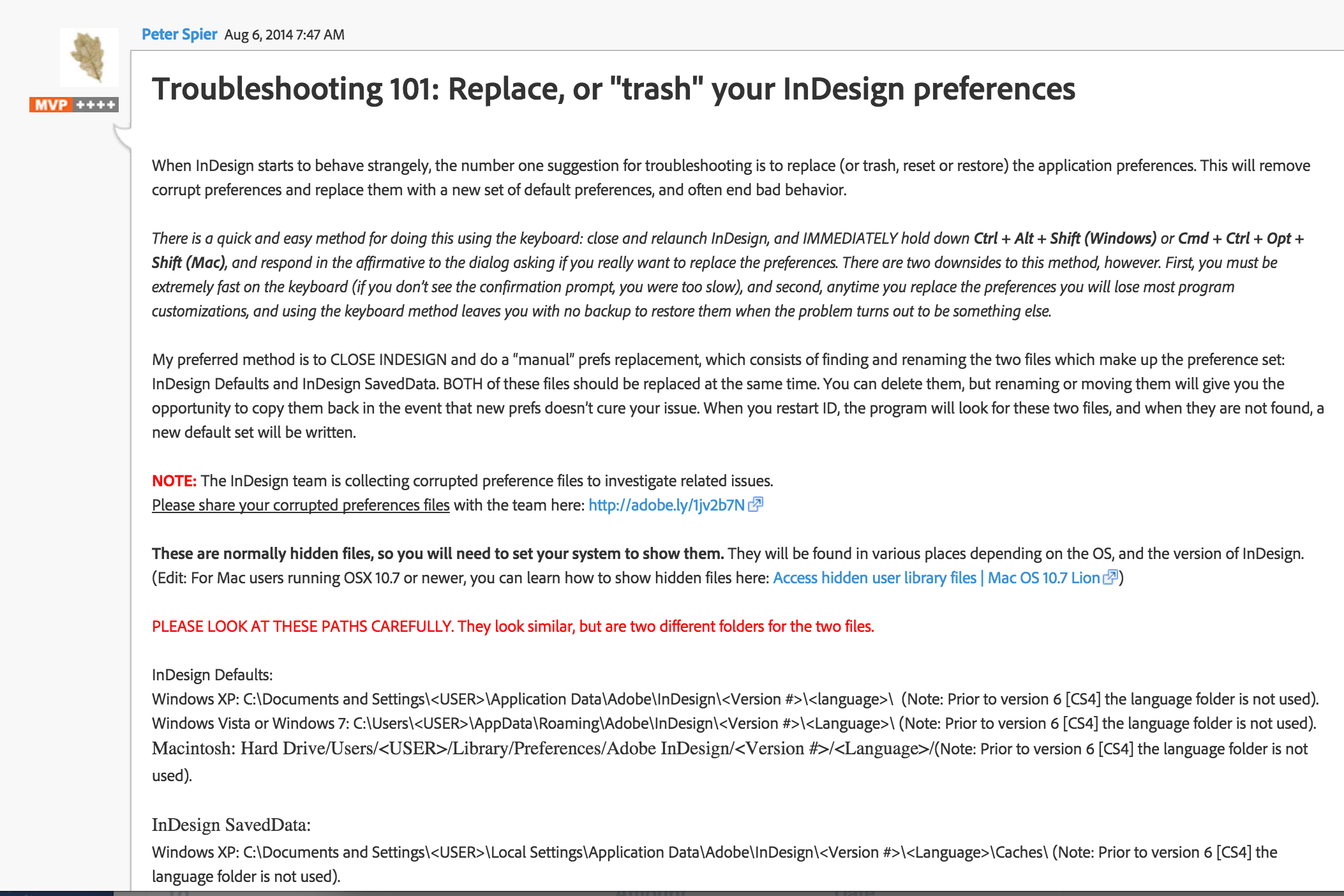
Copy link to clipboard
Copied
I'll check the link, and edit the topic if necessary. Thanks.
Copy link to clipboard
Copied
Thanks for your post on fixing the text tool problem in InDesign!!! Perfect, easy solution.
Copy link to clipboard
Copied
Peter
Wondering if you can help me with this problem. You can see from sreenshot below - most of the words in the dialog box are in italics. I don't think it affects performance, but it is annoying. It is the same on Photoshop, but oddly not the same on Illustrator, which works fine. I don't use any other adobe apps. CC 2015 on Windows 8.
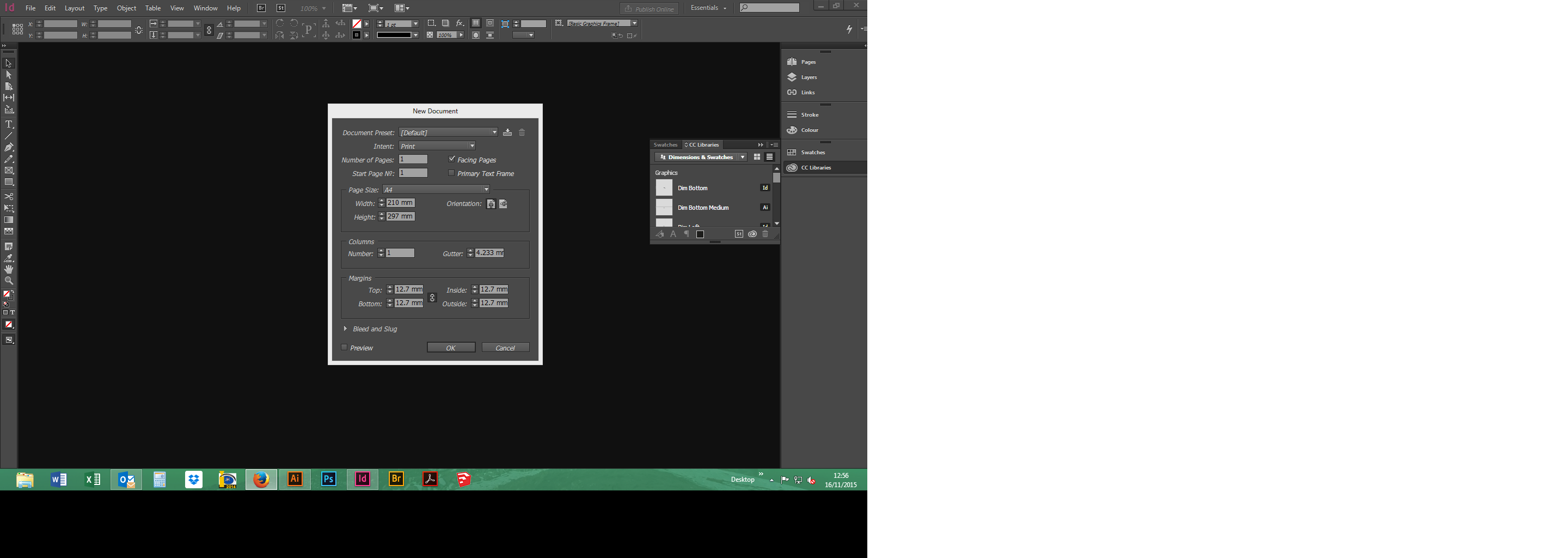
Many thanks.
Copy link to clipboard
Copied
Dialogs are drawn at the system level. Most likely you've deleted a system font or there's a registry problem.
Copy link to clipboard
Copied
Have you tried running System Restore?
Copy link to clipboard
Copied
Thanks for the rapid reply Peter.
I haven't tried a system restore, but going to the Windows system restore i can't go any further back than 30/10/15, this started in about August. Should i do this anyway? I have tried running the cleaner tool, which had no effect.
When I was on CS6, this affected Illustrator and Indesign, but not Photoshop. Upon updating to CC about a month ago, Illustrator reverted back to normal, but the italics appeared on Photoshop. Indesign stayed the same. Don't know if that's relevant.
How do I know if I've deleted a system font?
Thanks a lot.
Copy link to clipboard
Copied
This might help: Necessary Fonts for Windows 8 - Microsoft Community
Copy link to clipboard
Copied
Thanks again Peter.
I restored default font settings as advised on that microsoft forum and restarted indesign, but nothing changed.
Copy link to clipboard
Copied
If it bothers you a lot you could try running the Adobe cleaner tool and reinstall the programs (CS Cleaner Tool for installation problems | CCM, CS6, CS5.5, CS5, CS4, CS3) but I wouldn't say the odds are great that it will fix the dialogs. A Windows registry cleaner tool might be more helpful. I've see CCleaner recommended her fairly often.
Copy link to clipboard
Copied
Thanks again Peter
Doesn’t bother me too much, but it wasn’t always like it and sometimes it’s hard to make things out.
I did try running the cleaner tool but as you say nothing happened.
Do you know of a registry cleaner?
Copy link to clipboard
Copied
As I said above, CCLeaner: CCleaner - PC Optimization and Cleaning - Free Download
Copy link to clipboard
Copied
Thanks Peter
I ran this - it deleted about 35gb of rubbish - but it had no effect on the italics..
Also, a colleague updated to Windows 10 yesterday and now has this problem as well, he was previously on 8.1 and CC2015.
Would be grateful for any further suggestions.
Copy link to clipboard
Copied
It's hard to tell in the forum what it is you ran,but I suspect the registry cleaner.
You should start a new thread in the InDesign forum giving full details.
Copy link to clipboard
Copied
Will do Peter
Copy link to clipboard
Copied
Peter, Thank you for this information for replacing your preferences to troubleshoot for problems with InDesign. Do you trash or rename the entire folder , <Language> under Cache and Prefererences or all the files in the folder.
Thanks,
Kathy
Copy link to clipboard
Copied
You can do the entire folder, or just the InDesign Defaults and InDesign SavedData files. The point is to replace those two files.
Find more inspiration, events, and resources on the new Adobe Community
Explore Now