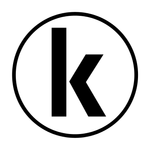- Home
- InDesign
- Discussions
- Turn off Application Bar in InDesign 2020 on mac O...
- Turn off Application Bar in InDesign 2020 on mac O...
Copy link to clipboard
Copied
I've been trying to give InDesign 2020 a chance and one thing that's consistently in my way is the big, empty Application Bar. In every previous version, I've always turned off Application Frame and Application Bar under the Window menu, but in ID 2020 the Application Bar option is missing. I have absolutely zero need for this big empty bar that takes up even more space than the Mac menu bar so I've undocked it and just stuffed off the edge of my scree. It's not wasting so much space anymore, but how do you turn it OFF off?
{Renamed by MOD}
 1 Correct answer
1 Correct answer
This works for me in the 2021 version of InDesign.
Go to this folder: Volume > Users > username > Library > Preferences > Adobe InDesign > Version > en_US > Workspaces and you should have an .xml file with a filename that ends in "Workspace.xml" - open it with textEdit.
Find the line that looks like this: <app-container-control-bar id="31" origin="-15 -2" size="587 32" is-closed="false"/>
and change the "false" to "true" and then save the file.
Copy link to clipboard
Copied
You don't longer in 2020...
Copy link to clipboard
Copied
Hi Dan:
The application bar changed in 2020—icons on the left were removed. And now you can no longer hide the application frame on a Mac, and then hide the application bar like you could in 2019.
2020
2019
If you would like to see that option restored, file a feature request here:
https://indesign.uservoice.com/
~Barb
Copy link to clipboard
Copied
Wow, that's moronic! Almost every InDesigner I know has their interface set up like your 3rd screenshot. What's the rationale behind force-wasting so much screen space?
Copy link to clipboard
Copied
Most, I think close to 90%, users I know have the second option. Who wants to hide the Application bar or Window? Mostly no one.
That said: I miss the icons as they were in 2019!
Copy link to clipboard
Copied
OK, that's an interesting statistic, then. What did it add, in your opinion? For me, the loss of screen space outweighed the tiny and occasional advantage of clicking those few buttons instead of using the menu.
But even so, now that it's basically empty, who wouldn't want to hide it?
Copy link to clipboard
Copied
I've always hidden the applcaition bar / frame on every Adobe app that has this 'feature'…
Maybe 90% of people still have it showning becuase they didn't know they could hide it? 😉
Copy link to clipboard
Copied
If you would like to see that option restored, file a feature request here:
https://indesign.uservoice.com/
~Barb
Copy link to clipboard
Copied
Hi Dan/ Matt,
So sorry for the inconvenience caused due to this change. This has been raised by a few other users as well and our Product team is currently looking into this.
I would request if you can upvote this feature request here (https://indesign.uservoice.com/forums/601021-adobe-indesign-feature-requests/suggestions/38971201-ui...) and stay tuned for updates.
Regards,
Srishti
Copy link to clipboard
Copied
This works for me in the 2021 version of InDesign.
Go to this folder: Volume > Users > username > Library > Preferences > Adobe InDesign > Version > en_US > Workspaces and you should have an .xml file with a filename that ends in "Workspace.xml" - open it with textEdit.
Find the line that looks like this: <app-container-control-bar id="31" origin="-15 -2" size="587 32" is-closed="false"/>
and change the "false" to "true" and then save the file.
Copy link to clipboard
Copied
Yes! Thank you! It didn't occur to me to try to edit the workspace directly. This worked for me, too.
Notes:
- You may have multiple workspace xml files so be sure to edit the the one you are currently using. If you're not sure, go back to InDesign and save a New Workspace...
- The id, origin, and size values vary by installation. The key part is the "app-container-control-bar". There will also be one that just says "control-bar," but you don't want to hide that one!
Copy link to clipboard
Copied
Thanks Dan. Your comment on the differences is much more concise than mine 🙂
Copy link to clipboard
Copied
Thanks a lot! Indeed, this solution works great in ID 2023!
Copy link to clipboard
Copied
Hey, Dan! I figured this out for the 2024 version, see my post below. The text "app-container-control-bar" no longer appears in the preferences file by default. It appears in the preferences file only after you've un-checked Window-->Application Frame, dragged the frame down from the top so it's floating, and then quit InDesign to re-write the preferences file. After that, "app-container-control-bar" appears in the preferences file toward the end and you can change it as before.
Copy link to clipboard
Copied
No longer works in the 2022 version. Very annoying.
Copy link to clipboard
Copied
Correction, that tag is in the "Essentials" XML but not the "Start" XML.
Copy link to clipboard
Copied
It works! been PIA for a long time since they took the option.
Copy link to clipboard
Copied
THANK YOU! A simple and effective work-around.
Copy link to clipboard
Copied
This solution works in ID 2023!!!
Copy link to clipboard
Copied
Works perfectly, thanks!
Copy link to clipboard
Copied
I figured this out for the 2024 version of Adobe Indesign.
Launch InDesign, and choose a Workspace.
Go to Window --> Application Frame and make sure this is UNchecked.
Go to the upper left corner (to the left of the home icon) and drag the Application Frame down from the top of the screen. The Control Strip should shift up in its place.
Quit InDesign.
Go to this folder: (This has changed, preferences are in an Adobe Indesign folder without the year) Volume > Users > username > Library > Preferences > Adobe InDesign (no year) > Version 19 > en_US > Workspaces
There should be several .xml files in there. Look at the modification dates - the one most recently modified is the one you're using.
Open that file with the Text Editor. (Right click on the file, open with --> Text Editor)
Search for this text: app-container - and it should take you to a line that looks like this toward the bottom:
<app-container-control-bar id="63" origin="346 612" size="669 37" is-closed="false"/>
Change "false" to "true" and save the file.
The pesky Application Frame Bar is gone!
NOTE: If you can't find the text app-container, then you either didn't un-check Application Frame in the menu, or you didn't drag the Application Frame from the top of the screen so that it became a floating palette.
Copy link to clipboard
Copied
Having updated to 19.0.1 I went in search of <app-container-control-bar id="31" ... but found <app-container-control-bar id="43" instead. This is inside the code for my own Workspace. It seemed to be the only app container code in there. I changed it from "false" to "true" and it has worked.
Wish there was an easier way, like prefs and workspaces migrating correctly to new versions ...
Copy link to clipboard
Copied
Heureka! Many thanks for this workaround. I don’t understand why we have to search this option year after year again. However in my german version of 19.0.1 it was the app container with the id=62.
Copy link to clipboard
Copied
Sehr gut, vielen dank!