- Home
- InDesign
- Discussions
- Type Horizontally on a Vertical Document Spine
- Type Horizontally on a Vertical Document Spine
Copy link to clipboard
Copied
Have done this before, but cannot repeat it now. My book has a spine that needs content. Spine object has been created as a portion of the cover based on a template provided by my printing outsource. I moved the spine object away from the main document and rotated it 90 degrees counterclockwise so that I could type into it. What I _seem to be seeing_ is that the string of typed characters is running displaced 90 degrees from the rotated, horizontal spine. (very strange, to me).
Wondering what I'm missing here.
In the meantime I will try to type into the un-rotated spine, to see if I can manage that.
Best,
jwc
 1 Correct answer
1 Correct answer
My guess is that you used the direct select tool to rotate the frame.
Copy link to clipboard
Copied
2 ways of vertical type:
a)
Create a new horizontal text frame.
Write the spine text.
Rotate the text frame.
Move it over the original spine object.
If necessary, deactivate the spine object's text wrapping.

b) https://indesignsecrets.com/setting-vertical-text-in-indesign.php
Fenja
Copy link to clipboard
Copied
Without screen captures its hard to tell exactly what you need. It sounds like you have this:
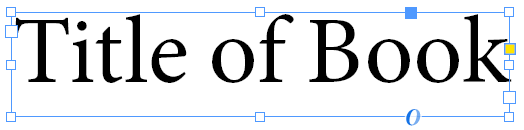
When you rotate you get this:

But what you really want after rotating is this:

If that is the case, and you want to work with a single object, don't use rotation.
Type the text as you normally would:

Resize the text frame with the Selection tool

Change line breaks and center alignment as needed.
To get vertical alignment to center, choose Object > Text Frame Options.

And you end up with:
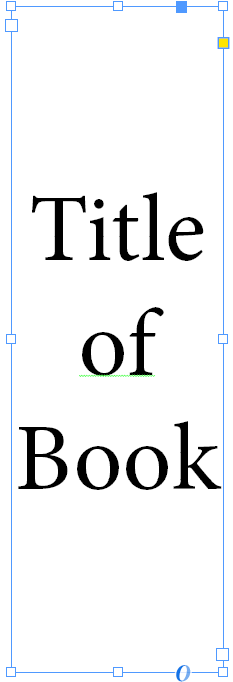
Copy link to clipboard
Copied
I am having the same problem. I create a horizontal text box and type my book title. Then I rotate it hoping to look like your second image above. This is what I get..png)
.png)
Copy link to clipboard
Copied
My guess is that you used the direct select tool to rotate the frame.
Copy link to clipboard
Copied
Yes, BOb. That is what I did. What tool do I use to rotate the frame? Thank you.
Copy link to clipboard
Copied
The selection tool (black arrow). This will rotate the frame AND the content.
Find more inspiration, events, and resources on the new Adobe Community
Explore Now