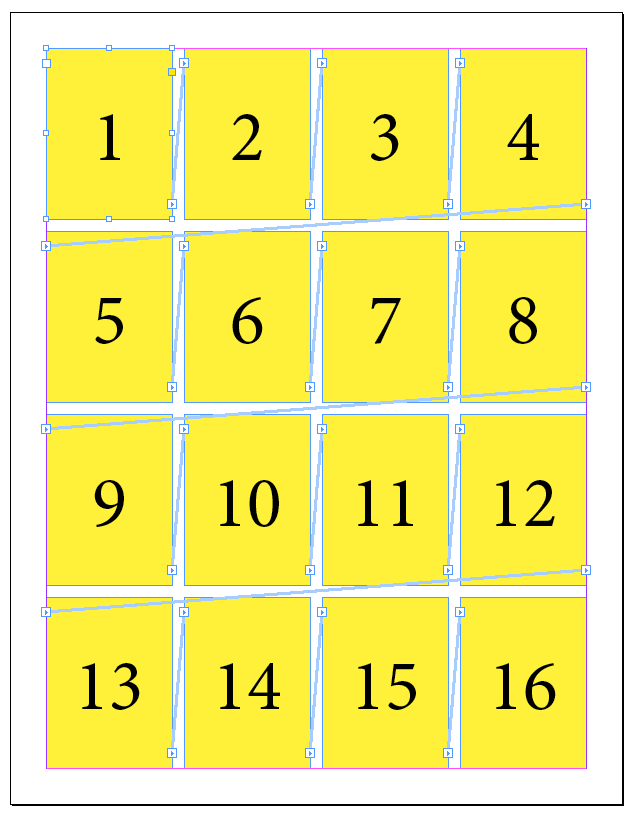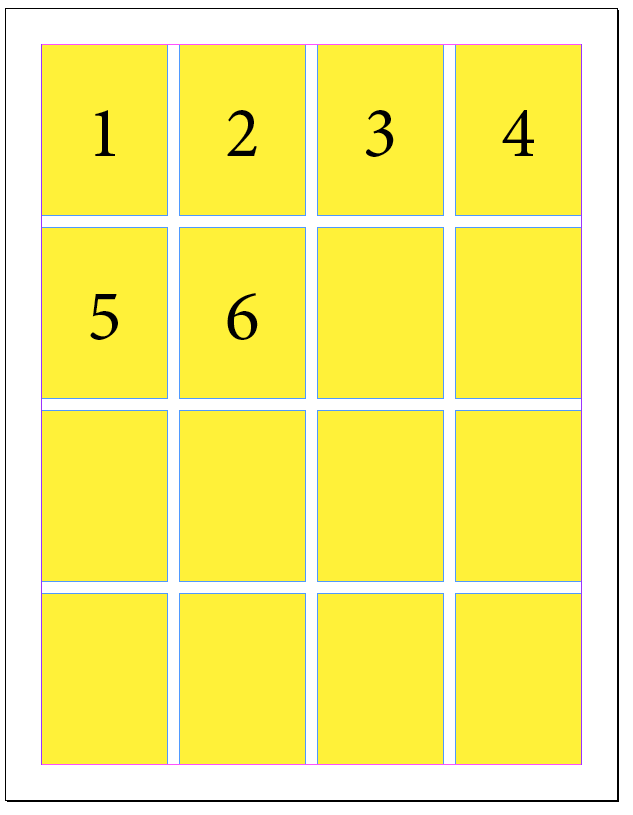In case you're looking for a "press this button and it will work" solution, this isn't it, but I can walk you through what you've tried and maybe help you sort it out that way if you like.
Here's an example with 16 text frames linked into one story. All 16 frames are on one page, which I realize isn't what you have, but it works for a visual.
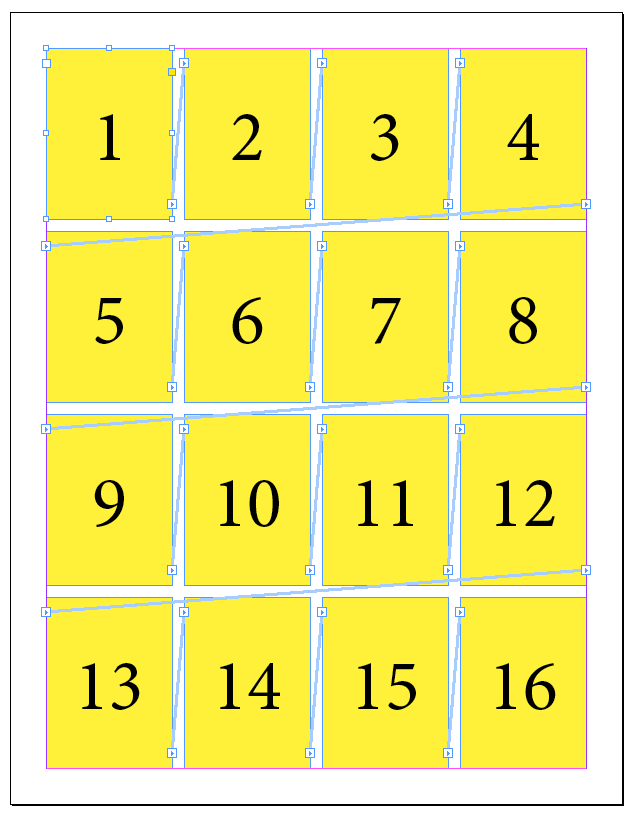
1. Go to the beginning of the second chapter. In this case, I'll say it's frame 7.
2. Place the cursor before the first character of the text of chapter 2.
3. Select all of the text after the cursor by hitting the End button while holding Shift and Command.
4. Cut the text (you can paste it into a small frame on the pasteboard if it makes you feel safer. You won't keep that frame when you're done, so it's optional).
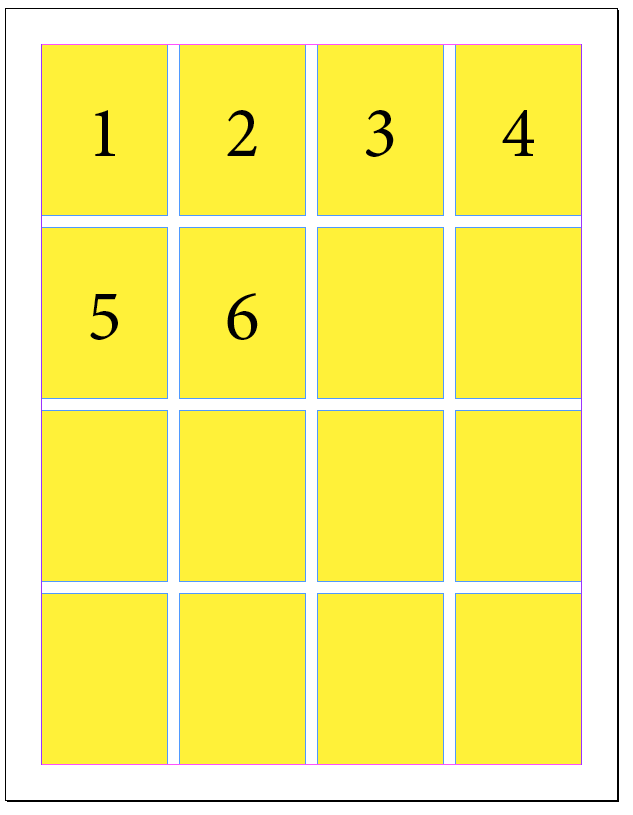
5. With the Selection tool, double-click the out port of the frame at the end of chapter one (Frame 6, in this case). That will keep frames 1-5 as one story, and 7-16 as a separate story.
6. Click into the first frame of chapter 2 with the Type tool (or double-click with the still-selected Selection tool to switch to the text tool and place the text cursor) and paste.
You now have all of chapter one in it's own threadded story, and chapters 2-end in a second. Repeat the process to make chapter 2 separate from 3-end, and so on.
I don't use the two scripts you tried, but I'm pretty sure that they will break each individual text frame into it's own story, which isn't what you want. Unless you find a better way, the method I have described will work, but maybe not as quickly as you would have hoped.
One last thing, each chapter will have a separator at the end, rather than the # symbol that indicates the end of a story. That's because we placed the cursor after the separator at the end of the chapter and instead selected the text from the beginning of the next before cutting. If you prefer to keep things tidy, you can delete those extra next paragraph/next frame/next column characters either with the story editor or with the Remove Trailing White Space GREP (just be careful to only apply it where needed, in case it messes up something you hadn't intended).
 . Click in the frame you want to remove from the thread.
. Click in the frame you want to remove from the thread.