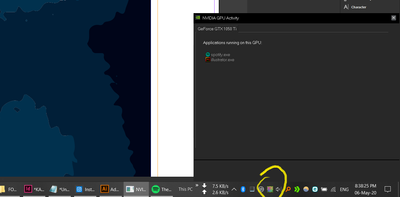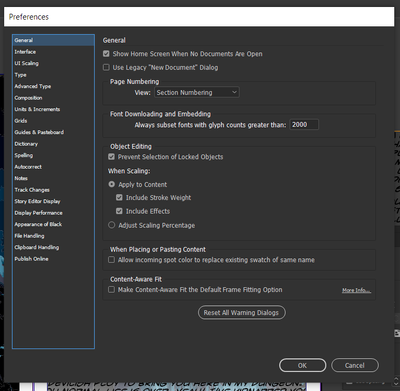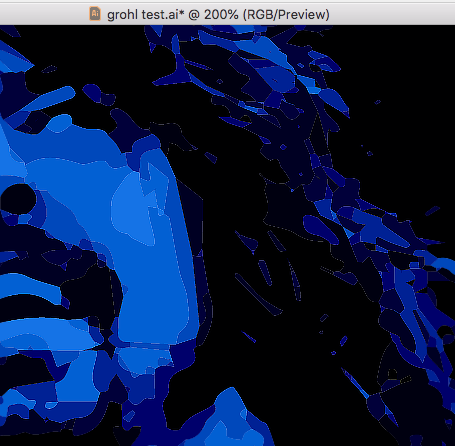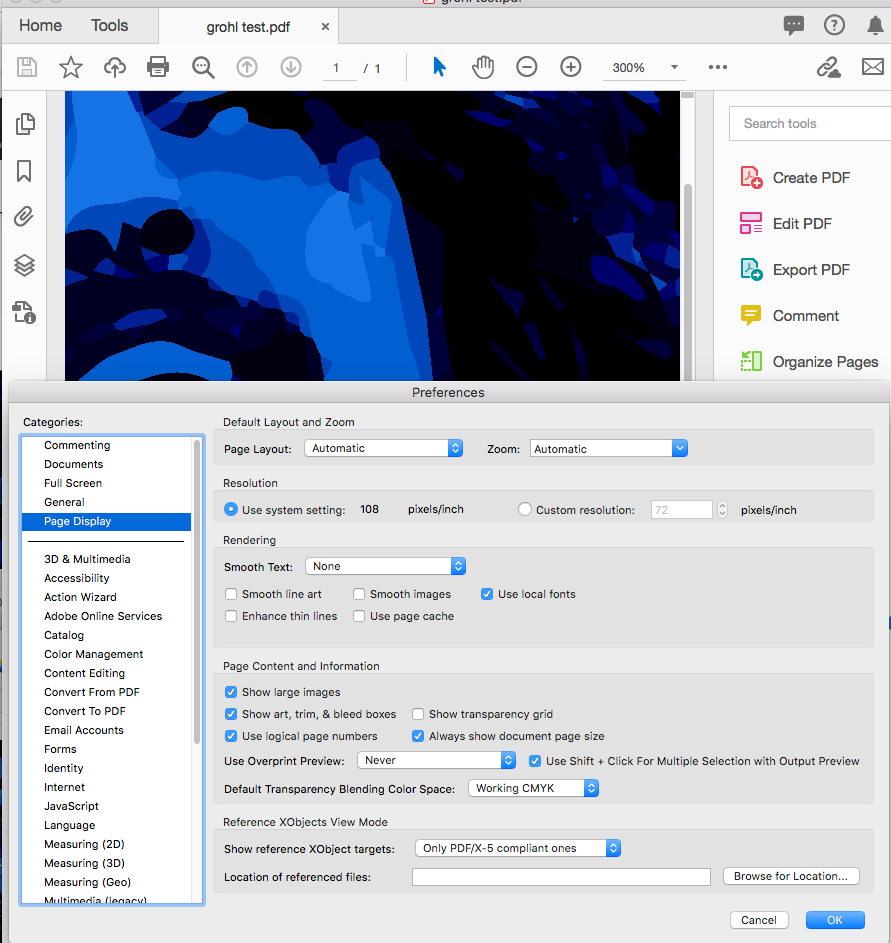Adobe Community
Adobe Community
- Home
- InDesign
- Discussions
- Re: Unwanted microthin white lines along the edges...
- Re: Unwanted microthin white lines along the edges...
Copy link to clipboard
Copied
I'm getting these unwanted microthin white lines along the edges of the colour fills in my imported illustrator file in Indesign CC 2020. When I export is as a jpeg, these white lines don't show up, resulting in a perfect output. What should I do to fix this trouble?
I think it's a display tweak in InDesign that would surely help me out.
 1 Correct answer
1 Correct answer
Also, if I put a rectangle filled with blue behind the art, the anti-aliasing display artifacts go away:
Copy link to clipboard
Copied
These lines are probably not there. They're not showing up in exported file. Have you tried exporting as a PDF just to see if the lines show up? I doubt they will.
Are you viewing your screen using high performance (View > Display Performance > High Quality Display)? Have you tried unchecking GPU Performance in Preferences?
Copy link to clipboard
Copied
Lines are showing in pdf. This is surprising. I opened pdf in chrome, adobe acrobat and nitro pdf reader. Everywhere white lines show up! On the other hand the jpeg exports are absolutely fine! Seems like a bug in Indesign? Many people have been facing this trouble for years. I tried the old trick of flattening my work in Illustrator but I still get white lines.
The display performance is of course high quality. GPU performance setting isn't available in InDesign.
Checking upon nvidia button in the windows 10 taskbar tray in bottom right, InDesign isn't using GPU acceleration.
Copy link to clipboard
Copied
Copy link to clipboard
Copied
Hi @FLOSTATE_Yannick , That doesn’t look like a stitching artifact, can you share the PDF that you sent to the printer?
Copy link to clipboard
Copied
I'm an idiot and posted into the Indesign forum instead of the adobe illustrator forum. Would you still be able to help me?
Copy link to clipboard
Copied
Did you provide a PDF to the printer, and was it flattened on the save from AI? Can you share the PDF or AI file?
Copy link to clipboard
Copied
I did provide a PDF in which I previously expanded all objects within the file, to ensure the pattern looks exactly as planned, even if my manufacturer at some point happens to use a different program than adobe Ai during the sublimation print process.
I will try and DM you the unexpanded Ai file.
Copy link to clipboard
Copied
I can’t see the line in the AI pattern or in an exported PDF. The art doesn’t contain transparency, and the High Quality PDF preset doesn’t flatten transparency, so this can’t be a stitching artifact that you might see in a PDF/X-1a flattened PDF.
If I open the AI file into Photoshop at a high resolution with Anti-Aliasing turned on, I do see a line so it seems to be related to your pattern. I don’t use AI patterns enough to know what the problem might be, but the pattern fill is larger than your Artboard, not sure if that could cause a problem.
Here’s the AI file opened into Photoshop with Anti Aliasing turned on at 600ppi:
Copy link to clipboard
Copied
I've played around with the artboard size and the size of the background rectangle in the (pattern > make)- menu and it just did not resolve the problem. I tried dragging the fill pattern swatch out back into my Ai window and see if I can find the reason for it and this happened:
you can see the black rectangle I used as a background is replicated multiple times. But you can also see the artboard in the back that goes right through the elements of my pattern that I showed in the first image.
I tried reconstructing my pattern by deleting the "boxes" after having dragged out the pattern back into my Ai window and afterwards drag it back into the pattern swatches panel. But the result was completely different. I assume because I used the "pattern > make" option in illustrator, that is actually supposed to make making patterns much easier.
Copy link to clipboard
Copied
even if my manufacturer at some point happens to use a different program than adobe Ai during the sublimation print process
So the printing process is some kind of dye sublimation? Do you know how they prep for print? Could they be converting the AI file into a bitmap and printing from Photoshop or some other image editing app?
Copy link to clipboard
Copied
Could be. I think they use Coral Draw also. They are always using vector HQ PDF files. It is sublimation printing that is suitable for tech wear. It's pretty awesome, because the pattern does not wash out over time. It has to be a problem with the file and not with the printing process in general. I mean, I can see the lines in Ai that finally make it onto the finish products. Many people told me it's an artifact that is only visible when clicking "View using CPU" but that obviously turned out to be a lie.
Copy link to clipboard
Copied
Could be. I think they use Coral Draw also. They are always using vector HQ PDF files.
You might want to find out, If they are "RIPing" the files into an image format you might be better off proving an image file—if I open your AI file into Photoshop with Anti-Aliasing turned off there are no lines.
Anti Alias on top, and off bottom:
Copy link to clipboard
Copied
Ok, so I found a solution on how to fix it, more or less.
0.5 Step: I double click the swatch in the swatches pannel to open the Pattern > make Menu and check the size of my pattern fill/swatch (in this case 1024 x 1024)
1. Step: I drag out the pattern into my Ai window as shown in the image
2. Step: I delete all the background rectangles in black (I am left with just the worms and one translucent background rectangle that can be found in the layers panel
3. Step: I delete the translucent background rectangle and afterwards drag all elemens (the worms) into the swatches panel, making a new swatch.
4. Step: I double click the new swatch and change its' dimensions to 1024 x 1024 and hit save.
5. Step: I can now apply my new pattern (without background) onto any object in Ai, but need to apply a black background beforehand. So basically: I click on my shirt mock-up and apply the fill color black, I copy that element and paste on top, I change the fill color to my new pattern swatch.
It is a little more complicated since I now always have to "dye" two elements instead of handily using my pattern swatch as a fill color, but as of now I am free of white lines.
See for yourself in the image:
White is the artboard and black is the new, separate background rectangle.
Copy link to clipboard
Copied
There could be duplicated shapes that are stacked on top of each other in the art file. Open graphic in Illustrator, and with the direct selection tool select a shape and move or delete, and see if there is an underlying shape.
Copy link to clipboard
Copied
There are no duplicate shapes stacked over one another. I checked. If that was the case, then the exports would also come with white lines. Exports are coming fine.
Copy link to clipboard
Copied
What were the PDF settings in the Illustrator file? Make sure it's saved with PDF-X/4.
Copy link to clipboard
Copied
I didn't do any settings in the illustrator file. I imported the direct .ai file.
Copy link to clipboard
Copied
Can you share the .AI file?
Copy link to clipboard
Copied
Copy link to clipboard
Copied
The link wants me to install a plugin.
Can you share via your CC acount? If you put it in your Creative Cloud Files folder and right click, you should get a Share Link option, or you can go to your Creative Cloud web page and get the link there.
Copy link to clipboard
Copied
I think it's an ad popup that's bothering you.
Try here. It's a dropbox link.
https://www.dropbox.com/s/lvm9q2b24ll2krm/grohl%20test.ai?dl=0
Copy link to clipboard
Copied
Isn't this just a display artefact? I know that in Acrobat (Preferences under Page Display, deselect the option "Smooth Line Art") there's a setting to fix this, but I am unsure about InDesign.
Can you save to a PDF, then open in Acrobat and activate that setting?
Copy link to clipboard
Copied
I cannot find the option of "Smooth Line Art". I toggled with enhance thin lines which didn't make any difference to the output.
I am using the latest version of Acrobat .
The pdf display setting is not the issue, otherwise the file would have showed up fine in chrome, nitro pdf, etc. It is still showing with white lines which means that the pdf itself has corruption of lines which disappears in jpeg outputs from InDesign.
Copy link to clipboard
Copied
The drawing is made with shapes that share borders as opposed to shapes stacking on top of each other, so the thin lines are a display artifact (assuming the shape edges are perfectly aligned). It doesn’t have anything to do with transparency flattening artifacts, but it is a similar issue, where the vector art preview has to get resampled to fit the screen, and the anti-aliasing or aliasing would affect the preview.
If the output is to a high resolution device like a platemaker there would be no anti-aliasing and the lines wouldn’t show—the problem only happens with "low res" devices like an anti-aliased screen display.
I can see the artifacts in Illustrator without placing in ID and exporting a PDF. Here I have captured the 200% view and applied a slight sharpening, so it is easier to see here:
You can see that the artwork shapes knockout rather than stack:
If I skip InDesign and export directly from Illustrator to PDF, the display edge anti-aliasing is still visible, and the Page Display settings has some affect:
Turning off anti-aliasing improves the edge line a bit:
-
- 1
- 2