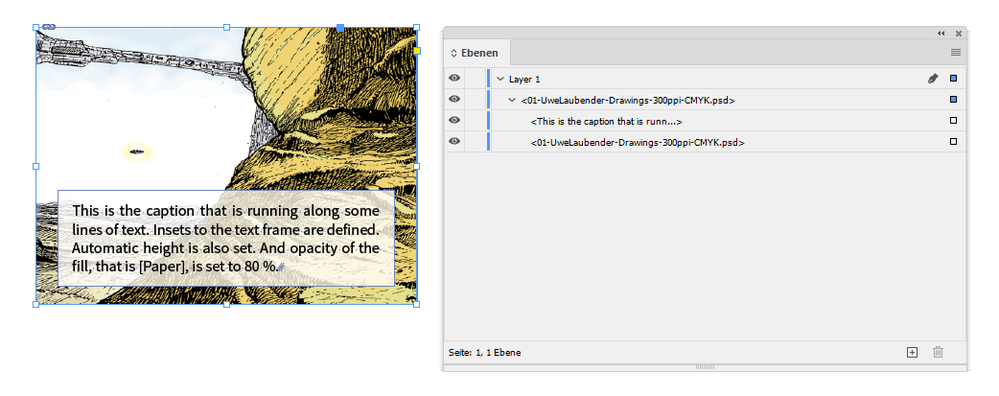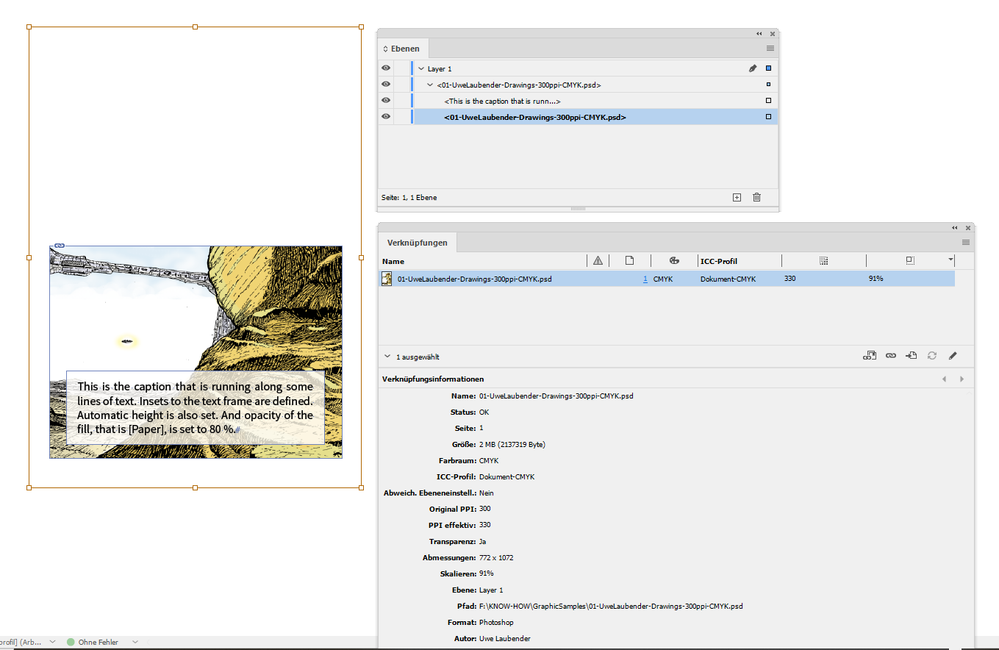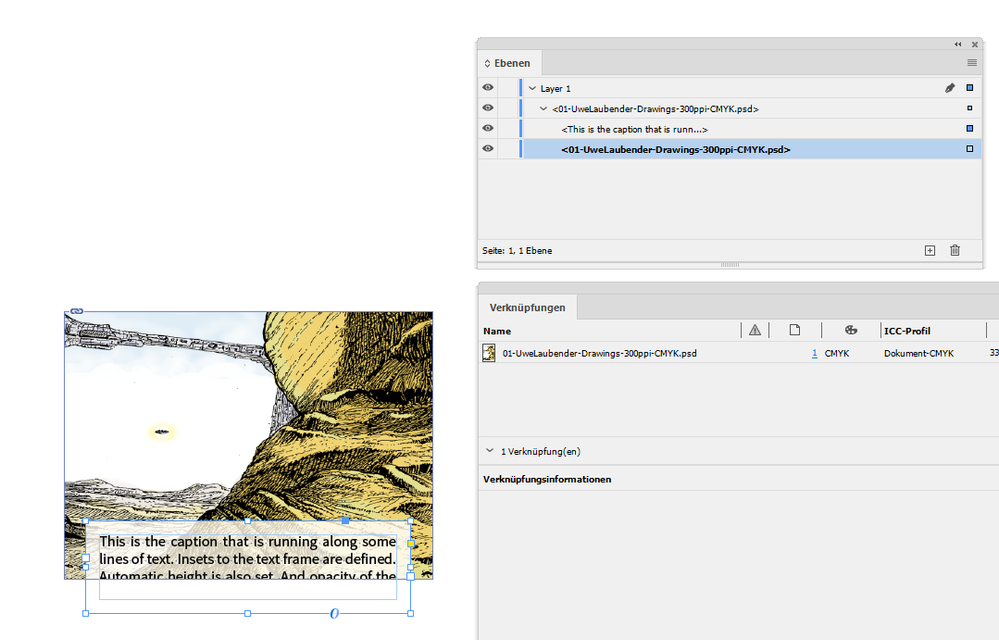- Home
- InDesign
- Discussions
- Re: Use a single frame for text & pictures
- Re: Use a single frame for text & pictures
Copy link to clipboard
Copied
Hello friends!
For a magazine I'm working on, I wanted to turn everything into formats this time.
Now for the index, I wanted to have a picture gallery with images which also display the starting page of the chapter shown, and I wanted to use a simple frame that is both containing the picture and also all the parameters (font, size, position, padding...) for the typo.
The issue I have, and I could swear that in the past I was able to put pictures into text frames, is that whenever I place the text and then place an image inside, the text vanishes, or if I try to write into the frame it just wont let me. I know I could just use a text frame above it, as displayed in the image I added, but I would really prefer to make it a single frame instead of two.
It's got nothing to do with wrap, and it won't let me access the object -> content menu where I can assign a frame to either picture or text (greyed out). It's also not about the input setting, since it won't allow me to assign it via object -> content either, as already mentioned above.
Did I remember wrong? Was it never possible to place both text and a picture in the same frame? Is this something that was changed with one of the recent updates? I am on the latest version of InDesign CC.
Thank you in advance, best regards
beelze
 1 Correct answer
1 Correct answer
So after feeling misunderstood here and having spent another hour of searching, I found this article:
https://indesignsecrets.com/indesigns-three-kinds-of-frames-text-graphic-and-unassigned.php
Seems that indeed what I was looking for was never possible to begin with:
"The misunderstanding that led to the idea that InDesign just has “frames” is that InDesign is extremely good at converting from one kind of frame to another. For example, normally you can draw out a frame with the Rectangle tool and
...Copy link to clipboard
Copied
Hi,
Can you confirm the version of the software and operating system you are using?
Placing images as anchored objects in a text frame still works.
I suspect there are settings somewhere that prevent you to get what you want.
When the text dissapears, do you get an error warning at the bottom of the screen for text overflow?
this could indicate that the text is pushed away and not a bug
Copy link to clipboard
Copied
Hi Eric,
Thank you for your reply! I'm using MacOS 10.15.1 and InDesign 15.0.
I do not want to place an image as an anchored object however, I want the image to be the text frame at the same time, so that text gets displayed over the image, and I could swear that was possible in the past.
I looked through all the settings and I am by no means new to InDesign but I can not figure out what in the world has changed or if I just imagine things. There is no text overflow, it simply does not allow me to write text into the frame when an image is placed inside, or removes the text when I place an image.
I have a picture attached to my original post that shows what I want, only that it is using two separate frames instead of one.
Best regards,
beelze
Copy link to clipboard
Copied
That is called anchored frames. What you can do at the simplest is place the image in the document, cut it and then paste it into the text frame. The key here to remember is that don't paste the image by selecting the text frame, but place the cursor inside the textframe and then paste. After that you can even edit the text inside the frame
-Manan
Copy link to clipboard
Copied
The following link is helpful, give it a read
https://helpx.adobe.com/indesign/using/anchored-objects.html
https://www.wikihow.com/Anchor-Objects-in-InDesign
-Manan
Copy link to clipboard
Copied
Group the text and the image. Cut to clipboard and then paste the group into a new frame.
Copy link to clipboard
Copied
Bob Levine's answer is close, but you actually would do better by just creating an image frame with the text frame underneath. Then place it on the page. Put the image in the graphic frame and the text in the text frame.
It sounds, however, like what you had in the past was an image placed as an anchored frame with text before or after.
Copy link to clipboard
Copied
So after feeling misunderstood here and having spent another hour of searching, I found this article:
https://indesignsecrets.com/indesigns-three-kinds-of-frames-text-graphic-and-unassigned.php
Seems that indeed what I was looking for was never possible to begin with:
"The misunderstanding that led to the idea that InDesign just has “frames” is that InDesign is extremely good at converting from one kind of frame to another. For example, normally you can draw out a frame with the Rectangle tool and then click inside it with the Type tool, which converts it from Unassigned to a text frame. Then, while it’s still selected, you can use File > Place and choose an image, and the text story is thrown away and replaced with the picture –as InDesign has converted the frame on the fly to a graphic frame."
Thank you all for your time though,
this has properly driven me nuts because I could have sworn this was a thing.
Best regards,
beelze
Copy link to clipboard
Copied
Hi beelze,
what you want is possible.
But it requires scripting.
Below a sample from my German InDesign 2020.
Graphic frame selected that contains the text frame and a cropped image:
Text frame selected inside the graphic frame:
Placed image selected inside the graphic frame:
So you can see, technically its possible with a nested text frame done by scripting.
Important question: What is the advantage doing this with that construction vs doing this with a group of objects?
What you cannot do with a nested item: Move the text frame down so that the bottom of the frame is below the bottom of the graphic frame holding the placed image. Why? The text frame will be cropped:
The alternative would be using an anchored image with anchoring option Above Line.
If the anchored object is in its own paragraph above the first text paragraph of your caption, you can even move the image down and the text will be stacked above the anchored image. ( Not advisable with my sample image above. )
Regards,
Uwe Laubender
( ACP )
EDITED: Added missing screenshots.
Copy link to clipboard
Copied
Sorry. Posted too soon. Edited my reply above and added some missing screenshots.
Regards,
Uwe Laubender
( ACP )
Copy link to clipboard
Copied
Hello friends!
For a magazine I'm working on, I wanted to turn everything into formats this time.
Now for the index, I wanted to have a picture gallery with images which also display the starting page of the chapter shown, and I wanted to use a simple frame that is both containing the picture and also all the parameters (font, size, position, padding...) for the typo.
The issue I have, and I could swear that in the past I was able to put pictures into text frames, is that whenever I place the text and then place an image inside, the text vanishes, or if I try to write into the frame it just wont let me. I know I could just use a text frame above it, as displayed in the image I added, but I would really prefer to make it a single frame instead of two.
It's got nothing to do with wrap, and it won't let me access the object -> content menu where I can assign a frame to either picture or text (greyed out). It's also not about the input setting, since it won't allow me to assign it via object -> content either, as already mentioned above.
Did I remember wrong? Was it never possible to place both text and a picture in the same frame? Is this something that was changed with one of the recent updates? I am on the latest version of InDesign CC.
Thank you in advance, best regards
beelze
By @M Orth
Copy link to clipboard
Copied
Hi @Salim349439914pes ,
I can only repeat myself:
"The alternative would be using an anchored image with anchoring option Above Line.
If the anchored object is in its own paragraph above the first text paragraph of your caption, you can even move the image down and the text will be stacked above the anchored image."
Regards,
Uwe Laubender
( Adobe Community Expert )
Copy link to clipboard
Copied
Hello Uwe.
I'd be very interested to see any example of how the scripting interface can insert a text frame into a graphic frame — if you have one. I can imagine some situations where it might be very useful.
Copy link to clipboard
Copied
Hi @Nick Passmore ,
it's easy as that. Select a graphic frame (could contain an image or not) and add a text frame to the selected frame.
In ExtendScript code:
app.selection[0].textFrames.add
(
{
geometricBounds : app.selection[0].geometricBounds ,
contents : "Hello World!"
}
);
Regards,
Uwe Laubender
( Adobe Community Expert )
Copy link to clipboard
Copied
Ha!
Thanks very much Uwe.
Copy link to clipboard
Copied
Well, note that you cannot do this to the selected graphic frame of a table's graphic cell.
In older versions of InDesign that could eventually crash InDesign when you try to duplicate the table.
Regards,
Uwe Laubender
( Adobe Community Expert )
Find more inspiration, events, and resources on the new Adobe Community
Explore Now