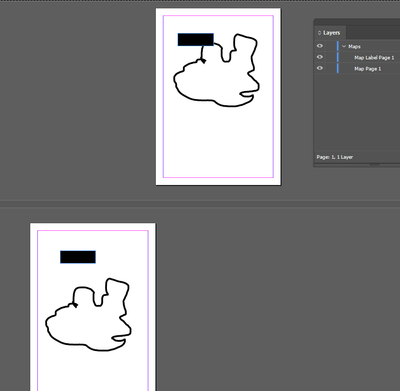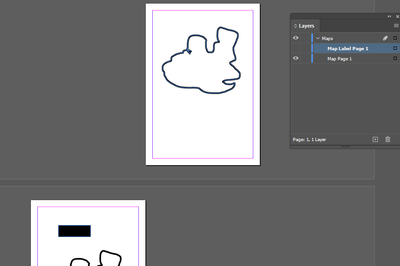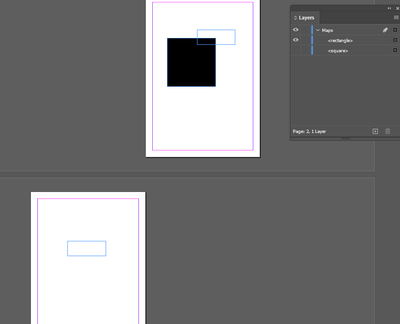- Home
- InDesign
- Discussions
- Re: Using layers on multiple pages in Indesign
- Re: Using layers on multiple pages in Indesign
Copy link to clipboard
Copied
Hi there,
I am working on two identical maps on 2 seperate pages in Indesign with multiple layers for each part of the map. ie Legend, labels, heading etc.
If I want the page 1 map to contain no labels, but the page 2 map to have 10 labels, if I switch off the 'label layer,' it applies the layer change to both pages, however I only want the change to apply to page 2 of the Indesign document only. Is there a way I can turn the layers on and off to apply to one page of the Indesign document only please?
Thank you!
 3 Correct answers
3 Correct answers
So, it seems this is a question that many people have, and perhaps it would be nice for InDesign to allow layer control by page. Maybe in the next version? 😃
Here's the issue I am trying to solve if possible:
I am working on a design presentation template for an architecture company. In a single presentation booklet, we may have a context aerial, site plan, multiple overall building plans and enlarged plans. All of which require a different scale. I can have the graphic part of the scale to
...Wouldn't it be easier to just:
1. Place dummy text like "Scale 1:XXX" on your InDesign document, and
2. Change the dummy text to the correct scale on each page as you need it.
That would strike me as easier than turning layers/sublayers off on each and every page. Plus it'd give you a functional stop where you could create, proof and confirm that you have the correct scale each place you put it in you InDesign document.
Jus' Sayin' ...
Randy
Perhaps it would be if it did not have 4 distinct numbers along the graphic scale. For example, on a 1" = 30'-0" engineering scale, we ould have the numbers 0, 15, 30, 60 along a graphic scale. If we can get the functionality to turn off layers by page as well as by document, it would open up a lot of options. We could potentially have North Arrows at pre-determined angles that get toggled on and off. It will help standardize the presentations among many users if editing within a title block
...Copy link to clipboard
Copied
Hello @Emile Nowak,
Re: If I want the page 1 map to contain no labels, but the page 2 map to have 10 labels, if I switch off the 'label layer,'it applies the layer change to both pages, however I only want the change to apply to page 2 of the Indesign document only.
indesign layers are global to the document not to any specific page. Just leave the Label layer on, if Page1 has unwanted labels you'll need to delete them.
Regards,
Mike
Copy link to clipboard
Copied
Dupe the label layer and name them Map 1 and Map 2. Delete the appropriate labels from each layer.
Copy link to clipboard
Copied
Thanks so much Mike, the problem is that the customer may want to put the labels back into the design at a later stage so would rather just switch them on and off as we are up to draft 16 and then we could go back to draft 5 so would prefer not to delete them. Is this possible?
Copy link to clipboard
Copied
Hello @Emile Nowak,
In that case I would duplicate the label layer and rename it to "Page-1 labels", you will still need to go back and delete the labels on page 1 from the original "labels" layer and vice versa for the new layer "Page-1 labels" for page 2.
I hope this makes sense.
Regards,
Mike
Copy link to clipboard
Copied
No--layers are global in InDesign and Illustrator.
Copy link to clipboard
Copied
I know this seems counter-intuitive — that's a fancy way to say it doesn't make a lick of sense — but sometimes the easiest way to get things off a layer is to create yet another layer.
Let's simplify the example and put your two maps on a single reader's spread, pages 2 and 3. This will work the same if the two map pages are widely separated; it makes things a little easier to explain and much easier to see if you want to practice this before you do it to your book. The important things to remember is that Layers are global across your document, but elements placed in the document are Page specific.
- If you can see both pages 2 and 3 in your document, you're using the Facing Pages view. Go to the File>Document Setup... menu command and turn off the Facing Pages check box, then click the OK button. This way, we're set to only affect a page at a time.
- Go to page 2. Turn off all layers except the label layer. Get your Arrow/Selection Tool. Press Cmd/Ctrl+A, depending on whether you are using a Mac or a Windows system, respectively, to select everything on the label layer on page 2. Or if you prefer using your pull down menus, choose Edit>Select All.
- Press Cmd/Ctrl+X to cut all the information off from the label layer on page 2 and place it in your computer's clipboard. This works the same way if you choose the Edit>Cut menu command.
- Now go to your Layers panel, and create a new layer you can name Page 2 labels. Make sure that this new layer is selected in the panel.
- On your Mac, use the keyboard shortcut Cmd+Opt+Shift+V. If you're using a Windows system, your keyboard shortcut would be Ctrl+Alt+Shift+V. If you want to use the pull down menus, the command Edit>Paste in Place. This action will place all those elements you had on the label layer and will place them in exactly the same position on the new Page 2 labels layer.
Now you can turn on and off the label elements on Page 2 labels layer without affecting anything else left on the labels layer.
Hope this helps,
Randy
Copy link to clipboard
Copied
Thanks so much for your time explaining Randy - much appreciated 🙂
Copy link to clipboard
Copied
So, it seems this is a question that many people have, and perhaps it would be nice for InDesign to allow layer control by page. Maybe in the next version? 😃
Here's the issue I am trying to solve if possible:
I am working on a design presentation template for an architecture company. In a single presentation booklet, we may have a context aerial, site plan, multiple overall building plans and enlarged plans. All of which require a different scale. I can have the graphic part of the scale to be consistent on each page, but the numbers corresponding to the graphic scale need to change. In lieu of typing it in for each page, would it not be nice if I could control the pre-typed scale numbers on each page using layer control? That way, I can leave one of the scale number layers on and all others off by page. There are 4-5 numbers per scale, so we could just leave those "sub layers / objects" on and turn them off on all others using the layer dialogue, but that could be time consuming if we have 20 different scales in the template.
To be honest, I am having trouble understanding why we would want to turn off a layer on the entire document. That means that the content on that layer is unused on the whole of the document... which means you could just delete it.
Copy link to clipboard
Copied
Wouldn't it be easier to just:
1. Place dummy text like "Scale 1:XXX" on your InDesign document, and
2. Change the dummy text to the correct scale on each page as you need it.
That would strike me as easier than turning layers/sublayers off on each and every page. Plus it'd give you a functional stop where you could create, proof and confirm that you have the correct scale each place you put it in you InDesign document.
Jus' Sayin' ...
Randy
Copy link to clipboard
Copied
Perhaps it would be if it did not have 4 distinct numbers along the graphic scale. For example, on a 1" = 30'-0" engineering scale, we ould have the numbers 0, 15, 30, 60 along a graphic scale. If we can get the functionality to turn off layers by page as well as by document, it would open up a lot of options. We could potentially have North Arrows at pre-determined angles that get toggled on and off. It will help standardize the presentations among many users if editing within a title block is kept to a minimum.
It would be nice to have, but there are work arounds. Currently I am using sub-layer control on each page and defaulting them to not be visible until someone makes them visible. 4 clicks. Not bad, but it could be more efficient.
Copy link to clipboard
Copied
I didn't mean to dissuade you from making a feature request. Please don't take it that way — though in retrospect, I can see how my reply would give you that impression. I'm truly sorry about that.
Another option you may consider is to place each variation of your scale legend into a dedicated CC Library for you to choose the correct option as you see fit. You can learn more about how CC Libraries may be able to help you through this link. In addition, if your legends always go in the same place/few regular spaces, you can set up ruler guides on your parent pages to make placing those elements out of your CC Library and put the right scale legend in the right spot on your document pages a snap.
If you'd like to make a feature request, you can do that through this link to make feature requests and report bugs to Adobe Systems. I've done this myself, and I can report from personal experience that if the programmers at Adobe implement your request, they are happy to acknowledge your contribution ... I got a free year's subscription for Creative Cloud for my effort.
I don't know if they still do that, but I do know they're most appreciative.
Randy
Copy link to clipboard
Copied
Where the entire layer will turn off - the layers in the drop down are page relevant
Map Layer Turned off
Drop down layers turned off
You will see that the Layer named Map Label 2 is different than that of Page 1.
Renaming the 'sublayers'
And you don't have to rename layers
It works with the standard name - I was just doing it to see visually the differences
So where the layer visibility affects all pages.
If you turn off the 'sub layers' via the drop down arrow in the Layers Panel - you can turn off individual elements per page within that layer.
Copy link to clipboard
Copied
Thanks so very much Eugene - that's so helpful and I appreciate your time! 🙂
Copy link to clipboard
Copied
I would have thought conditional text would solve this.
Copy link to clipboard
Copied
I don't think you even need conditional text -- layers are global, but the objects on them are unique and can be turned on and off individually or as a group if grouped. Just expand the layer in the panel and toggle the visibility off for things you dont want to output.
This is easier if the pages are on different spreads because it's easier to pick out the stuff you want to turn off when it only appears once on the layer, but there are ways to make identifying which copy i s which easy, like changing names.
Copy link to clipboard
Copied
Yes, there's multiple ways to achieve the same things.
Copy link to clipboard
Copied
True, but setting up conditions takes time, and it only works on text. The only time it makes sense to me to use conditional text is when you want to hide only some, not all, of the running text in a particular frame.
For discreet objects, including a mixture of text and graphical content as you would typically find on a map, I would group them whenever possible and show/hide the group.
Copy link to clipboard
Copied
You have your way - I have mine.
Both work.