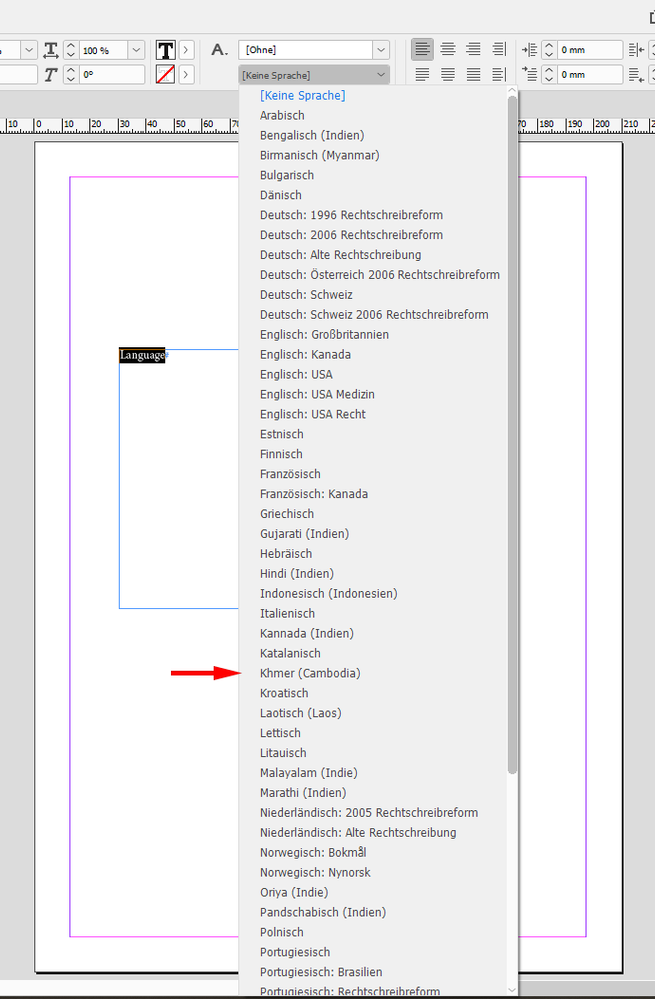- Home
- InDesign
- Discussions
- Re: Weird '+' appears under Khmer, how to fix this...
- Re: Weird '+' appears under Khmer, how to fix this...
Copy link to clipboard
Copied
As you can see in the screenshot, '+' appears under the text and it isn't supposed to be there. In Photoshop I was able to fix this through by switching the text option from Eastern Asia to Middle East. In Indesign I cannot find that option. I tried using 'International Adobe Composer' but that does't solve it either.
The other threads I found in this forum didn't help me further.
Does anyone have a solution???
 1 Correct answer
1 Correct answer
Hi YviGeese,
does the Glyph panel show that + as well?
First select any of the "characters" with the + and open the Glyph panel.
I wonder, if you need to enable the "Harfbuzz" feature to get the right glyph rendering.
There is no control in the GUI for this, no checkmark in any of the preferences dialogs. Instead you have to run a little ExtendScript (JavaScript) script to enable the feature.
Script for enabling Harfbuzz workflow in InDesign
Sheena Kaul, Adobe Employee , Jul 17, 2020
Copy link to clipboard
Copied
Hey
Why not try the World Ready Composer and other text tips here
https://helpx.adobe.com/uk/indesign/using/arabic-hebrew.html
Copy link to clipboard
Copied
Thank you, tried this but didn't solve my problem.
Copy link to clipboard
Copied
I've requested additional support for ME native user.
Thanks for the feedback.
Copy link to clipboard
Copied
Hi YviGeese,
does the Glyph panel show that + as well?
First select any of the "characters" with the + and open the Glyph panel.
I wonder, if you need to enable the "Harfbuzz" feature to get the right glyph rendering.
There is no control in the GUI for this, no checkmark in any of the preferences dialogs. Instead you have to run a little ExtendScript (JavaScript) script to enable the feature.
Script for enabling Harfbuzz workflow in InDesign
Sheena Kaul, Adobe Employee , Jul 17, 2020
What is harfbuzz? Yo may find some answers here:
Also see this little article:
What’s New in InDesign 2019–2020
December 10, 2019
2020
Support for South-East Asian languages
https://pubassist.paratext.org/2019/12/10/whats-new-in-indesign-2019-2020/
Regards,
Uwe Laubender
( ACP )
Copy link to clipboard
Copied
It does indeed not show in the glyph panel.
The selected language is Battambang which I'm using on request of our Cambodian partner. Was using Khmer but that didn't look right to them. Mind that I cannot read it myself at all but we translated our online courses to Khmer and I enter everything on the website including all the pictures we used. They themselves lack the PS/ID etc. skills. So that's an extra handicap.
Copy link to clipboard
Copied
Hm.
What is the applied value for language on the text?
It should be Khmer (Cambodia).
Regards,
Uwe Laubender
( ACP )
Copy link to clipboard
Copied
OK, this is weird ... I manually replaced the characters with a + under them with the glyph sign, the + was still visible but then I did the International Adobe Alinea Composer again and most +-es disappeared and the ones that didn't were gone after adjusting the indentation of the margin on the right so the character went to the next line. So it seems to be solved even though in a somewhat unconventional way. I'm going to work with this, send it to Cambodia and see if it's really fixed.
Thank you for thinking along!
Copy link to clipboard
Copied
How did you access Battambang as language for the texts?
I cannot see it in the standard set of languages in my German InDesign.
Khmer (Cambodian) is available, Battambang is not:
And yes the "Adobe World-Ready Single-line Composer" or the "Adobe World-Ready Composer" is necessary.
Here in my German InDesign with the Paragraph panel:
What was the setting for the composer before?
Regards,
Uwe Laubender
( ACP )
Copy link to clipboard
Copied
Hallo Uwe, Ich hatte die Schriftart installiert, usere Kambodschanischer partner hat uns das geschickt.
Und die 'Composer' war Adobe-Absatzsetzer und jetzt habe ik die Globaler Adobe-Afsatzsetzer gebraucht. Aber was hat mich überrascht war das dies keine Wirkung hatte, befor ich die Zeichen geändert habe dürch die Glyph panel.
And in English because I'm not too confident about my German and others should be able to read this too.
Our Cambodian partner sent me the Battambang font. The composer was originally set on Adobe paragraph composer (3rd on the list), after that I used the International paragraph composer (2nd on the list). What surprised me was that I needed to change the characters manually through the Glyph panel in order for it to work.
Find more inspiration, events, and resources on the new Adobe Community
Explore Now