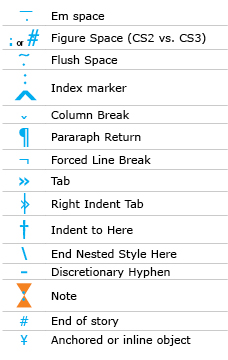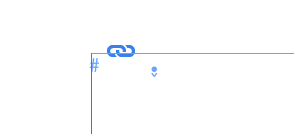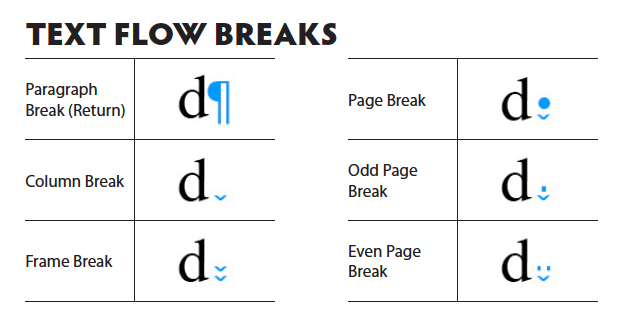- Home
- InDesign
- Discussions
- What is the "#" hidden character in InDesign? How ...
- What is the "#" hidden character in InDesign? How ...
Copy link to clipboard
Copied
I successfully (sort of) used the InDesign Place function with a Word.docx for text and endnotes. But, it added 1,330 blank pages between the last page of text (p. 100) and the endotes. With the Type/Hidden Characters Shown, each page (except the endnote page) has a blue, hidden "#" mark showing on the top left. What did I do? I also see on the first page of the text along with the # mark, there is a blue line along the top of the page horizontally, just under the page margin line. Also, on p. 101 after the last page of text, is the another hidden character, one with with a dot and and down button indicator. Other than these hidden characters, the pages are blank. These are in the screen shots attached. This is the beginning of the 1,330 blank pages. So, I can manually delete the blank pages and be on my way, but if anyone can tell me what exactly I did here, I would like to avoid future problems. After this, I'm typing right into InCopy or InDesign. No more Word for me, even converted from Apple Pages.
 3 Correct answers
3 Correct answers
Here's a quick list of hidden characters
It's a figure space. These are hidden characters. So need to worry, they don't print.
I think you might have had master pages turned on with a Primary Text Frame.
https://creativepro.com/indesign-basics-primary-text-frames/
So your document automatically has text frames on each page - it's attached to the master page. So every new page gets this Primary Text Frame.
When you imported your file to InDesign, it didn't go into the Primary Text Frame - but looks like it made an additional text frame over the one that was already there.
You can just go to your Master Page and d
...Looks like a Page Break invisible:
Copy link to clipboard
Copied
Here's a quick list of hidden characters
It's a figure space. These are hidden characters. So need to worry, they don't print.
Copy link to clipboard
Copied
My MSWord text imports (to ID) have intermittant instances of an inverted v that occur instead of a wordspace dot (not the above-cited index marker, just the blue ^ showing at character’s x-ht)... they occur and kind of ‘act’ like wordspaces but replacing with wordspaces is necessary for truly proper textflow and replacing them’s a pain! Any help?
Copy link to clipboard
Copied
Any help?
Hi @oftenon , There is the Non Breaking Space and the Non Breaking Space (Fixed Width). You can do a GREP Find & Change to replace them ~s for Non Breaking Space (Fixed Width), or ~S for Non Breaking Space :
Copy link to clipboard
Copied
Thanks so much! I retired a couple years ago but keep my hand in with a monthly newsletter that this has plagued me with and now I know how to fix it—and finally know [kinda] what GREP is— even if I don’t know why MSWord generates it or how to shut it off.
Copy link to clipboard
Copied
I think you might have had master pages turned on with a Primary Text Frame.
https://creativepro.com/indesign-basics-primary-text-frames/
So your document automatically has text frames on each page - it's attached to the master page. So every new page gets this Primary Text Frame.
When you imported your file to InDesign, it didn't go into the Primary Text Frame - but looks like it made an additional text frame over the one that was already there.
You can just go to your Master Page and delete the text frames.
https://helpx.adobe.com/ie/indesign/how-to/work-with-multi-page-documents.html
Copy link to clipboard
Copied
Looks like a Page Break invisible:
Find more inspiration, events, and resources on the new Adobe Community
Explore Now