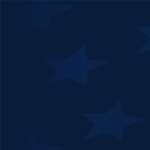Copy link to clipboard
Copied
I have a vector logo that I downloaded from Brands of the World. Dropped it into InDesign on top of an image and there is a white box. So I opened it in Illustrator and made sure there was no white background on the image. I couldn't see one, so I copied the logo and dropped it into a new AI file to make sure there weren't any background layers or something from the original. Saved that and dropped into InDesign. Same deal. So I went back into AI and put a box behind the logo and colored it to make sure there was nothing weird going on with the logo. Sure enough, it's transparent. But I can't get it to be transparent in InDesign. And yes, I do have Display Performance set to High Quality Display. Any ideas why it would show transparent in AI and not in ID? Both programs are up to date CC.
 1 Correct answer
1 Correct answer
Place the file and make sure to activate the import options: there you can turn on the Tranparent background option.
Copy link to clipboard
Copied
Is the frame itself filled with white?
Copy link to clipboard
Copied
Nope....
Copy link to clipboard
Copied
Instead of copy and paste, try File > Place to place the logo into InDesign.
Copy link to clipboard
Copied
I wasn't copy and pasting. I was dragging from the finder into the ID window (same as file/place as far as I know)
Copy link to clipboard
Copied
Place the file and make sure to activate the import options: there you can turn on the Tranparent background option.
Copy link to clipboard
Copied
THERE WE GO. That works. So odd. I've never had to do that before when dragging an image with a transparent background from the finder into an InDesign window. But now I know about that option. Thank you!
Copy link to clipboard
Copied
You're actually placing a PDF when it's coming in as an AI file. That choice is sticky so you shouldn't need to change it again unless you need the white background.
Copy link to clipboard
Copied
PDF, AI, whats' the difference as long as it's all vector and has a transparent background? I guess I don't understand why something with a transparent background would have an option to NOT be transparent.
Copy link to clipboard
Copied
It does have that option. You have to choose it.
Copy link to clipboard
Copied
Not when dragging from a file folder (in Finder) directly into an open ID window. Only when using the Place command. When dragging straight from a file folder into ID, because there are no options, it should respect the transparency. Again, not sure why it would want to put a white box behind a transparent image wether dragging a file into ID or using the Place command. Whats the point of that?
Copy link to clipboard
Copied
Quite frankly, dragon-drop of content into InDesign documents is really not best workflow practice. I am sure that we would get complaints if when doing dragon-drop from either the Finder (MacOS) or Explorer (Windows), we suddenly shoved an option-filled dialog box in front of you. ![]()
That having been said, providing a white background for placed PDF content avoids some serious overhead for placed content with transparency when transparency really isn't required. There is an argument both ways, for better or worse.
In the general case, use the Place command and you can choose whatever options you want including, for image file formats, overrides on rendering intents, ICC profiles, etc.
- Dov
Copy link to clipboard
Copied
I hear ya. Drag-and-drop is just much quicker workflow (for me at least) in general. I've just never encountered a file that had transparency (whether a PNG or Photoshop or AI/PDF vector file) throw a white background on it when dragging and dropping into an open ID window. Thats why it threw me for a loop on this.
Copy link to clipboard
Copied
What's Dragon Drop? Sounds cool ![]()
Copy link to clipboard
Copied
Sure does!
Copy link to clipboard
Copied
It is far more logical to have the default be to import .ai files with transparent background. If the graphic designer doesn't want transparent, then they simply change the background color of the graphic frame. We should not have to take the additional step of choosing import options. It slows the workflow.
Copy link to clipboard
Copied
That option is sticky and this discussion is old and answered. I'm going to lock it to avoid any future confusion.
Copy link to clipboard
Copied
Just as an add-on for people searching for this answer, the import option you select when placing an .ai file will also be your default when placing an .ai file from your cc library, and the cc library doesn't have a way to show 'import options'.
If you follow the steps here for a different file and select 'transparent background', those selections will be updated as your default for placing from the cc library.
Copy link to clipboard
Copied
I was searching for this solution, thanks for sharing 🙂
Copy link to clipboard
Copied
Thank you for this. I must have accidentally hit a keyboard command to uncheck this. It has been driving me crazy!
Copy link to clipboard
Copied
Thank you! Waw driving me nuts. Shouldn't there be a global setting to allow transparent imports at all times?
Copy link to clipboard
Copied
It's a sticky setting.
Copy link to clipboard
Copied
That doesn't work for me. My Creative Cloud .png and .ai graphics load with a white background. I tried placing into InDesign directly (with transparency selected, same problem.
Copy link to clipboard
Copied
Worked like a charm. Thanks!
Copy link to clipboard
Copied
This same problem happens when placing an AI image using CC Libraries. There are no import options showing up when I place the CC Library item. Is there a preference setting or workaround? BTW this didn't use to happen with AI files placed from CC Libraries and it's really causing me excess work to update old files.
Thank you,
-
- 1
- 2