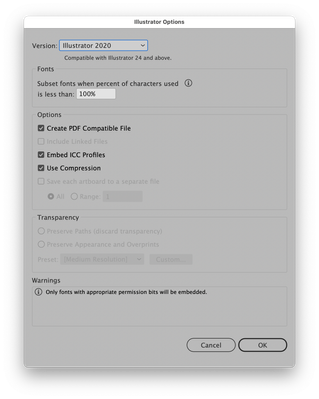Copy link to clipboard
Copied
I have a vector logo that I downloaded from Brands of the World. Dropped it into InDesign on top of an image and there is a white box. So I opened it in Illustrator and made sure there was no white background on the image. I couldn't see one, so I copied the logo and dropped it into a new AI file to make sure there weren't any background layers or something from the original. Saved that and dropped into InDesign. Same deal. So I went back into AI and put a box behind the logo and colored it to make sure there was nothing weird going on with the logo. Sure enough, it's transparent. But I can't get it to be transparent in InDesign. And yes, I do have Display Performance set to High Quality Display. Any ideas why it would show transparent in AI and not in ID? Both programs are up to date CC.
 1 Correct answer
1 Correct answer
Place the file and make sure to activate the import options: there you can turn on the Tranparent background option.
Copy link to clipboard
Copied
Is there a default option that can be changed?
Copy link to clipboard
Copied
Hi Alison5CB4 and amoinette,
yes, there is a default option. It's in the Import Options if you use the Place command for an AI, a PDF or an InDesign Page. So if you want to change the background from opaque to transparent when using CC Libraries with PDF like graphics, first import a PDF file from your file system and change the Import Options to your desire.
Only then drag that item out of a CC Library.
Regards,
Uwe Laubender
( ACP )
Copy link to clipboard
Copied
Thank you, but I am asking if there is a default setting, so that this will be the same for every ai, pdf, etc image that is placed in IND and I don't need to use import options everytime...
Copy link to clipboard
Copied
The answer is "no" if you think of a preference in the Preferences dialogs.
AI and PDF share the same import dialog. Let's see, there are PNG import options, that are a bit different, but I think, that's it. EPS, JPEG, TIFF or PSD have no option in that direction…
And it is also "yes", because checking this settings once in the Import Options defines it as default value.
( Until you have to trash InDesign preferences folder and files. )
Regards,
Uwe Laubender
( ACP )
Copy link to clipboard
Copied
The other reason the the .ai file may appear with a white background in InDesign is if its creator failed to check the Create PDF Compatible File in the Illustrator Options Save dialog, shown here.
-
- 1
- 2