- Home
- InDesign
- Discussions
- Re: Why am I Unable to Change BG Color of My Page
- Re: Why am I Unable to Change BG Color of My Page
Copy link to clipboard
Copied
Strange. While viewing my doc in a spread (left and right page), there's a dotted line surrounding the entirety of my left page, but not my right - and ironically, I'm not able to change the BG color of that right page (it shows as black while working with the document, but when I exported it to a PDF, it came up as white). Note: Someone set this file up for me initially, hence my not knowing what's going on at the moment. 🙂
 1 Correct answer
1 Correct answer
Your rectangle, which shows up as black but don't print, has [Paper] swatch applied, which is now black, as per your screenshot. Revert it back to its default state (all inks set to zero), and apply to that rectangle the same black which is applied to 'good printing' one.
BTW, your black shouldn't exceed 350% ink coverage, in any way. For right percentage, it's best to consult your printer.
NOTE: [Paper] swatch won't print, ever! It's absolutely normal and is for a reason.
Copy link to clipboard
Copied
Here's a pic (look carefully for the dotted line on the left hand page of the spread)....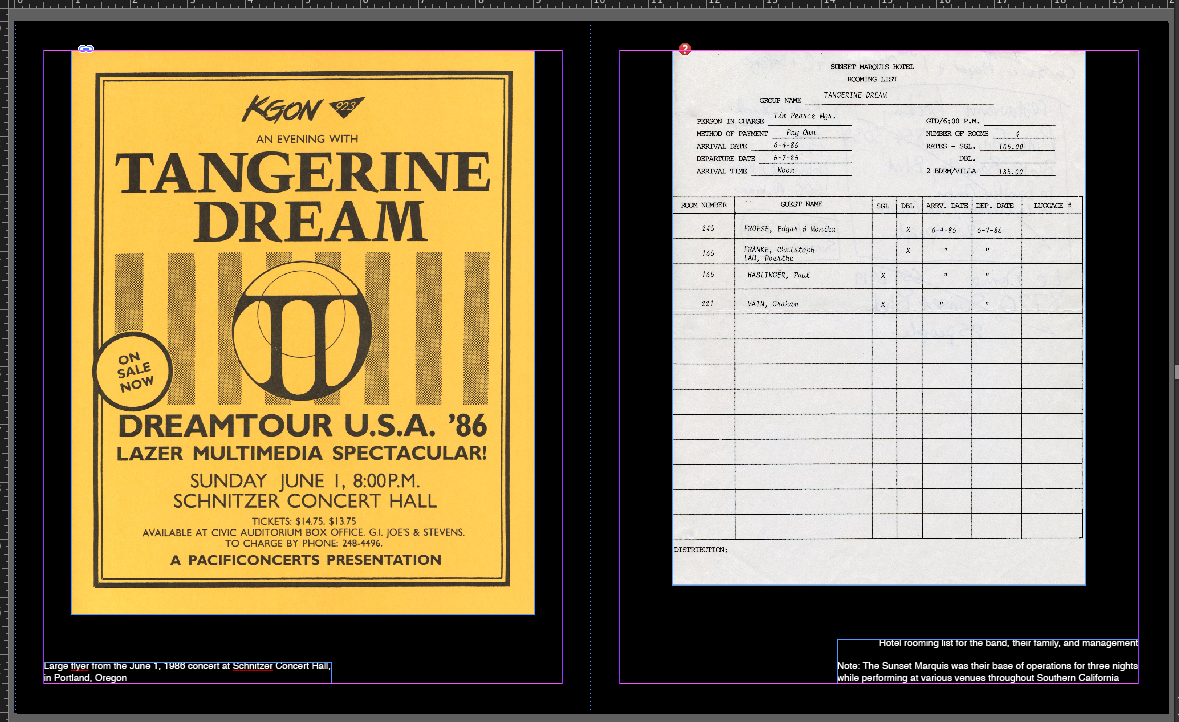
Copy link to clipboard
Copied
Dotted line means the item is on a Master page. Go there and examine that rectangle. Isn't it set to non printing? (Check in Layers and Attributes panels). Take a look at the Swatches panel, too. What color is your [Paper] swatch?
Copy link to clipboard
Copied
Here's a shot of my Swatches panel...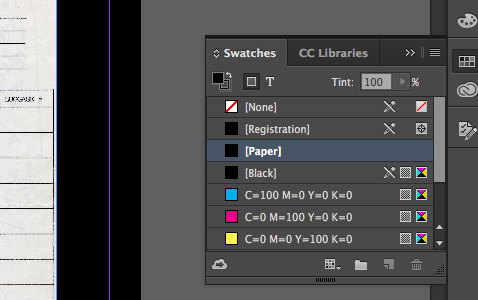
Copy link to clipboard
Copied
So if the Master page was only applied the left page, how do I get it applied to the entirety of the spread?
Copy link to clipboard
Copied
Your rectangle, which shows up as black but don't print, has [Paper] swatch applied, which is now black, as per your screenshot. Revert it back to its default state (all inks set to zero), and apply to that rectangle the same black which is applied to 'good printing' one.
BTW, your black shouldn't exceed 350% ink coverage, in any way. For right percentage, it's best to consult your printer.
NOTE: [Paper] swatch won't print, ever! It's absolutely normal and is for a reason.
Copy link to clipboard
Copied
bradleyd1453121 wrote
So if the Master page was only applied the left page, how do I get it applied to the entirety of the spread?
To quickly apply Master to a page, just drag the master icon onto the page icon in the Pages panel.
However, this is not your problem 1.
You should sort out with your [Paper] and blacks.
So, a bit more clarifications:
The [Paper] swatch never outputs. If you change it to inks other than zero, it just simulates what the output will look like on a paper of that color.
Before exporting PDF for print, double-click the [Paper] swatch to edit the color, and set all inks to 0. This will help you to see what you'll actually get in PDF.
If you need black background, create a rectangle on your document or master page(s) which extends to the page's bleed, and fill with a proper black color.
Don't use [Registration] for this! Use something from 0:0:0:100 (plain Black, 100% ink coverage) to 75:68:67:90 (300% ink coverage), but never more than 95:83:82:90 (aka 'Photoshop Black', 350% ink coverage). Also there are various 'standard' and 'favorite' mixes in between.
Feel free to ask your printer, usually they have their own mix that prints best on their machines.
If you need more detailed explanations about how to create design with pure and/or rich black, and what to avoid when creating print-ready files, have a look at this link.