- Home
- InDesign
- Discussions
- Why are PDFs from InDesign poor quality and have v...
- Why are PDFs from InDesign poor quality and have v...
Copy link to clipboard
Copied
Hi,
I am hoping someone may be able to help me to figure this out...
I have an image that I created (original.png) below. It is 1165 x 900. This was saved from photoshop with a 300 dpi. Please notice it looks fairly clean and high quality:
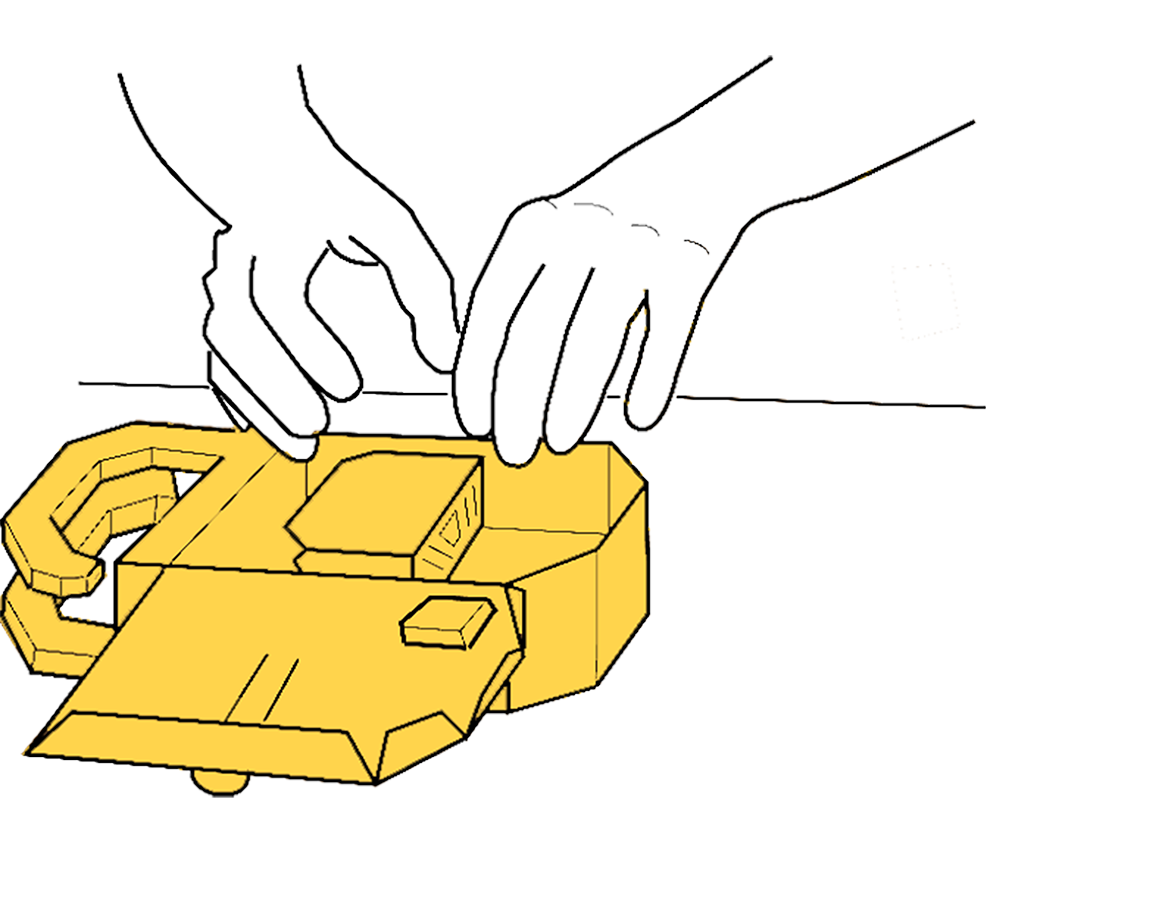
I placed this image InDesign. The problems arise when I try to create a PDF. (Please note all high quality settings were used for creating these PDFs, like I checked my downsampling to be a minimum of 300 (and I've tried no downsampling) and high quality print option is used, etc).
When I use the PRINT> Adobe Print method to create the pdf, I get this (below). Please notice the degradation of quality PLUS artifacting (if you look closely).---BUT it gets even worse...

When I try to use the EXPORT option to create a PDF (Adobe PDF (print) or (interactive)), I get terrible results (below):
PDF.png)
Would anyone please help me to correct this, so my PDF quality will be better? Thank you.
 1 Correct answer
1 Correct answer
There's no way to ensure it will look the same. You can adjust your own antialiasing but each user will have their own. Your resolution, while it may be good for print, is going to be reduced to perhaps 50-120 dpi for the screen so it doesn't help much. But keeping vector as vector is probably a good idea. Why can't you colour it in AI?
Copy link to clipboard
Copied
Never use print to PDF always use Export.
What is the Effective PPI resolution of the image in InDesign ?
Try Placing the original as a PSD image rather than a png (if you have it).
Copy link to clipboard
Copied
the exported version looks OK to me. Antialiased but you can't control that. This sort of work would be better done as a vector in Illustrator I suspect.
What specifically don't you like? Please be detailed. I know that when I've been staring at a problem I see all the flaws very differently than someone seeing it for the first time.
Copy link to clipboard
Copied
The artefacts happen when the PDF settings use a 'jpeg' compression.
Can yo add a couple of screen shots to show the settings you used when exporting to pdf? so we can give you the best feedback possible.
Thanks
Copy link to clipboard
Copied
So I did original do the line art in Illustrator, but dropped in the yellow in photoshop.
The problem is more evident with the original and exported poor quality side by side and same size.:
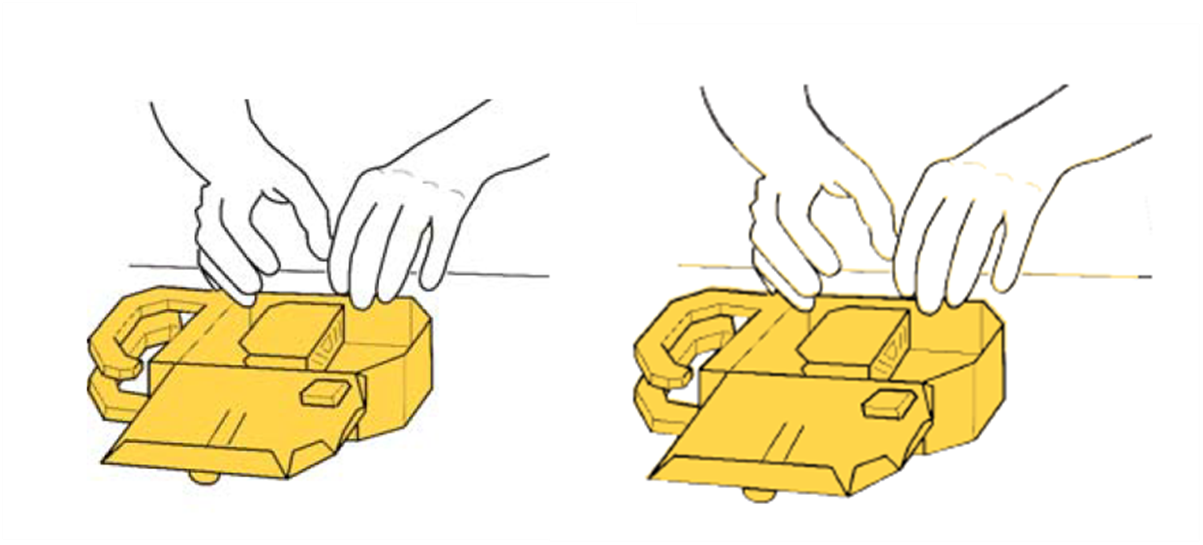
Here are my export settings (I also tried no downsampling):


The effective PPI is 567:
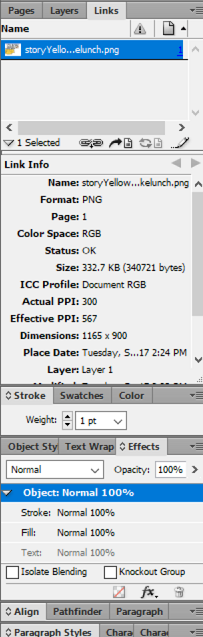
Any ideas? Thanks!!
Copy link to clipboard
Copied
Your effective ppi is above the 450ppi threshold you've set in the Compression tab so the png is going to be downsampled nearly in half to 300ppi.
Also the original you posted in #1 looks like it has been upsampled from some lower resolution.
Copy link to clipboard
Copied
ok, so I tried a few suggestions here...
I used the PSD file in InDesign, instead of a png from PSD, and I bumped up my settings to 600 for max ppi threshold. But it's still not looking good. Below, is the orginal image and the exported PDF (using PSD file in indesign):
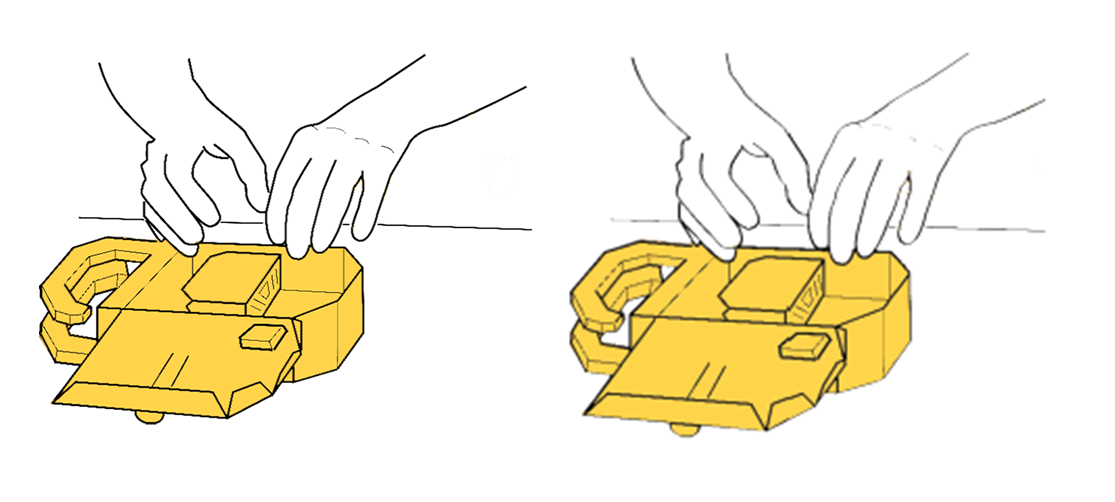
Copy link to clipboard
Copied
You can check whether the image has changed using AcrobatPro's Output Preview>Object Inspector. Using your original scaled 50%, with the threshold set to 600ppi, I don't see a problem. Object Inspector tells me the pixel dimension is unchanged at 1165x900:
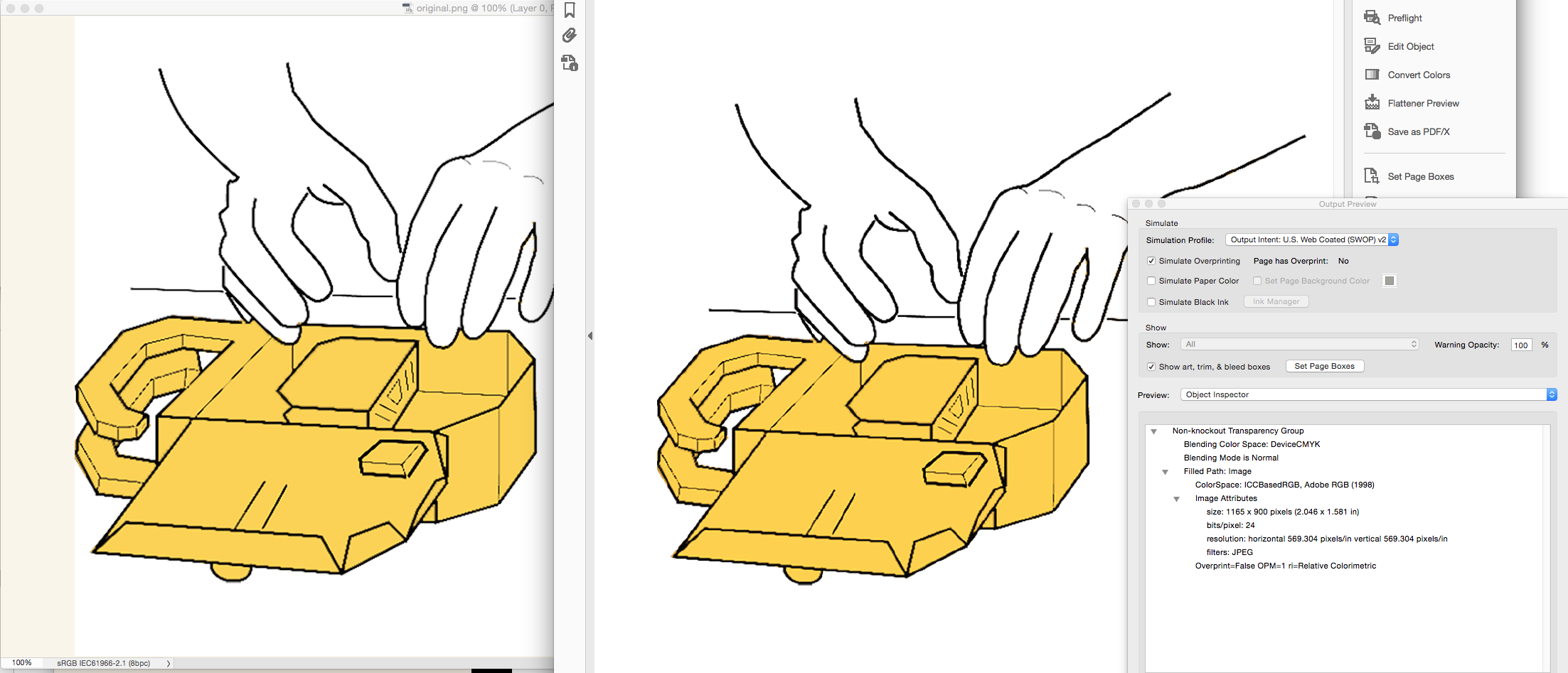
One thing you have to consider is how the PDF reader application anti-aliases the preview as you zoom in and out. Photoshop and Acrobat use different definitions for the 100% view. I think what you are seeing is the affect of zooming on line art.
Copy link to clipboard
Copied
Rob. thanks. I think you may be onto something...I have noticed as I zoom in on the bad images, the quality does improve.
So, how would I go about ensuring Photoshop 100%, InDesign's 100%, and Acrobat's 100% are all the same?
Thanks!
Copy link to clipboard
Copied
So, how would I go about ensuring Photoshop 100%, InDesign's 100%, and Acrobat's 100% are all the same?
InDesign and Acrobat's default 100% view is the print output size at 100%. Photoshop's 100% view is a 1:1 ratio of monitor pixels to image pixels.
InDesign CS6 resolution for pixel documents not the same
Acrobat lets you change what 100% means in preferences. If you change Page Display>Custom Resolution to 72ppi the 100% view will match Photoshop's 1:1 100% view. But remember you've scaled the image to almost 50% so that would also come into play. And on top of all that Acrobat's Page Display>Rendering choices will affect how the page is anti-aliased. You can't control any of the preferences on your client's system, so there's nothing you can really do.
It does look like your original art has been upsampled, which is making things worse. it would be better to use vector line drawings for this kind of image
Copy link to clipboard
Copied
This shows that you actually have a problem with the quality of the original that can't be solved by changing resolution—even though the image has 300ppi it's quality is still poor. Here I've drawn a 4px stroked rectangle and transformed it. you can see that it doesn't have any of the poor aliased checking that the drawing has, which indicates it likely started at a lower res:
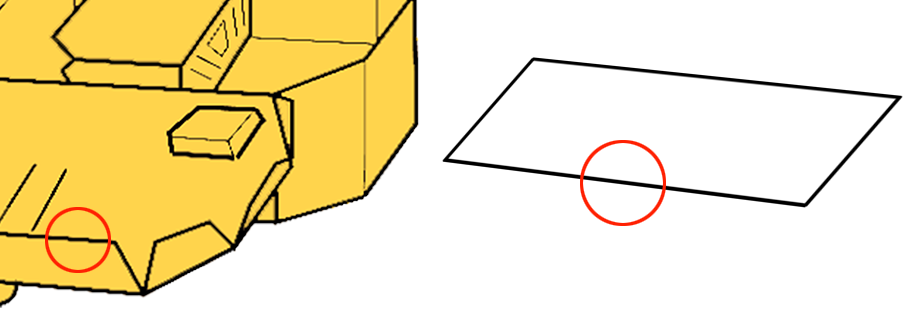
Copy link to clipboard
Copied
I just took a screen shot of the above (left) image, placed it in InDesign and exported it using exactly (I think) PDF specifications as yours. As you can see from the (right- hand) image below, its much better than yours.
Maybe you have some kind of application corruption.
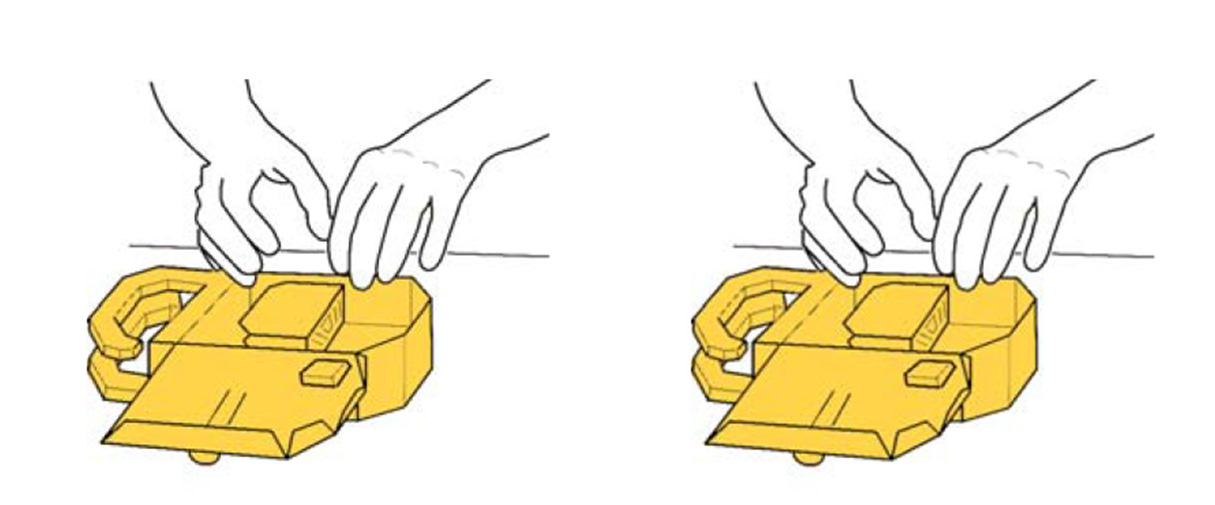
Copy link to clipboard
Copied
would you recommend me resetting my indesign?
Copy link to clipboard
Copied
Why not just use the vector? should be easy to colour that background in Illustrator. Converting it to a bitmap seems a bit of an unnecessary step and is causing you this havoc.
Copy link to clipboard
Copied
There's no way to ensure it will look the same. You can adjust your own antialiasing but each user will have their own. Your resolution, while it may be good for print, is going to be reduced to perhaps 50-120 dpi for the screen so it doesn't help much. But keeping vector as vector is probably a good idea. Why can't you colour it in AI?
Copy link to clipboard
Copied
Thanks all for your advice. So, I decided the go ahead and "bite the bullet" and go back into AI and learn the Live Paint tool, drop in the yellow, and relink to those .AIs in InDesign. I think this solved the problem----Thank you Test Screen Name for this suggestion.
Luckily, I had the vector files. Not sure what I would have done without these : / The raster images had become a rabbit-hole of troubleshooting and not much success. Thanks all. Have a good week.
-Dan
Copy link to clipboard
Copied
Hi,
I would test the Trace function.
Insert your photoshop image and see if illustrator can do most of the tracing for you. It might save you some time.
Copy link to clipboard
Copied
Eric:
So I did original do the line art in Illustrator
Copy link to clipboard
Copied
This question is marked as answered and the answer implied that you can't do anything about it. But, I think there is a reason why your exported file is degrading eventhough you ensure all in your knowledge.
The reason is that InDesign has its own pixel dimensions and rearrange all linked file pixels to its own pixel roots. Eventhough your linked file has more than 300ppi resolution, the exported PDF file will only follow the InDesign's export setting pixel output. So, you have to ensure that the frame of the object is aligned precisely with the InDesign pixel setting (such as 72 ppi). And align the object within the frame relative to the frame so that all aligns with InDesign pixel setting. If you are exporting it to 300 dpi output, you have to make sure that your linked file is also resized to 300 dpi and aligned well in InDesign. You can't just randomly place a file by eyeballing the location and expect it to come out as how it was. If you do so, all pixels will be shifted or redistributed or re-divided. You just have to make some calculations when placing the links.
Copy link to clipboard
Copied
What you are describing might have some affect if the export were to an image format like JPEG or png with the view being 100% in a browser (i.e. Photoshop's 1:1 view). But in this case the image is high res and viewed in Acrobat where the zoom level could be any percentage and the image wouldnt likely be displayed at a 1:1 monitor to image ratio. A 1:1 view is hardly ever the case with high res images which will get scaled down for display depending on the users zoom level. AcrobatPro and Reader have a display preference that handles anti-aliasing as the zoom level changes.
Copy link to clipboard
Copied
rob day,
The idea I described is not related only to view settings in Acrobat. It is about the inherent design of how Indesign works. Most people think that InDesign will export their image just as how it looked in PS. But it is not that simple as we initially thought. The same idea is going on this link below. May be this will help you understand what I am trying to say.
The solution to the extra pixel problem
Copy link to clipboard
Copied
On left a 300ppi image scaled and placed exactly at 100px X&Y
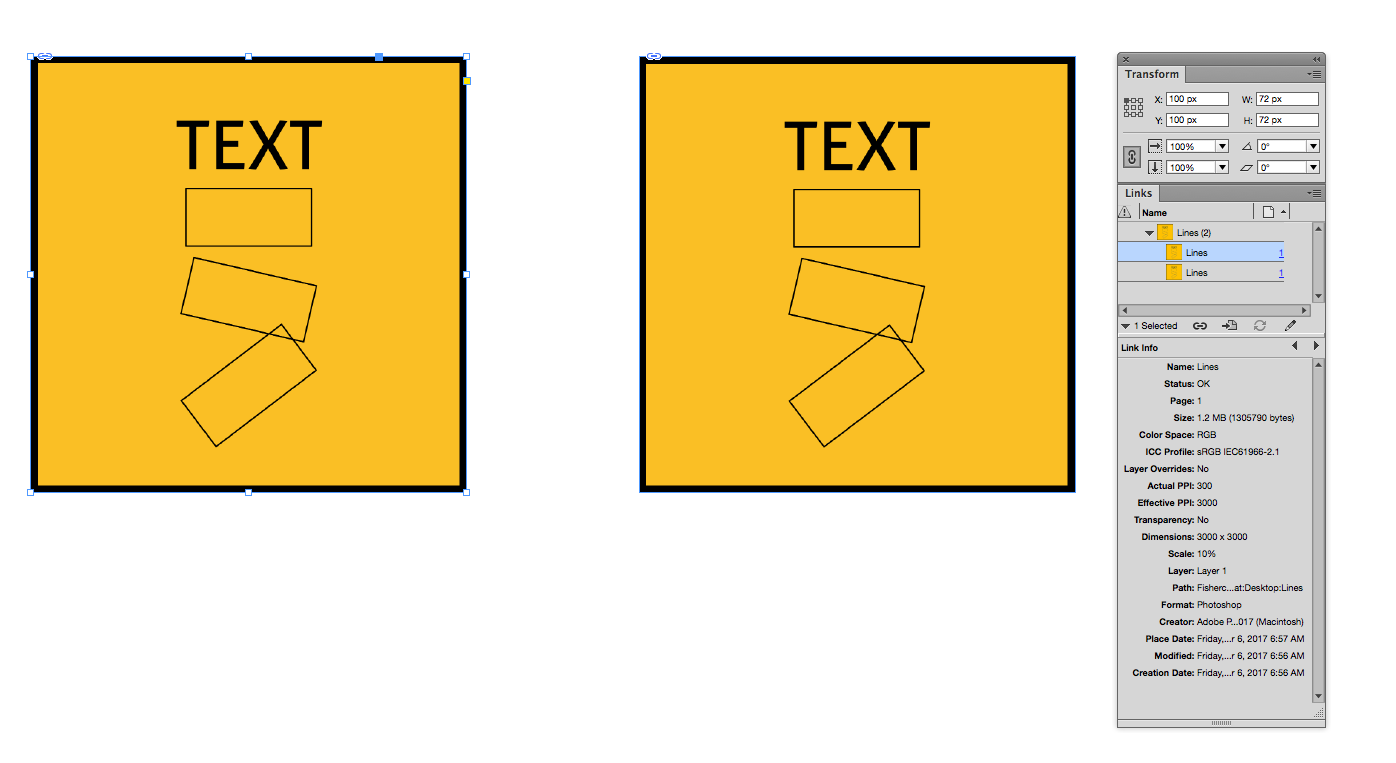
Same image on the right but at 200.5px X
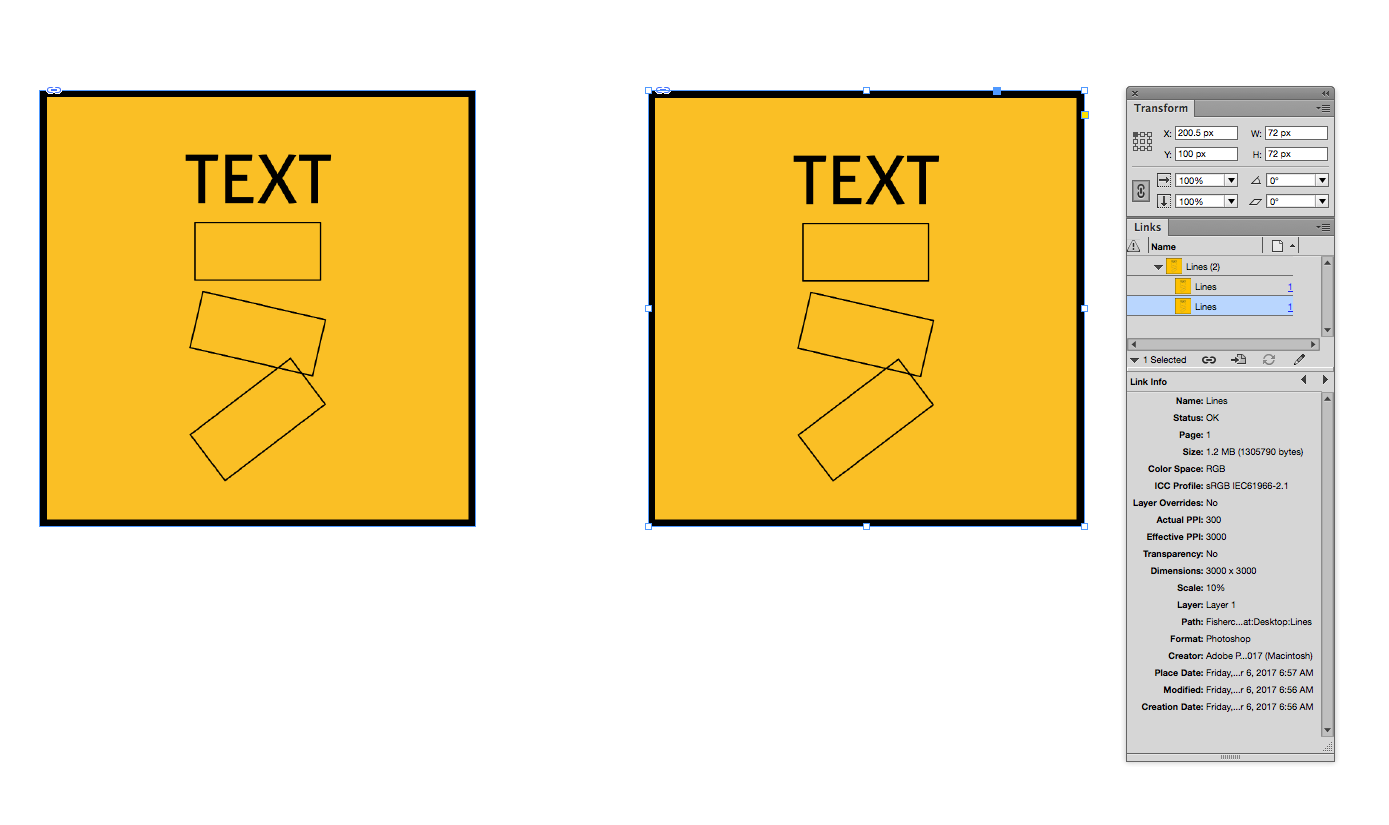
Export to PDF/X-4 no down sample viewed at 200%
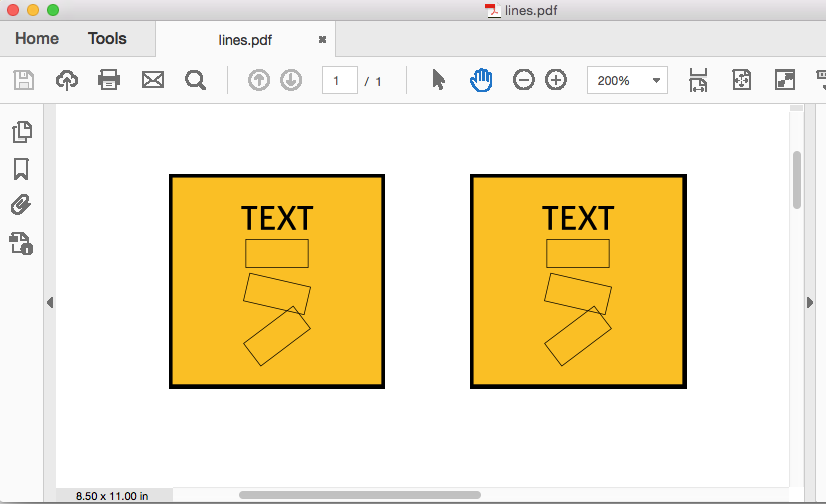
With Smooth Images unchecked the version sitting on the whole pixel actually looks worse

But the aliasing problem is random depending on the Acrobat zoom level. Here at 125%
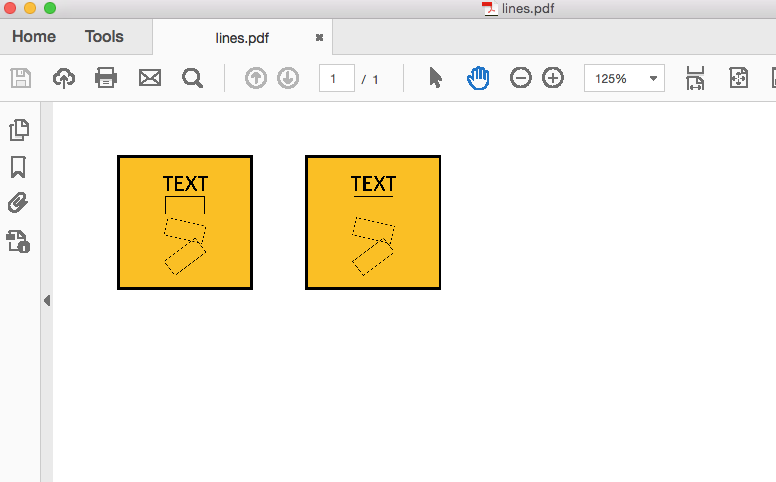
Copy link to clipboard
Copied
Hi,
Please try these settings.. It worked for me..
Thanks,
Harsha
Copy link to clipboard
Copied
This comment saved my life. I've done every setting imaginable. Thank you so much!
Copy link to clipboard
Copied
@Harsha5FEE Thank you so much! Your comment also saved my life, it was a great help!!!




