why CMYK Color Profiles Warning?
Copy link to clipboard
Copied
Hi guys,
I just made a couple of CMYK shades of grey. Here is a sample:
http://www.pixentral.com/show.php?picture=1fo01uualiQLkc4uuLbXfnAoWsiVw
When i export the PDF to High Quality Printing, i get Warning Icon with the message "The preset specifies source profiles that don’t match the current color settings file. Profiles specified by the current color setting will be used" Why do i get that message? i am not using or importing any Photoshop Image with a different color profile...i just created my CMYK color inside my document.
I am sending this PDF to a Laser Color CMYK Printer (not my own home laser printer) something like a Kinkos Store. Could that be a problem for color settings to a this kind of printers? By the way, these are my color profiles.
http://www.pixentral.com/show.php?picture=1EEuCxcbSjWaY2cNQj8dBAFedNlly0
is in Spanish but i think i quite clear.
Thanks for any info on that!
Cheers,
S
Copy link to clipboard
Copied
I see this all the time. I think it means that the preset was created with a presumed working space that is different from the one you have set, but there is nothing to worry about. The conversion will use your current waorking spaces and any destination spaces you specify, if they are different.
Perhaps someone else can provide better details?
Copy link to clipboard
Copied
Hi Peter, thanks for your reply.
So if i understand right the problem is not a real color management issue but rather a kind of "bug" related to a previous Work Space which has nothing to do with color. Is that right?
Copy link to clipboard
Copied
Not a bug. The preset was created with some working space specified. You have a different working space. ID will ignore the one specified and use yours. Seems like what you'd want, no?
Copy link to clipboard
Copied
It might be a bug. When I make a document with the US Prepress Color Setting and choose [High Quality Print] as the PDF preset I get the warning in the summary even though the doc's assigned profiles and the Color Settings' Working Spaces match:
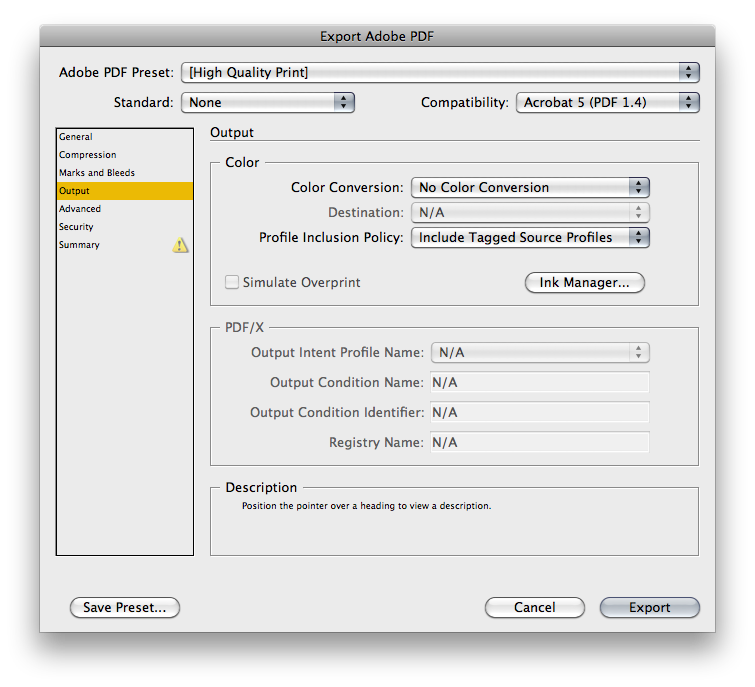
If I simply toggle the Color Conversion popup from No Color Convertion to Convert to Destination and back the warning goes away:

Copy link to clipboard
Copied
I've used this workaround myself on occasion. 😉
Copy link to clipboard
Copied
The warning itself is cryptic. I don't see any place in the export dialog where I can specify source profiles that are different than the document assignments. The export results are the same whether I make the warning go away or not.
Copy link to clipboard
Copied
I'm posting here not cos my problem has to do with the OP's error message, i.e. 'indesign export pdf preset specifies source profiles that don't match' but because everyone would at fist assume that my problem is related to it (when in fact it's not). Thus anyone would google this thread and hopefully find my answer useful too. The similarity comes because the error messages and warnings display as follows:
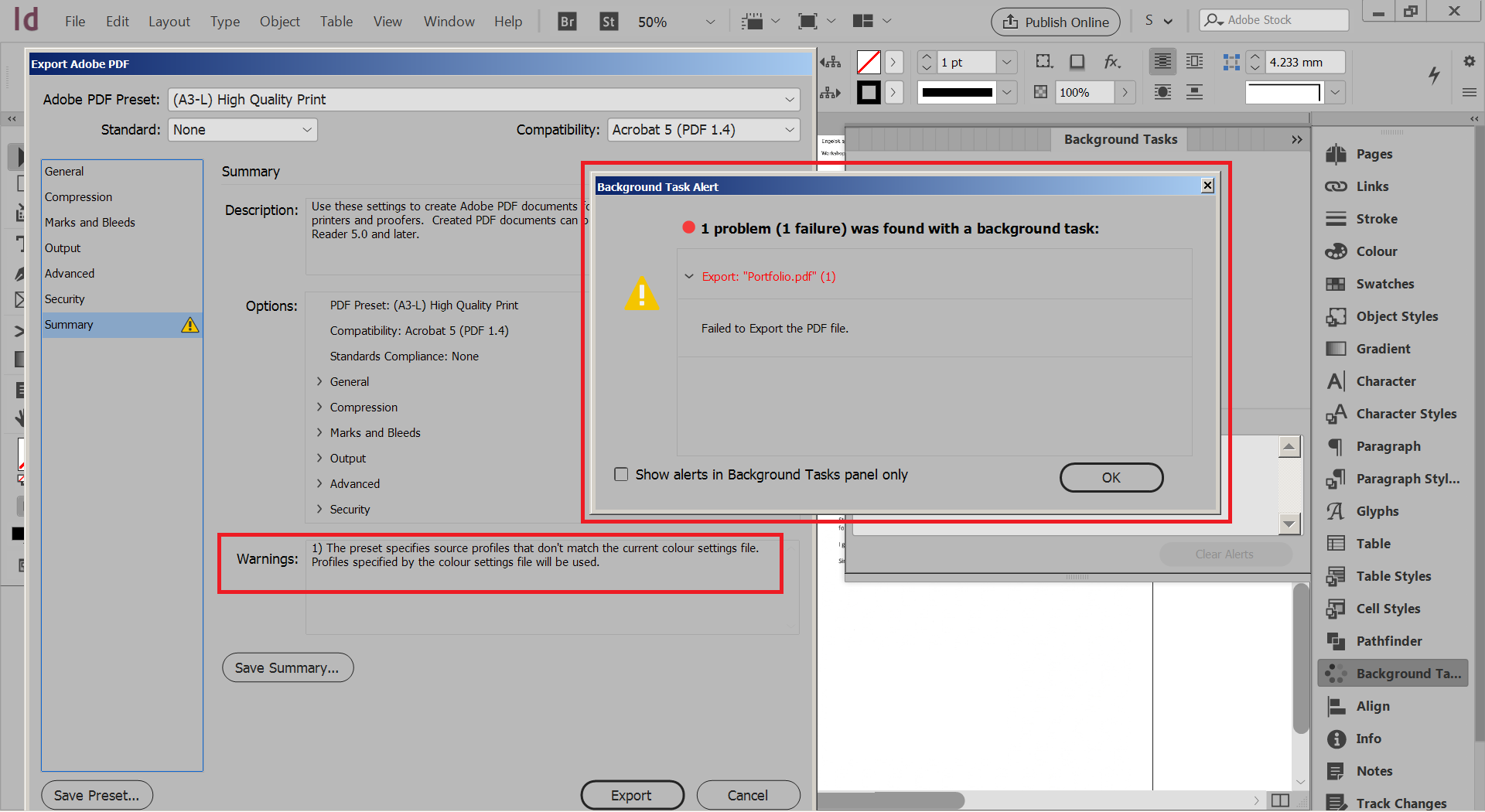
However, the similarity ended, once I figured out that the cause for the Background task alert (1 problem 1 failure) was with a linked pdf. If I didn't unlink this PDF I couldn't get past the alert and ID wouldn't let me export to pdf. Naturally one would think that the cause for the alert is the warning in the summary. Well, as I said, it wasn't. As soon as I removed that bad pdf link everything exported normally while in the same time the Summary warning remained.
I have other pdf links in my doc and they don't cause any trouble at all. The culprit pdf was made from a paper scan. Nothing more to it. The strange thing is that no matter what I tried .. flattening, etc. it was only when I opened the bad pdf and printed it to another pdf using the Adobe PDF printer. The resulting pdf was rotated to landscape. This is very strange. No matter what I tried it always printed to landscape and the origin (bad) pdf was always portrait. Anyway, I took the newly-made pdf, rotated it to portrait and linked to it in ID. That was it. Problem gone! The summary warning about colours is still there but everything prints normally.
I'd very much like how to know what is wrong with the original (bad) pdf. I can share it, if need be. Any ideas? What if this happens later on when it's simply impossible to track. I was lucky to have even thought of that and that I had just started working on the ID document. Later on with hundreds of linked pdfs etc ... this would be impossible to troubleshoot. So I badly need feedback on this.
Copy link to clipboard
Copied
I have other pdf links in my doc and they don't cause any trouble at all. The culprit pdf was made from a paper scan. Nothing more to it
Seems like the better approach would be to scan to an image format like tiff or jpeg and skip the PDF wrapper.
Copy link to clipboard
Copied
Thanks for your input. However, this doesn't answer my rather worrying question. The other pdfs I mentioned were made the same way - also scanned to pdf from the same scanning machine. But they didn't cause any issue. So why should that 1 pdf do?
Besides, everything at my workplace, and at pretty much any work place I know, is scanned to a pdf or simply is in a PDF form and is then linked into ID. Now, I suppose you're hinting at the fact that the scanned pdfs are problematic and not the ones made from a print to pdf procedure. Still, everything scanned I've ever seen has always been to a pdf and then linked to ID. So if there's no clear way for us to know which of the scanned PDFs would cause problem then this is a real havoc. Please try to understand the enormity of this problem and realize that companies work with ID docs of hundreds of linked pdfs. And quite a lot of companies would scan to PDF and link that PDF to ID. What happens then if one of the scanned PDFs causes this issue? ID gives no warning whatsoever that it's a certain pdf that's causing the problem. It was shear luck that I found this ...
I don't think we should overlook this issue.
Copy link to clipboard
Copied
Unless you are doing some kind of OCR, a scanner saving out to PDF is just wrapping an image inside of the PDF. I have a document scanner and a number of flatbed scanners and they all give me a choice of PDF or image formats.
If you open one of your scanned PDFs in AcrobatPro and inspect it you'll likely find that it's a single JPEG object. Here's a PDF page from my document scanner via Object Inspector, in this case the PDF format isn't adding any value because the scan is really a JPEG image:

What happens if you resave the problem PDF from AcrobatPro?
Copy link to clipboard
Copied
I'd very much like how to know what is wrong with the original (bad) pdf. I can share it, if need be. Any ideas?
Can you share it via DropBox or your Adobe Cloud account?
Copy link to clipboard
Copied
Dropbox - Bad pdf.pdf here's the pdf. Let me know what's wrong with it, cos I have many other pdfs scanned from the same scanner and linked to the same ID doc but so far they don't give that problem.
Yes, I'm well aware of the fact that a scanned pdfs is nothing else but a jpeg image wrapped into a pdf. I just said that a lot of ppl have this workflow habit of scanning to pdf and then linking this pdf in InDesign. Besides, how can we be sure that this is only limited to scanned pdfs?
What happens if you resave the problem PDF from AcrobatPro
If by that you mean just to 'Save as' to another pdf from the existing bad pdf, then yes .. I did that and the issue remains.
Copy link to clipboard
Copied
Any news?
Copy link to clipboard
Copied
Yes I can confirm that there's something wrong with the PDF you posted. AcrobatPro's Preflight fixup profiles find problems but don't seem to be capable of fixing them.
I'm not following why it is important to use the PDF format if an image format would solve the scanner's problem writing PDFs. I know the office world might use PDF as a universal format, but that is not necessarily true in the print prepress world. An image wrapped in a PDF is very difficult to edit or color correct, not too many designers or production people will want to deal with that inflexibility.
If I extract the image from your PDF as a TIFF and place the TIFF in ID, there's no longer a problem with an export to PDF
Also, the image in your PDF is listed as DeviceRGB (no color profile). At a minimum you would want to fix that—it's nearly impossible to accurately color manage RGB images with no embedded source profile.
Copy link to clipboard
Copied
Also, this thread is six years old and I don't think it relates to your problem. Starting a new thread here or maybe in the AcrobatPro forum will probably get you more views.
Copy link to clipboard
Copied
I'm here because I was researching the same error. I've gotten it for years, and usually worked around it but finally got around to trying to get to the bottom of it. One thing I just noticed is that I had a file where I received this warning, and then went to Edit > Convert to profile in ID. I noticed that the Source of the file was NOT the working space set in my color settings (different computer from where I created it). I converted the file to the working space profile, and went back to Export to PDF again, and DID NOT get the warning.
My concern would be what ID does if you ignore the warning. If my profile was different from teh working profile and I go ahead and covert anyway, will ID ASSIGN the working profile to my file, or CONVERT my images to the working profile specified in the color settings file. Which it chooses will likely have an inpact on my color. I might try to test this by creating an image in a wierd source profile that will look quite different if the numbers are just ASSIGNED a new profile and Export to PDF and see what happens. I think that might tell me what ID is doing.
I really would like to understand this for certain.
Copy link to clipboard
Copied
Unless you tell InDesign to makle a change, it will export the colors according to what the current status of the file is at the time of export. No changes will be made to the color numbers. If you convert to a profile at export, you will be converting to the destination from the document's working space, not the working space that might have been in use when the preset was created.
If you choose to ASSIGN a new profile before export, all native objects and objects without embedded profiles will be treated as being in the newly assigned working spaces, but the numbers will not change, which means the appearance of those numbers may shift. This is equivalent to exporting and converting to a different profile while preserving numbers.
If you choose to CONVERT to a new profile, InDesign will change the numbers to preserve the appearance in the new color space. This will almost always result in the creation of rich black type and other problems and is the equivalent of choosing to convert to profile (without preserving numbers) when you export.
Find more inspiration, events, and resources on the new Adobe Community
Explore Now