Copy link to clipboard
Copied
Any folks help me out with an Accessibility problem? Have tried using the Articles panel every which way to set the reading order in an exported PDF but doesn't work for me - defaults to layer order when I reflow the PDF instead of the reading order i've set up using Articles panel.
Have the 'Use for Reading Order in Tagged PDF' bit ticked. Any other trouble shooting suggestions? What am I doing wrong?
Article Setup
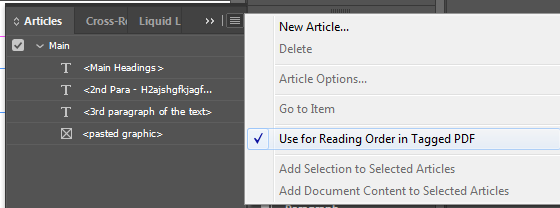
Reflowed PDF - purposely set for this test in the layer panel to have 3rd para closer to the bottom than 2nd so i can tell the read order is still being taken from layer order

 1 Correct answer
1 Correct answer
This question comes up a lot in the forums.
Bottom line:
- There are 2 reading orders in a PDF. One is the tag tree RO, the other is architectural / construction RO that you see in the Order panel.
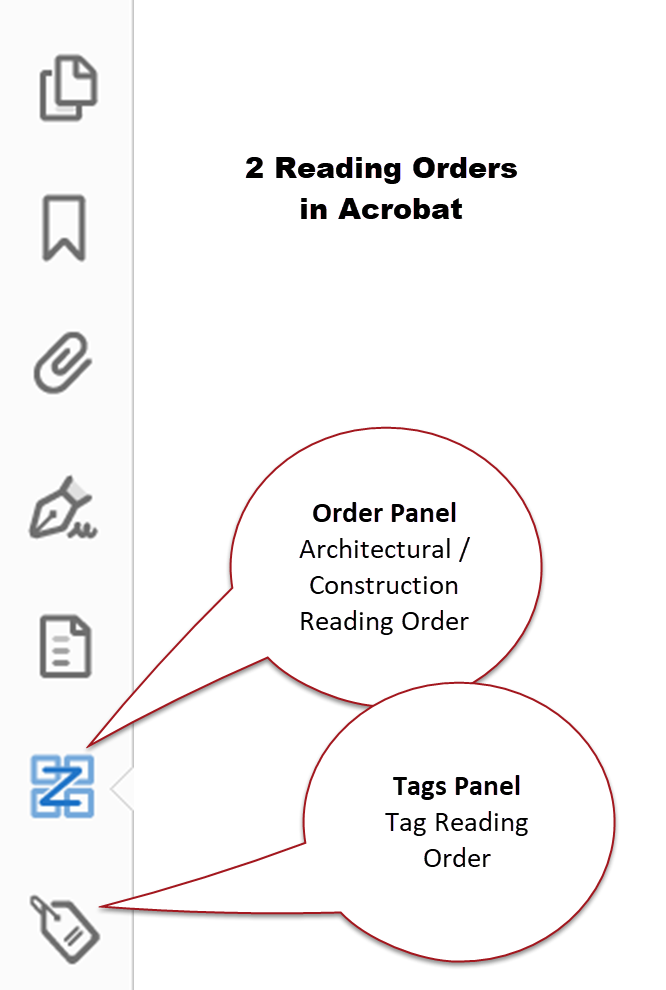
- Often, changes you make in the Arch RO will be done in the Tag RO, as well. But not always. And only sometimes does it go in the reverse direction where a change in the Tags RO will be done int he Arch RO, too.
- Per the PDF/UA-1 international accessibility standards, only the Tag RO is required to meet acces
Copy link to clipboard
Copied
This question comes up a lot in the forums.
Bottom line:
- There are 2 reading orders in a PDF. One is the tag tree RO, the other is architectural / construction RO that you see in the Order panel.
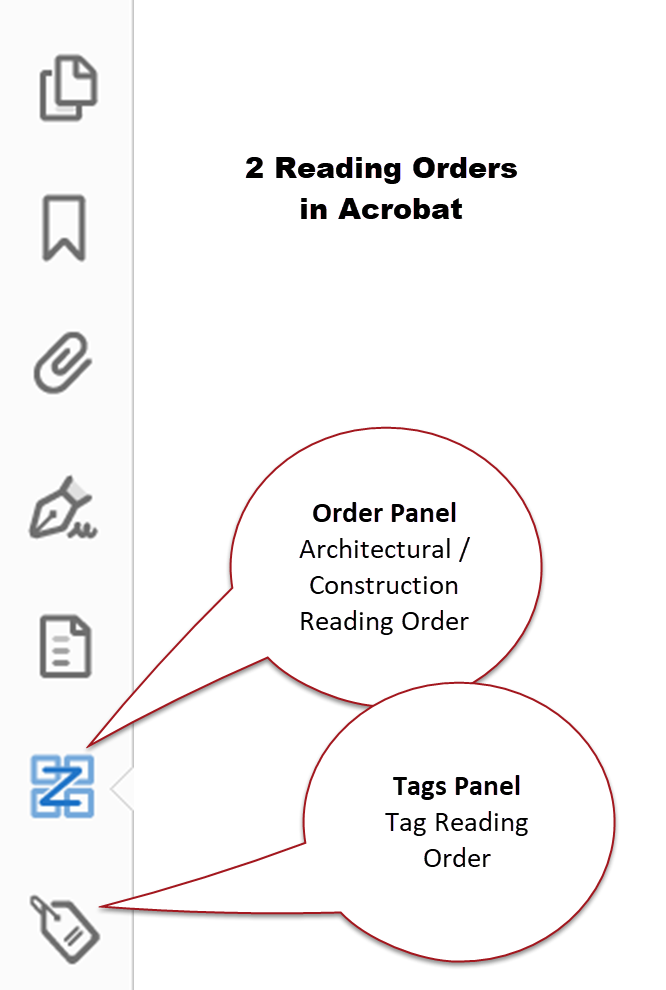
- Often, changes you make in the Arch RO will be done in the Tag RO, as well. But not always. And only sometimes does it go in the reverse direction where a change in the Tags RO will be done int he Arch RO, too.
- Per the PDF/UA-1 international accessibility standards, only the Tag RO is required to meet accessibility requirements. All assistive technologies are supposed to use it to present the content to the end user.
- The reality of the real world, however, often lags behind the standards. There are legacy assistive technologies that still use the original architectural / construction RO. And there are regular technologies that use that RO, too.
- And the reality of making accessible PDFs from InDesign is that you really have to control both ROs.
In InDesign, you achieve accessibility mostly by following these steps:
- Thread your stories from start to finish (when possible).
- Anchor all graphics, sidebars, and other do-hicky frames into the main story thread.
- Control the stacking order in the Layers panel (bottom-most item in the layer is read first).
You DO NOT need to use the Articles Panel at all. In fact, it adds little benefit to most documents. And it has severe limitations (see Does the Articles panel actually work for anyone)
But in some documents and when you learn how to use it, the Articles Panel can help. It's just a very limited tool.
And if you do use it, you must include everything in your layout in the panel or it will be untagged in the PDF. And its RO is top down, which is opposite of the Laywer panel.
Following the 3 steps above should improve the accessibility of your PDFs.
--Bevi Chagnon
Accessibility expert | www.PubCom.com
| PubCom | Classes & Books for Accessible InDesign, PDFs & MS Office |
Copy link to clipboard
Copied
Thank you so much Bevi,
Really clear and concise answer. Really grateful for your advice.
Copy link to clipboard
Copied
You are very welcome.
Always glad to help a fellow designer.
My best to you!
| PubCom | Classes & Books for Accessible InDesign, PDFs & MS Office |
Copy link to clipboard
Copied
I've seen the same issue. And, like someone else posted in another thread, I've read that the screen readers read in the order of the TAGS menu. But, like you, it bothers me that my "read order" doesn't match my source file, my articles order nor the tags order in the PDF export. So, I remembered LONG ago, when InDesign wasn't as fleshed out in the ADA 508 compliancy as it is now, the only way I could control the ORDER was the order in which I placed my items (text frames) on the page. So, current day work around = I found that if, in my source file, I "cut" (command X) each piece that is out of order, one-at-a-time, AND immediately "paste in place" back to the same spot, working with this cut/paste-in-place in the ORDER that I WANT my page to read, it fixes the read order in my exported PDF. When I cut/paste-in-place each text frame piece (per page) one-at-a-time, it also pastes right back into the same place where it was in my articles pane (thank goodness!). THEN, when I export a PDF, everything is in the order that it should be: tags (check), read order (check)....good to go. If you do this work around IN your source file, you never have to touch/fix the PDF each time you export.
Personally, I think Adobe can delete the "read order" area in acrobat if the real order for screen readers uses the TAGS order. Don't need them both (especially if they are going to contradict one another).
Copy link to clipboard
Copied
Thank you, Mary! The copy paste hack saved me just now. So appreciated!
Copy link to clipboard
Copied
This might have been posted 4 years ago, but it's still helping! Got here via a query to Google and the answer really helped. Many thanks.
Copy link to clipboard
Copied
So glad the answers live on!
@mary helens142890 commented:
Personally, I think Adobe can delete the "read order" area in acrobat if the real order for screen readers uses the TAGS order. Don't need them both (especially if they are going to contradict one another).
First, Adobe has no control over how various assistive technologies interact with the file. That's up to them to follow the PDF/UA accessibility standards ... or not. Learn more about the different accessibility standards at https://www.pubcom.com/blog/standards/wcag-pdf/index.shtml
Second, all accessibility standards are voluntary — unless laws in your country require them for certain types of content. In the United States, Sec. 508 requires full accessibility of all federal government digital content (called ICT, information communication technology). But various US educational acts also require accessibility. Learn more about the different US laws at https://www.pubcom.com/blog/us-laws/all/index.shtml
And third, accessibility isn't just for those with vision disabilities who use screen readers. The law requires full access for everyone, regardless of their disability, and regardless of which assistive technology (AT) they use. So an accessible file must be able to work with these AT:
- Screen readers that recognize the PDF/UA standard and correctly process a compliant PDF file.
- Speech-to-Text technologies used by those with reading disabilities. (FYI, these often use the Architectural Order rather than the Tag Tree.)
- Magnification software that must not only enlarge the content, but reflow it to fit the screen. (These often use the Architectural Order, too.)
- Dyslexia and reading software that needs to change the font, size, or colors in the PDF so that the user can adjust it to fit their needs. (They often use the Architectural Order as well.)
So there's not a chance in hell that the Architectural Order can be bypassed or overlooked. Nor can Adobe change anything about this need. It's not their game.
| PubCom | Classes & Books for Accessible InDesign, PDFs & MS Office |

