Copy link to clipboard
Copied
Hello guys,
Many thanks to help me 'cause I'm stuck with this so common problem...
My page contains a 2 colums text and I have sometimes to place a wide picture (2 columns width) over it.
I configured this picture with "Text Wrap" as "Wrap around objet shape".
The text continues to flow below the picture, it's awful and unreadable...
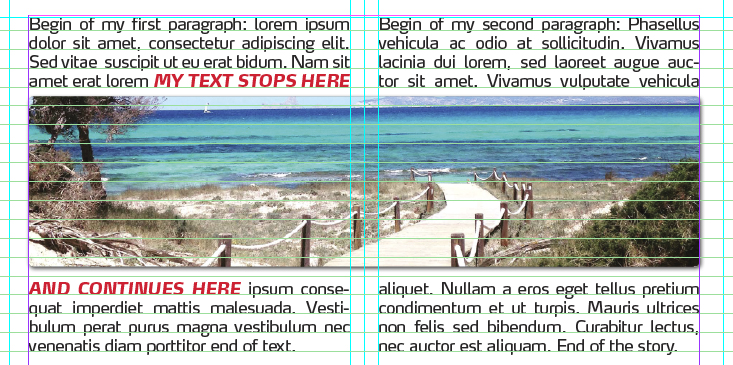
I need your expertise and your tricks to make my text flowing to the 2nd column ABOVE the wide picture.
What do I have to change : the text-block settings or the image-settings, and how ?
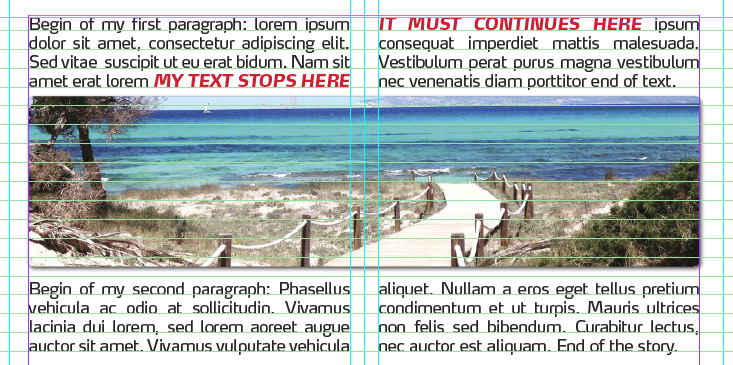
Many thanks in advance 😉
 1 Correct answer
1 Correct answer
How is that two columns being achieved? Is it a two column frame or two one column frames?
It should be done using a two column frame. You can then use the span columns feature on those paragraphs. Create a paragraph style to make it easy to apply.
Copy link to clipboard
Copied
How is that two columns being achieved? Is it a two column frame or two one column frames?
It should be done using a two column frame. You can then use the span columns feature on those paragraphs. Create a paragraph style to make it easy to apply.
Copy link to clipboard
Copied
Thanks BobLevine,
My page consisted on ONE text-block splitted in 2 colums via the "text frame option" via this option :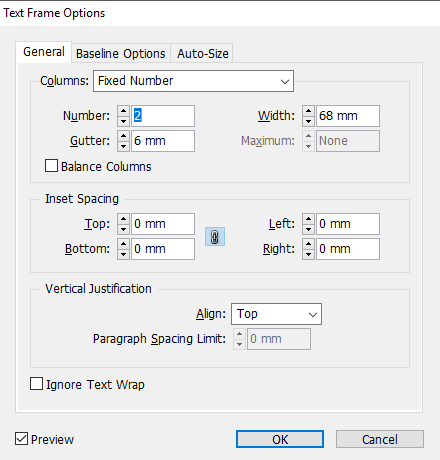
Copy link to clipboard
Copied
Hi Etienne,
to illustrate what Bob said ( German InDesign ) :

Use the span columns ( Spaltenspanne in German ) feature for the paragraph that is holding the image. Here set to all columns.
No need to use text wrap.
Regards,
Uwe
Copy link to clipboard
Copied
Danke Uwe,
Sorry to not continue in German, let me retry this "span columns" feature I already tested without success...
Copy link to clipboard
Copied
EtienneEver wrote
Danke Uwe,
Sorry to not continue in German, let me retry this "span columns" feature I already tested without success...
The trick here is to insert the image in an extra paragraph and format exactly that paragraph with span columns.
Best,
Uwe
Copy link to clipboard
Copied
Hello Uwe,
Sorry to not be able to answered you yesterday evening, a "family emergency" forced me to leave my topic ;-(
In the meantime, I retested the "span columns" trick but it doesn't work like in your nice screencap...
Here is precisely what I done, step by step:
1) I created a text-block framed in 2 columns:

2) I imported a picture (using menu File > Place...), configured its "Text wrap" options and placed this picture above my text-block framed in 2 columns:
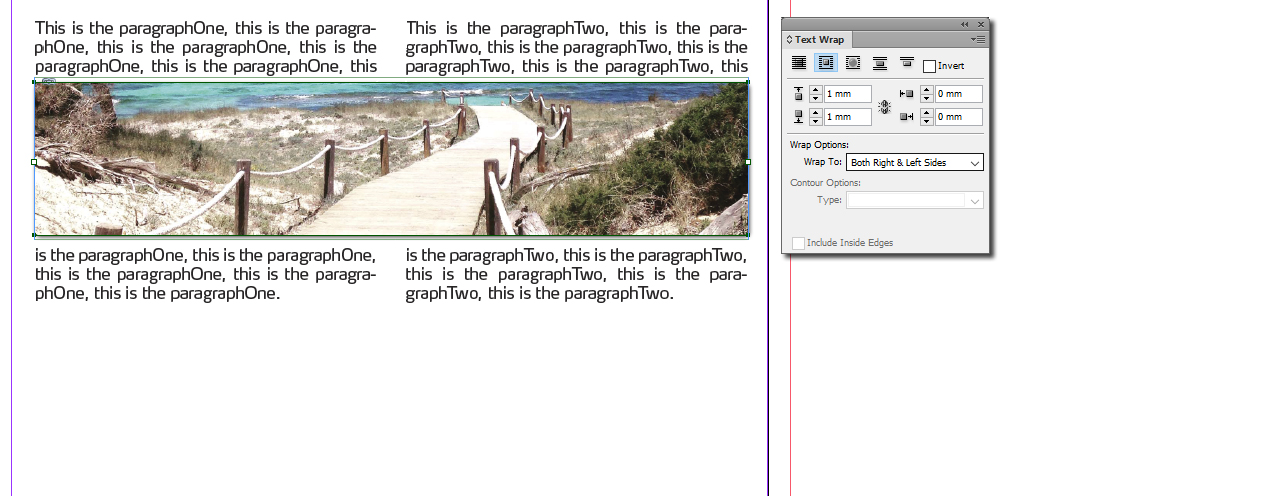
3) I followed your example and selected my ParagraphOne to apply the "spanned columns" feature...
Oops, not the result I was waiting for 😞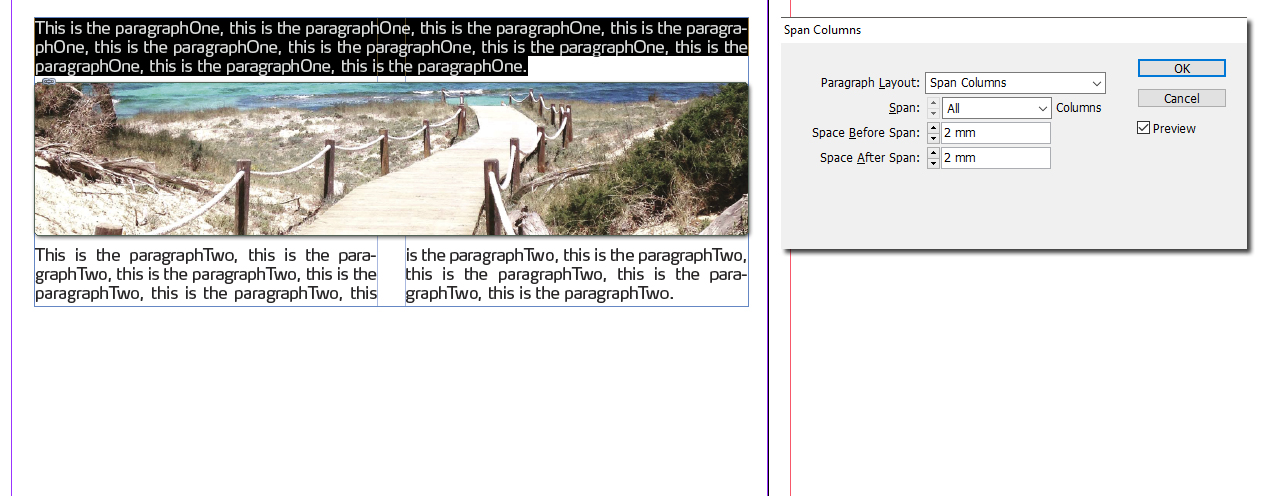
Many thanks if you could you tell me what I've done wrong?
PS: The answer is maybe in your advice "the trick here is to insert the image in an extra paragraph" I don't understand, how to do this? Do I "place" a picture and then "cut" it and then "paste it in a text-block"... I'm lost ;-(
Copy link to clipboard
Copied
As I already said:
1. Give the image its own separate paragraph.
2. Format the paragraph holding the image with Span: All
Best,
Uwe
PS: Hope, your familiy emergency is no emergency anymore…
Copy link to clipboard
Copied
Thanks Uwe,
Sorry to insist (shame on me!) but the core of my problem is : I don't understand how to do to "give the image its own separate paragraph"... Could you tell me how to do?
I created an extra text-frame (above my 2-colums text-frame), pasted my image inside, formated it with "span:all" but nothing happens ;-(
Many thanks.
PS: Thank you, my son fell down the stairs, fortunately more fear than harm 🙂
Copy link to clipboard
Copied
1. Select the image and cut or copy the image to the clipboard.
2. Do a text frame without the image.
3. Create an empty paragraph between the first paragraph and the second one.
4. Select the first insertion point of the second paragraph and format it with Span: All
5. Paste the image that is stored in the clipboard to the selected insertion point.
That's it.
Best,
Uwe
Copy link to clipboard
Copied
My god, Uwe...
Your trick was so simple, I was so stupid ;-/
Many thanks, it works perfectly as expected, you saved me!
Have a nice day.
Etienne
Find more inspiration, events, and resources on the new Adobe Community
Explore Now