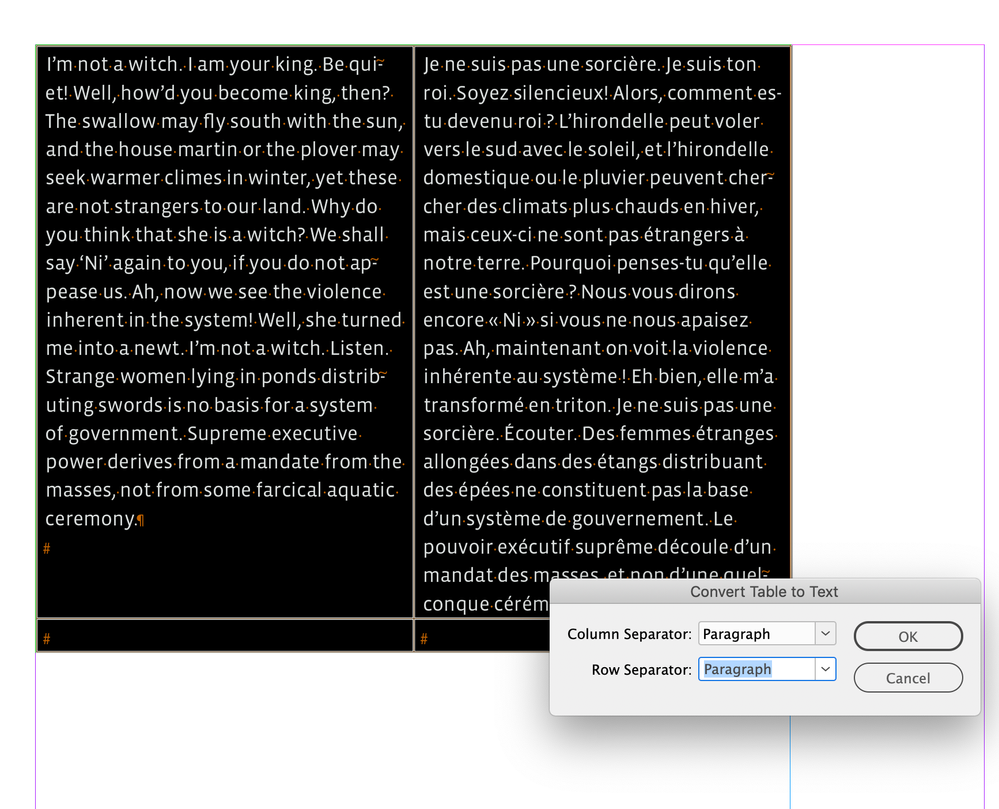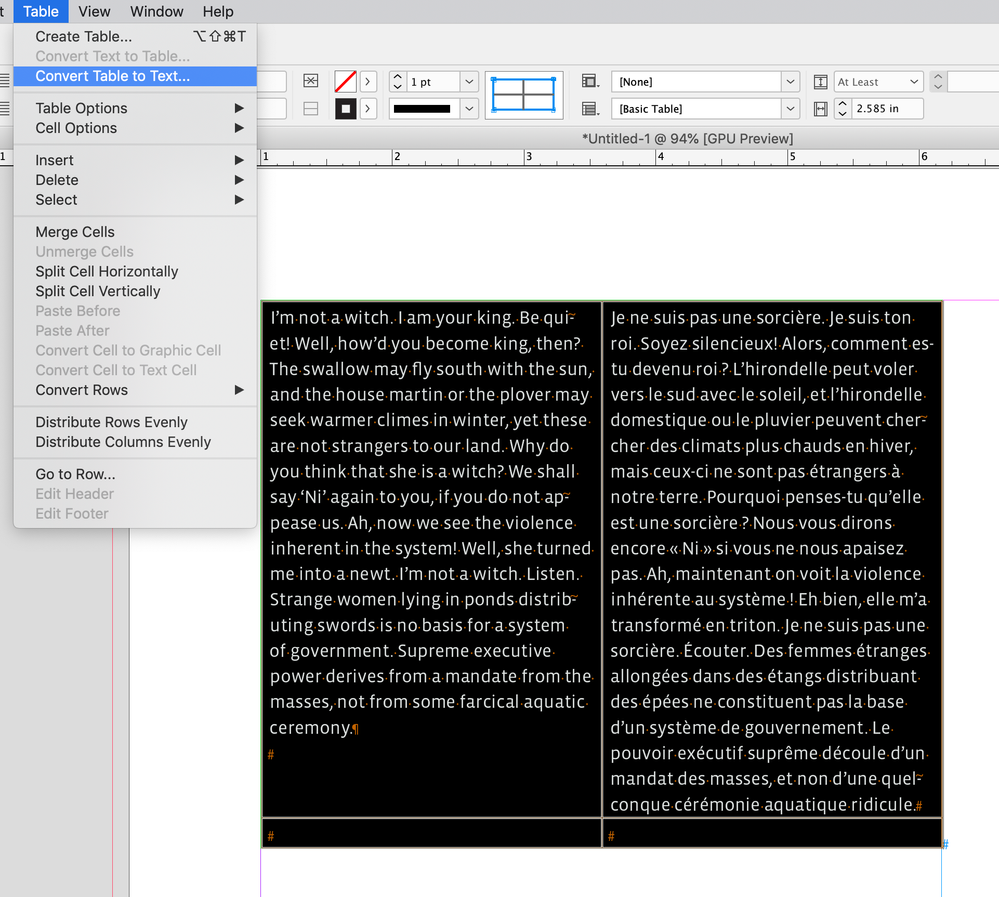Adobe Community
Adobe Community
- Home
- InDesign
- Discussions
- Re: Word to inDesign with bilingual language using...
- Re: Word to inDesign with bilingual language using...
Copy link to clipboard
Copied
Hi, I curently working an annual report project with estimated ~500 pages. I find some strugle when I must input those pages word from Office to InDesign because so many pages. Usually, I input manually with copy paste paragraph per paragraph. So is there any posible way to input those file to InDesign with some condition:
- The layout is bilingual side-by-side, either word or indesign file
- The word file using table to write those bilingual word, but in InDesign using textbox
This is the preview on bilingual word file
and this is preview layout on the InDesign file
I try directly place word file to InDesign and it work, but, the paragraph still in table format, so when I face a long paragraph it can't continuously to the next page because the table format, so is there any solution for this?
and sorry for my bad english, because I rarely used english language for conversation. I hope you can understand what I'm trying to explain.
Thank you all!
 2 Correct answers
2 Correct answers
Hi, @kucingtirud — feel free to post in your native language if you can express yourself more easily. The translation feature here works very well, especially with the narrow technical vocabulary we use.
There are many ways to import content from Word to InDesign and as long as the Word formatting is clean and organized, it often works very well. But tables are a problem in that each application handles them somewhat differently. In particular, InDesign does not break rows across pages (at lea
...Hi @kucingtirud , There is also the Convert Table to Text... command, which might be useful in your case. Select the text inside of the table and choose Table>Convert Table to Text... and you will be prompted to choose the Column and Row Separators:
Here I’ve inserted a Frame Break character after the English version and the French moves to the next frame
Copy link to clipboard
Copied
Hi, @kucingtirud — feel free to post in your native language if you can express yourself more easily. The translation feature here works very well, especially with the narrow technical vocabulary we use.
There are many ways to import content from Word to InDesign and as long as the Word formatting is clean and organized, it often works very well. But tables are a problem in that each application handles them somewhat differently. In particular, InDesign does not break rows across pages (at least, not well). There are some workarounds, but for the most part cells must fit vertically on each page. So you can't use Word's method of a single row that breaks repeatedly across many pages.
There was a similar question and topic recently, about having parallel pages of bilingual mateiral. I will add a link when I finish this message, if I can find that discussion. It will have expanded details on some of these basic points.
The only good way to do side-by-side content is to use two text flows, and flow one language into each flow. This would be set up on the document's Parent (or 'Master') pages, with a two-column physical layout and a separate text frame in each column.
To keep text synchronized, you will have to set up selective styles that will break the text to the next frame, and restart the flow with such breaks as often as needed. If the two texts have been carefully written and translated, they should stay mostly synchronized with some empty lines on one side or the other at the bottom of some pages.
If that's not enough detail on the technique, feel free to ask and one of us here will explain further. Someone else may have a better idea overall, as well; there are several expert users here who have experience with translated and multi-language documents.
Let me see if I can find that relevant topic... I think this is it:
https://community.adobe.com/t5/indesign-discussions/bilingual-book-design/m-p/14261109#M552263
┋┊ InDesign to Kindle (& EPUB): A Professional Guide, v3.1 ┊ (Amazon) ┊┋
Copy link to clipboard
Copied
It's rather manual work...
With tables - you'll have three options:
- break rows manually,
- simulate broken rows,
- use script for 1. or 2..
Which point you would choose, depends on how often the text will be edited and how much it will "move"?
Copy link to clipboard
Copied
Hi @kucingtirud , There is also the Convert Table to Text... command, which might be useful in your case. Select the text inside of the table and choose Table>Convert Table to Text... and you will be prompted to choose the Column and Row Separators:
Here I’ve inserted a Frame Break character after the English version and the French moves to the next frame
Copy link to clipboard
Copied
As James wrote, the most natural way for such a layout is obviously the use of 2 flows, one for the left part, the other for the right part.
There will remain the alignment of the first paragraph lines, that is another matter! …
Just for comment:
(^/) The Jedi