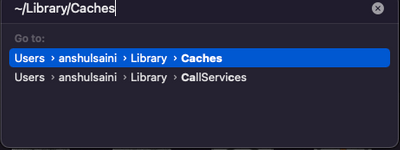- Home
- InDesign
- Discussions
- Re: Workspace reverts to Essential for every new d...
- Re: Workspace reverts to Essential for every new d...
Copy link to clipboard
Copied
Hi there, I'm having an issue where every document that I open reverts the workspace to Essential. Is there a way to set this to my desired setting and make it stick. I've scoured the forums and tried everything mentioned from clearing caches and preferences to uninstalling and reinstalling. I've set the workspace with no documents open and closed and reopened the app but it just reverts back to Essential when I open a new/existing document.
Please help! This is driving me crazy as I have to do it every time I open a document.
I'm on an iMac (2020) with InDesign 16.4.
Thanks
 1 Correct answer
1 Correct answer
This kept happening to me in 2021 & 2022. My hack/workaround is to get the workspace to where I want it and save it with my name. Then navigate to where the workspaces are (on a Mac):
/Users/(youruseracct)/Library/Preferences/Adobe InDesign/Version 16.0/en_US/Workspaces
and copy the workspace I just created. Paste it and rename Essentials.xml
That way, when it auto loads Essentials (for whatever reason) it loads your custom workspace. You can make a copy of the Essentials workspace and keep it some
...Copy link to clipboard
Copied
Select your desired workspace without any InDesign documents open, it will become the new default workspace for new InDesign documents.
Copy link to clipboard
Copied
Hi Derek,
Thanks for your reply. I have tried this but yet it still reverts to the default Essentials workspace not my preferred workspace that was set.
Copy link to clipboard
Copied
Try resetting the InDesign preferences.
Copy link to clipboard
Copied
If you mean trashing the preference file, I have have also tried this.
Copy link to clipboard
Copied
Thanks for confirming you have tried to clear your preferences:
Below are instructions for a basic way - and also a link a way to clean the preferences deeper.
I've also provided a link to the official Adobe Cleaner Tool which will resolve most installation issues.
-----
The easiest way to reset everything is to delete the InDesign preferences: as soon as InDesign starts to boot hold down Shift, Alt, Ctrl (and Apple/Cmd if working on a Macintosh). A dialog will appear asking to delete the InDesign Preferences, select 'Yes' on this dialog.
Further info and instructions here if needed:
https://helpx.adobe.com/in/indesign/kb/indesign-preferences-support-file-locations.html
----
A clean install
You can always try the creative cloud cleaner tool https://helpx.adobe.com/creative-cloud/kb/cc-cleaner-tool-installation-problems.html
Copy link to clipboard
Copied
This was happening to me. I deleted the Essentials workspace & relaunched ID. The Essentials workspace was recreated, but was no longer corrupt, allowing me to have my workspace load properly.
/Users/~/Library/Preferences/Adobe InDesign/Version 16.0/en_US/Workspaces/Essentials_CurrentWorkspace.xml
Copy link to clipboard
Copied
Hi davecourtemanche,
Thanks for your suggestion. Unfortunately doesn't work for me.
Copy link to clipboard
Copied
Do you have Suitcase Fusion running? I had the issue fixed. Then I just updated Fusion, which installs new plugins. The issue returned. Removed the Suitcase auto-activation and the issue is fixed.
Copy link to clipboard
Copied
No I don't have Suitcase Fusion but thanks for the advice.
Copy link to clipboard
Copied
Hi there,
Sorry to hear about the trouble you are facing. This is not typical behavior. I suggest you create a new user account (https://support.apple.com/en-in/guide/mac-help/mtusr001/mac) and run your CC apps there. Let us know if you see similar behavior there.
Regards,
Anshul Saini
Copy link to clipboard
Copied
Hi Anshul,
Thanks for your reply. I have created a new user account and opened InDesign from there - the problem still persists. I am running MacOS Monterey 12.2 (iMac). It happens on all documents whether they are new or old. I save files to the system HDD (Dropbox area) but same problem when same file is outside Dropbox file system. Here's a video to demostrate the problem https://www.loom.com/share/c1bcc1a85cdd42f188a26857c6df4cbf
Look forward to your reply.
Copy link to clipboard
Copied
Thanks for trying that, @BOOMFLY. I was unable to replicate the issue at my end following the process shown in your video. Would it be possible for you to share a download link to a sample file?
Also, in your video, you have "share & workspace change" icons on the home page of InDesign.
I don't see these options at my end?
I would request you to please try the following steps and let us know how it goes:
- Close all Adobe applications and manually reset preferences by renaming the folders from the following locations:
~/Library/Caches
~/Library/Preferences
Rename Adobe InDesign and com.adobe.InDesign to Adobe InDesign.old and com.adobe.InDesign.old and
launch InDesign from the Creative Cloud app
- Rename the CEP folder to CEP.old from the following location:
/Library/Application Support/Adobe - If that doesn't help, rename the UXP folder to UXP.old from the following locations:
/Library/Application Support/Adobe
~/Library/Application Support/Adobe - If that doesn't help either, uninstall the application using the CC Cleaner tool and reinstall from the Creative Cloud Desktop app.
Note: Location starting with this "~" sign indicates the User Library, which is hidden. So, you need to copy & paste the exact path in spotlight search or from Finder Menu > Go > Go to Folder > Paste the location in the dialog box like this:
I will be looking forward to your response.
Thanks & Regards,
Anshul Saini
Copy link to clipboard
Copied
Hi @Anshul_Saini,
Thanks for your help.
As mentioned the "Share & Workspace change" icons only appear on initial start up of InDesign. Close InDesign if you have it open, then open again from the App icon (not from a document file). In v17.1 you should see these options in the top right. Any how it has no effect because if I set my option here, it is overrided when I open a document - as you can see in the video.
I have created a sample document and opened it in the same way as the previous video. See new video: https://www.loom.com/share/e140061769ad42bdb9218b8ceaf3b771
You can download the sample document file here: https://we.tl/t-Jm8ynTTh0m
I have tried clearing the caches and preferences many times and have just repeated the steps that you have mentioned. The problem still persists. The video above was recorded after clearing caches, etc.
Thanks
Copy link to clipboard
Copied
Thanks for sharing the file and trying the steps. I tried your steps and am still unable to make those icons appear on the home of InDesign. Also, I would like to know if you have renamed UXP & CEP folders. Note these are not InDesign preferences folders. Also, please confirm if you have uninstalled and installed InDesign or whole Creative Cloud & apps using the CC Cleaner tool? If yes, and none of this worked for you. Then, I'd recommend you to connect with our technical support team (https://helpx.adobe.com/contact.html?rghtup=autoOpen). The team here would be able to perform remote troubleshooting and assist you accordingly.
Regards,
Anshul Saini
Copy link to clipboard
Copied
Hi @Anshul_Saini,
Thanks for the response. Yes I followed all your steps. I don't have a CEP folder so I couldn't locate it but I do have a UXP folder and renamed that. I did uninstall InDesign and Creative Cloud and using CC Cleaner Tool. In fact all this was all setup on a brand new iMac. The issue still remains.
Thank you for your help, I will contact tech support.
Copy link to clipboard
Copied
Hello @Anshul_Saini '
I’m having the same issues right now on both ID CC2023, and CC 2022 at the same time. 2023 in English and 2022 in french. I have followed ALL your steps but nothing fix it. Since this is a year old suggestions, do you have a more clean/proofed way to fix this? Thanks!
Copy link to clipboard
Copied
Hi @jctremblay,
I appreciate you contacting us and reporting the problem. I can see the bug has been there for a while now. I'm assuming you're using a mac. I would appreciate knowing if you are running Windows.
I am updating the status of the bug to get the updates from the team. I will keep you all posted here.
Note: Anshul Saini now works on Illustrator and Fresco community. If you need prompt assistance, don't hesitate to tag me in the conversations.
I'll be glad to assist.
Thanks,
Harshika
Copy link to clipboard
Copied
Hi @HARSHIKA_VERMA, this is on MacOS. Thanks for any update on this back from the InDesign team.
Copy link to clipboard
Copied
Hi @BOOMFLY:
Is it saving any of your preferences? If you change the units of measure to inches with no docs open, does it return to picas?
Also, I've been running into issues with Dropbox set to online-only mode (not this one but plenty of others). Is that activated, or is it using local mode?
~Barb
Copy link to clipboard
Copied
Hi @Barb Binder,
Yes it is saving preferences. If I change units it will save those.
Yes my thoughts was that it could have been a Dropbox thing. The issue occurs with online-only and local files and I've created and saved files outside of the Dropbox file system and the problem still occurs.
Copy link to clipboard
Copied
This kept happening to me in 2021 & 2022. My hack/workaround is to get the workspace to where I want it and save it with my name. Then navigate to where the workspaces are (on a Mac):
/Users/(youruseracct)/Library/Preferences/Adobe InDesign/Version 16.0/en_US/Workspaces
and copy the workspace I just created. Paste it and rename Essentials.xml
That way, when it auto loads Essentials (for whatever reason) it loads your custom workspace. You can make a copy of the Essentials workspace and keep it somewhere if you think it'll be needed.
Copy link to clipboard
Copied
That's a genius solution! I will definitely try this. Thank you.
Copy link to clipboard
Copied
I wish I could get this workaround to work for me, but alas, somehow renaming the .xml file "Essentials" causes it to restore that file to the Adobe Essentials workspace (don't ask me how!). I think it must be by the same mechanism that allows one to revert the included workspaces. Resetting my preferences also did nothing. I'm desperate for a solution.
Copy link to clipboard
Copied
Hi @sarajkramer,
Try renaming the workspace file to "Essentials_CurrentWorkspace.xml". That worked for me.
-
- 1
- 2
Find more inspiration, events, and resources on the new Adobe Community
Explore Now