 Adobe Community
Adobe Community
- Home
- InDesign
- Discussions
- Re: Background Task Panel not showing end of Progr...
- Re: Background Task Panel not showing end of Progr...
Copy link to clipboard
Copied
Hi,
I use InDesign CC 2018 and recently when my background task progress bar is cut off and will not show the end of the process nor the percentage of completion. Does any of you know how this can be fixed?

I have tried stretching the panel, but the progress bar seems to be relative to the size of the panel and it will never show the end.
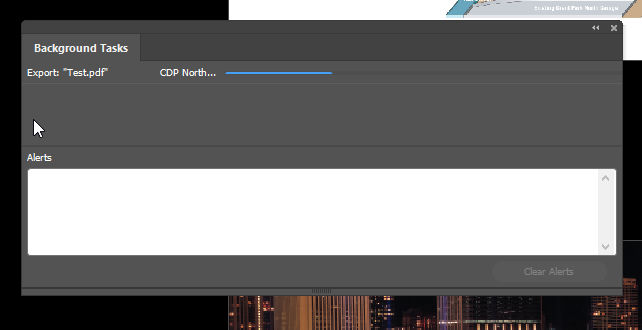
Any insight will be greatly appreciate it! !
 1 Correct answer
1 Correct answer
What I'm not clear on here is: does the pdf actually get made or does the process stall out? If it is being made then it sounds like the Background Panel is just not working properly. If that is the case then it might be the case that trashing your InDesign cache files (which is not the same as trashing preferences) might help. This process can fix problems within panels.
To do so:
For Macintosh Users: The User Library folder in which InDesign’s cache files are stored is hidden by default on most
...Copy link to clipboard
Copied
I've run into this from time to time when exporting to pdf. The quickest fix that I've found is to trash preferences.
To do so:
For Macintosh Users: The User Library folder in which InDesign’s preferences are stored is hidden by default on most Macintoshes. To access it make sure that InDesign is closed and click on the desktop to launch a Finder Window (Command-N). With this window in column view follow the path User>Home folder (it’s the folder with an icon that looks like a house—it may have the user’s name rather than “Home”) and click on the Home folder. With the Option Key pressed choose Library from the Finder Go Menu. “Library” will now appear within the Home folder. Within the Library folder find the folder called Preferences and within it find the folder called “Adobe InDesign” and the file called “com.adobe.InDesign.plist” and delete both that folder and that file. When InDesign is next launched it will create new preference files and the program will be restored to its defaults.
For Windows Users: You can try the quick way of resetting on a PC which is to hold down Ctrl + Alt + Shift when launching InDesign and respond affirmatively when asked if you want to reset. There have been some recent reports that the window asking if you want to reset is not popping up but that the prefs are being reset anyway. If this works great but if it doesn’t you may have to manually delete them.
To do so:
On Windows 7 and above the preference files are hidden. To find them go to the Control Panel and open Folder Options and then click the View tab. Then select “Show hidden files and folders” or “Show hidden files, folders or drive options” in Advanced Settings. Then delete (or rename) the folder at the end of this path: C:\Users\<USER>\AppData\Roaming\Adobe\InDesign\<Version #>\<Language>. Make sure that InDesign is closed when you do this. When you relaunch the program it will create new preference files and the program will be at its default settings.
The advantage of manually deleting preference files is that after you’ve reset up the program (make sure that no document window is open) to your liking, you can create copies of your personalized “mint” preference files (make sure that you quit the program before copying them—that finalizes your customization) and use them in the future to replace any corrupt versions you may need to delete.
Copy link to clipboard
Copied
Bill,
Thanks for your suggestion. I have tried your suggestion, and when it open, though it looks like a clean slate InDesign, the problem still persists. Do you know of any other possible solutions to this problem?
ines
Copy link to clipboard
Copied
Could you post a screen shot of what your Export Adobe PDF dialog windows looks like when you create your pdfs? Is this happening with all pdfs? Do the pdfs that it does happen to contain a large number of high resolution images? If you substitute other fonts for those you are using does it help the process (it seems possible that a bad font could also slow things down)? Does it happen with all Output Quality options?
Copy link to clipboard
Copied
Bill,
This happens always. It's always the same no matter the size file, or export setting. It exports fine, but it just clips out of the panel.
Thanks!
Copy link to clipboard
Copied
What I'm not clear on here is: does the pdf actually get made or does the process stall out? If it is being made then it sounds like the Background Panel is just not working properly. If that is the case then it might be the case that trashing your InDesign cache files (which is not the same as trashing preferences) might help. This process can fix problems within panels.
To do so:
For Macintosh Users: The User Library folder in which InDesign’s cache files are stored is hidden by default on most Macintoshes. To access it make sure that InDesign is closed and click on the desktop to launch a Finder Window (Command-N).With this window in column view follow the path User>Home folder (it’s the folder with an icon that looks like a house—it may have the user’s name rather than “Home”) and click on the Home folder. With the Option Key pressed choose Library from the Finder Go Menu. “Library” will now appear within the Home folder. Within the Library folder find the “Caches” folder. Within the Caches folder find and delete the entire folder “Adobe InDesign”. I find that deleting the InDesign cache folder completely leads to a lasting change.
For Windows Users: On Windows 7 and above the caches files are hidden. To find them go to the Control Panel and open Folder Options and then click the View tab. Then select “Show hidden files and folders” or “Show hidden files, folders or drive options” in Advanced Settings. Then delete (or rename) the folder at the end of this path: C:\Users\[User Name]\AppData\Local\Adobe\InDesign\Version [#]\<Language>\Cache.
Copy link to clipboard
Copied
Hi inesl59684231 ,
as a workaround there is a way to suppress all background processes and turn them to foreground processes that will show a progress bar like old InDesign CS4 did before background proccesses were a feature with CS5, I think.
You'll need admin rights to do the following:
1. Create a blank text file named exactly:
DisableAsyncExports.txt
2.1.
When on MAC OSX, open your InDesign app in the application folder with a right click with "Show Package" and go to: Contents/MacOS/
Copy DisableAsyncExports.txt to that folder.
2.2
When on Windows copy DisableAsyncExports.txt to the folder where your InDesign exe file resides. E.g:
C:\Program Files\Adobe\Adobe InDesign CC 2018\
If you want to revert to background processing simply remove the text file.
Example PDF export progress bar with my InDesign CC 2018.1 on Windows 10:
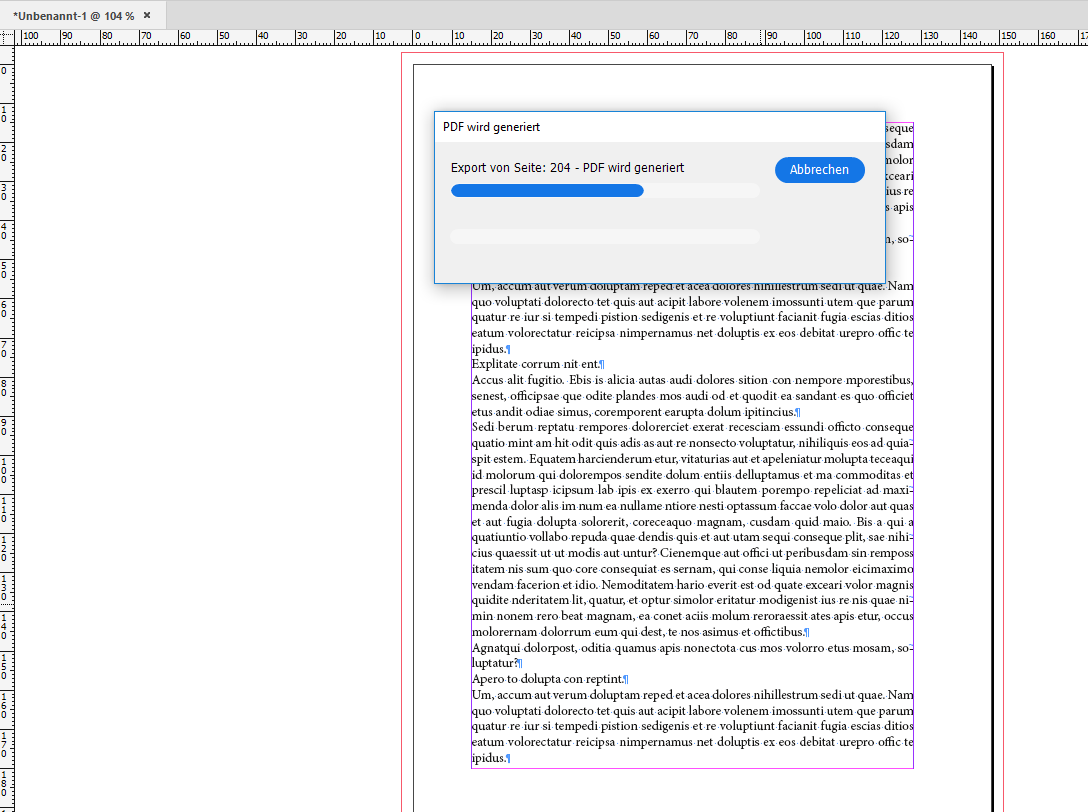
Regards,
Uwe
