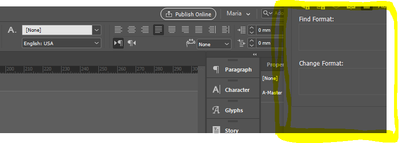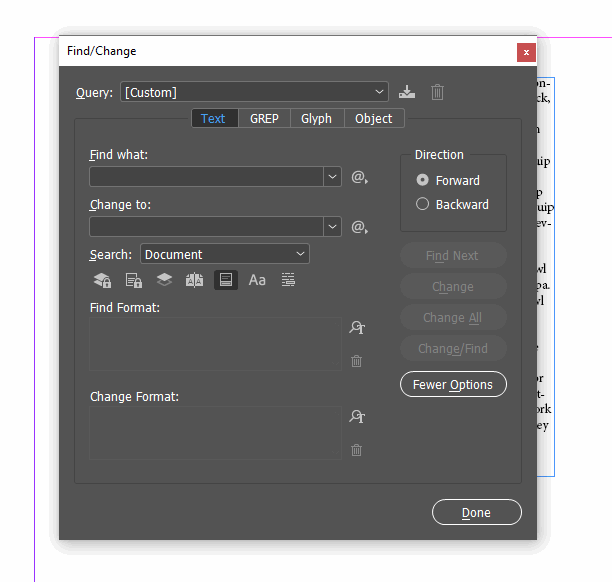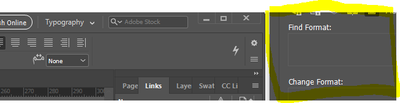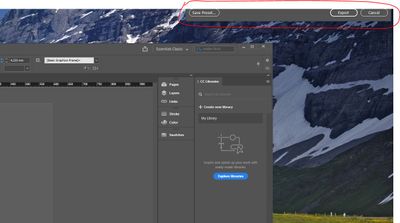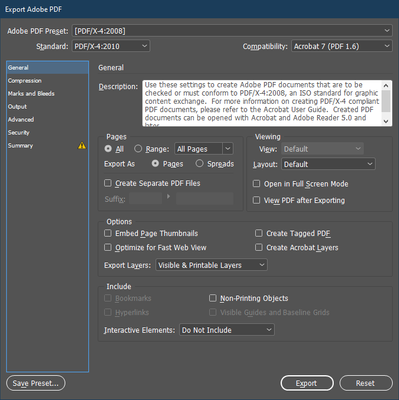- Home
- InDesign
- Discussions
- Hi Maya: Click on the Find/Change dialog box to ...
- Hi Maya: Click on the Find/Change dialog box to ...
Copy link to clipboard
Copied
Hello everyone,
I am often working with different screen sizes, moving from a wider screen to smaller; it happened to me that a pop-up window - in this case, the Find&Replace window - got stuck in the screen's corner and I am unable to move it from there because - obviously for some reason - the enabling control element is only in the top bar of such windows. Can you help me with it? Thank you.
 1 Correct answer
1 Correct answer
Hi Maya:
Click on the Find/Change dialog box to make it active. Tap Alt+Spacebar (to open the menu), then the letter M (for move). Now tap the down arrow keys and right arrows keys to move it with the keyboard.
~Barb
Copy link to clipboard
Copied
Hi mayakav,
you could close it by typing Ctrl + f or Cmd + f ( when on Mac OS X ).
You should be able to change its position if you reset your current workspace "Maria".
Or if you switch to a different workspace like "Typography" and reset that.
Regards,
Uwe Laubender
( ACP )
Copy link to clipboard
Copied
Hi Uwe
I have already tried these options but it is still staying in the same position in my right screen corner. See the snip.
Last time this happened, I had to reinstall InDesign to get rid of it. I'd like to avoid that today.
Thank you,
Maria
Copy link to clipboard
Copied
Hi Maya:
Click on the Find/Change dialog box to make it active. Tap Alt+Spacebar (to open the menu), then the letter M (for move). Now tap the down arrow keys and right arrows keys to move it with the keyboard.
~Barb
Copy link to clipboard
Copied
I have the same problem, but the thing is, pressing ALT-spacebar, then M and arrows does nothing. I can't move that box.
It's the dialog you get in Indesign when you want to export a document to PDF.
Hope someone can help, resetting workspace, change to another etc. didn't help.
Thanks.
/Thomas
Copy link to clipboard
Copied
Found a solution. the problem is the dialog is not a normal window, like the find/change. I hasn't got a CLOSE button fx.:
Anyways, I foudn out I needed to clear any preferences within indesign, so SHIFT+CTRL+ALT when starting the program let's you do that.
Copy link to clipboard
Copied
Hi there,
Thanks for reaching out. I hope your issue is resolved now. We'd appreciate if you can mark the appropriate answer correct.
If you used any other method, please share it here. It'll help other users having similar concern.
If you still have issues, let us know. We'll be happy to help.
Regards,
Ashutosh
Copy link to clipboard
Copied
Thank you, Barb. It worked. 🙂
Copy link to clipboard
Copied
I know this is an old thread but I came across it while I encountered a similar issue with my Preferences dialog box. None of the provided solutions worked (here and elsewhere) and I was hoping to avoid resetting my preferences. I ended up changing the resolution of my screen and that allowed me to move it.
Copy link to clipboard
Copied
Hi @lindsayw60746877,
Thank you for reaching out and sharing the solution that worked for you. I am sure it will help other community members.
Thanks
Rishabh
Copy link to clipboard
Copied
None of the other answers helped besides this one, thanks!
Get ready! An upgraded Adobe Community experience is coming in January.
Learn more