- Home
- InDesign
- Discussions
- Check Mark reappears in PDF Checkbox after exporti...
- Check Mark reappears in PDF Checkbox after exporti...
Copy link to clipboard
Copied
 1 Correct answer
1 Correct answer
Hi Joel:
Yes, I can confirm that I keep Show border hover color off—I'm not a fan.
Once I turned it on, I do see the black checkmark flashing by. So strange.
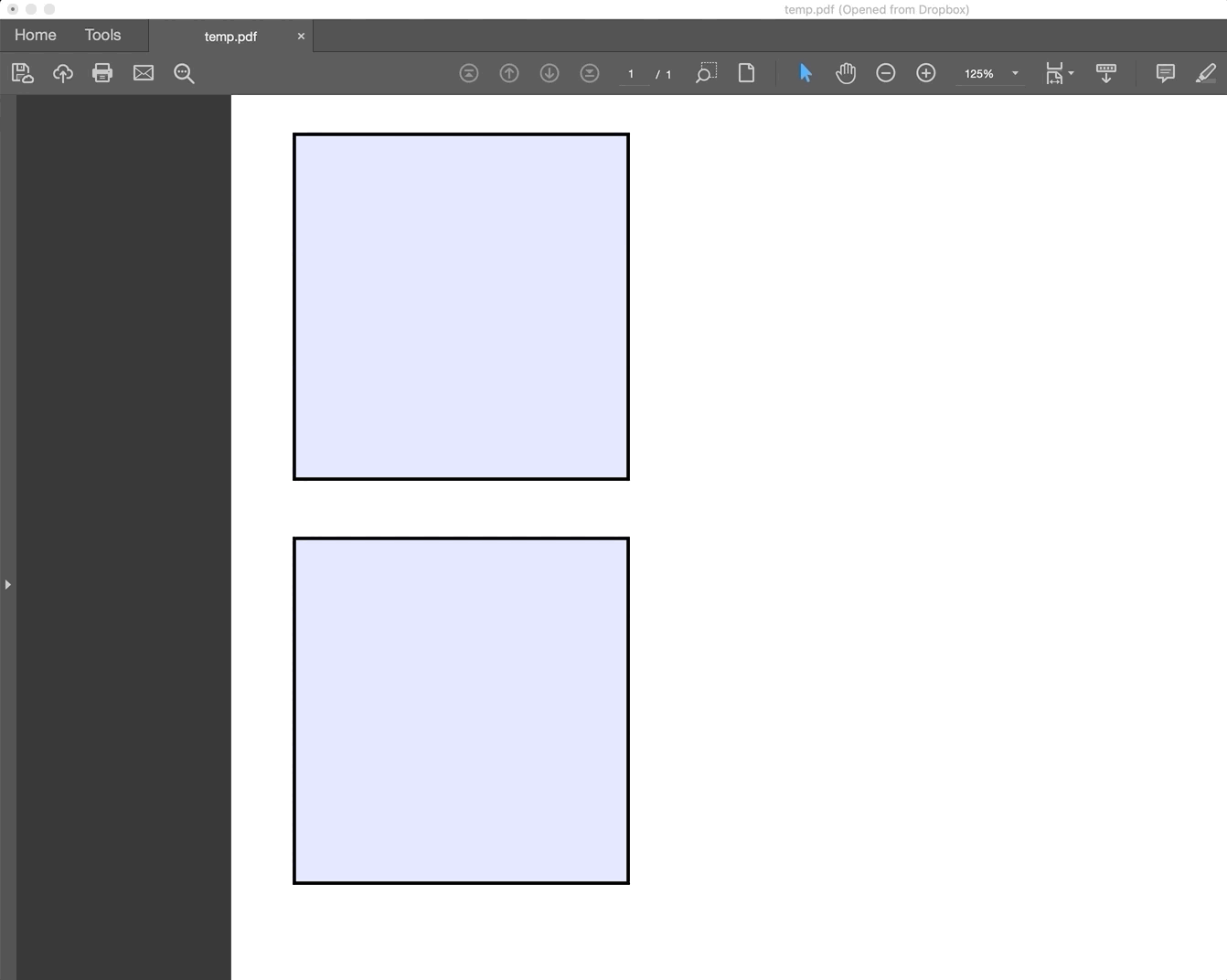
It doesn't do it when Show border hover is off:
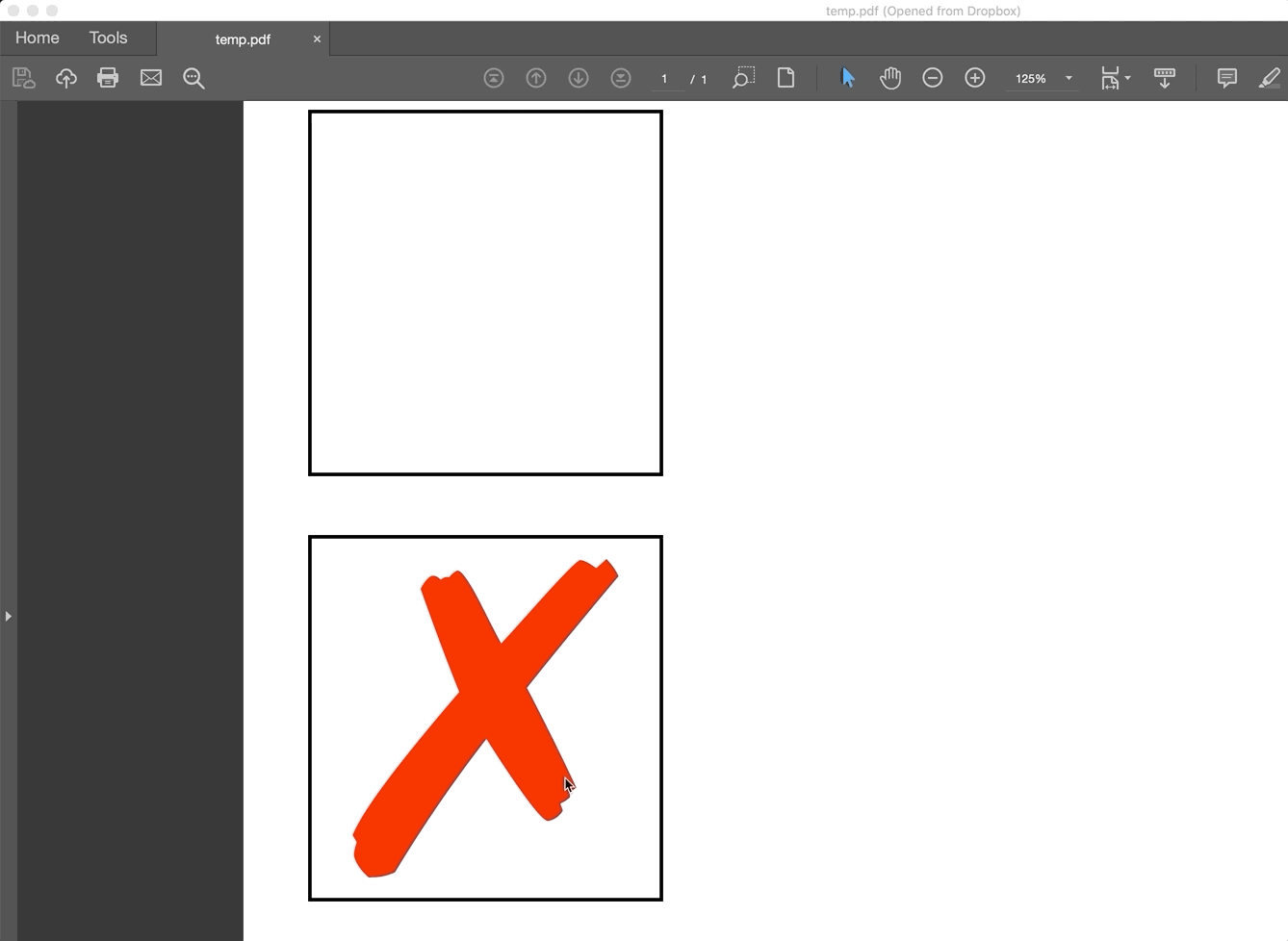
~Barb
Copy link to clipboard
Copied
Hi JoePeg:
Be sure to uncheck the checkbox for Selected by Default.
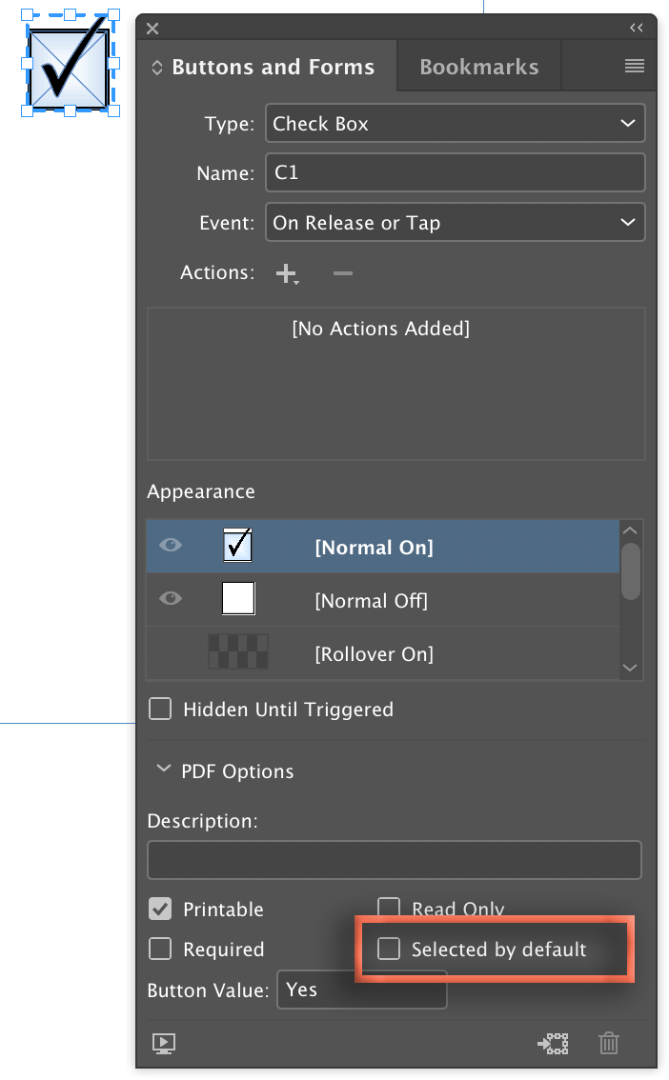
Off:

On:

~Barb
Copy link to clipboard
Copied
Hi Barb,
Thank you for your response. And thanks for your use of images. Very helpful.
I don't think my initial question was as clear as it could have been. Thanks to you, I'm going to include some images to help focus in on what I'm asking.
I've created a custom red "X" as the glyph I prefer when any item is selected in a list. "Selected by default" is unchecked.

When I export the PDF and it opens, I see what I expect — the highlighted boxes. When I make my first selection, I see the box with the red X.
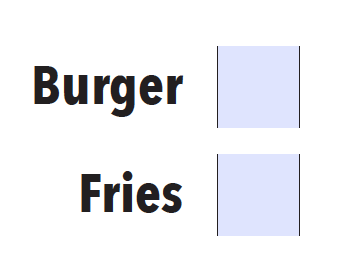

However, when I tab to, or click to make the selection of the next box, the red x goes away and a check mark appears instead.
And that continues to be the case after I leave each checkbox to move on to other selections.
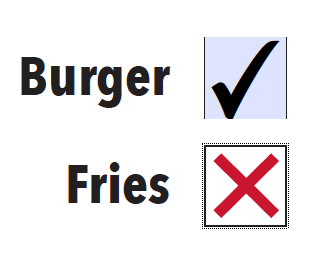
Is there any way to direct the red X (or any other designated art) to remain in place as the indicator of a selection in the PDF, rather than reverting to the check mark image?
Thanks again for your help!
Copy link to clipboard
Copied
Hi JoePeg:
Yes, we can figure this out, but I don’t see where the check is coming from. Can you scroll down and show the other appearance states?
~Barb
Copy link to clipboard
Copied
Hi Barb,
Thanks for your help!
Here are 2 images showing the appearance states of my custom check box.

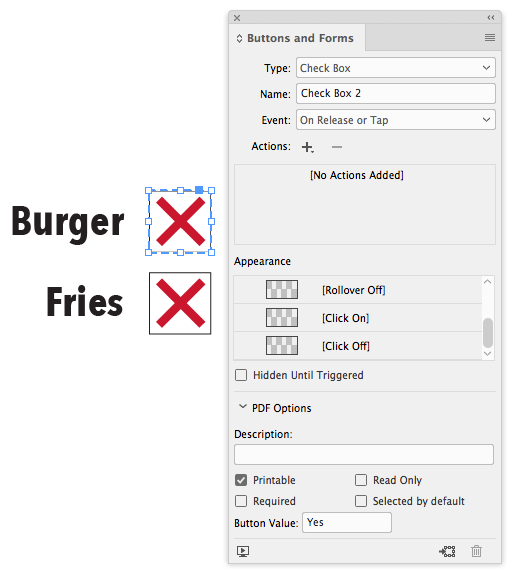
I wonder if there is some default coding in Acrobat that changes check boxes back to the solitary black check mark after the user moves to ensuing selections? Acrobat behaves the same way on the check boxes created from the InDesign Sample Buttons and Forms palate.
Thanks again!
Joel
Copy link to clipboard
Copied
Hi Joel:
I just keystroked a new checkbox and it works like it is supposed to. I'm going to document the process below (but note that my panel looks just like yours).
1.) Draw a new frame.
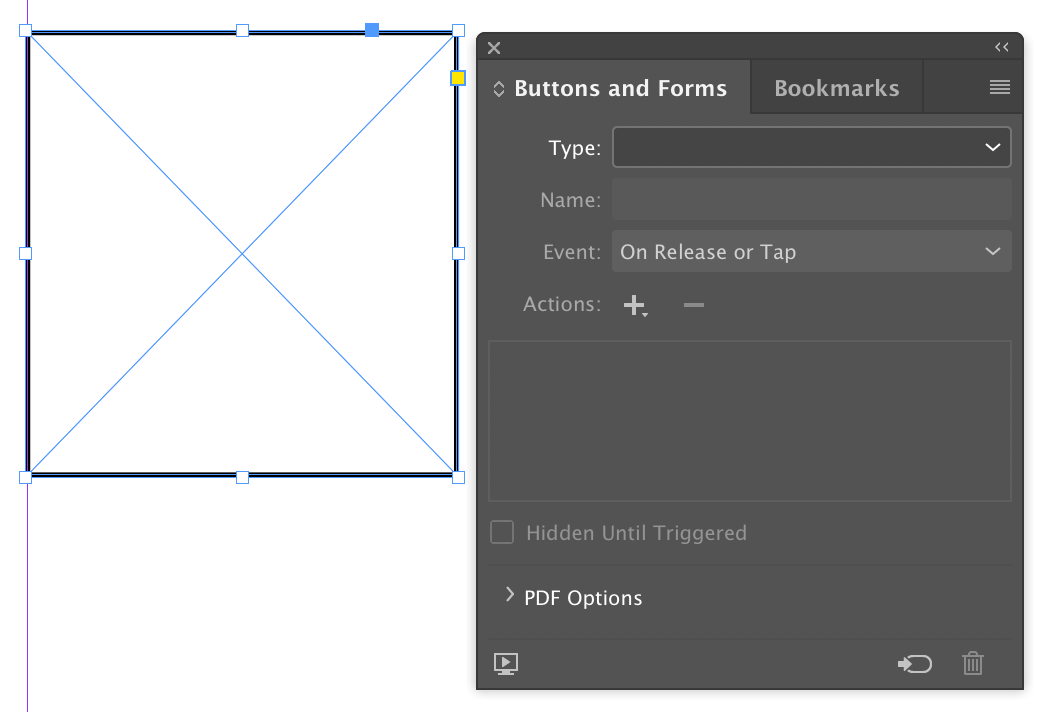
2.) Set Type to Check Box. The black arrow appears.
3.) A button is a group, so select the frame inside and delete it.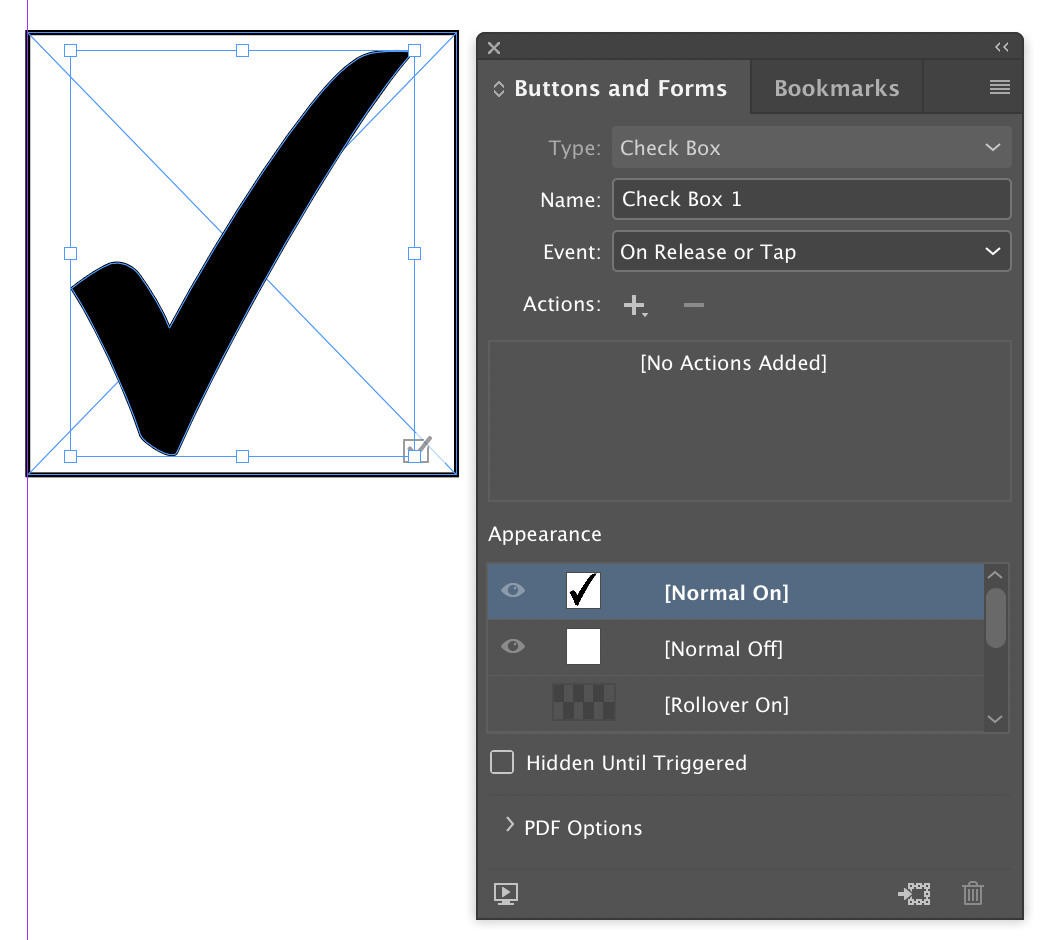
4.) Replace with the custom image.
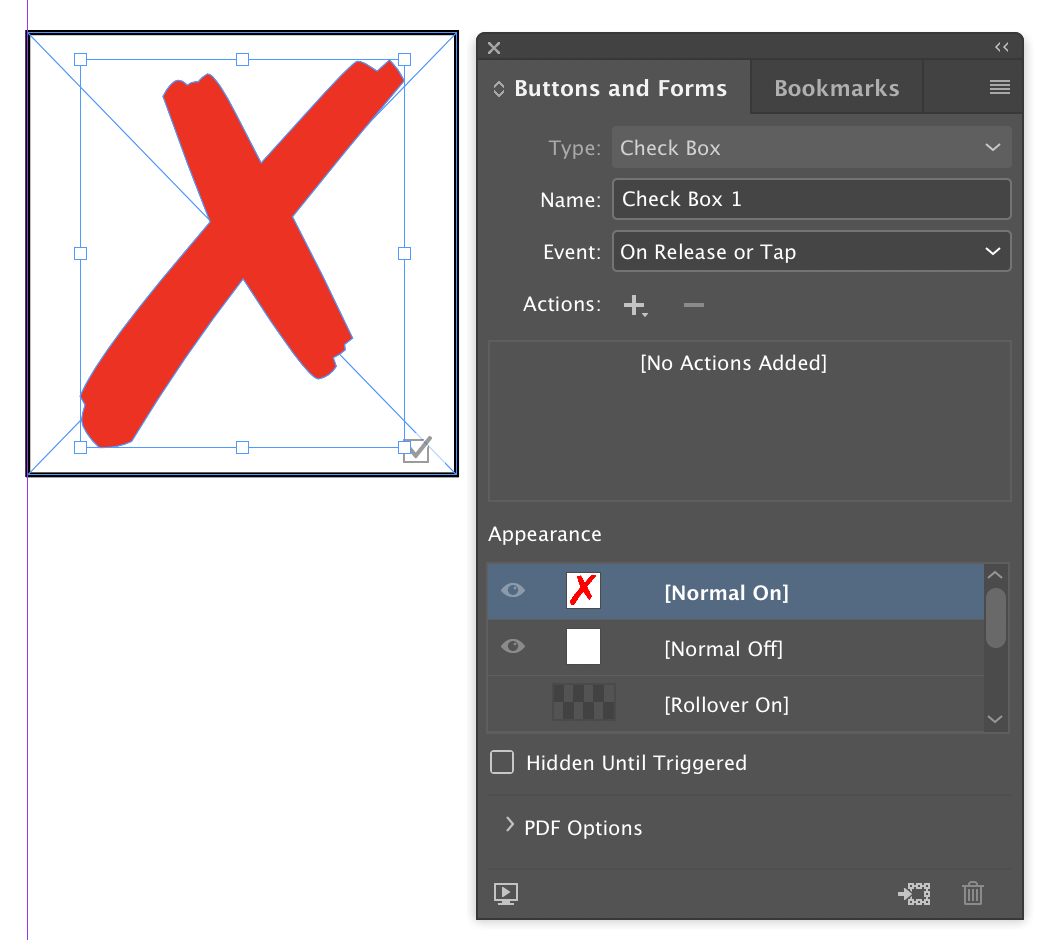
5.) Check the [Normal Off] state. It should be empty. All other states are inactive.
6.) Save as an Interactive PDF. The check box is empty because Selected by Default was off.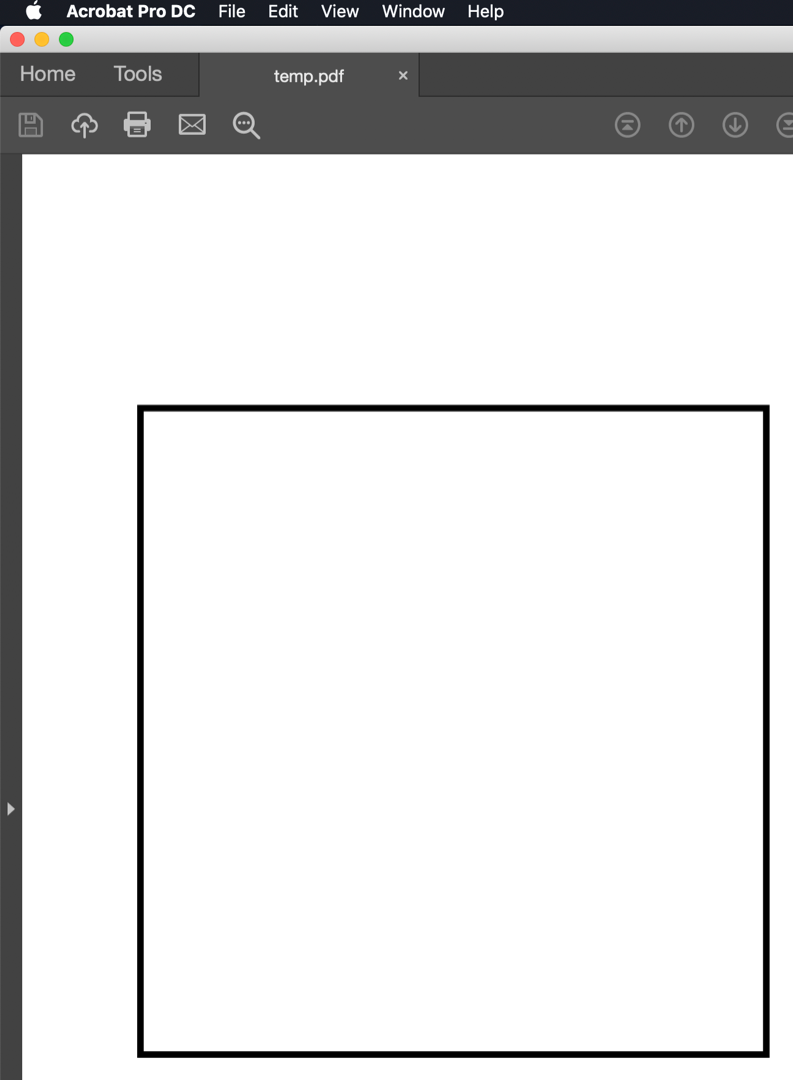
7.) Clicking activates the [Normal On] state. It remains in place when I mouse away
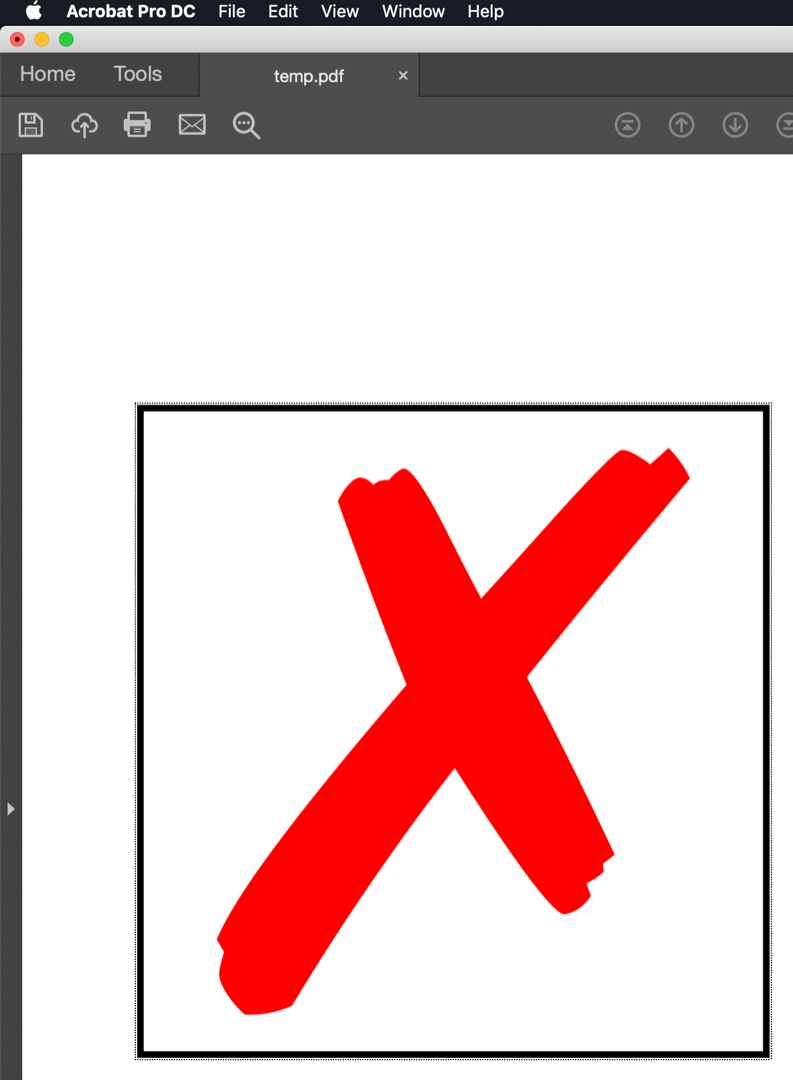
Can you make a new checkbox following these instructions?
FYI, I'm using InDesign 14.0.2 and Acrobat Continuous 2019.10.20099.
~Barb
Copy link to clipboard
Copied
Hi Barb,
Thanks again for your help!
We are on the same page with app versions.
I created the checkbox step-by-step following your instructions. When I clicked to activate the on-state, the correct image appeared. It stayed in place when I moused off. But if I save the document, close it, and reopen it - guess who's back! Yep, the default checkmark.
Also if I have more than one checkboxes, when I click the first and mouse-off, the correct image stays. But the moment I click the second checkbox, the default checkmark reappears in the first.
Would you mind checking your PDF test file to see if you had the same result as I'm describing. If it re-opens with the red x, then I've obviously missed something in my execution of your instructions.
Thanks!
Joel
Copy link to clipboard
Copied
Hi Joel:
I'm still not encountering the behavior you are describing. To confirm:
- With the single checkbox, I can check it off or on, mouse away, close and reopen in either state and the selected state remains.
- When I add a second checkbox, I can check either one, the other is deactivated and the state remains when I mouse away or save and close and reopen.
Here are my test files, if you would like to take a look: Dropbox - checkboxes - Simplify your life
~Barb
Copy link to clipboard
Copied
Hi Barb,
Thank you for the test file. With your help, I think I have finally determined what was going on.
When I opened your document in Acrobat, I saw the dreaded checkmark instead of your custom art. So my first thought was that maybe the behavior was caused by a Preference setting. I opened Acrobat Preferences and looked at the Forms prefs.
Under the Highlight Color section, the "Show border hover color for fields" was enabled in my preferences. I turned that off. Low and behold, both your test file and mine behaved the way we intended.
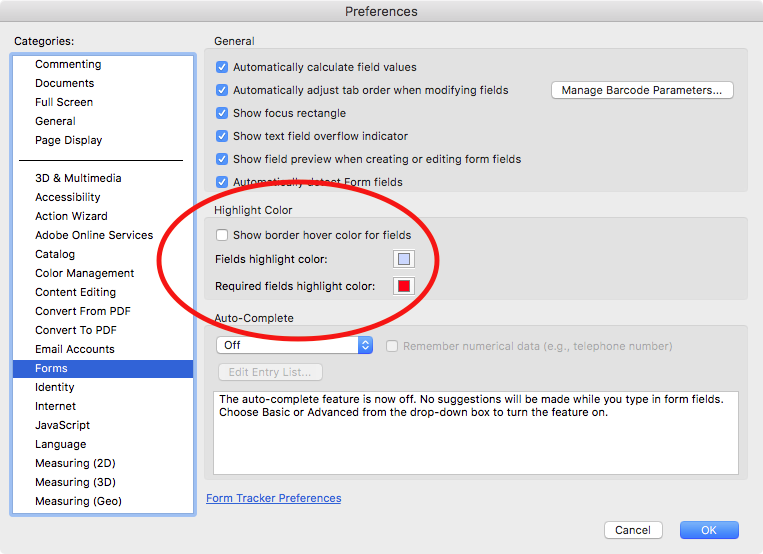
I think this may have been my issue. Would you mind confirming that suspicion by looking at your preferences and verifying that your Highlight Color option is deselected.
THANK YOU for all your help!
Joel
Copy link to clipboard
Copied
Hi Joel:
Yes, I can confirm that I keep Show border hover color off—I'm not a fan.
Once I turned it on, I do see the black checkmark flashing by. So strange.
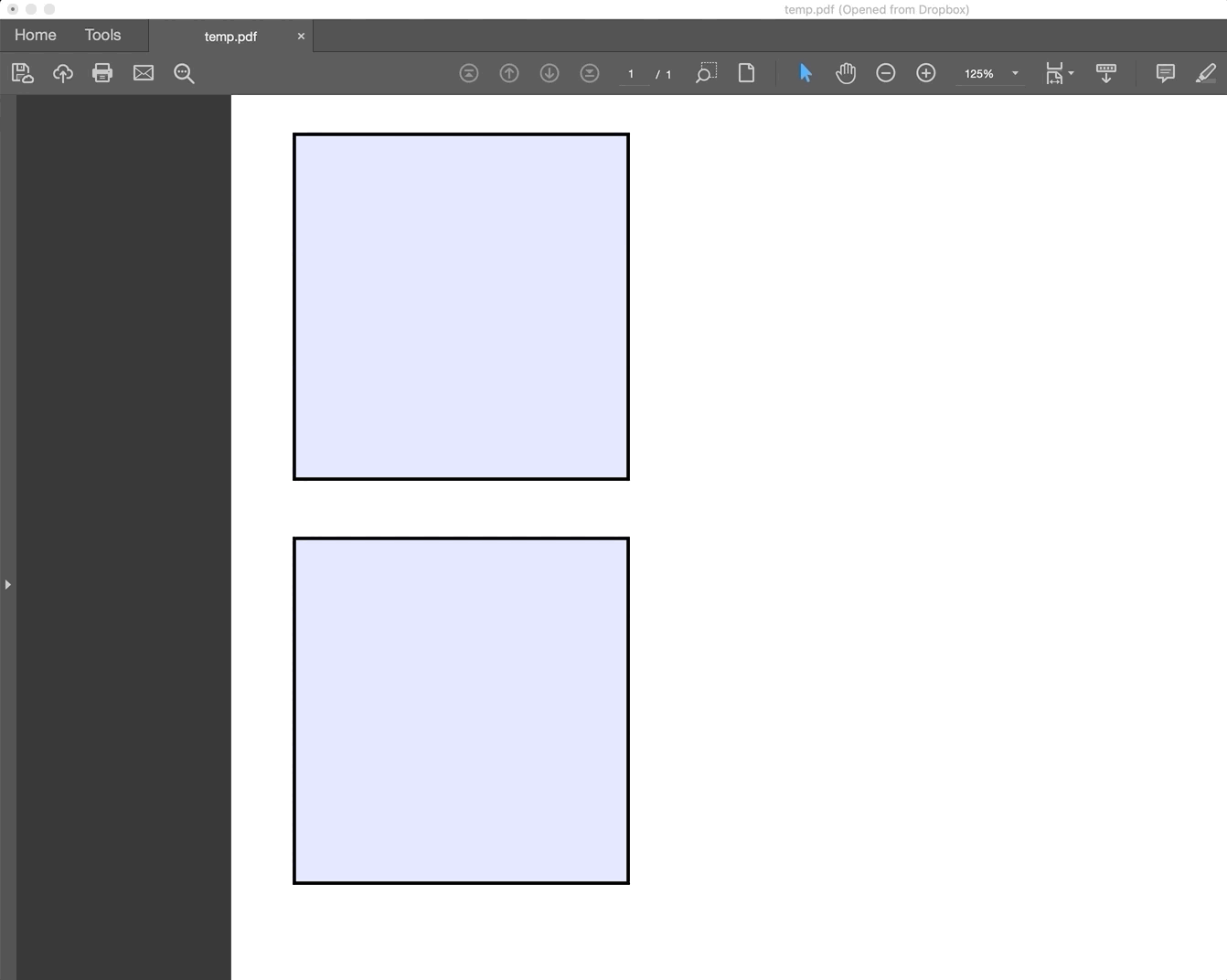
It doesn't do it when Show border hover is off:
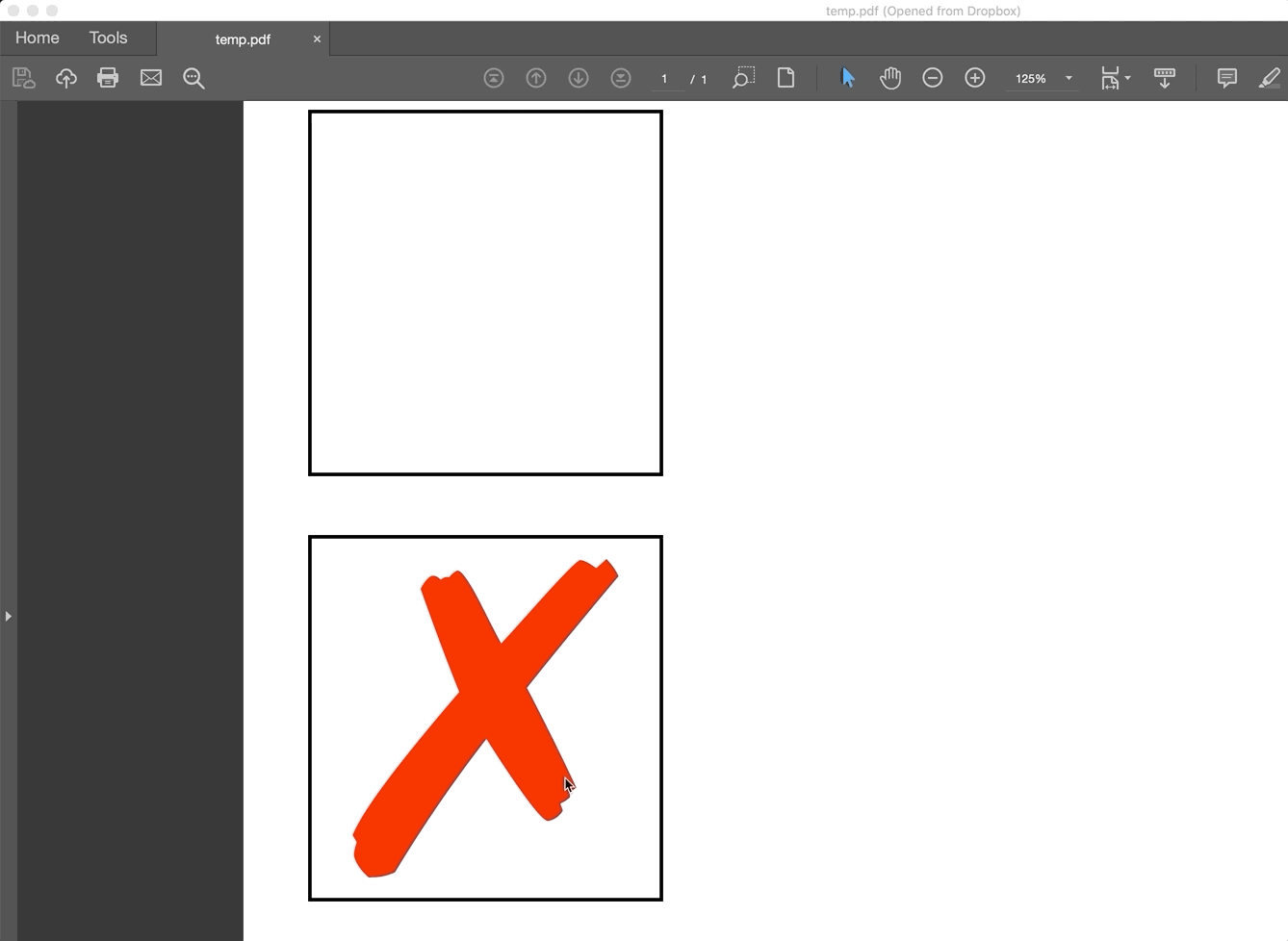
~Barb
Copy link to clipboard
Copied
This is the normal behavior of button appearance (applied in Indesign) and check box style (applied in Acrobat) with the interactions of selecting the checkbox, and then rolling off the button in Acrobat.
About the only thing you might consider: In Acrobat, change the check box style to a "Cross" (which is an X) from the "Check". The final result of the X will resemble the initial appearance.
Copy link to clipboard
Copied
Hi Joel:
I just created new checkboxes entirely in Acrobat (right column, below) . No mysterious checkmarks, which makes me think this is an InDesign issue as opposed to an Acrobat issue. You can report it as a bug here: Adobe InDesign Feedback. Be sure to reference this thread.
~Barb

Copy link to clipboard
Copied
Hi Barb,
Thanks so much for your help. We have resolved my initial mystery to my satisfaction.
I replicated your diamond checkbox in Acrobat with the same result that you had attained. Thanks for the neat GIF figures! I agree that something gets lost in the translation from InDesign to Acrobat. The downside of creating the checkboxes in Acrobat is that it is much less convenient when you are creating a document that's several pages long with quite a few selections to be made per page — not to mention the limitation of the variety of checkbox graphics in Acrobat.
I will report the bug to InDesign referencing this thread.
In past projects, I've created forms for which the appearance of the mundane checkmarks have been sufficient. I'm about to begin a series of forms for a new client whose branding is more sophisticated, and I needed options to reflect that sophistication. I'm now confident that I'm adequately equipped to accomplish that end result.
Thanks again for your insights and assistance!
Joel
Copy link to clipboard
Copied
Always happy to help, Joel!
~Barb
Copy link to clipboard
Copied
JoePeg wrote
… I will report the bug to InDesign referencing this thread. …
Hi Joel,
best come back here after reporting the bug and post the link to the report so that others can vote for fixing it.
Thanks,
Uwe
Copy link to clipboard
Copied
The bug post is now available for all who would like to vote in favor of fixing it.
Thanks!
Joel
Copy link to clipboard
Copied
Voted!
~Barb
Copy link to clipboard
Copied
Thanks, Barb!
Joel
Copy link to clipboard
Copied
IMO, this is not a bug, more of an oversight of extending show/hide appearance functionality to form elements... which really is not needed when the PDF viewed in Acrobat produces the end result.
Copy link to clipboard
Copied
Be aware that "Highlight existing fields" feature is an application pref, not a document one.
Meaning that you might have it disabled and that an other user might have it on. ![]()
Have a look at this thread: https://forums.adobe.com/message/10205359#10204847 for a javascript trick.
Also please reade Uwe's comment on another similar thread: Re: Check boxes: checkmark resizes on click away
Copy link to clipboard
Copied
Copy link to clipboard
Copied
Thanks vinny38, I'm aware of this. I wonder whether Adobe might consider allowing the forms designer to make this choice of a document specific highlight pref in the properties of the Acobat's Prepare Form panel. ![]()
Find more inspiration, events, and resources on the new Adobe Community
Explore Now
