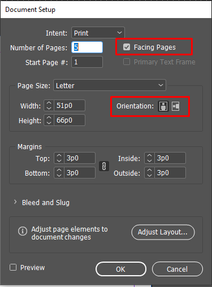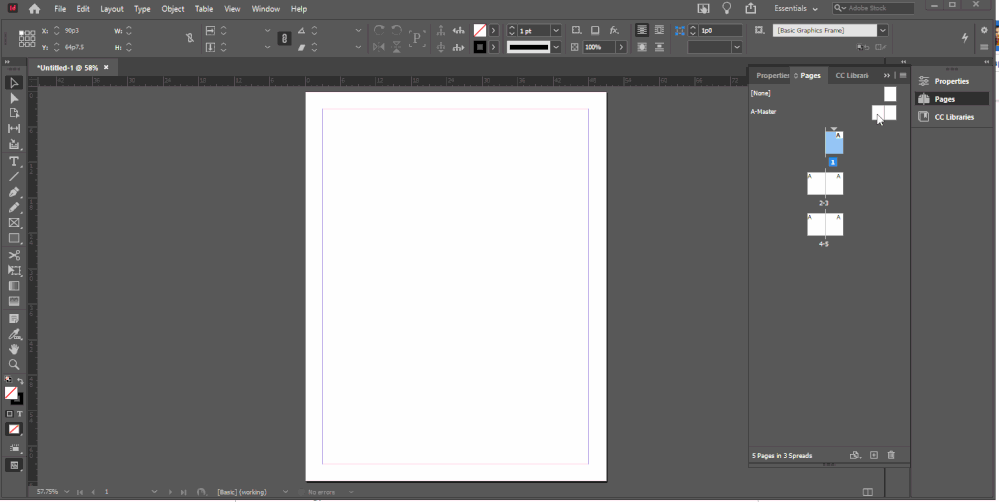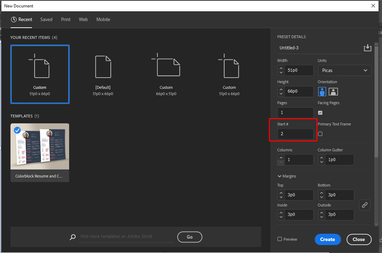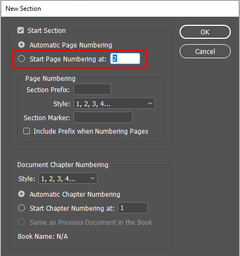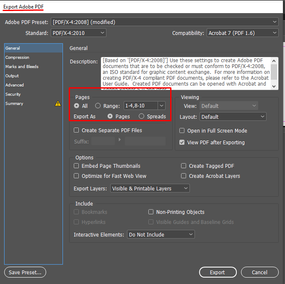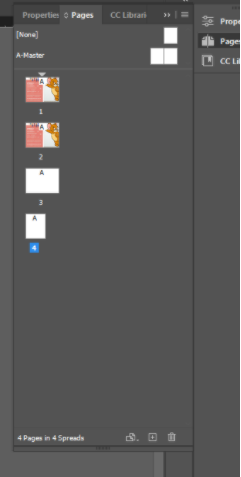Document Setup - FAQs
Copy link to clipboard
Copied
How do I change a spread to single pages?
- When creating a new document: Deselect Facing Pages in the New Document dialog.
- To configure an open document: Select File > Document Setup. In the Document Setup dialog, deselect Facing Pages.
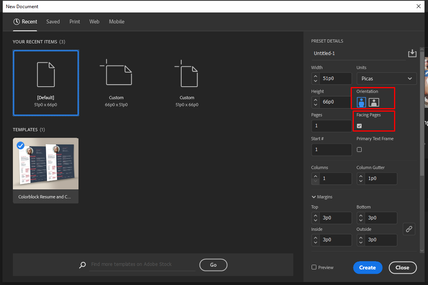
How do I change page orientation within an InDesign document? How do I keep one page in landscape and one in portrait orientation?
There are two ways to accomplish this.
- Set up a master page with the orientation you want. That makes it easy to apply it at any time you need to change the orientation of a page.
- Select the page and change orientation from the Control Panel
1. Select the Page tool.
2. Navigate to the desired page in the Pages panel (Window > Pages).
3. In the dialog that appears, change the orientation from Landscape to Portrait.
I am creating a spread in InDesign, why do I see a single page? How do I see a spread?
- In the Document Setup Window ensure that the Facing Pages option is enabled.
- If you have only two pages and you want them displayed side by side, or if you want the first page to be in a spread, do the following:
1. Open flyout menu for the Pages panel (click hamburger icon in top right corner of pages panel).
2. Uncheck Allow Document pages to Shuffle.
3. Drag thumbnail of page 2 until it docks to thumbnail of page 1.Note: A Maximum of 10 pages can be added to a spread.
- Begin your document with Page 2.
- In the New Document dialog select a template and change the Start# to 2.
- For an existing document, open the flyout menu for Pages panel and select Numbering and Section. Change the value of Start Page Numbering at to even numbers.
How do I change the Page Size without affecting the Page Layout?
Select File > Adjust Layout and ensure that the following options are enabled:
- Auto-adjust margins to page size changes
- Adjust Font Size
- Adjust Locked Content
For more details, please check out this help article.
How do I export single pages as a spread or vice versa?
In the Export PDF dialog box (File > Export) choose your desired layout.
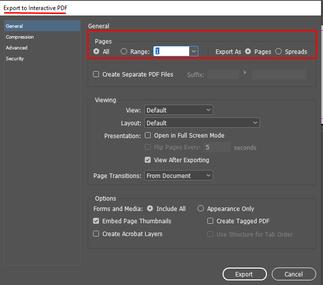
Things to remember when creating an InDesign file:
Ensure that you haven't created multiple pages within a single page. Although , it looks like it’s a spread in the Pages panel, it is treated as a single page during Export/ Print. To create a spread from single page like this one, create seperate pages and copy-paste the content.
For more details on document setup, refer to the following documents:
- https://helpx.adobe.com/in/indesign/how-to/new-document-in-indesign.html
- https://helpx.adobe.com/in/indesign/how-to/get-started-indesign.html
- https://helpx.adobe.com/indesign/user-guide.html/indesign/using/create-documents.ug.html
Need more assistance?
If you are seeing blank or grayed out panels, try these steps to resolve unexpected behavior in InDesign.
In case you still have any questions, please post your query in the community and we’ll be happy to help.
***** Title renamed by Moderator "VS" *****
Have something to add?
Get ready! An upgraded Adobe Community experience is coming in January.
Learn more