- Home
- InDesign
- Discussions
- How to remove background in InDesign?
- How to remove background in InDesign?
Copy link to clipboard
Copied
Hello,
I am quite new to this indesign program and have previously used Corel Draw.
I am wanting to know how i can remove the white background of a JPEG that I have exported from Corel Draw in to InDesign.
Thanks
***** Title renamed by Moderator "VS" *****
 1 Correct answer
1 Correct answer
They way, I've found It is Clipping Path. You just select your object. Now go to the Object>Clipping Path>Option Now from this window change your Type Click drop down menu select Detect Edges.
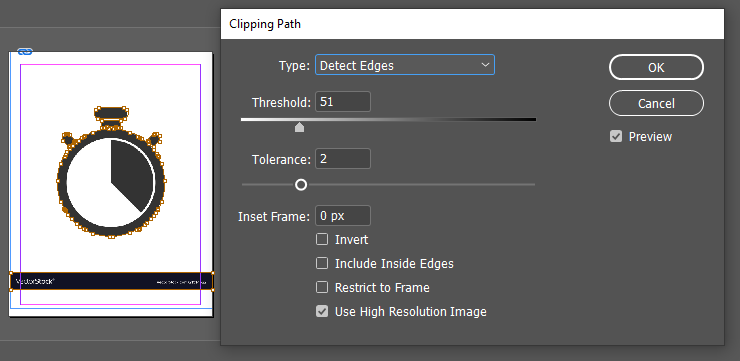
But it is a simple clipping path to remove a background from an image in InDesign. However, the ever-increasing success of Photoshop all over the world, you never earn a perfect result without it, Such as when you like to remove the background from images like glass, hair, etc.
Copy link to clipboard
Copied
InDesign is not an image editing program. It would be far better to open an image editor like Photoshop or Affinity Photo to remove a white background.
Copy link to clipboard
Copied
Thanks for your reply Steve,
We have only registered to get the InDesign app and intended to still use the Corel Draw suite for image editing. Is there a different save as file that will keep the background format?
Thanks
Copy link to clipboard
Copied
I'm assuming that you want white areas to become transparent. This is often called "silhouetting"—dropping out a background behind your subject.
I'm unfamiliar with what CorelDraw can do (I think of it as a vector program). It it can work with images, there are two ways you could create a silhouetting effect. You could change the white pixels in the image to transparent pixels. Or, perhaps CorelDraw can create what's called a "clipping path." This is a vector outline around the parts of the image you want to retain. InDesign could recognize a JPEG file with either transparent pixels or work with a clipping path.
InDesign would also support clipping paths or transparent pixels in other common image formats like TIFF.
Copy link to clipboard
Copied
Yes, i have found the clipping path tool in InDesign and that seems to have fixed the background problem.
In regards to importing pages from Corel Draw, or from any suite, is there a file save as option (or an object tool in InDesign) that will allow me to break apart the image to edit the text?
Copy link to clipboard
Copied
I don't believe I have ever heard of an import filter from CorelDraw to InDesign, I'm afraid.
Copy link to clipboard
Copied
Thanks for your help,
I see... is there any format that will allow me to continue to edit an imported text file? I am wondering if i could covert the pdf file to something that will be editable in InDesign. Or, is there a way in InDesign that will allow me to edit the text in the placed pdf/alternative file.
Copy link to clipboard
Copied
You're welcome Matthew.
Copy link to clipboard
Copied
They way, I've found It is Clipping Path. You just select your object. Now go to the Object>Clipping Path>Option Now from this window change your Type Click drop down menu select Detect Edges.
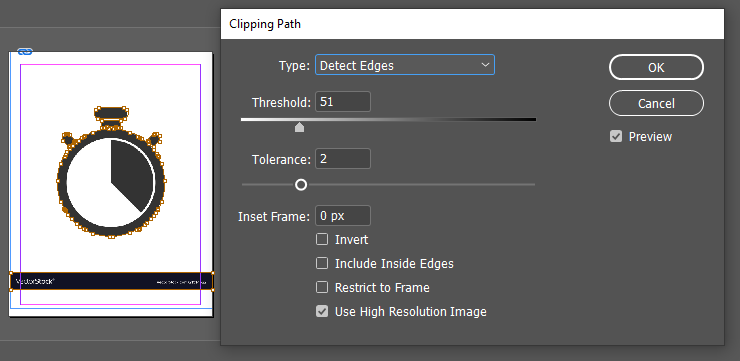
But it is a simple clipping path to remove a background from an image in InDesign. However, the ever-increasing success of Photoshop all over the world, you never earn a perfect result without it, Such as when you like to remove the background from images like glass, hair, etc.
Copy link to clipboard
Copied
Photoshop doesn't help at all. I already tried using photoshop to get rid of the white background and imported it into indesign. If you do have another way to get rid of the background using photoshop, please do share.
Thank you 🙂
Copy link to clipboard
Copied
This would be best asked on the Photoshop forum: https://forums.adobe.com/community/photoshop.
In Photoshop, Select and Mask is the recommeded approach for a non-destructive removal of any background, white or otherwise. If you are a brand new Photoshop user and don't want to invest the time to learn how to do it correctly, at least give the Magic Eraser a shot.
~Barb
Copy link to clipboard
Copied
Why are you using JPG from CorelDRAW? PDF is a far better choice.
I believe CorelDRAW is capable of producing a PDF/X-4 file. Place that in InDesign and make sure to show options when doing so to allow you to choose a transparent background.
Copy link to clipboard
Copied
Hello and thanks for your help
Re: Bob, I used JPG for individual images and pdf format for the whole document, I did find it easier that way than cropping down the pdf.
Everything is still new to me so I will keep all this in mind!
Copy link to clipboard
Copied
PDF is far superior and will maintain the vector quality.
Copy link to clipboard
Copied
Migrate your work to InDesign but don’t expect to be able to migrate your documents. Remake them, or use InDesign only for new projects.
The usual Adobe set of apps for prepress is InDesign, Illustrator and Photoshop. Unlike CorelDRAW there is no single app for all work.
Copy link to clipboard
Copied
You replied to a 6 year old thread. Best to start a new thread, but you need to clarify what you are asking. It doesn't make any sense.
If you are asking how to remove the background from the photo, Photoshop's new Select People features would be a good place to start.
Copy link to clipboard
Copied
It was spam and I removed it.
Copy link to clipboard
Copied
I did not look at the attachment, but the person IM'd me asking another basic question about video. Did the attachment contain something that was obvious spam? (I'm wondering if the person is just a really naive user...)
Copy link to clipboard
Copied
I've seen a hundred like it. A worthless image and view words of text on old posts.
Find more inspiration, events, and resources on the new Adobe Community
Explore Now
