- Home
- InDesign
- Discussions
- Indents not showing up in Control Panel
- Indents not showing up in Control Panel
Copy link to clipboard
Copied
Hi all,
I've recently upgraded from InDesign CS6 to InDesign CC 2019. However, indent formatting options aren't showing up on my control panel (despite being selected that they should be visible - screenshot below). Instead, to the right of basic text formatting settings (justified, centered, etc.) there's a blank space.
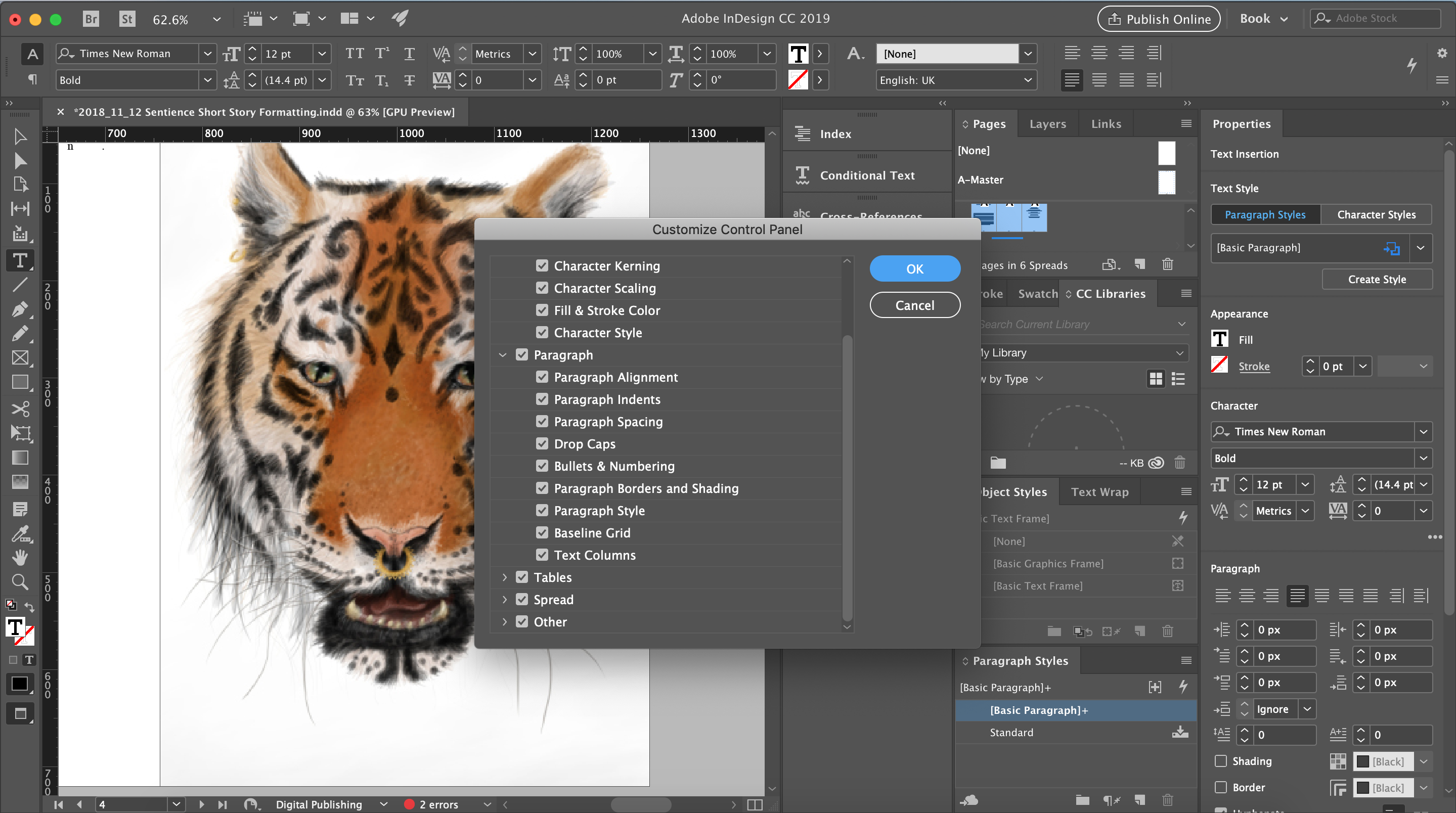
So far I've only managed to find and access the indent settings through opening the properties tab, but I need to find a solution for this as it won't let me drag the Paragraph box under index or pages - it's stuck connected to the long properties column, which takes up way too much space for it to be open while I'm formatting books.
My instinct is there's something obvious I'm missing, so if anyone could help me make indentation settings visible on the control panel that would be amazing.
Thanks,
Rianna
 1 Correct answer
1 Correct answer
There isn't enough space for the indent settings.
But the settings also available here:

Only one question: How long do you work with InDesign?
Why do you not work with the indent settings in paragraph styles? Easy, comfortable, flexible and consistent through the document.
Have fun
![]()
Copy link to clipboard
Copied
There is a bug in CC 2019 InDesign which makes parts of (up to all of) the elements of the control panel disappear. You can bring it back to its fullness using the following process:
For Macintosh Users: The User Library folder in which InDesign’s cache files are stored is hidden by default on most Macintoshes. To access it make sure that InDesign is closed and click on the desktop to launch a Finder Window (Command-N).With this window in column view follow the path User>Home folder (it’s the folder with an icon that looks like a house—it may have the user’s name rather than “Home”) and click on the Home folder. With the Option Key pressed choose Library from the Finder Go Menu. “Library” will now appear within the Home folder. Within the Library folder find the “Caches” folder. Within the Caches folder find and delete the entire folder “Adobe InDesign”. I find that deleting the InDesign cache folder completely leads to a lasting change.
For Windows Users: On Windows 7 and above the caches files are hidden. To find them go to the Control Panel and open Folder Options and then click the View tab. Then select “Show hidden files and folders” or “Show hidden files, folders or drive options” in Advanced Settings. Then delete (or rename) the folder at the end of this path: C:\Users\[User Name]\AppData\Local\Adobe\InDesign\Version [#]\<Language>\Cache.
After you use this process you will have to dock your control panel against one of the edges of your screen. If you don't then the disappearing act will reoccur. So far I've kept my control panel intact through docking for two weeks without anything disappearing.
Copy link to clipboard
Copied
In the control panel, you have Character Attributes selected.
Click on the Paragraph ion in the panel to see Paragraph-specific attributes.
Copy link to clipboard
Copied
Hi Rianna,
A third thing to try is to maximize InDesign if it's not already maximized by clicking the third circle. InDesign won't show the Paragraph controls when you have the Character button pressed unless there is room for them. If you have a small monitor and the window is already maximized, you'll need to click the pilcrow as SJRiegel says.

Copy link to clipboard
Copied
There isn't enough space for the indent settings.
But the settings also available here:

Only one question: How long do you work with InDesign?
Why do you not work with the indent settings in paragraph styles? Easy, comfortable, flexible and consistent through the document.
Have fun
![]()
Copy link to clipboard
Copied
Thank you, this has done the trick!
I am blown away by the fast response and thoughtful answers. Thank you all! ![]() ❤️
❤️
pixxxel schubser I'm still learning, I've been using CS6 for about a year but before then I think I used CS5 for for poster and print formatting, years and years ago. I'm getting more into text formatting now, so really appreciate the advice ![]()
Copy link to clipboard
Copied
You're welcome.
A little hint for your 'getting more into text formatting now'
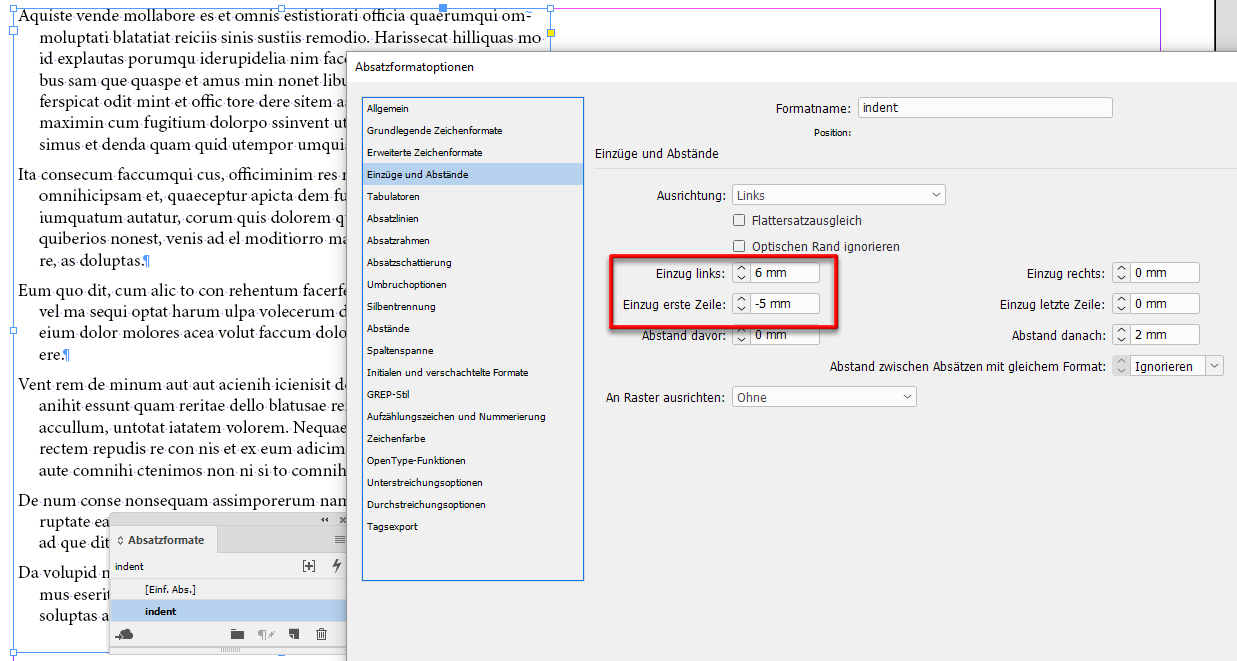
Find more inspiration, events, and resources on the new Adobe Community
Explore Now

