- Home
- InDesign
- Discussions
- Is there a hotkey to cycle between blending modes?
- Is there a hotkey to cycle between blending modes?
Copy link to clipboard
Copied
A quick google search brings up alot about Photoshop's ability to quickly cycle through blending modes, but not InDesign. Is there a way to cycle through different options quickly?
 1 Correct answer
1 Correct answer
Hi, maybe this will work
On Mac you can open the Effects panel then highlight the 100% (the opacity value) then press shift and the key tab and then use the arrows keys to navigate between blending modes
Regards
e
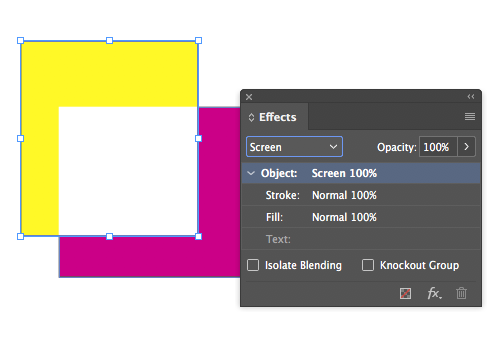
Copy link to clipboard
Copied
There is no such ability in InDesign (probably because blending modes are used a lot more in Photoshop than they are in InDesign).
You can file a request here where people can vote on it, and it will be seen by product managers and engineers:
Copy link to clipboard
Copied
Hi, maybe this will work
On Mac you can open the Effects panel then highlight the 100% (the opacity value) then press shift and the key tab and then use the arrows keys to navigate between blending modes
Regards
e
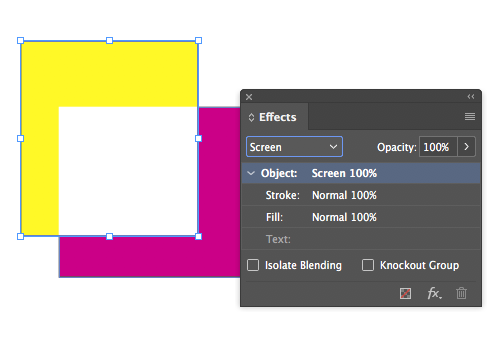
Copy link to clipboard
Copied
Nice
Copy link to clipboard
Copied
Doesn't work nearly as well as the shortcuts in Photoshop.
The problem seems to be:
* Shift-Tab is a shortcut for hiding the tools and panels
* The arrow key or Shift + arrow keys are also used for moving an object
* Shift and up/down arrow changes the Opacity
So you have to press the keys in exactly the right order. Since I only rarely change blending modes, I would spend much more time re-learning the order of key presses than if I just picked a blending mode!
Copy link to clipboard
Copied
Hi Steve,
just tested this on Wndows 10:
1. Select the object you want to apply the blending mode to.
2. Double-click "Object: Screen 100%" in the Effects panel.
3. That will open all options for transparency.
4. Hit key tab several times until the list of blending modes is activated.
5. With Arrow Down and Arrow Up you can go through the blending modes.
Regards,
Uwe
Copy link to clipboard
Copied
Yes, Uwe, that's the way to do it. Works fine on a Mac as well.
Much better control by double-clicking the Effects panel to open the Effects dialog box.
Selecting the Mode menu (or tabbing to get to it) gives it focus. Then the Arrow Up or Arrow Down switches modes.

Copy link to clipboard
Copied
Hey, really neat that this method works as well. I'll see which of these two I prefer as I incorporate them into my workflow.
Copy link to clipboard
Copied
For my purposes, Eugenio's suggestion will work great. Thanks for the creative solution!
Find more inspiration, events, and resources on the new Adobe Community
Explore Now