- Home
- InDesign
- Discussions
- Re: Photo is blur when add into indesign
- Re: Photo is blur when add into indesign
Photo is blur when add into indesign
Copy link to clipboard
Copied
Hello guys, my photo is blur when i add it into indesign. the photo is rgb, actual ppi is 72 and effective ppi is 531...
the photo is edited in photoshop which i convert to cmyk but however when i upload to indesign i still say it is rgb..strangely....
can anyone advise how to make the photo in indesign clearer? thanks:)
Copy link to clipboard
Copied
Which version of InDesign and OS, earlier versions may not be optimised for hi res screens?
Check you have InDesign set to: View > Display Performance > High Quality Display.
On another issue, do not convert your image in Photoshop to CMYK but keep it in RGB color mode for Placing in InDesign.
Copy link to clipboard
Copied
hi! thanks!! yes it is already on high quality display but it is still blur....any idea how?
Copy link to clipboard
Copied
Which versions?
If you have InDesign CS6 and below you're stuck with low res.
Copy link to clipboard
Copied
sorry how do i tell..? i am using indesign 2018
Copy link to clipboard
Copied
That version is fine for a hi-res/retina screen.
You can check your version number (for Mac) top left: InDesign > About InDesign... (13.1 is the latest version).
Just to double check – you Placed your image into your InDesign document and you've confirmed that you've done this successfully in the Links panel, where you can also check that you reduced the size of the image to a much smaller size, so that the resolution increased to 531PPI. Is that information correct?
Copy link to clipboard
Copied
Hi there
In addition to View > Display Performance > High Quality Display go to
OBJECT > Display Performance > High Quality Display and double check you have view setting selected
Also what is the format? EPS?
Copy link to clipboard
Copied
Just to confirm: Check your Links panel and make sure the link is up to date.
Since you are editing it it Photoshop, are you saving it as a PSD? If not, try that.
Is it only this image or is it all images?
Copy link to clipboard
Copied
hi all thanks much, this apply for all images. i am using 13.1...
i tried high quality display too...and link is up to date...
tried saving in psd file too...
Copy link to clipboard
Copied
What are the dimensions of your image (in pixels)?
Copy link to clipboard
Copied
this is the image information
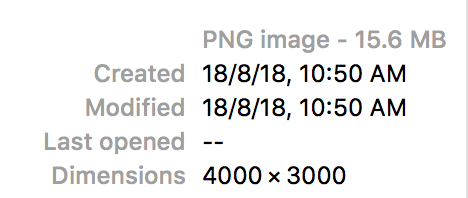
however the image appear clear when i export it out- adobe pdf preset > high quality print. so isit normal for it to appear blur when i am seeing it from indesign? thanks:)
Copy link to clipboard
Copied
abcx89943186 wrote
however the image appear clear when i export it out- adobe pdf preset > high quality print. so isit normal for it to appear blur when i am seeing it from indesign? thanks:)
When you go to the View menu and change to Presentaton View, how does it look there? If it's okay in Presentation View, then it's a screen issue.
Copy link to clipboard
Copied
it is blur in presentation view ![]() means it is gonna be blur when i print out?
means it is gonna be blur when i print out?
Copy link to clipboard
Copied
The original size of the image is large. But If you reduce it and then enlarge it will produce a blurred (pixelated) image, this won’t occur if the image is firstly converted into a Smart Object. I wonder whether something like I first mentioned is going on and caused the issue.
Copy link to clipboard
Copied
thanks Derek Cross i have tried to save it as smart object in photoshop then place it in indesign, but it is the same...
i tried not reducing it and enlarging it again. but still the same...
"I wonder whether something like I first mentioned is going on and caused the issue."> may i know which part you refering to? thanks!
Copy link to clipboard
Copied
Looking back at your posts you state you converted the image to CMYK and then later you post a screen shot which indicates the image is a PNG. PNG images can't be CMYK so there's some inconsistancy there.
Does the blurred image effect only appear with this one image you placed in InDesign from Photoshop, or all images? By the way, generally, it's best to place native PSD images into InDesign documents.
Copy link to clipboard
Copied
i saved my file as photoshop pdf and it is now much clearer! but still a tad blur when zoomed in.. as you can see in the below screen shoot (top is indesign and bottom is photoshop), is this normal? thanks so much and appreciate any advise!:)
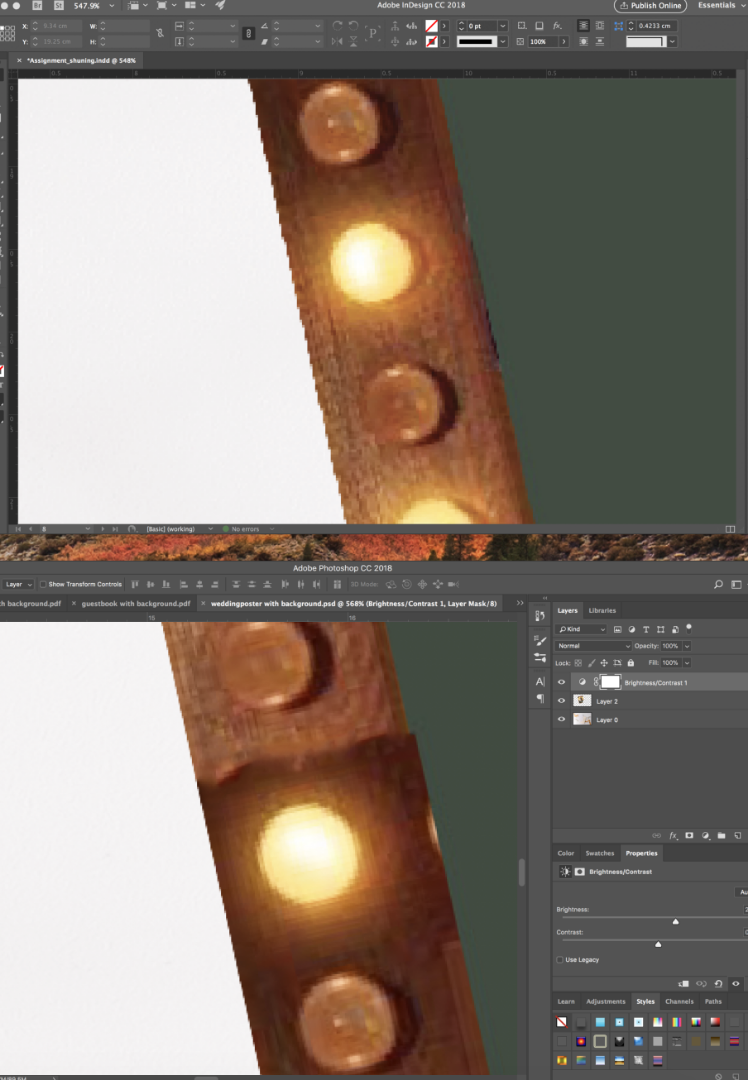
Copy link to clipboard
Copied
InDesign creates previews of placed images, and these previews are lower in quality than the originals.
Displaying full resolution images would slow the program down to a crawl, especially if you have a lot of images in a document.This is by design, and perfectly normal. When you print or export the file, the original image is used. So do not judge image quality in InDesign, do it in Photoshop.
I also see from your screenshot that you are viewing the image at more than 500% magnification, which is pointless. Any image will look bad at that magnification.
To get a true impression of images, view them at 100%, where one image pixel is represented by one screen pixel.
Copy link to clipboard
Copied
Hi,
abcx89943186 schrieb
Hello guys, my photo is blur when i add it into indesign. the photo is rgb, actual ppi is 72 and effective ppi is 531...
the photo is edited in photoshop which i convert to cmyk but however when i upload to indesign i still say it is rgb..strangely....
can anyone advise how to make the photo in indesign clearer? thanks:)
If the problem still excistes: I would solve it at the root.
My suggestion is
- dpi: Go to Photoshop > Image size > set Resolution it to 300dpi there. If the pic is large enough check only "Constrain Proportions", if not check also "Resample Image"
- rgb: > Edit > Convert to Profile ... > Destination Space Profile: "Working CMYK - U.S. Web Coated (SWOP) v2" is what I use.
I hope you'll have success with this.
Cheers!
Copy link to clipboard
Copied
Wrong advices:
- Images are measured in ppi not in dpi.
- Why should he resample image in Photoshop.
- Keep the image in RGB, don't convert it in Photoshop.
Find more inspiration, events, and resources on the new Adobe Community
Explore Now


