Photoshop paths not showing up
Copy link to clipboard
Copied
Hello,
I'm using Creative Suite 6 - Mac OS 10.6.8
I created a number of paths in Photoshop for one image, but none of them show up in InDesign.
I've never had this problem until recently with a few other files (from the same photographer), but even then I only had to duplicate the path for it to appear in InDesign. For this specific picture nothing seems to be working.
Any suggestions ?
Thanks
Copy link to clipboard
Copied
What file format is the image saved in? I'd recommend Photoshop (PSD), and if necessary, try resaving in PSD format and try again.
Copy link to clipboard
Copied
The image is saved in psd. I tried saving as psd under another name, it didn't help.
Copy link to clipboard
Copied
These are visible paths that are part of the image, right? Not paths used for an InDesign clipping mask or custom text wrap?
Understanding the workflow, and a screen shot of the Photoshop file with the layers panel open and visible would help. As would seeing the Paths panel.
~Barb
Copy link to clipboard
Copied
We do need to use it for a clipping mask in InDesign.
Here's a screenshot of the Paths and Layers panels. (I am not allowed to show the actual image)
In terms of workflow, the company's photographer sends us a .psd file. My coworker worked on it in Photoshop, and when I imported the file in InDesign, no option appears to use her Photoshop paths.
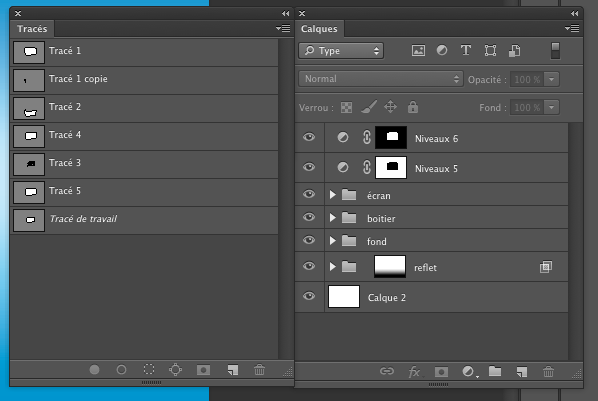
thank you,
Nathalie
Copy link to clipboard
Copied
The paths apply in InDesign automatically if they have been set as Clipping Paths in Photoshop. So ask your coworker to check if this has been done: Tracés -> Tracé De Détourage before sending it to you.
Or you can use in InDesign Objet> Tracé De Détourage -> Options -> Photoshop Tracé to choose the path for clipping.
You can also use Show Import Options (Afficher Les Options D'Importation) option during the import to set the clipping path at this step.
Copy link to clipboard
Copied
I don't normally go through that extra step, Anna. Just saving a work path is all it takes for me to access it as a clipping mask in InDesign. But I wonder if your first suggestion—choosing Clipping Path from the Paths panel—would take care of it.
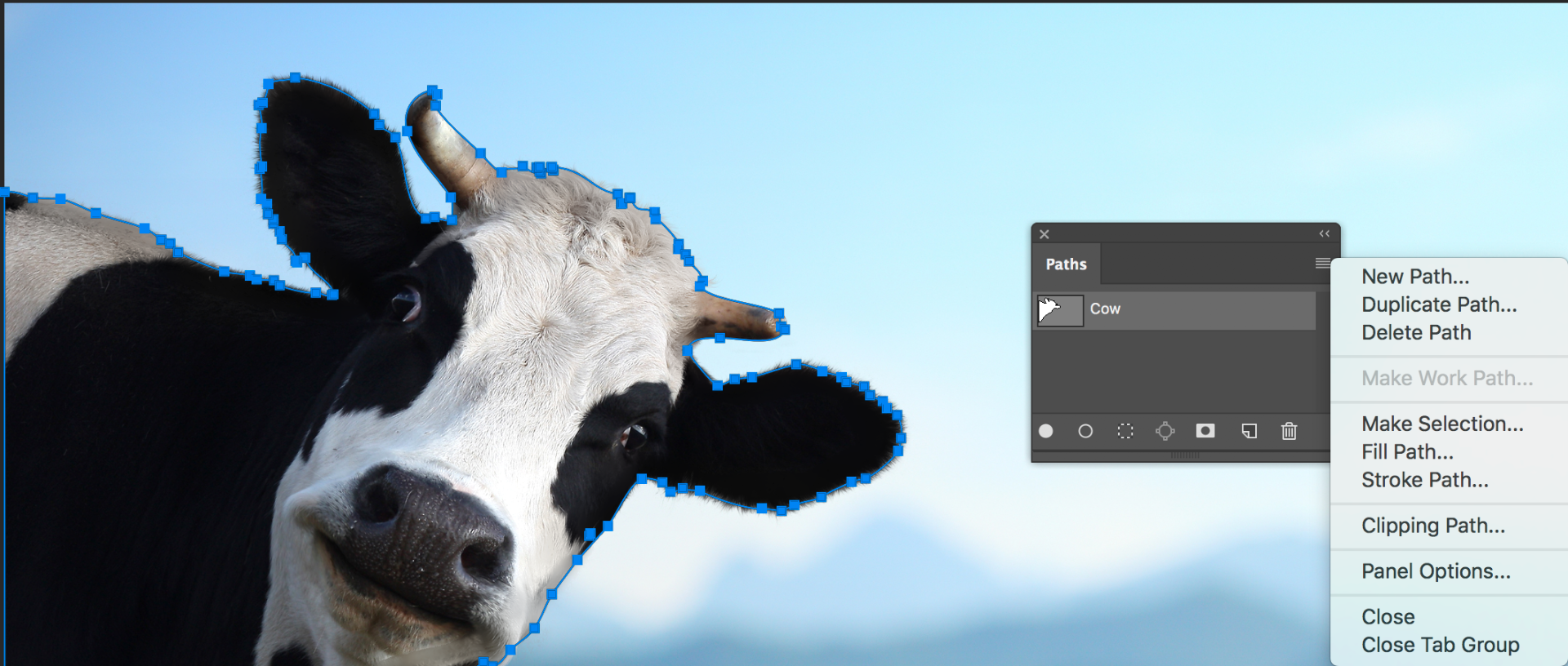
Nathalie—let us know after you try it.
~Barb
Copy link to clipboard
Copied
Well, I checked the workflow just now with Photoshop CC 17 and InDesign CC 17 — it worked the way I told before: InDesign did not see the saved Photoshop path if it was not set as Clipping Path. In case of several paths, InDesign uses the path that is defined as Clipping, and it can be changed by choosing another path if needed.
For a moment I don't have CC 18 versions but I think they work the same way.
So pity: I hoped to make my explanations for my students some shorter ![]()
Copy link to clipboard
Copied
Hi Anna,
can you upload a sample PSD file to a download service like Dropbox and post the link so I could test the issue?
I cannot see an issue here with my German versions of InDesign and PhotoShop CC 2017.1.
Regards,
Uwe
Copy link to clipboard
Copied
yes, surely, but on Sunday. Now I have too bad web connection and can't upload anything. I'll check the wjrkflow on another system and show the result. Maybe the problem was local and depended on the certain system/versions combination.
Copy link to clipboard
Copied
Nathalie, could you clarify how you are trying to apply the clipping path? After you place the PSD in InDesign and select, what do you see when you choose Object>Clipping Path>Options...>Photoshop Path? You don't get a Path list?:
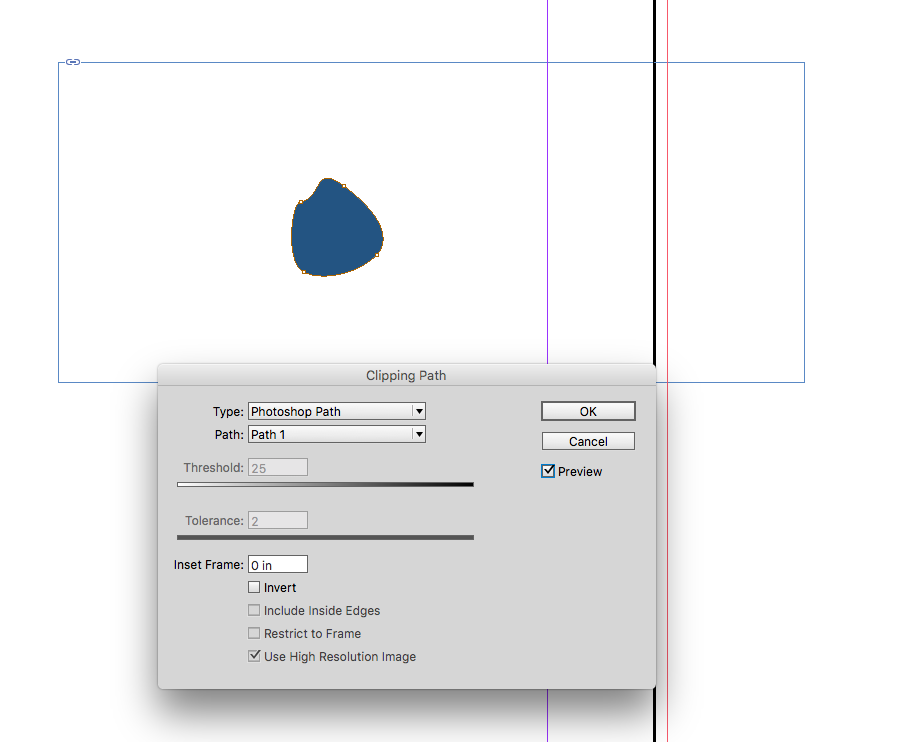
Copy link to clipboard
Copied
Hi Rob,
I suspect a bug in the French version of InDesign.
Or in the French version of PhotoShop.
Regards,
Uwe
Copy link to clipboard
Copied
Hi Uwe & Rob:
I was waiting to hear back from Nathalie, but since the discussion is continuing without her feedback, I want to hop in again for clarification on something said earlier. Anna's experience is not consistent with my experience—in my version of Photoshop (CC 2018), a path converted to a clipping path is shown as bold, the saved work path is not bold. The image below shows one of each:
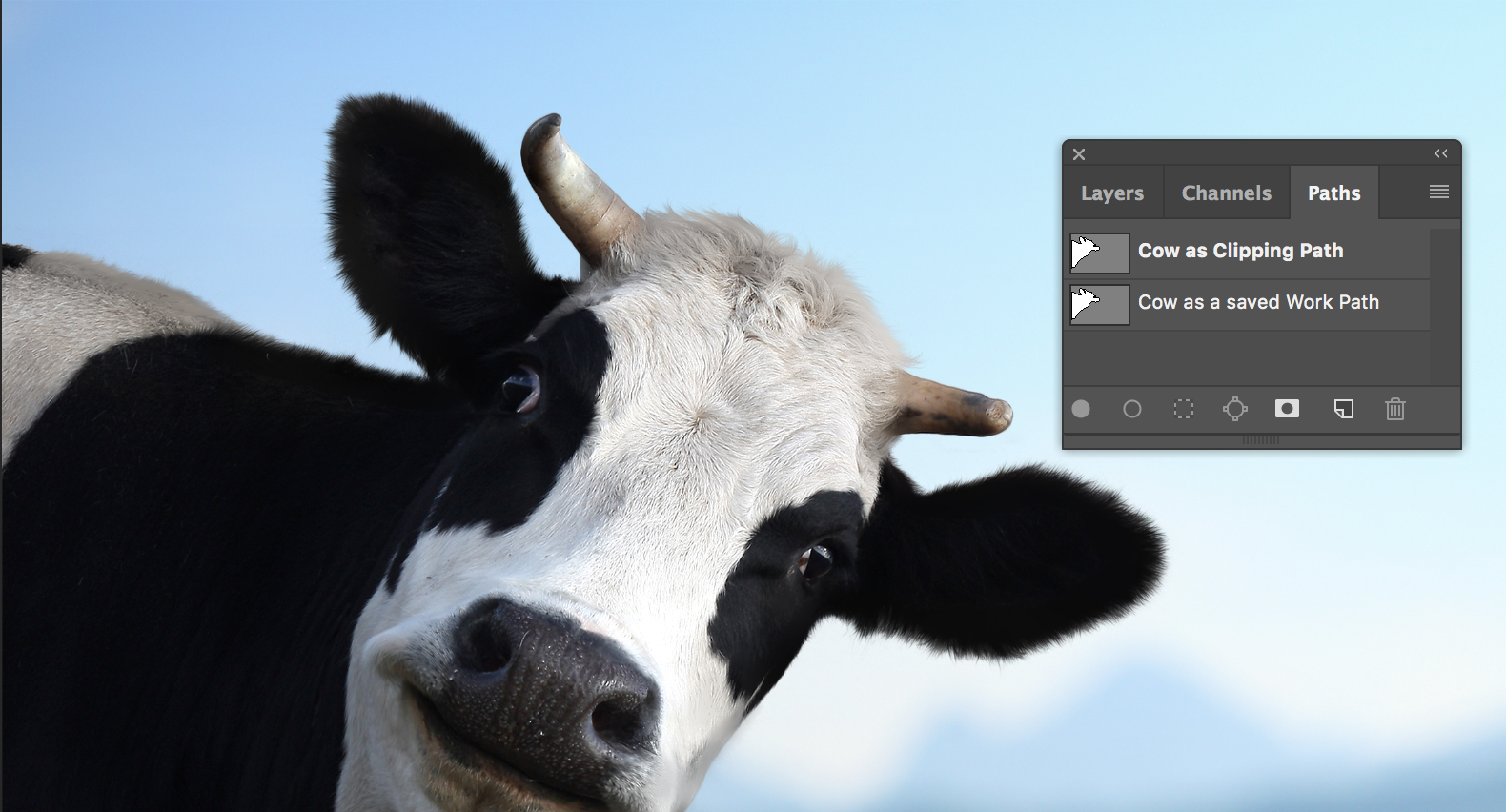
When the .psd file is placed in InDesign (CC 2018) both are visible and available and both work as a clipping path:
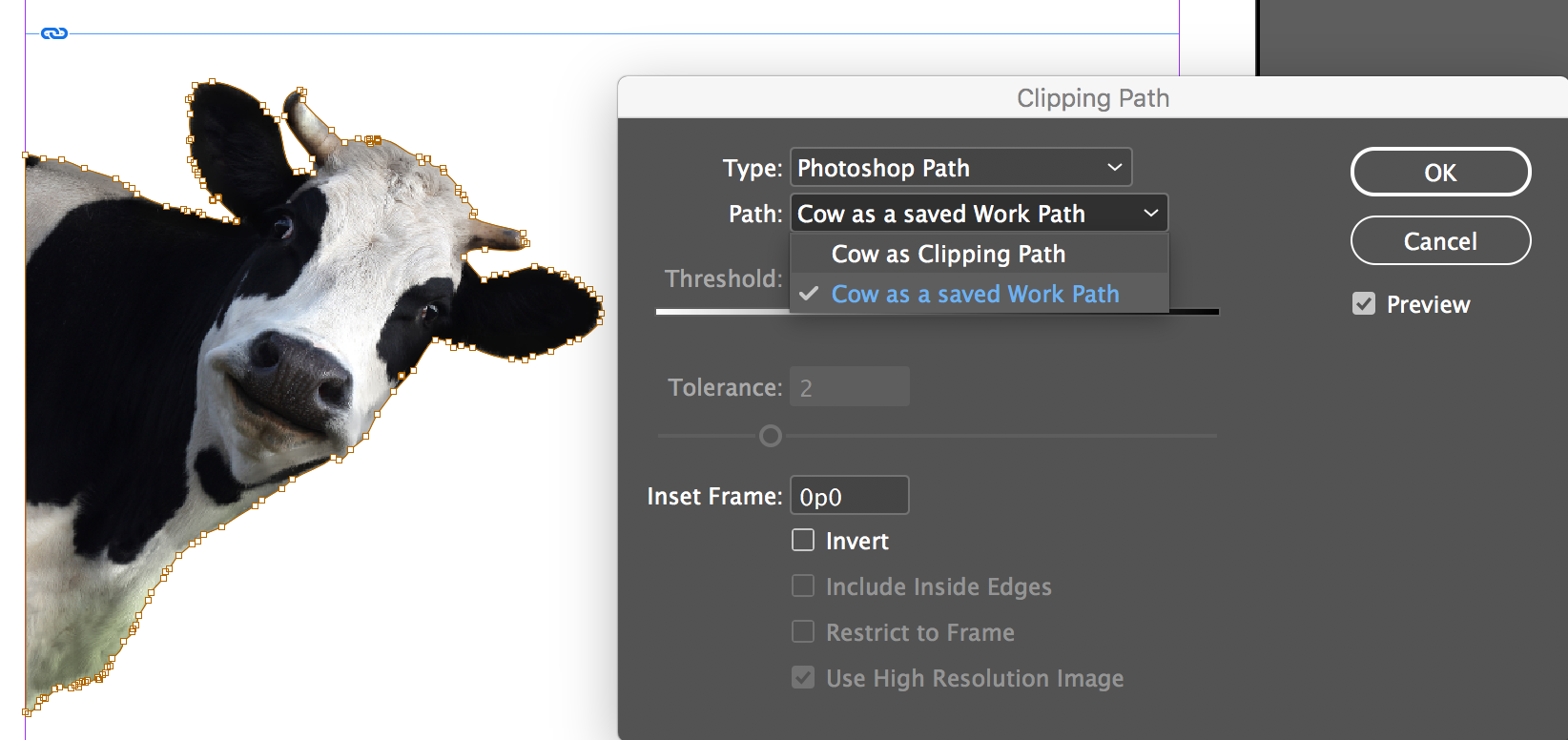
Am I misunderstanding something about this workflow, or is this what you are attributing to a French-version Photoshop bug?
Thanks,
~Barb
Copy link to clipboard
Copied
Hi Barb, maybe I was not clear enough. I meant that if we don't set the path in Photoshop as Clipping, InDesign does not apply it automatically and we have to set in in Options dialog box.
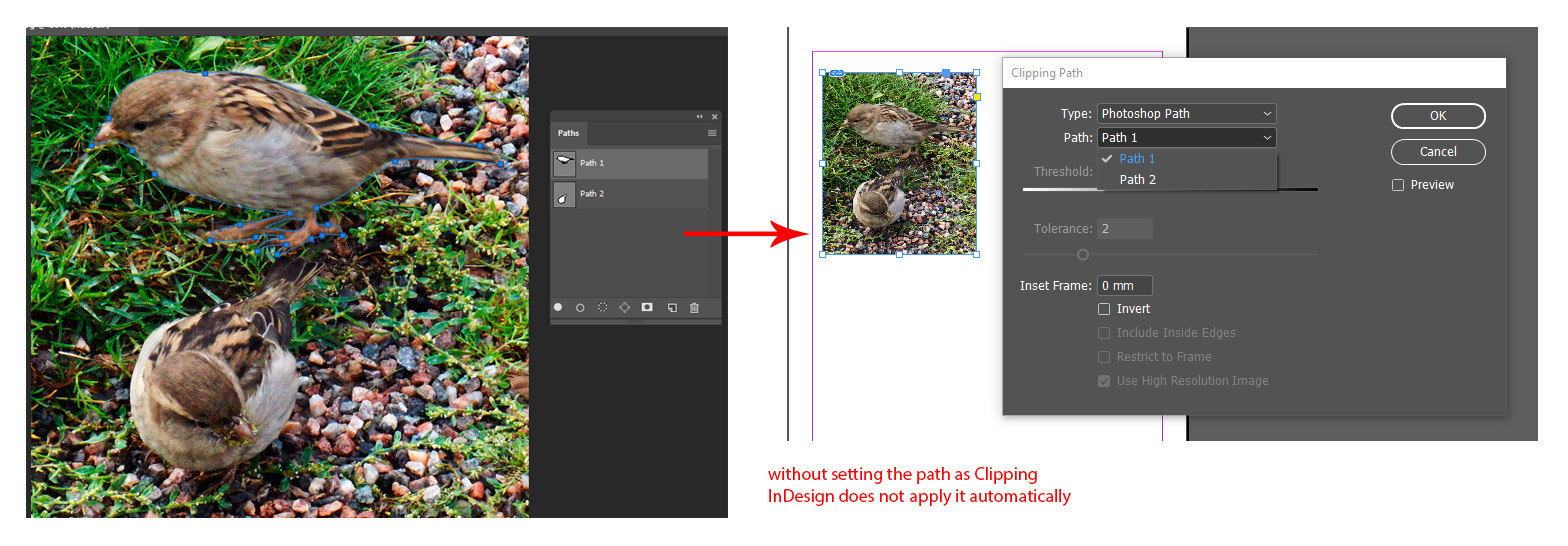
And when we set it previously in PSh (like you told, it's marked as Bold in the Path panel), it applies while placing without our further actions
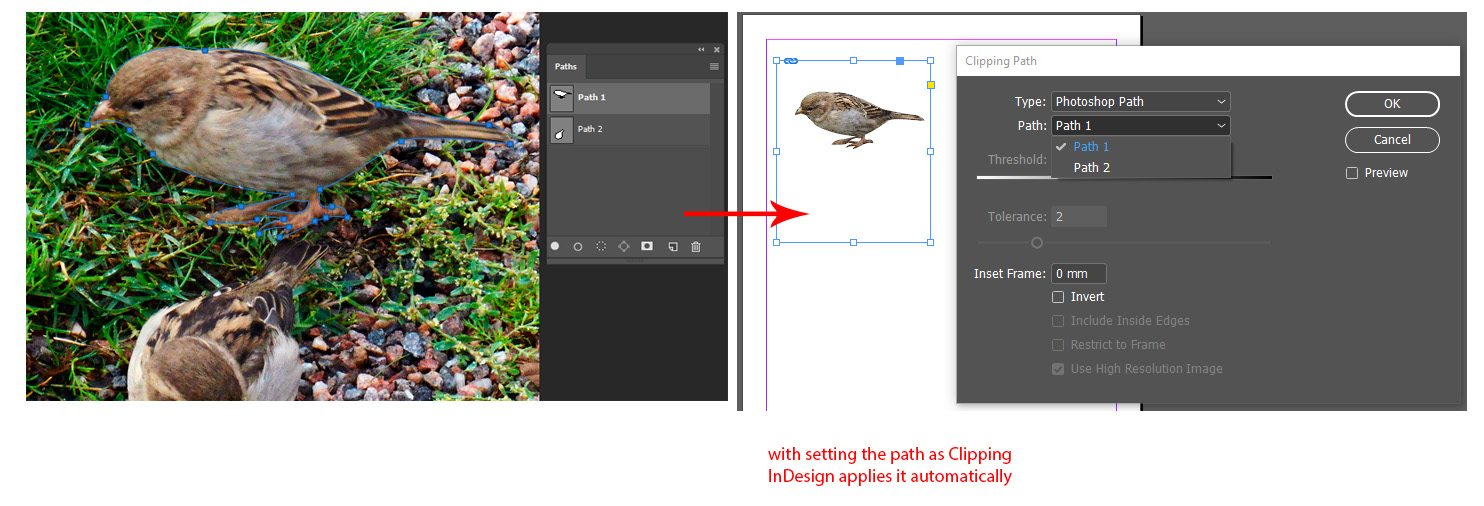
I guess there was some misunderstanding between us, but I hope that it might be helpful for someone anyway.
Copy link to clipboard
Copied
(I am not allowed to show the actual image)
Hi Nathalie,
is your problem solved?
If not, you could do a duplicate of the PSD file and change its pixel contents.
Upload that to your Dropbox ( or a similar service ) and post the download link here.
Regards,
Uwe
Copy link to clipboard
Copied
Hello everyone, I was gone for the week so couldn't check your answers.
@rob day
I would place the psd in InDesign, as I always do with every other picture, but wouldn't get any path list in Object>Clipping Path>Options. In fact, "Photoshop Path" was greyed out.
However, while I was gone my coworkers kept working on the file, and now it just... works (???). The paths show up correctly in InDesign. Whatever they did somehow fixed our issue

Now I wished I had kept a back up of the broken version.
Thank you all for your answers !
Copy link to clipboard
Copied


Actually I just noticed : the 1st path (Tracé 1) isn't in the list.
Copy link to clipboard
Copied
Hi Nathalie,
do a duplicate of that PSD, remove all the layers but the first one, delete the pixels of layer 1, upload that file to Dropbox (or a similar service) and post the link in the forum so that we could inspect the file.
Before, check if you still cannot see that path with InDesign's "Masque" feature.
Thanks,
Uwe
Copy link to clipboard
Copied
Here it is :
Copy link to clipboard
Copied
Hi Nathalie,
yes, I can see the probem.
Renamed the path, added a path point, saved and tested with InDesign:
Still the path is not visible…
Tested with InDesign CS6 8.1.0 and PhotoShop CS6 13.1.2 x64 on Mac OS X 10.11.6.
Regards,
Uwe
Copy link to clipboard
Copied
Hi there
This is weird all right...
Looks like whatever you do, the first path of the paths list will always be "invisible" in Indesign.
The only workaround that worked for me was to duplicate Tracé 1
FWIW, I moved it to second position, renamed original "Tracé 1" to "crappy path" and renamed "Tracé 1 copie 2" to "Tracé 1"
This sucks. Probably some corruption involved in this file.
Maybe Photoshop forum geeks can help you out?
Copy link to clipboard
Copied
It seems to relate to the Photoshop Format. If I save as EPS all the paths show:
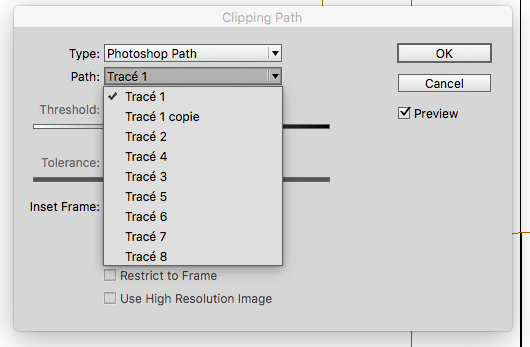
Did you draw the paths in Photoshop or were they pasted in from another app?
Copy link to clipboard
Copied
huh, good to know... The paths were drawn in Photoshop. Unfortunately that would mean losing our layers.
This is actually a new recurring problem with images from a specific photographer. He gives us psd files and we work from there. According to him nothing about his process has changed in the past few months (we only started having this problem in december, as far as I'm aware.)
Copy link to clipboard
Copied
What version of Photoshop is your photographer using? Since it pertains to Photoshop-created paths, it could be there is a bug in one or more versions of Photoshop, that may be fixed in the current version.
Copy link to clipboard
Copied
I teach this workflow on a monthly basis in my advanced InDesign class. We look at the features in Photoshop and in illustrator that we can access from inside InDesign.
I have students add their own paths (and channels and layers) and I’ve done it that exercise for at least 10 years. I’ve never seen this happen in any version.
I also played with the Photoshop file and found several ways to make that particular path appear in InDesign (workarounds) but I have no idea why it’s just not showing up. It may be worth asking on the Photoshop forum—though they are somewhat less likely to know InDesign then we are to know Photoshop. I’m baffled.
~Barb
-
- 1
- 2
Find more inspiration, events, and resources on the new Adobe Community
Explore Now


