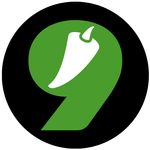Copy link to clipboard
Copied
I'm working on a multi-page booklet in InDesign CC2014 and I want to start the page numbering on what is basically page 6, skipping numbering the cover and the next four pages after, but I can't see any way to do it. I've been playing with the numbering and section options, but nothing seems to work. Any help would be greatly appreciated.
 1 Correct answer
1 Correct answer
All of the pages in your document have to have a number assigned to them, but you don't need to show that number on the page.
As Willi says, create a new section where you want your page numbering to start at 1 (this is called section numbering, or the "logical" page number). ID will complain when you exit the dialog that you already have a page with that number, so it's also a good idea to change the numbering style for the pages before. Front matter is traditionally numbered with small Roman nu
...Copy link to clipboard
Copied
Double click on the page icon in the Page Panel where you want to restart the new numbering, in the Page Panel Menu > Numbering & Section Options… select to start numbering at 1 (and start a new section).
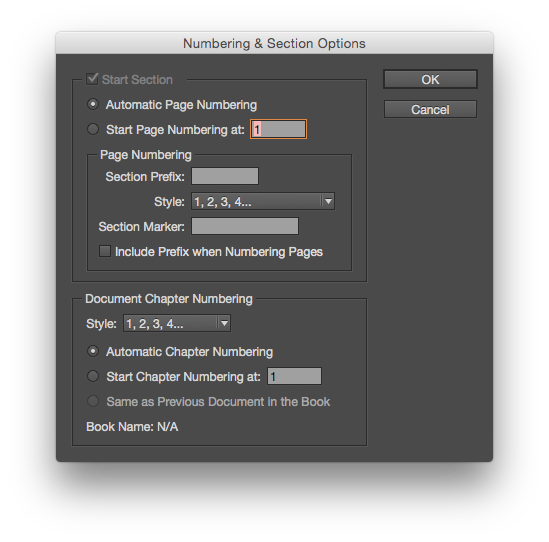
Copy link to clipboard
Copied
This is exactly the answer I was lookng for! Thank you SO MUCH!!!
Copy link to clipboard
Copied
All of the pages in your document have to have a number assigned to them, but you don't need to show that number on the page.
As Willi says, create a new section where you want your page numbering to start at 1 (this is called section numbering, or the "logical" page number). ID will complain when you exit the dialog that you already have a page with that number, so it's also a good idea to change the numbering style for the pages before. Front matter is traditionally numbered with small Roman numerals (i, ii, iii...), and I usually use A, B, C... for cover and inside cover, with no page number markers on pages that should be unnumbered in the final doc.
Copy link to clipboard
Copied
Thanks, Peter. That helped, but now ID has taken my new page 1 (previously page 6) and changed it from a spread (page 6 on the left, page 7 on the right) to a single page, throwing off the formatting. How do I keep the spread with page 1 starting on the left?
Copy link to clipboard
Copied
It's a bit weird to have page one verso.
Anyway, to do it: before changing the page numbering as above, select the spread in the pages panel, right click, and
deselect the option "Allow selected spread to shuffle". Now you can change the page numbering...
Copy link to clipboard
Copied
Thank you, that worked!
Yes, I know what you are saying about starting with page on the verso page. I've been trying to explain that my my client but it's falling on deaf ears.
Copy link to clipboard
Copied
Have them open any six books at random and look at the page numbering....
Copy link to clipboard
Copied
This SAVED ME! Thank you so much for taking the time to help us troubleshoot this issue, we GREATLY appreciate you!!
Copy link to clipboard
Copied
I'm having difficulty with this as well. I had no trouble with steps 1 and 2 starting a new numbering section at the start of the body text with number 1 and changing the front matter to i, ii etc.
But the thing is, I don't want any numbers to show in the front matter. I mostly produce novels and children's books. I can't understand why there isn't just a simple option in the dialogue box to leave numbers blank in a section.
Copy link to clipboard
Copied
Oh, I solved this, for me anyway.
Like so many things, the solution is obvious when you realise it, but would it kill the experts to have given this answer?
I simply create the A-Parent (previously known as A Master) and copy that to a B-Parent.
One, usually A, has the numbering included and the other, B, has it omitted.
Then I assign all my front and back matter to B-Parent, and the body pages to A-Master.
Copy link to clipboard
Copied
Which NOW, on rereading the correct asnwer, I can see that's what it says and I feel like an idiot for not spotting that before.
And I can't see how to delete the comment. Arrgh. LOL
Copy link to clipboard
Copied
Don't lose any sleep over it.
Copy link to clipboard
Copied
I love the evolution of thought here. Good work, all of you!
Copy link to clipboard
Copied
Thank you!!! This finally worked for me. The expert answers weren't helping me. Assigning a new B-parent and assign my front and back covers to the B-Parent worked.
Copy link to clipboard
Copied
Not having any page number appear is touched on in the above discussion, but not spelled out. You can create new Parent pages that do not have the numbering text frame, or, for very simple layouts, you can just delete the numbering frame (or any other Parent page element) by Ctrl-Shift-clilcking on it to make it a local object, then deleting it. That might have been a simpler approach if all you wanted was no numbering on your two outer pages.
Copy link to clipboard
Copied
It's absolutely bonkers that this questioned has been answered dozens of times over many years. Each explanation a little different than the last. There should simply be an ad-style box that says the following "Begin my page numbering at page __, the first sequential number shall be ___." I drive by an Adobe campus once and a while and I see the fooseball tables or whatever through the massive glass, in the $100M building. No more fooseball until every Adobe product is intuitive and simple.