 Adobe Community
Adobe Community
- Home
- InDesign
- Discussions
- Re: What causes these blocky issues when I import ...
- Re: What causes these blocky issues when I import ...
What causes these blocky issues when I import this image into InDesign
Copy link to clipboard
Copied

I have created the image above, however when I try to import it into InDesign it has blocky artifact type issues at the end of the S when imported into Indesign:
What could be causing this and how can I amend this issue?
Thanks!
Copy link to clipboard
Copied
What is the Effective PPI of this image (you can check it in the Layers panel)?
Copy link to clipboard
Copied
This is after exporting it as a pdf at 300 PPI. Thanks!
Copy link to clipboard
Copied
what happens if you change your "Display Performance" from "Typical Display" to "High Quality Display"?
"View" > "Display Performance" > tick "High Quality Display"
Copy link to clipboard
Copied
Created in WHAT? Saved in what format? Brought into InDesign how?
Copy link to clipboard
Copied
The image was created in Photoshop, saved as a .png at 1280x412 and then dragged into my InDesign file. This was then saved as a .pdf with the image resolution at a resolution of 711x231. Hope that helps!
Copy link to clipboard
Copied
In case you're working on a Macintosh, turn off the GPU Performance preference.
Copy link to clipboard
Copied
Dragged in? How?
And why are you saving as a PNG? You should save it as a Photoshop PDF and PLACE that. That will keep the text live.
Copy link to clipboard
Copied
Hi Liam:
You definitely want to simplify your workflow:
- Create the logo in Photoshop.
- Save it as a Photoshop document (.psd).
- Navigate to the desired page in InDesign.
- Use File > Place to place the .psd file directly into InDesign, as per Bob's correct response, above.
There are multiple advantages to this workflow over the current one, including the ability to use InDesign to control Photoshop layer visibility from inside of InDesign, and to right-click the image on the InDesign page and choose Edit > Original. This will open the image in Photoshop. You can edit it, save and close and when you return to InDesign the image will reflect the latest changes.
~Barb
EDIT: I just saw that Bob recommended a Photoshop PDF (another option). Not sure why, Bob? I rely on native .PSDs for this workflow.
Copy link to clipboard
Copied
BarbBinder wrote
… EDIT: I just saw that Bob recommended a Photoshop PDF (another option). Not sure why, Bob? I rely on native .PSDs for this workflow.
Hi Barb,
in case you are using live text or vector shapes with PhotoShop exporting to PDF/X-4 (without downsampling) and placing the PhotoShop PDF with inDesign is the best chance that vector information stays vector when exporting your layouts from InDesign to PDF.
Regards,
Uwe
Copy link to clipboard
Copied
EDIT: I just saw that Bob recommended a Photoshop PDF (another option). Not sure why, Bob? I rely on native .PSDs for this workflow.
Hi Barb, to Illustrate Bob and Uwe's posts, PSDs with text and vector layers get flattened to pixels when you place and export to PDF:
A text layer in PS
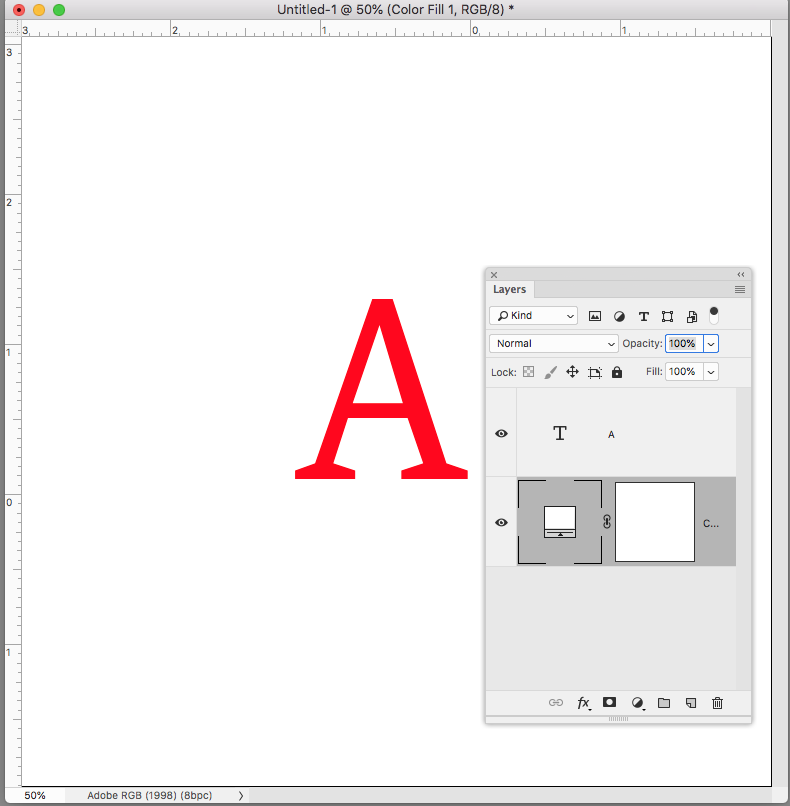
Saved as PDF/X-4 from Photoshop (top) and also to PSD bottom:
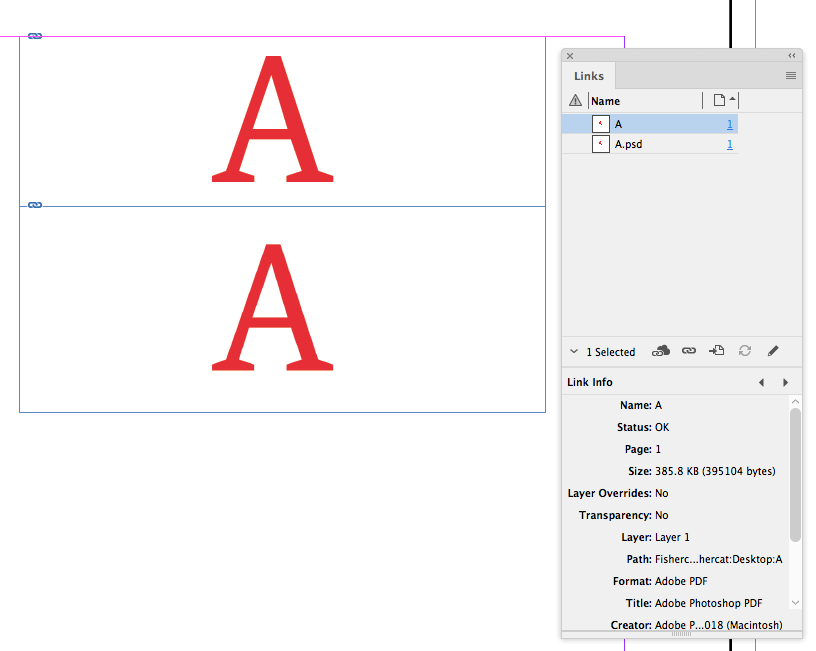
The ID page exported to PDF/X-4:
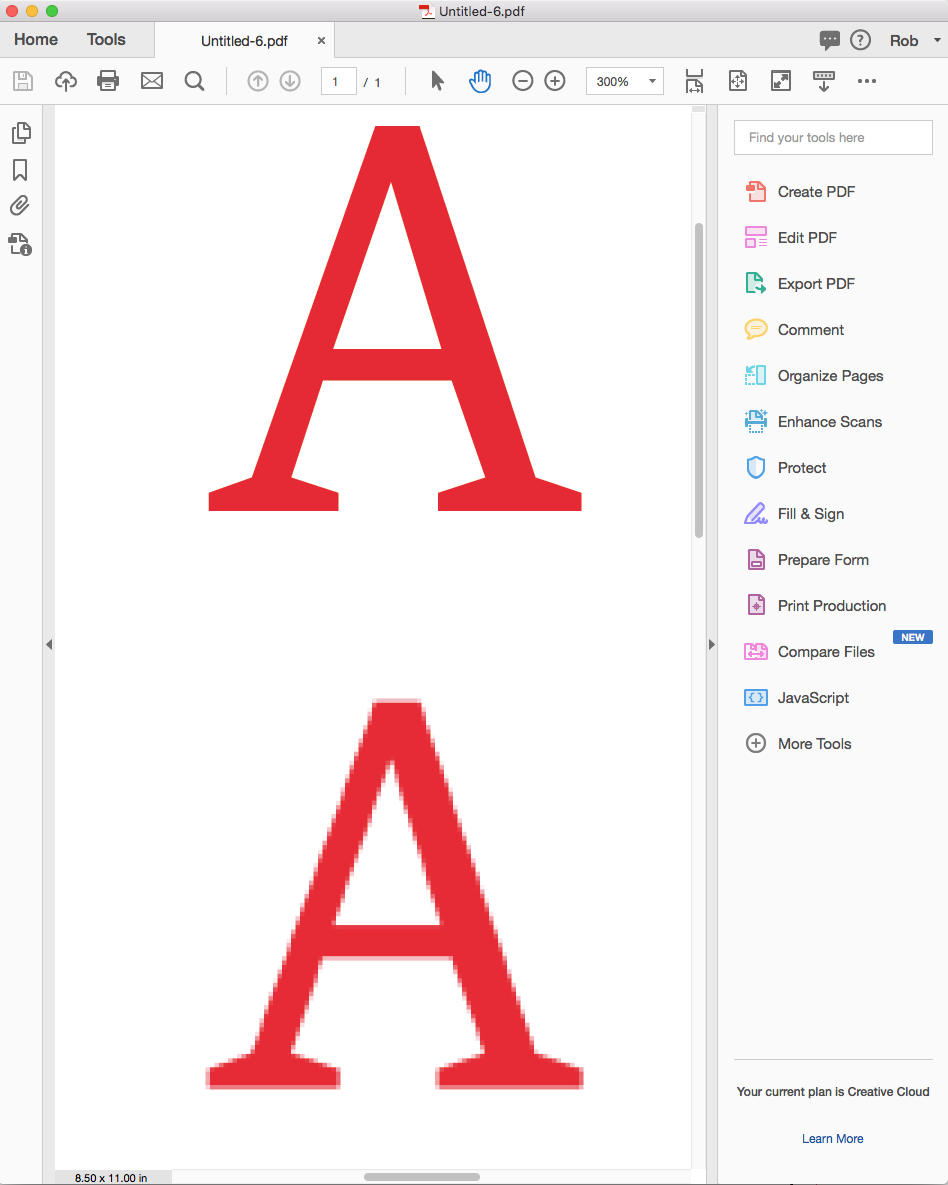
Copy link to clipboard
Copied
BTW, one little additional tidbit. If you save with the PDP extension you’ll be able to open files with a double click in Photoshop.
Copy link to clipboard
Copied
Thanks, Rob. And Uwe—your explanation was perfect.
~Barb
Copy link to clipboard
Copied
Thanks for the response! Unfortunately clients ONLY want images, they work in InDesign, however vector graphics confuse them. I did test the file with a vector graphic in place and the same blocky errors appear. I AM NOT REFERRING TO THE PIXELATION DUE TO THE DECREASE IN RESOLUTION. This is fine, it is the added blocks on the curve of the S which is the issue here.
Copy link to clipboard
Copied
liam3d wrote
… however vector graphics confuse them. …
Why is that?
Are they not professional trained people?
Don't know what's going on with the added blocks on the "S".
Did you inspect the PNG in PhotoShop for this?
Also: Did you export to PDF and the blocks are still there if you open it with Acrobat Pro DC or Adobe Reader?
Can you upload a vector graphic of the logo to Dropbox or a similar service and post a link here so that we can take a look on the file?
Best,
Uwe
Copy link to clipboard
Copied
I did test the file with a vector graphic in place and the same blocky errors appear.
Just to clarify, is the original a .png? if that's the case it couldn't contain a vector object.
Here's a thread describing a similar problem:
Re: Strange pixels when exporting transparent images
Try adding expanding the canvas in Photoshop so the logo isn't touching the edges
Copy link to clipboard
Copied
You didn't answer Derek's original question regarding the EFFECTIVE resolution of the image. Setting the downsample resolution to 300 ppi in the PDF export options won't make any difference if the effective resolution is less than that, and will only degrade it if it's more.
Further, you make actually need far more than 300 ppi resolution to get smooth curves on something like this, especially if the size you are using the image is small. Pixels are square blocks and you may not have enough area in the image to stack sufficient blocks to approximate a curve at the resolution you are using. This sort of image should absolutely be saved as a vector format.
Copy link to clipboard
Copied
Hi Peter, I've seen the kind of artifact liam is showing in #1 even at high res when a file with transparency is cropped to the edge pixels and then resampled. There are no surrounding pixels to interpolate on the edge:
![]()
Copy link to clipboard
Copied
Very good point, Rob.



