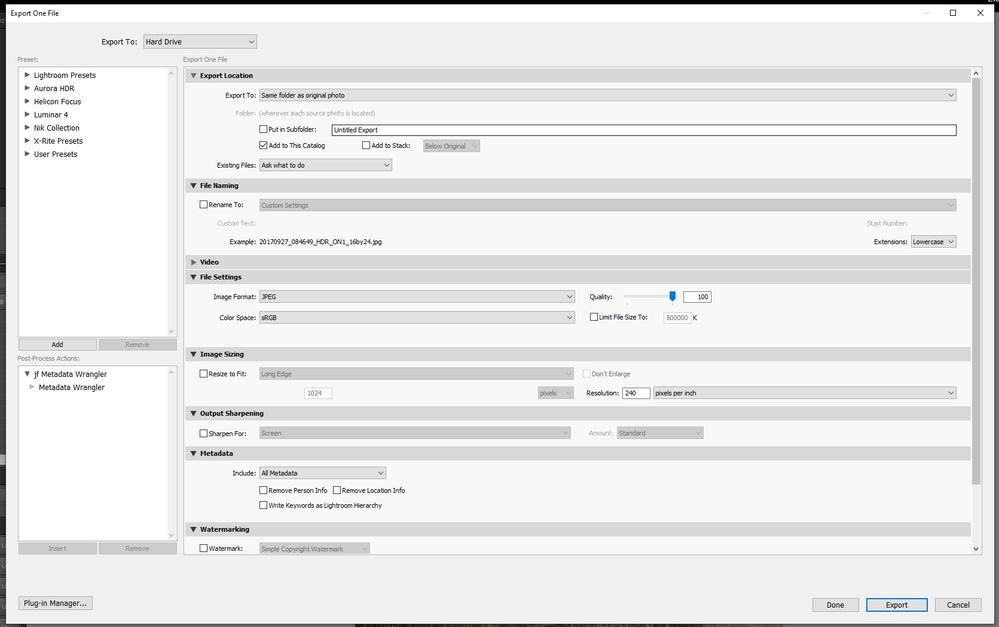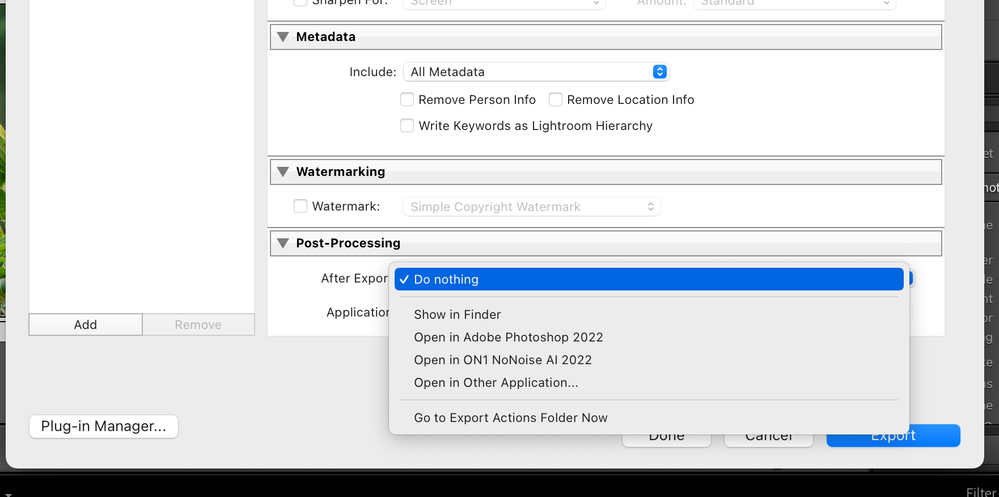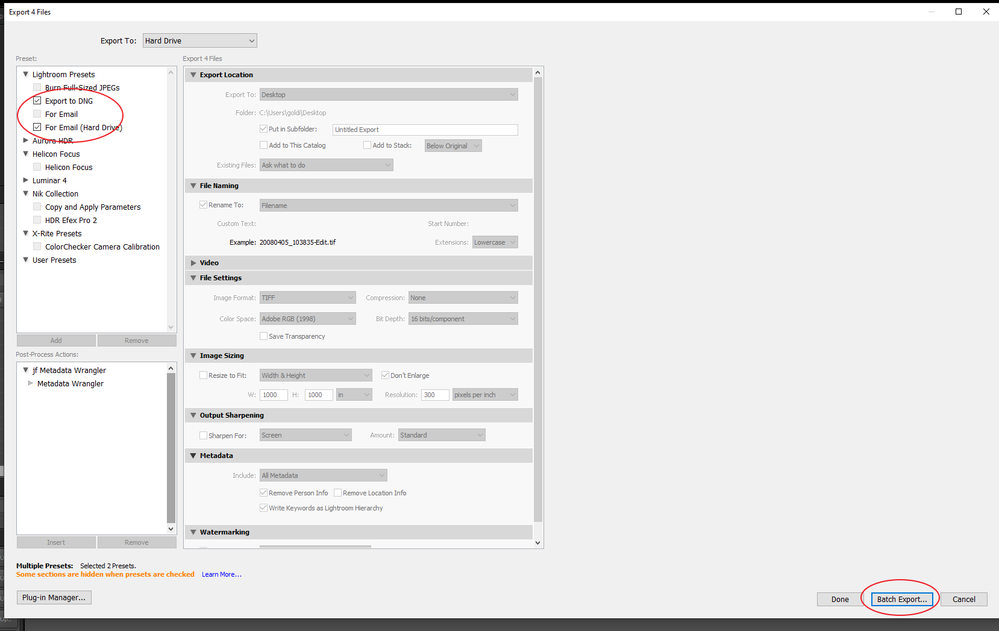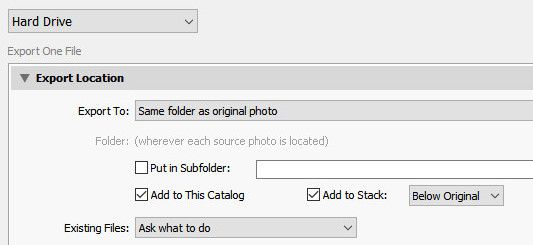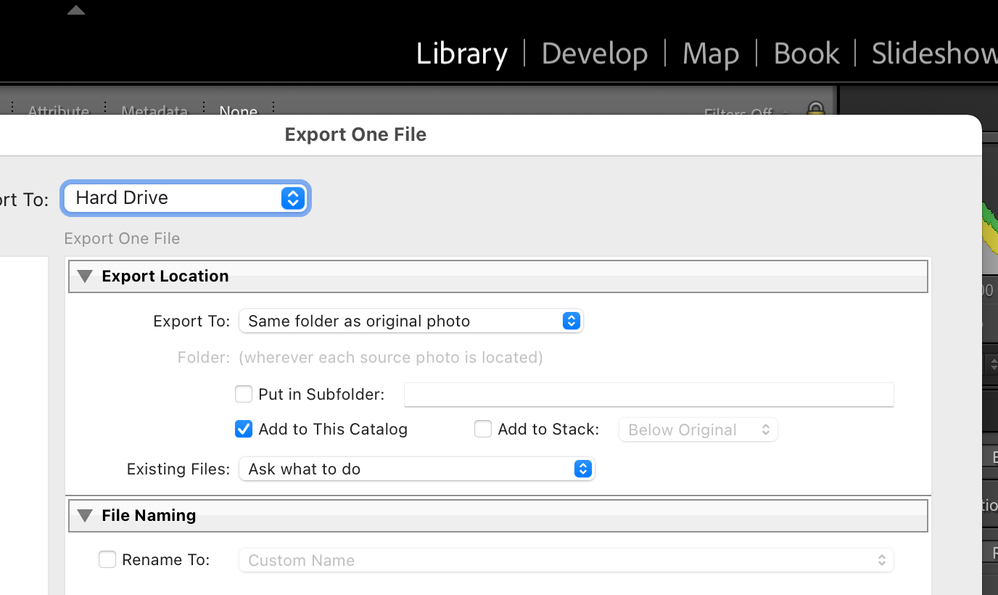- Home
- Lightroom Classic
- Discussions
- P. Export dialog - specific settings creates unwan...
- P. Export dialog - specific settings creates unwan...
P. Export dialog - specific settings creates unwanted stack
Copy link to clipboard
Copied
Hello, I use FILE, EXPORT to export a single photo from Lightroom Classic to the same folder, I de-select ADD TO BATCH, but I keep ADD TO CATALOG. I want original and export version side-by-side.
Now, when I use the command on another single photo, the unwanted happens:
When I use again FILE, EXPORT, the option ADD TO BATCH is active again, even though I had turned it off before; so I have to turn it off again.
Using EXPORT WITH PREVIOUS SETTINGS, a batch is created again, even though I had turned off batching previously.
This is a nuisance. I know how to unbatch 1 or many batches in Grid View. But how do I stop Lightroom from batching while using EXPORT WITH PREVIOUS SETTINGS?
Thanks!
--
(English commands re-translated from localized version.)
 1 Pinned Reply
1 Pinned Reply
Greetings all,
Updates for Adobe Photography products began rolling out Monday night, December 12th, The updates contain a fix for this issue.
If you do not see the update in your Creative Cloud Application, you can refresh it by hitting [Ctrl/Cmd]+[Alt/Opt]+[ R ].
Note: It may take up to 24 hours for your update to be available in your Creative Cloud app.
Thank you for your patience.
Copy link to clipboard
Copied
I don't see an Add to Batch. What specifically are you talking about. As this is an English Translation maybe a screen shot would be helpful.
Copy link to clipboard
Copied
Below is a sample of what I see:
I do not see BATCH
Copy link to clipboard
Copied
Just a hint! The last option in the export dialog "Post Processing", maybe the Author has something set up there. I normally choose to "Do Nothing". I have no idea what "Go to Export Actions Folder Now" is used for.
P.S. See the link for additional information.
https://helpx.adobe.com/lightroom-classic/help/exporting-photos-basic-workflow.html
Copy link to clipboard
Copied
Followup
Ok, so as to the button BATCH. this shows up if you select multiple presets
So, deselect the multiple presets.
Copy link to clipboard
Copied
Dear all, thanks for trying to help!
I apologize! As mentioned, i had self-translated back into English from a localized version. But my translation "BATCH" was very misleading (as i realize now). The command that irks me is actually called
ADD TO STACK.
Even when i un-check ADD TO STACK, the command will still be
- checked next time
- used when clicking EXPORT WITH PREVIOUS.
I apologize again for creating confusing and for not checking more properly for the correct English wording.
My question is, how can i use EXPORT WITH PREVIOUS to original folder without original + exported version getting stacked. It seems impossible.
Copy link to clipboard
Copied
This happens to me too. I would call this a BUG or at least a poor design.
Copy link to clipboard
Copied
@Henrik2000 , I also experience the same issue on my system.
The option to “stack” just returns automatically when you use Export or Export with previous. When using Export the stack option is ticked, and can be deselected, with Export with Previous there is no dialog to make any adjustments.
Copy link to clipboard
Copied
Add to stack bug in export dialog
I agree, I can reproduce. The export screen does not honor unchecking Add to stack, in previous export.
Can the Author:
- Rename the title of this problem
- Edit the original post, striking out Batch and typing in Stack
Then, can the ADMINS move this to Bugs
Copy link to clipboard
Copied
I've changed the subject to 'Export Command: Creates Unwanted Stack'
Copy link to clipboard
Copied
@GoldingD , Bob Somrak, I am not sure if this is a bug or if it as designed when adding to the same folder as the original, and select add to the Catalog the Stack gets automatically selected. There is an option to deselect the Stack but it just appears to return to default which is selected.
I have never used the option “Export with previous” I always use Export and deselect the stack if that's what I wish
To wit the Stack option is not even available unless the Add to this Catalog is selected.
P.S. I experience the same behavior on my wife’s PC running Win 11.
Copy link to clipboard
Copied
If not a Bug than a poor design. What logical reason would it turn back on if you have turned it off.
Copy link to clipboard
Copied
I have created a bug report in the Bug section of the forum.
Copy link to clipboard
Copied
The deselect Stack is not sticky.
LrC 11.5
macOS 11.6.8
Steps to reproduce.
1. Select image file > Export, in the dialog box Export location select, Add to this Catalog, Add to Stack is automatically selected. Deselect Add to Stack.
2. Proceed and export work fine.
3. Select another image and proceed as previously and the dialog box shows Add to Stack selected. To proceed you now have to manually deselect Add to Stack.
Expected result: The deselect option should remain sticky.
Actual result: Add to Stack automatically returns.
Second Issue.
Do the initial export as described with Add to Stack deselect then from the menu select file > Export with Previous and the export proceeds, without a dialog popup, the image gets Stacked.
Expected Result: The image should not be Stacked.
Actual Result: The image is incorrectly stacked.
Copy link to clipboard
Copied
See also the following related thread.
Copy link to clipboard
Copied
I posted this as a “Bug” report not sure how it ended up in the Discussion section of the forum.
Copy link to clipboard
Copied
I've merged your bug report thread with the original thread
Copy link to clipboard
Copied
I concur that this is a bug. And I say bug, because other areas of LrC remember what option was set previously and use that setting, For example the destination in import. Heck in this very Export Screen, the File Setting is still sticky (boy would that not hurt if it was not)
In my immediately fogy memory, the Export Location options acted this way in the past, I did not have to uncheck that stack option.
DdeGannes;
In the connected posting, where you state you posted a bug (that oddly changed to a Discussion, odd how the Admins do not state they have done so, occured with one of mine), perhaps a link can be included?
Copy link to clipboard
Copied
Greetings all,
Updates for Adobe Photography products began rolling out Monday night, December 12th, The updates contain a fix for this issue.
If you do not see the update in your Creative Cloud Application, you can refresh it by hitting [Ctrl/Cmd]+[Alt/Opt]+[ R ].
Note: It may take up to 24 hours for your update to be available in your Creative Cloud app.
Thank you for your patience.
Get ready! An upgraded Adobe Community experience is coming in January.
Learn more