Update 5/17/2018: Though LR 7.1 made improvements, LR 7.3.1 still has two closely related problems with a single underlying cause:
- With photos and videos missing metadata capture date/times (e.g. scans), there is still an inconsistency between the times shown under the thumbnails in grid view and in the Metadata panel and the hidden, internal times used for sorting in grid view.
- Changing IPTC Date Created in the Metadata panel, either by editing the field or using Metadata > Copy/Paste Metadata, similarly causes inconsistent values to be shown and sorting and searching to work inconsistently. It also causes date metadata to be written back to the files that doesn't conform with the Metadata Working Group's standard.
The underlying cause is architectural: LR doesn't have a single internal catalog field representing "capture time". Rather, it maintains capture time in several different fields, and the various parts of LR update those fields inconsistently.
See here for precise recipes to replicate these bugs:
https://feedback.photoshop.com/photoshop_family/topics/lightroom-still-inconsistent-capture-date-tim...
https://feedback.photoshop.com/photoshop_family/topics/lightroom-still-inconsistent-capture-date-tim...
See here for a workaround:
https://feedback.photoshop.com/photoshop_family/topics/lightroom-still-inconsistent-capture-date-tim....
-------------
LR 5.7 still shows inconsistent capture date/times for videos. For a test .avi on Windows 8.1, the date in grid view appears to be the file system's last-modified time, while Capture Date/Time is set to the time of import.This problem was declared fixed in LR 5.5, and it appears to have been fixed for images, but not videos:http://feedback.photoshop.com/photoshop_family/topics/inconsistent_dates_for_files_missing_date_time...I'm opening a new topic, since the previous one has been marked "Solved". 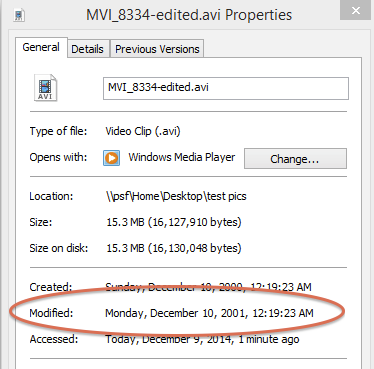 Untitled2_inline-402b28f5-7fce-4485-bbc7-1eba2e9ee1ed-622028544.png
Untitled2_inline-402b28f5-7fce-4485-bbc7-1eba2e9ee1ed-622028544.png 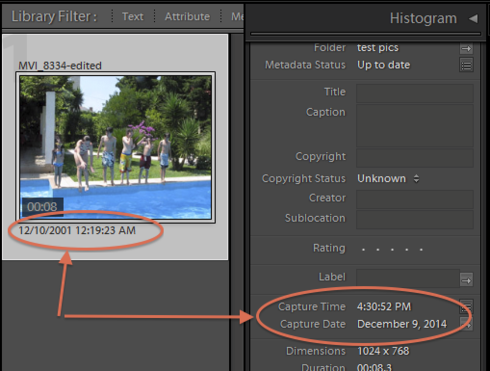 Untitled_inline-a0d82271-2553-4a54-8824-20de68939af3-906850541.png
Untitled_inline-a0d82271-2553-4a54-8824-20de68939af3-906850541.png