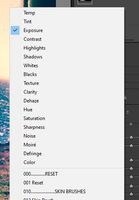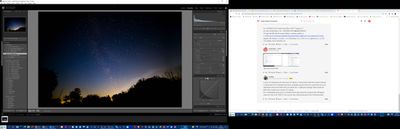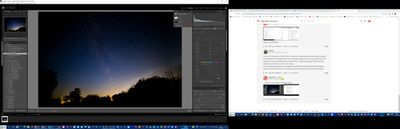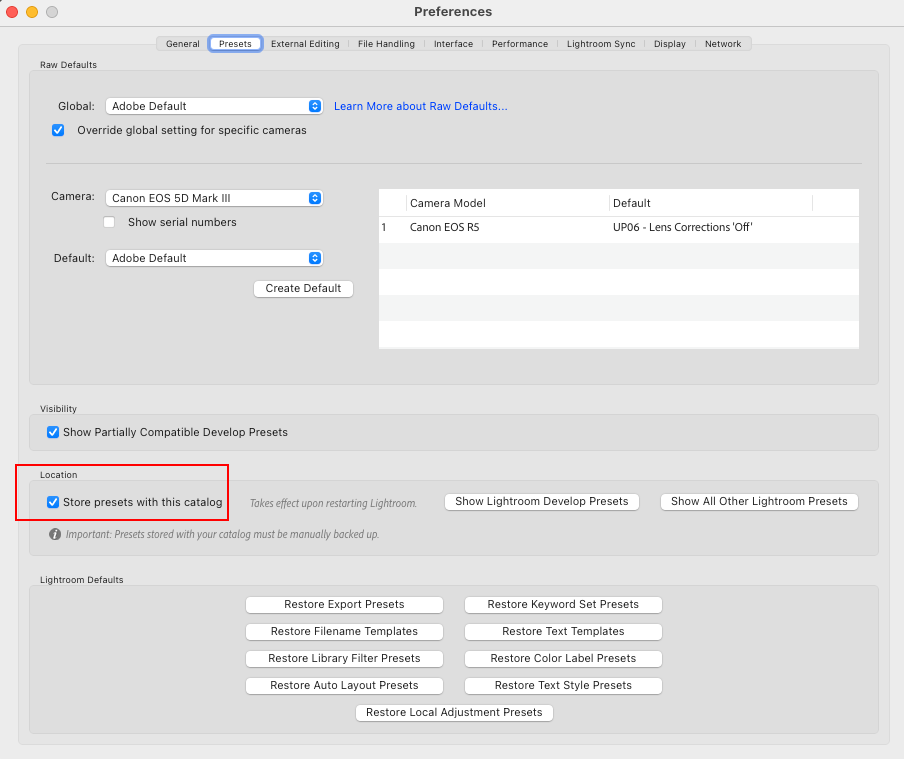Applying local preset
Copy link to clipboard
Copied
I asm trying to appley a local preset (Milky Way pop to a night shot) but its just painting the image redd. How do I apply the preset?
Copy link to clipboard
Copied
It sounds like you are only seeing the 'red' mask overlay.
Press keyboard [O] to Hide/Show the overlay. Then without the overlay paint with the Brush Preset to see the result.
(It is a BRUSH preset you are using?- Not a 'global' Develop Preset?)
Copy link to clipboard
Copied
That removes the reed but the preset isn't applied. I might add this is the first time I have tried toi use a preset.
Copy link to clipboard
Copied
Where did you obtain the preset?
Copy link to clipboard
Copied
From a guy called Kamila Pekala. I've had a few emails back from him but now he's given up repling. The Global presets work fine.
Copy link to clipboard
Copied
Did you install the 'Local Adjustment' presets as advised by the suppliers instructions?
NOTE: You must copy the "CONTENTS" (.LRTEMPLATE files) only- NOT the Folder. There cannot be any sub-folders in the Local Adjustment Presets Folder.
2. Copy contents of "local adjustments for Adobe Lightroom" folder into:
[Windows]: C:\Users\[your username]\AppData\Roaming\Adobe\Lightroom\Local Adjustment Presets
Now when you open the masking panel and choose the Brush Tool- Are you choosing a Brush Preset from the Drop Down Menu?
Clicking the double arrow will reveal the Brush Presets from which you choose one. The Milky Way 7 Brush Presets should appear (a long way down below the defaults!) in a list like this-
Only then will you be 'brushing' with the Adjustments as defined in the Brush preset.
Copy link to clipboard
Copied
Copy link to clipboard
Copied
The MW presets at the top-LEFT are Global presets that affect the whole image.
Your Brush panel is showing NO Preset selected. (On the Effect line.)
All the Brush slider settings are at 'zero' so a Brush will have no effect even if the brush circles are visible.
And uncheck the box below the brush sliders if you do not want the Brush adjustments reset each time you use the Brush.
Copy link to clipboard
Copied
The presets below the top 7 all show their effect by hovering my curser over tyhem whilst the 7 at the top don't. Kamil; Pekala told me this was because they are local presets applied with the brush/gradiewnt etc tools.
Copy link to clipboard
Copied
"...because they are local presets..."
So try this-
1) In Lightroom-Classic Presets Panel [Right-Click] on one of the Presets (believed to be a Brush Preset) and choose [Show in Explorer]
2) The Preset file will be shown in a Windows File Explorer window. It must be of the file-type: ".LRTEMPLATE"
3) Copy this file into its correct folder- as shown earlier ie.
C:\Users\[your username]\AppData\Roaming\Adobe\Lightroom\Local Adjustment Presets
4) Restart Lightroom-Classic.
5) Now check the Brush Effects drop-down menu for the Brush Preset.
6) If success now use File Explorer to Copy (or Move) all the 'Brush Presets' to their 'correct' folder.
Copy link to clipboard
Copied
Copy link to clipboard
Copied
When I try importting lrtemplate files LrC says they are the wrong type.
Copy link to clipboard
Copied
"They are showing as xmp files."
Then they are NOT the Brush Presets! Contact the supplier.
"LrC says they are the wrong type." exactly to be expected if you 'Import' Brush Presets because they are NOT Develop Presets.
For .LRTEMPLATE" Brush Preset files- DON'T "Import !!!!
As I have stated before- For '.LRTEMPLATE' BRUSH PRESETS-
3) Copy this file into its correct folder- as shown earlier ie.
C:\Users\[your username]\AppData\Roaming\Adobe\Lightroom\Local Adjustment Presets
Copy link to clipboard
Copied
They are in that folder.
Copy link to clipboard
Copied
In your LrC Preferences>Presets tab, is the option to "Store presets with this catalog" checked or unchecked? If it is checked, then those .lrtemplate presets need to be copied into the Local Adjustment Presets sub-folder that you will find in a "Lightroom Settings" folder inside the folder that contains your current LrC catalog.
If it is unchecked, please post a screenshot of the drop-down list of presets that will appear when you click in the "Effect:" box near the top of the Brush panel in the Develop module.
Copy link to clipboard
Copied
I don't see store presets with this calalog
Copy link to clipboard
Copied
Nothing happens when I click on effect.
Copy link to clipboard
Copied
Nothing happens when I click on effect.
No, don't click on the word "Effect"....click in the adjacent box (showing "Custom" in your screenshot), which will show a dorp-down list of all available Local Adjustment Presets. We want to know if you see your "missing" presets in that list.
Copy link to clipboard
Copied
See atatched screenshot
Copy link to clipboard
Copied
Copy link to clipboard
Copied
Got it - unchecked
Copy link to clipboard
Copied
This is the customs tab showing the presets. I'm still trying to find preferences.
By @woldsweather
And that shows that all the presets that you have been talking about are installed in the correct place and are available for you to use. You just have to apply them from that panel when using the brush and NOT from the main (global) presets panel on the left-hand side of the Develop module, as @Rob_Cullen explained much earlier in this thread.
Copy link to clipboard
Copied
OK Finally working thanks everyone.